OnePlus One's CyanogenMod firmware comes packed with personalization options that standard Android devices could only achieve with root-level access. By simply entering the Settings app, OPO owners can make changes to their lock screen, status bar, and notification drawer, as well as apply themes and gestures to make their device a little more customized.
But as customizable as the OnePlus One is out of the box, there are still some things we can't do on the device without root access, like raising the headset volume level or adding a custom keyguard.
Today, we're going to add one more modification to the list by guiding you on applying a custom animation to your rooted OnePlus One's notification drawer; just be sure to use our OPO root guide to get root access and a custom recovery installed before going any further.
Step 1: Check Your Firmware
This mod is exclusive to the 44S version of CM's firmware. To check if you're running the latest CyanogenMod version, go to Settings -> About phone -> CyanogenMod version. If it ends in "44S," then you're good to go.

Step 2: Choose Your Design
Thanks to developer Blackball, you have your choice of various designs available on his pull-down animation thread. I'll be providing screenshots and download links of my personal favorites below, but visit the thread for more animations, requests, and updates.

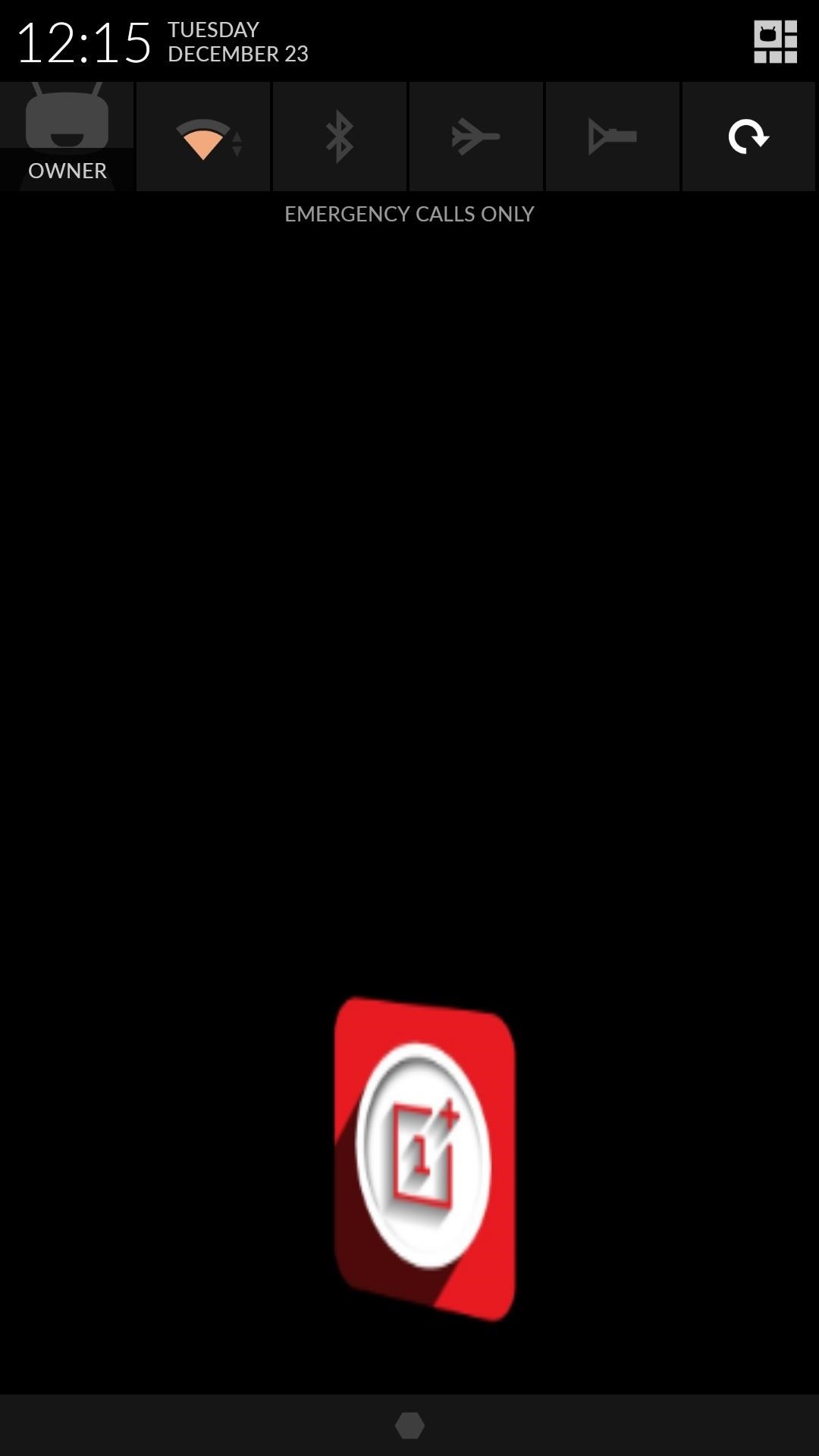
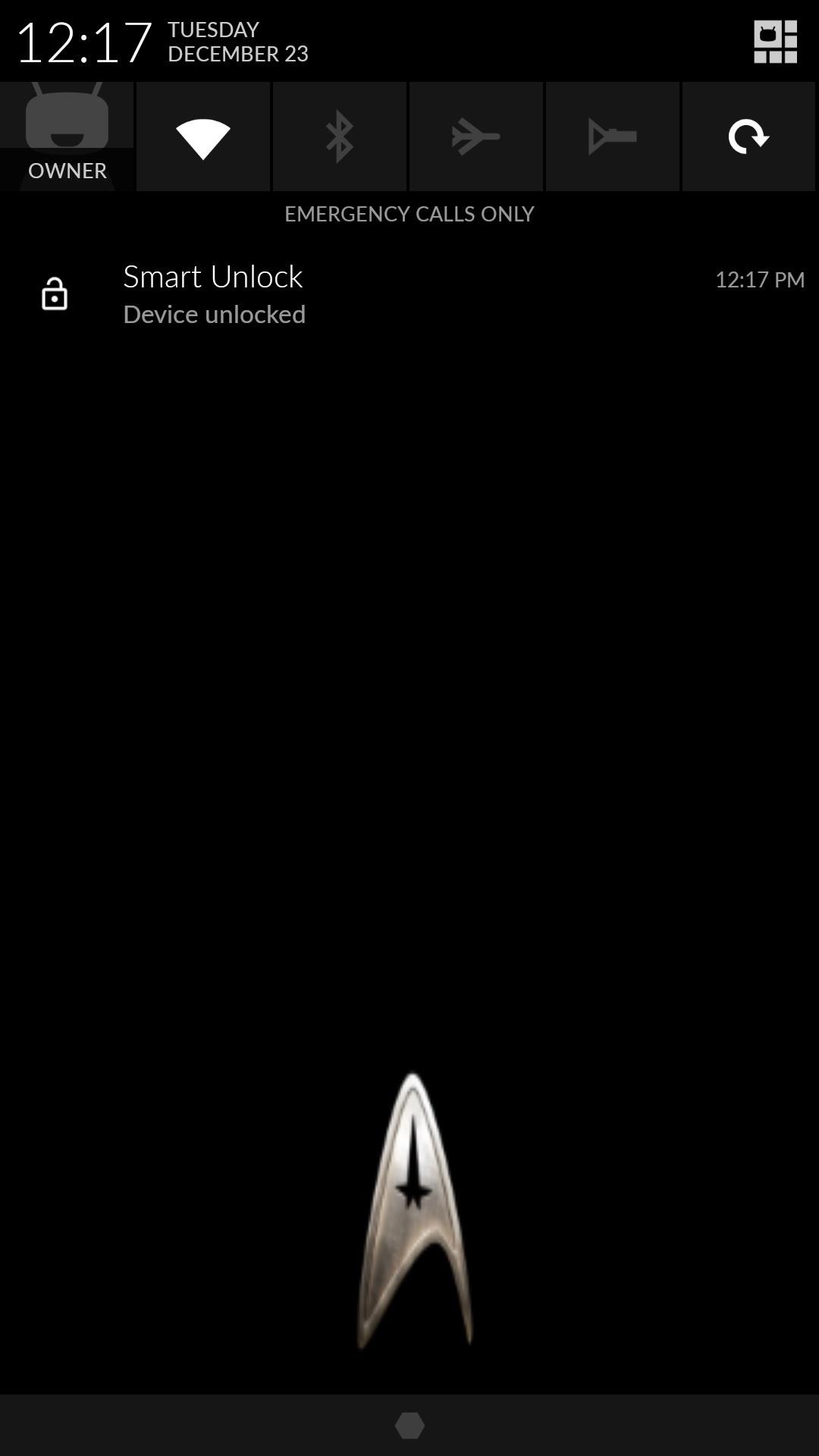
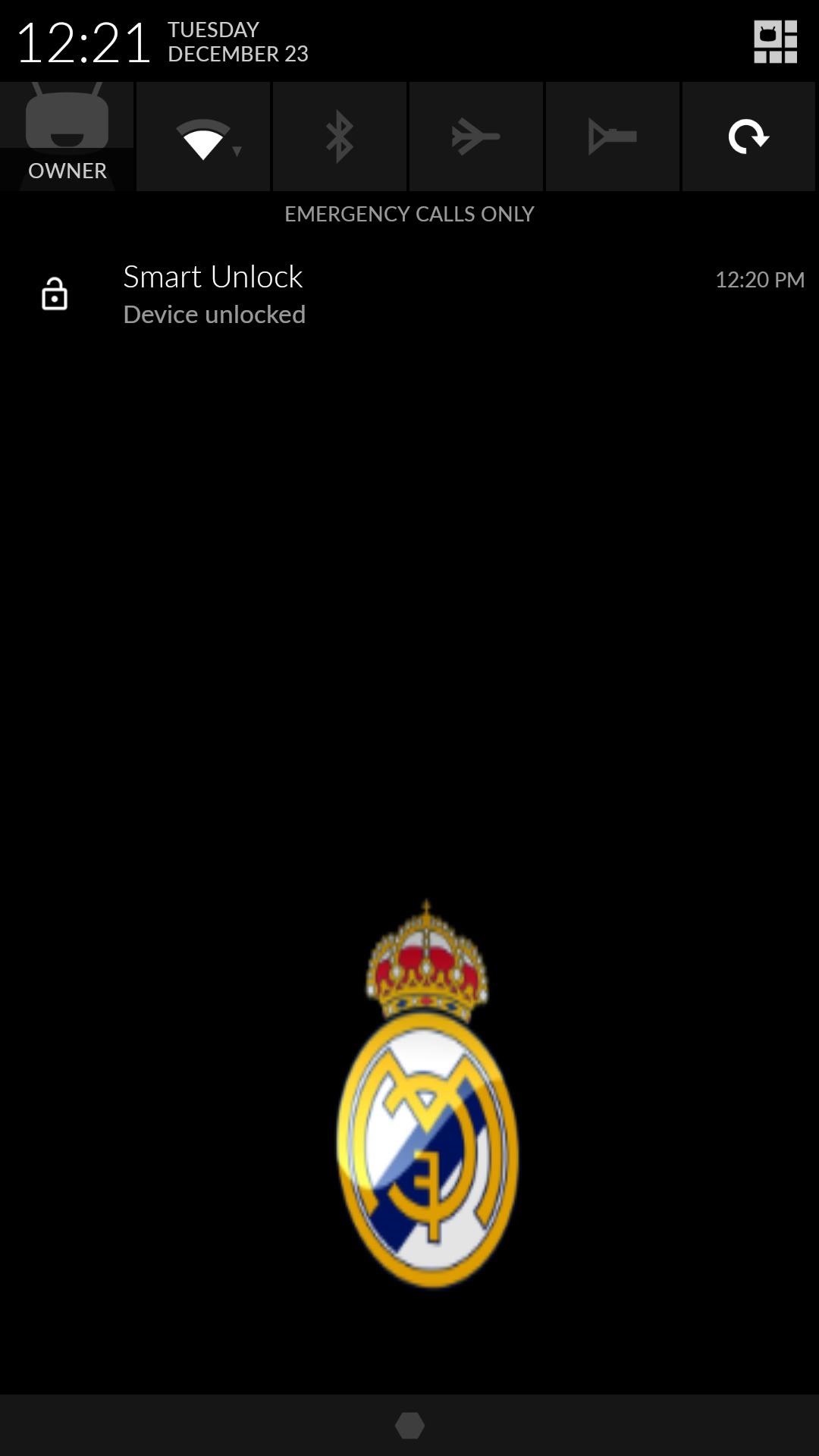
Once downloaded, save the animation in your Download folder; this will make locating them easier in the next step.
Step 3: Flash & Enjoy
Before you flash any ZIP files, make sure you create a backup in case anything should go wrong—it's always good have your ass covered.
With the file(s) saved to your Download folder, reboot into recovery, select Install -> Download, choose the file you want, then "Swipe to Confirm Flash." When that's done, select "Reboot System."

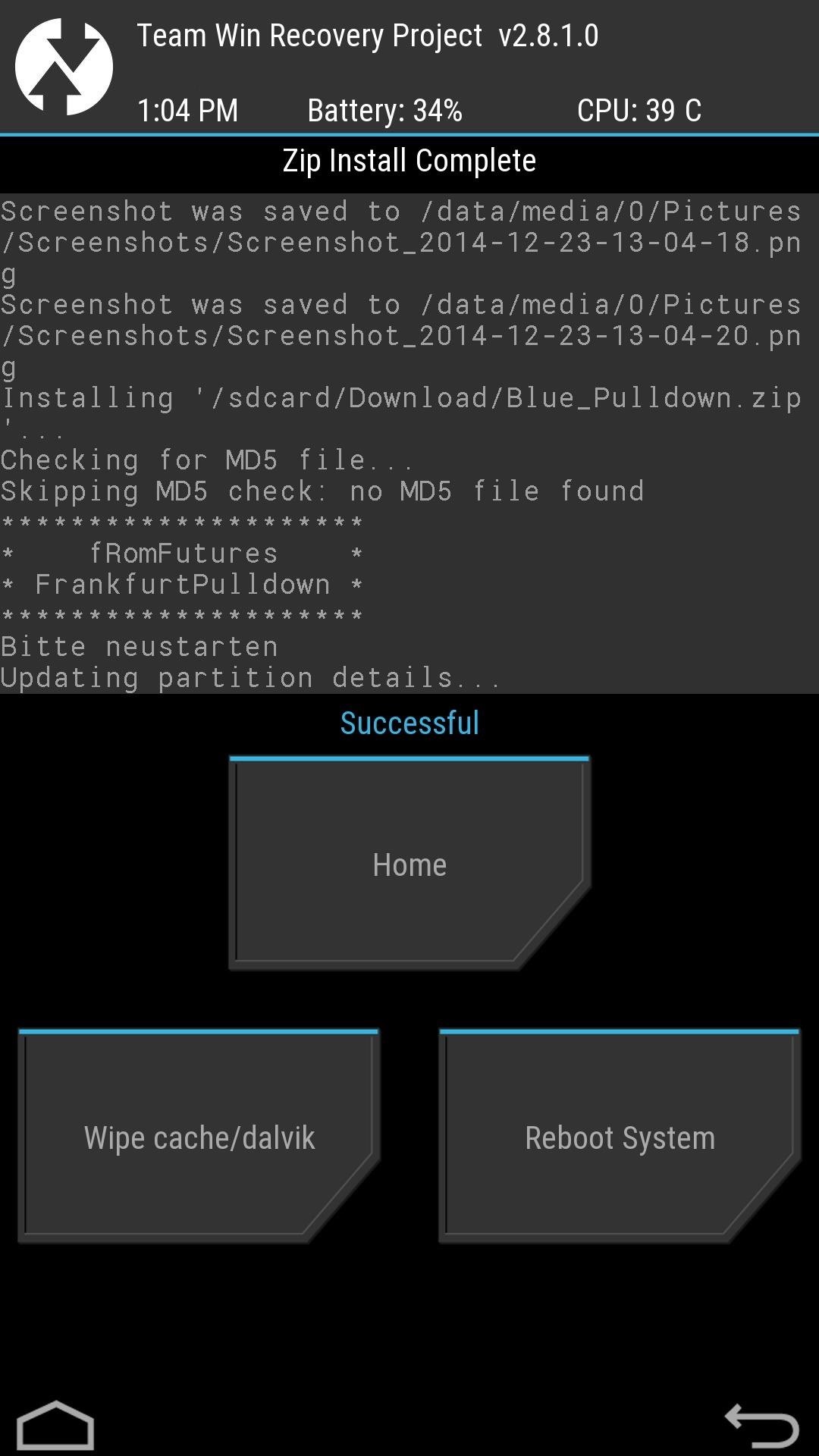
How to Revert Back
If you want to revert back to your stock notification drawer, simply restore your device using a backup you created, or flash the Original Pulldown.zip provided by the developer.
For additional help or thoughts, feel free to comment below, or on our Facebook, Google+, and Twitter feeds.
Just updated your iPhone? You'll find new emoji, enhanced security, podcast transcripts, Apple Cash virtual numbers, and other useful features. There are even new additions hidden within Safari. Find out what's new and changed on your iPhone with the iOS 17.4 update.
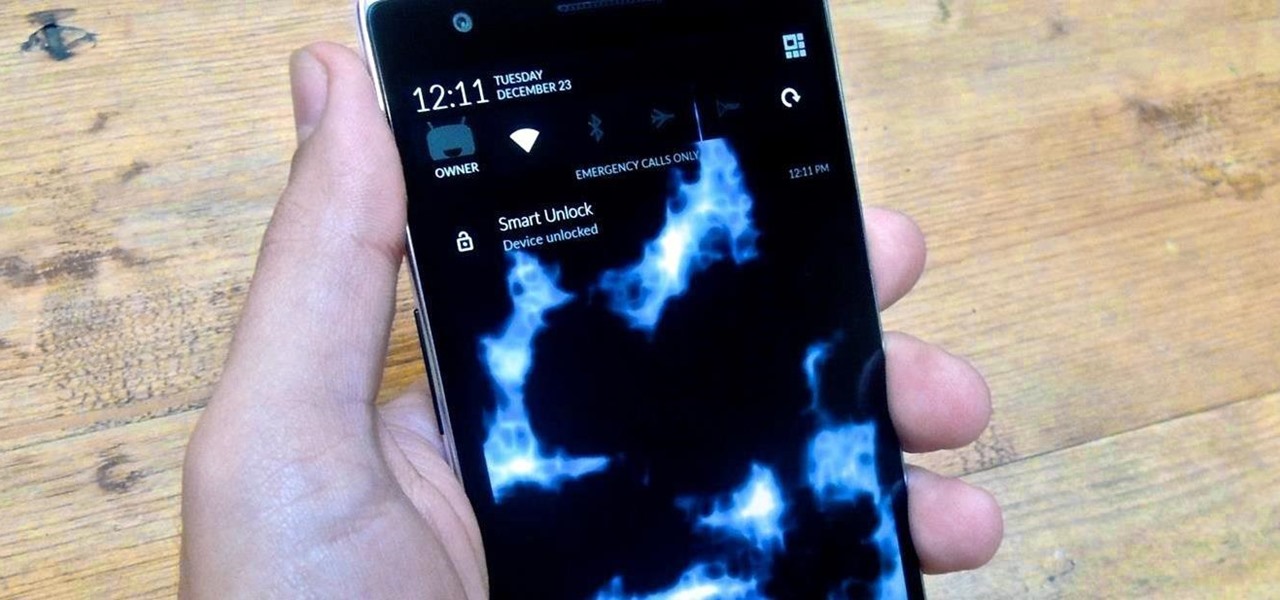


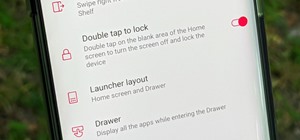






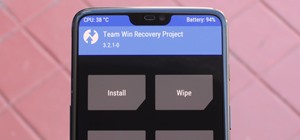



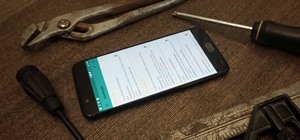







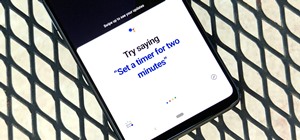
4 Comments
why would you would want to do this?! looks cheap and stupid.
I suppose some people don't view it as cheap and stupid, but thanks for the comment!
ok, ok sorry. i was a bit too harsh. and really thanks for the effort to find and make and mod/edit/customize somethnig new and different, but from my opinion it looks kinda unfinished.
Yeah, but I'd have to agree that some of the animations could definitely have been better quality.
Share Your Thoughts