The idea of a perfect phone is a myth. There are lots of pros when it comes to OnePlus devices, but there are also a few things that could be better. And even if there were a phone without flaw, there are still things that you might want to customize for personal preference. That's why we set out to find the very best tweaks for OnePlus phones, and to make it easier for you to apply them.
If you've already rooted your OnePlus 5, 5T, 6, or 6T using Magisk, you've already taken the first step towards a more fulfilling phone. If you haven't, it's not too late. Just start by unlocking your phone's bootloader, then install TWRP custom recovery and use it to flash the Magisk ZIP. Things will get a lot easier from there — installing the Magisk modules below is just as easy as installing an app.
Before We Begin
The tweaks outlined below all require Magisk and root, but thankfully, Magisk itself can root your phone, so you can take care of both requirements in one shot. We've created guides for three of the last four OnePlus devices, and we're working on a OnePlus 6T root/Magisk guide right now, so use the links below to get started if you don't already have Magisk installed.
- OnePlus 5: Unlock Bootloader | Flash TWRP | Root with Magisk
- OnePlus 5T: Unlock Bootloader | Flash TWRP | Root with Magisk
- OnePlus 6: Unlock Bootloader | Flash TWRP | Root with Magisk
- OnePlus 6T: Coming Soon
1. Ainur Audio
Audio has not been a trophy piece for OnePlus, which is why we want to make it better. In addition to general audio optimization and tuning, Ainur Sauron offers specific OnePlus speaker amps patches and additions in its Advanced features. The team that developed Ainur Sauron used a hex disassembler to make associations between the functions of various files and systems, resulting in a better understanding of how to manipulate the files to produce the best sound possible. These studies and experimentation led to the creation of Ainur Sauron, AKA Ainur Audio (which to me, mostly just sounds clearer than stock).
Installing the Ainur Sauron module is easy if you have Magisk Manager. You can find the module via search in Downloads. Once installed, the module places the sauron useroptions file in the root of the internal storage. You can use a file manager to conduct your own experiments with the sauron useroptions file, but otherwise there really is no interface. Ainur Sauron modifies the entire SoundFX library, and is still compatible with other sound modules like Viper4Android in most cases, but may require a patch in certain instances.
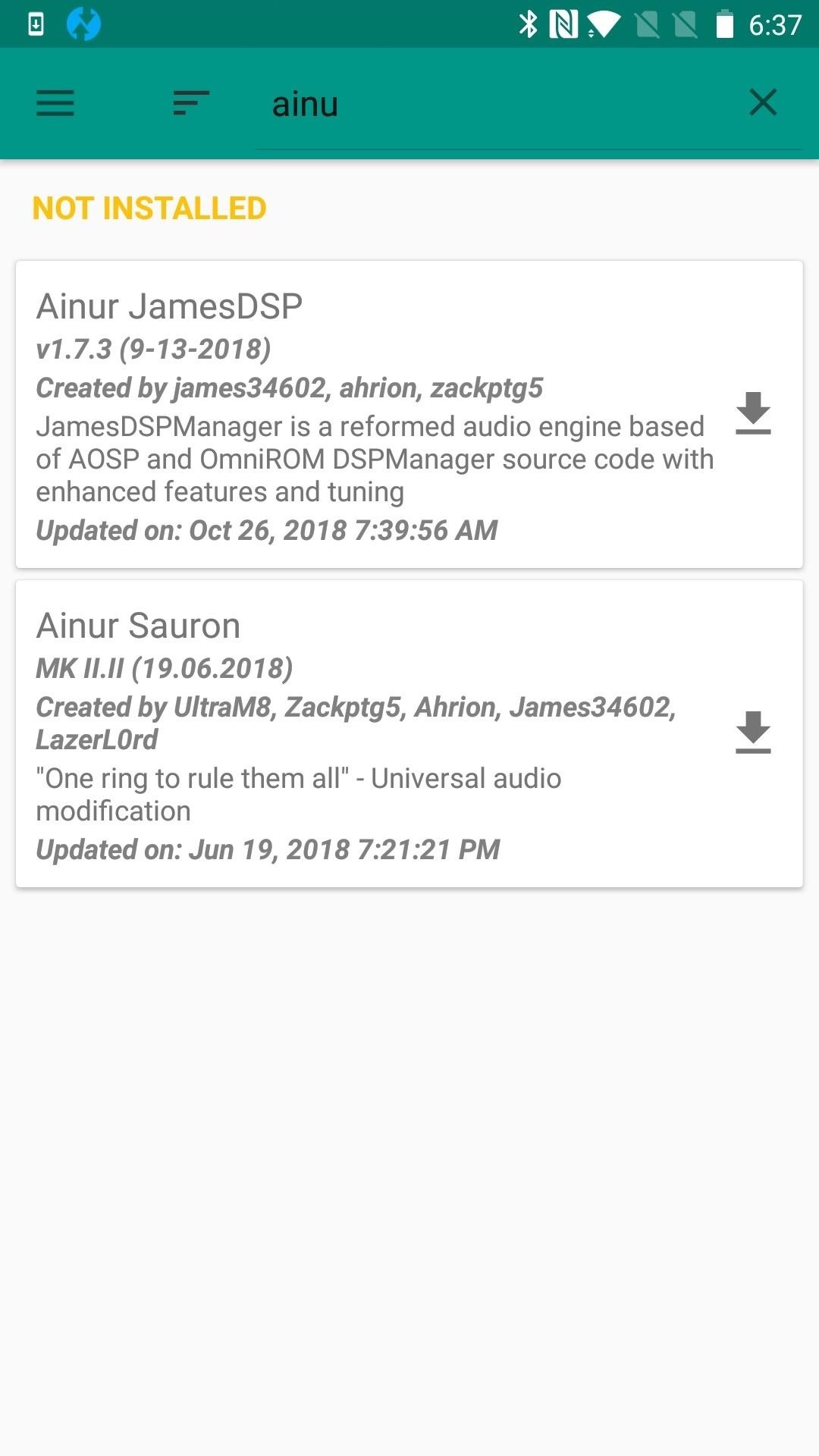
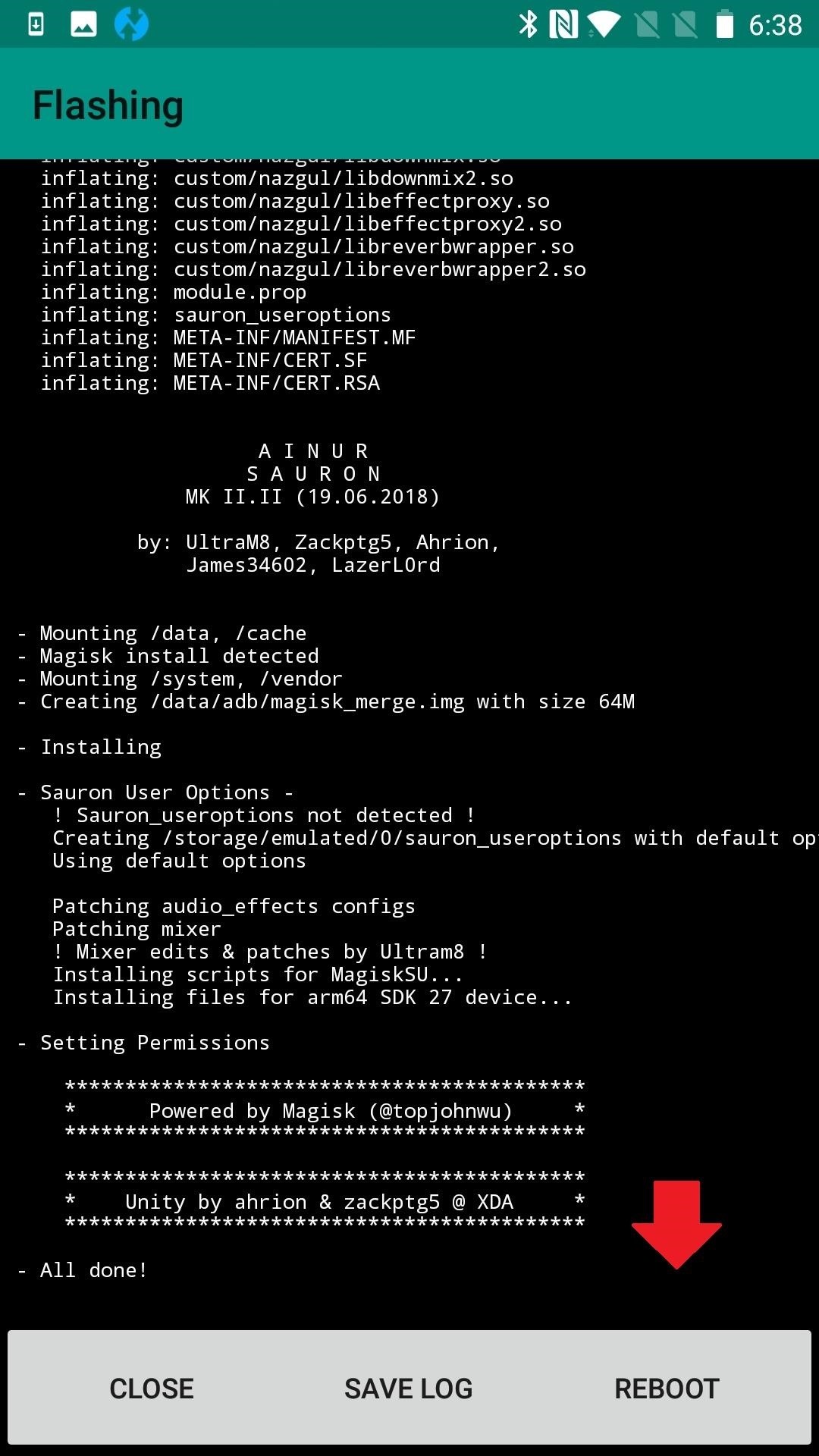
2. Camera Mod M
While the Camera Mod M requires an external zip download, you can then install the mod in Magisk Manager. Before you install, you will need to disable, then re-enable your stock Camera app to revert any changes and uninstall updates. The reason this is necessary is because the OnePlus Camera M Mod only works with the original version of the phone's camera. The process is still quick and easy, with the result being a tangible improvement in photo quality.
Be warned that with the increase in resolution comes an increase in the storage space these pictures require. This trade-off exists because it's the compression method the stock camera uses that causes photos to look a little washed out. Definition is adapted before the picture fully process to prevent this watercolor effect. You'll gain a new option to adjust sharpness in Settings.


3. Greenify4Magisk
There's no shame in OnePlus' battery game, but do you know anyone that would turn down some extra battery life on their device? This Magisk module provides fast and efficient hibernation of apps that otherwise sit in the background and drain your battery unnecessarily. Greenify's "Boost Mode" was also revived through Xposed, but Magisk might be the better option if you don't want to break SafetyNet.
The Magisk mod adds Greenify as a privileged app, resulting in some powerful changes. It's like Android's Doze feature, but far more effective. To install it, just search "Greenify" in the Magisk Manager app under Downloads, then tap the download arrow. From there, reboot and open the Greenify app, then be sure to grant it superuser rights. After that, you can allow Greenify to analyze your apps, or create a shortcut for hibernation.
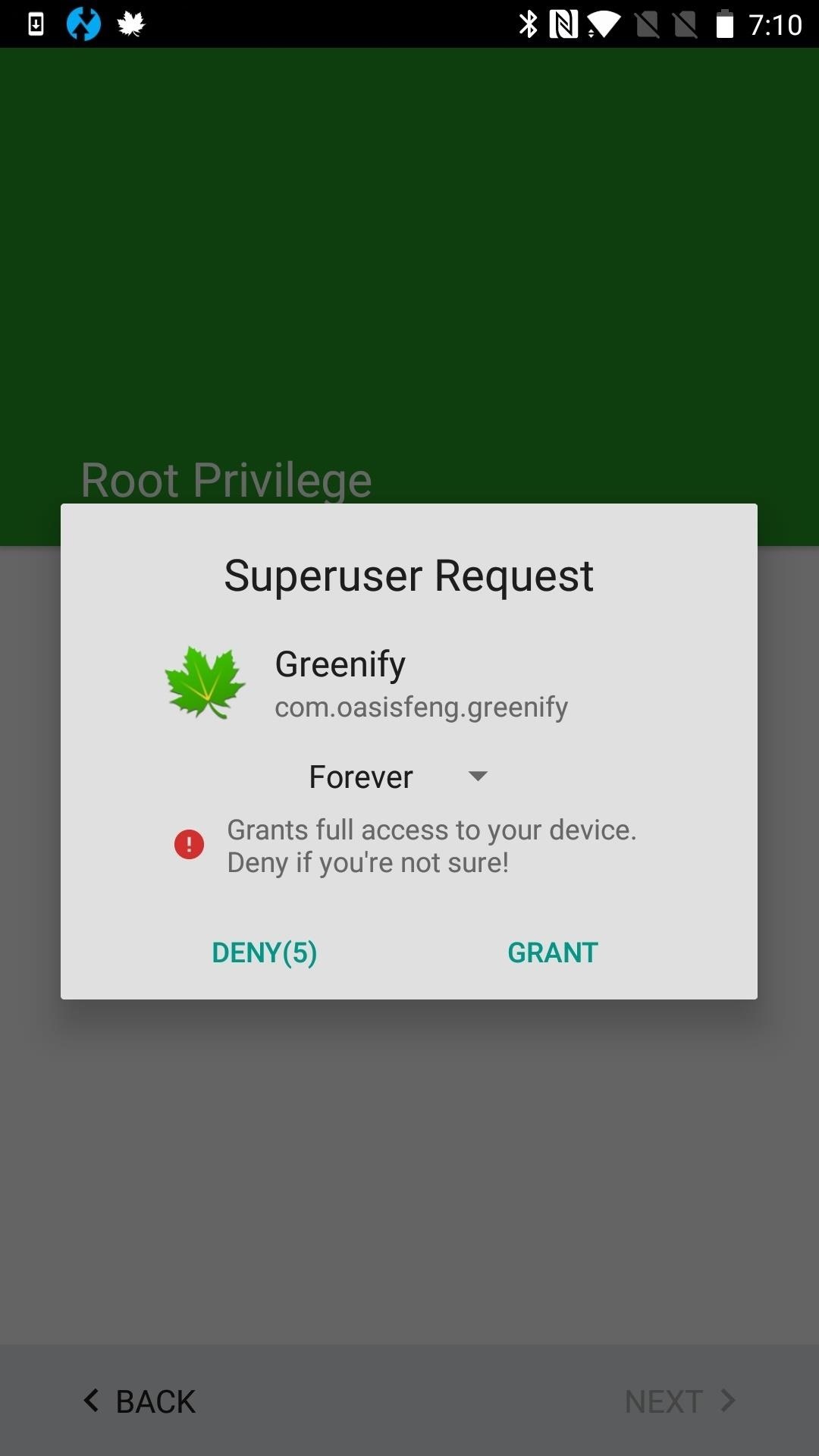
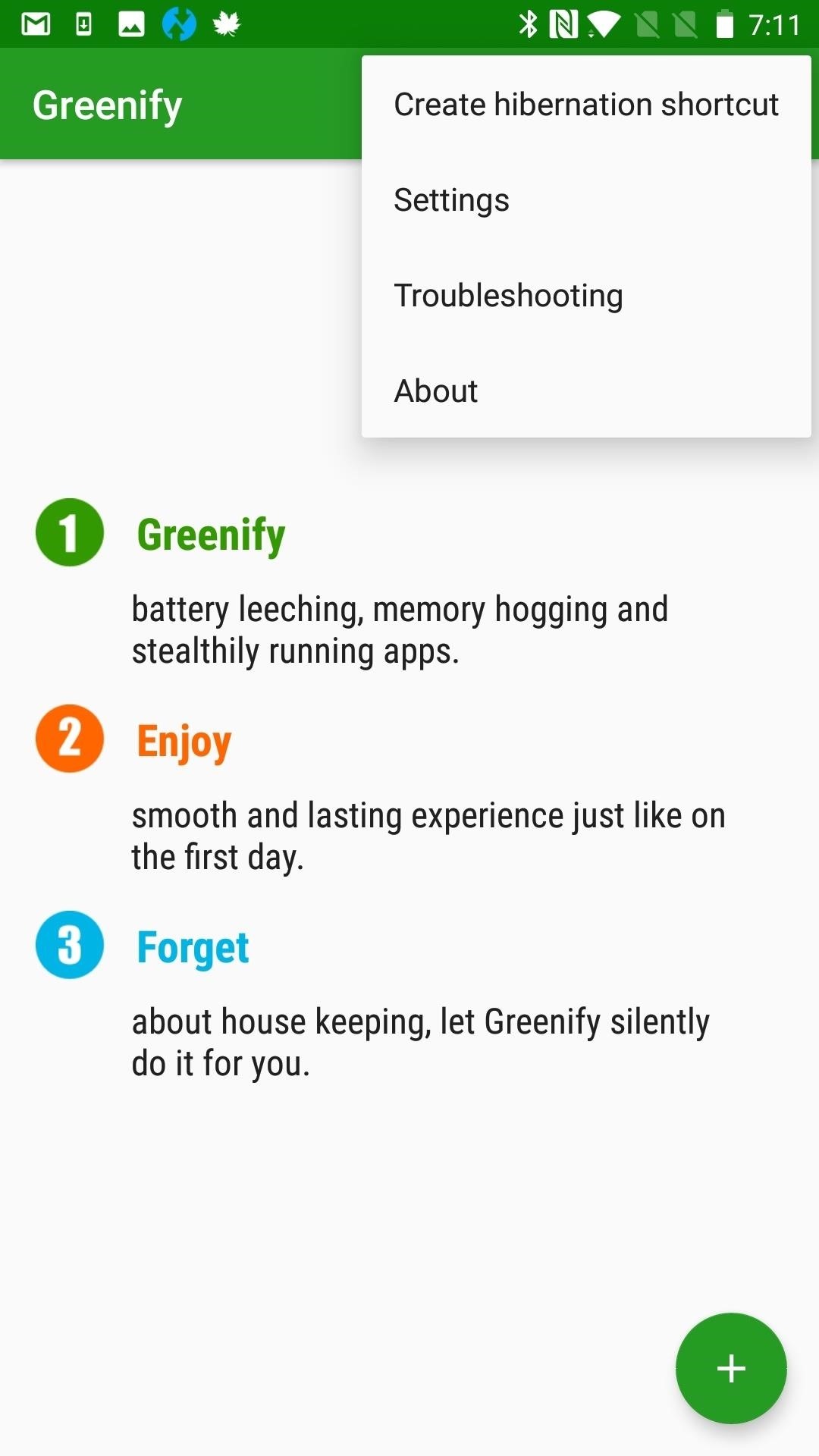
4. HEVC+SM GC Recording
HEVC stands for High Efficiency Video Codec. This mod can help your OnePlus device with video recordings that are at 720p, 1080p, and/or 4K resolutions. It replaces the media profiles.xml file located at /system/etc/ to enable HEVC. Not only are the recordings better quality, but your phone also shouldn't get as hot.
You'll also fix the problem of crashing during slow motion playback by installing "HEVC+SM GC Recording" from the Magisk Manager app under Downloads. There is another, similar mod, called "HEVC/H.265," but it doesn't work on Oreo and this one does. Even so and as always, before attempting any mod, it's not a bad idea to create a backup just in case something goes wrong. A reboot is mandatory after installation.
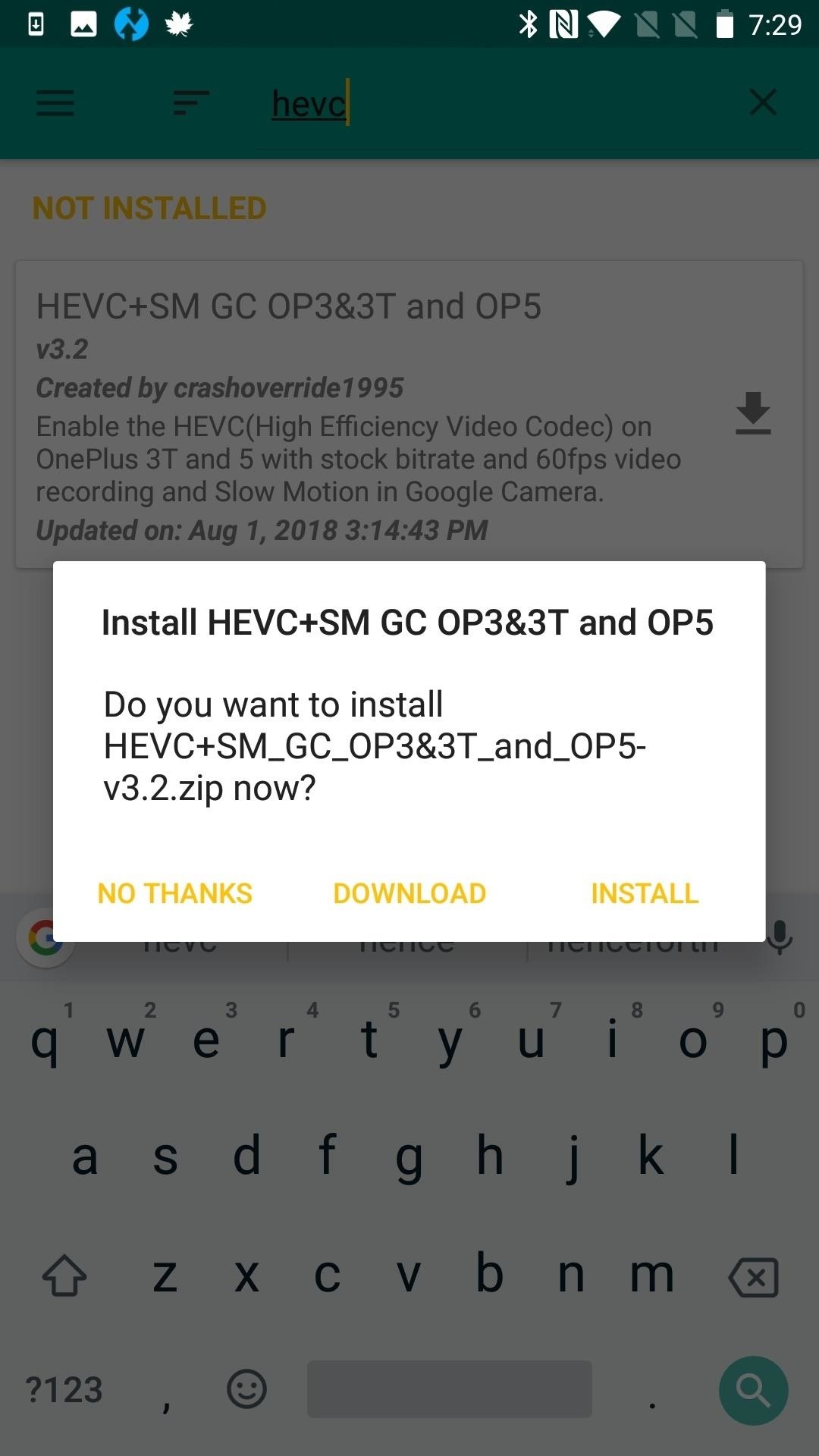
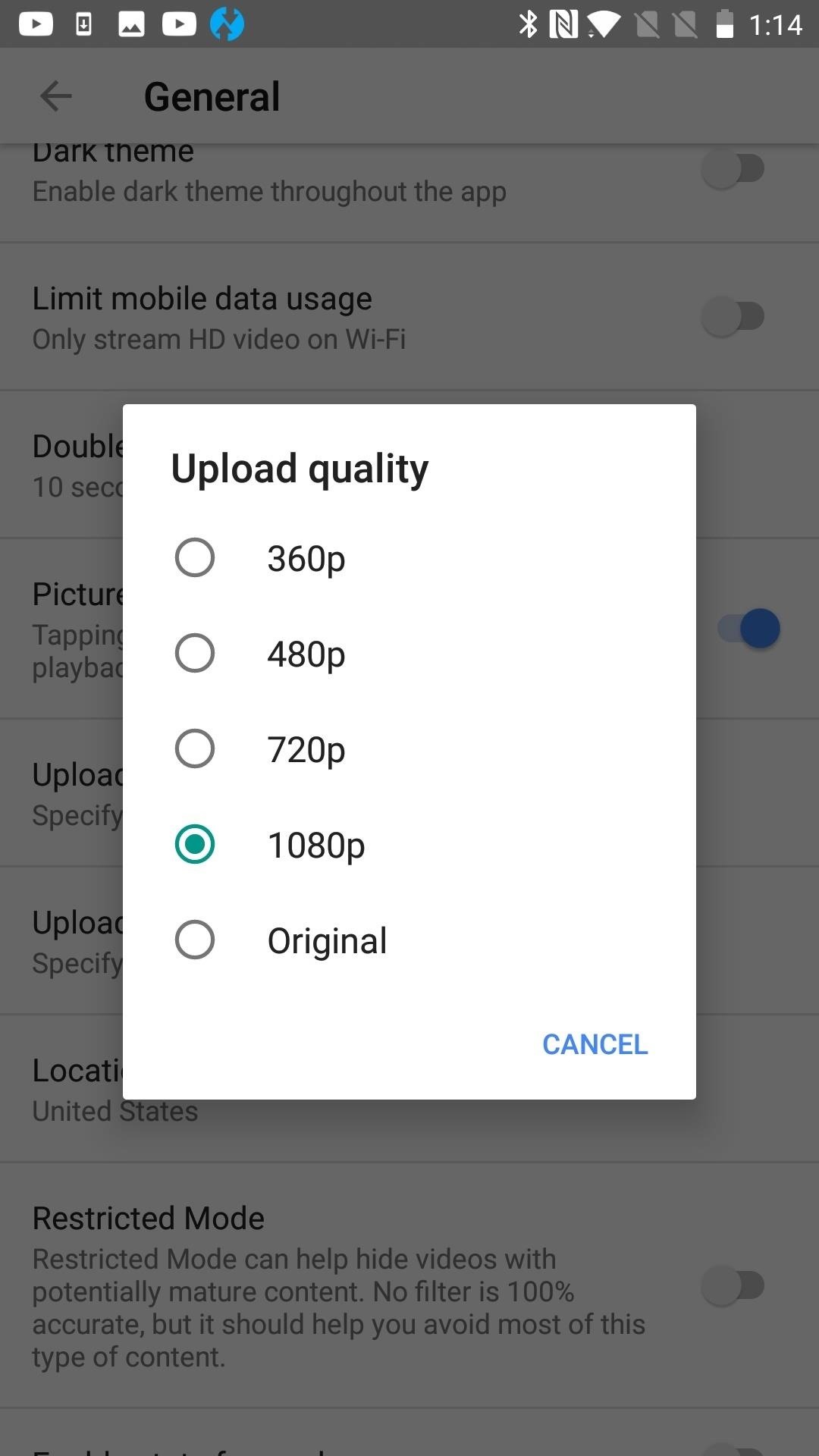
5. Pix3lify
The Google Pixel 3 is out. Have you wondered what it would be like to take it for a test drive? Well, the "Pix3lify" module is a much cheaper way to get an idea of what the Pixel 3 is like, rather than buying one. The module includes the blue Pixel accent theme, the Action Services app, AR Core/AR Stickers stubs, Daydream VR support, Device Health Services app, Digital Wellbeing app for Pie, Pixel alarms, ringtones, UI sounds, media, Google Dialer support, and Google Sound Picker app for Pie.
It also enables the following: Camera2 API support (to be used in conjunction with a modded Google Camera app), Google Assistant, Google Lens, Google Live Earth, Live Data, and Pixel-exclusive wallpapers. You can flash from Magisk Manager or TWRP. Pix3lify is only available if you are running Android Nougat or greater. After an install and reboot, your OnePlus 5 will morph into a Google Pixel 3 — at least to some extent.
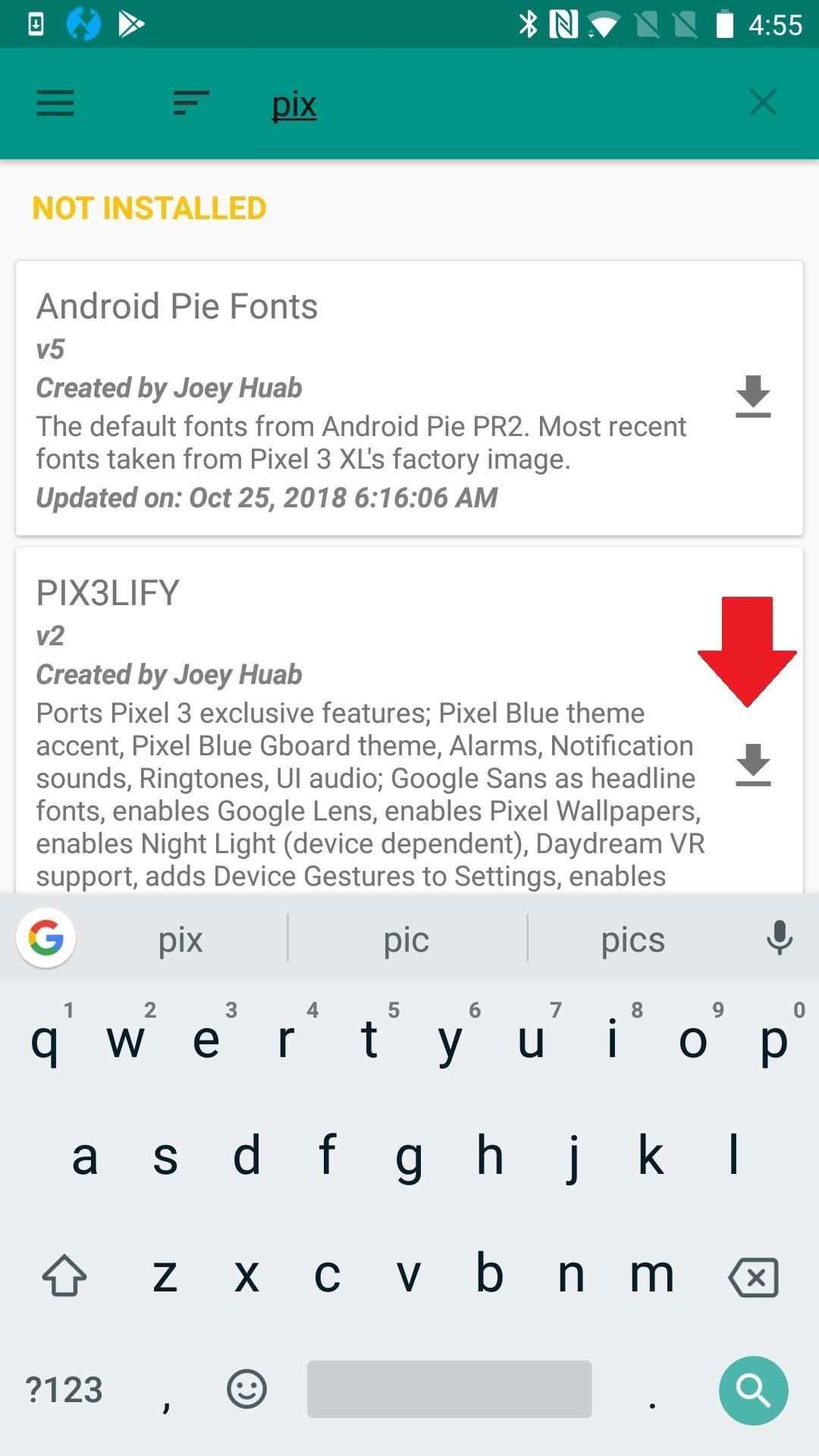
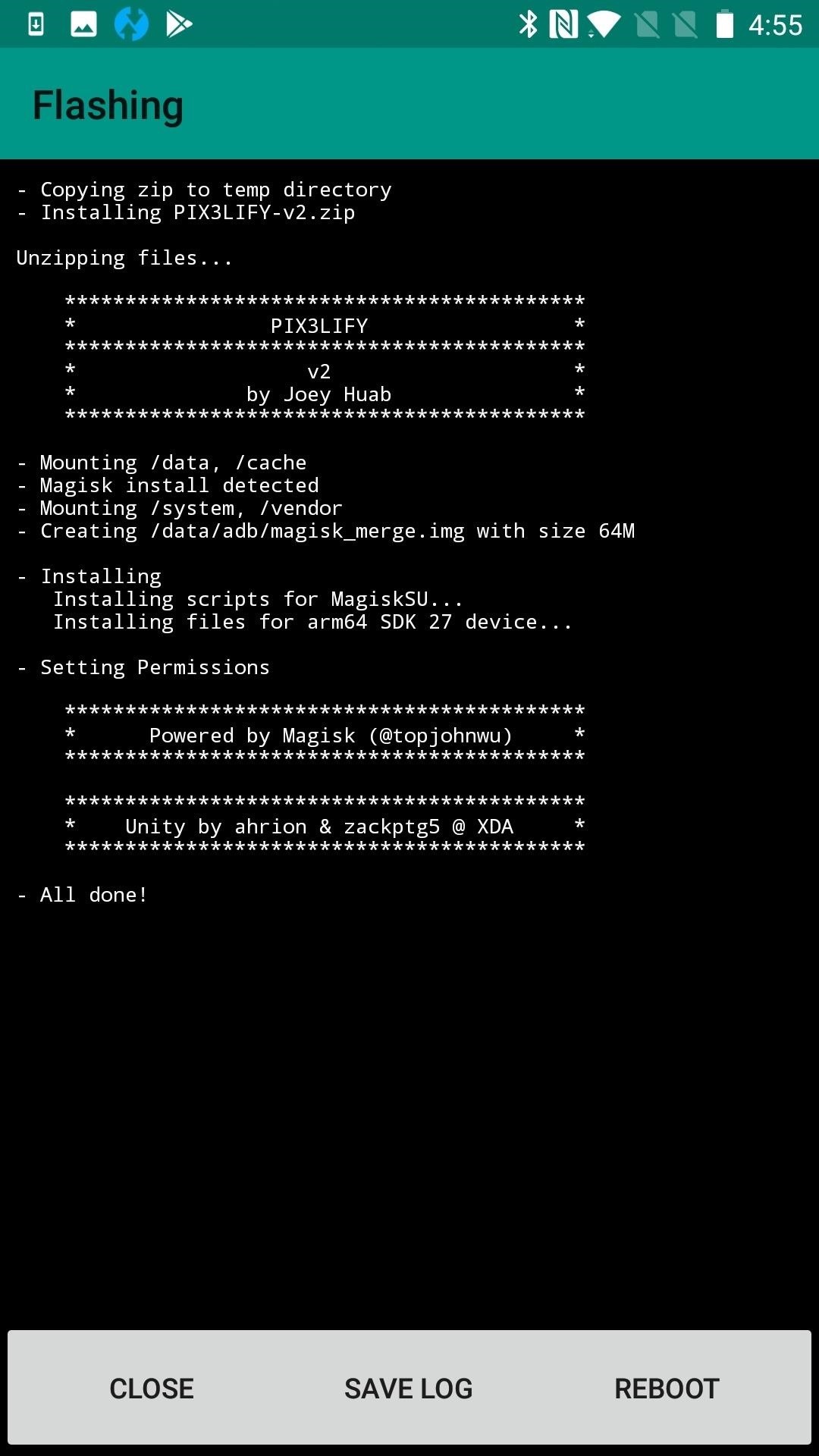
6. CloudFlareDNS4Magisk
This module allows your OnePlus to use CloudFlare 1.1.1.1 DNS servers instead of the server your carrier or access point provides. This is a feature baked into Android Pie, which some OnePlus phones have already received. But if yours is still on Nougat or Oreo, you'll stand to gain some privacy by installing "CloudFareDNS4Magisk" from the Downloads section in your Magisk Manager app.
The advantage in doing so is enhanced privacy and a faster internet speed than what most ISPs offer. True, you could do this with CloudFare's VPN app, but then you'd lose ad blocking and other features if you're already using a different VPN service. If you're concerned about your browsing history being saved on a stranger's computer, (because — let's face it, that's what a server is: a stranger's computer) this mod can put your mind at ease. CloudFlare doesn't save your browsing history to its servers.
CloudFlare also supports DNS-over-HTTPS (HyperText Transport Protocol Secure) and DNS-over-TLS (Transport Layer Security) for greater privacy. Note that your internet provider does have the ability to block requests if you use a custom DNS address. There's not a whole lot that can be done your carrier does. But, if they don't, you can spoil yourself with secure DNS via an easy install with Magisk.
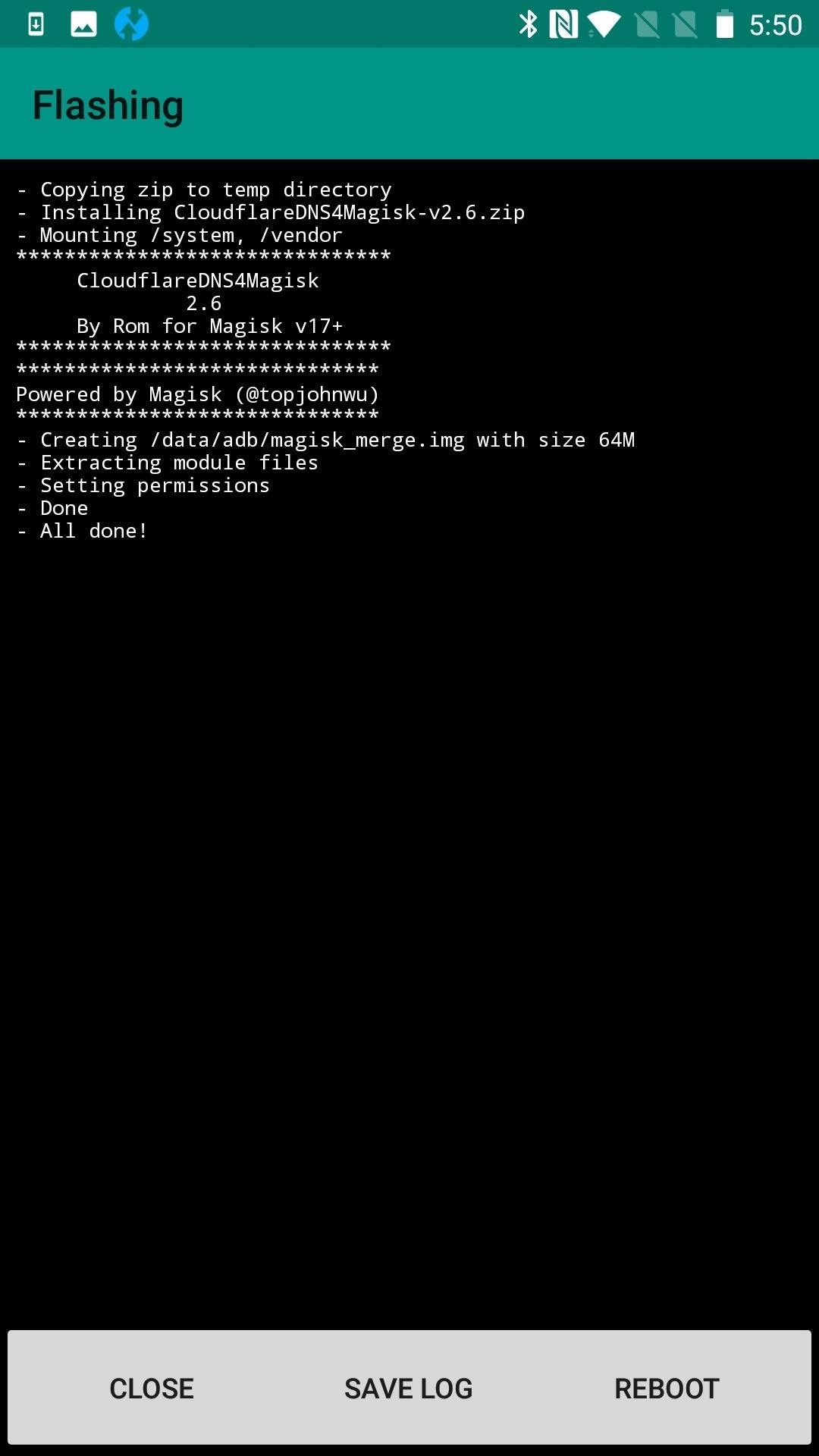
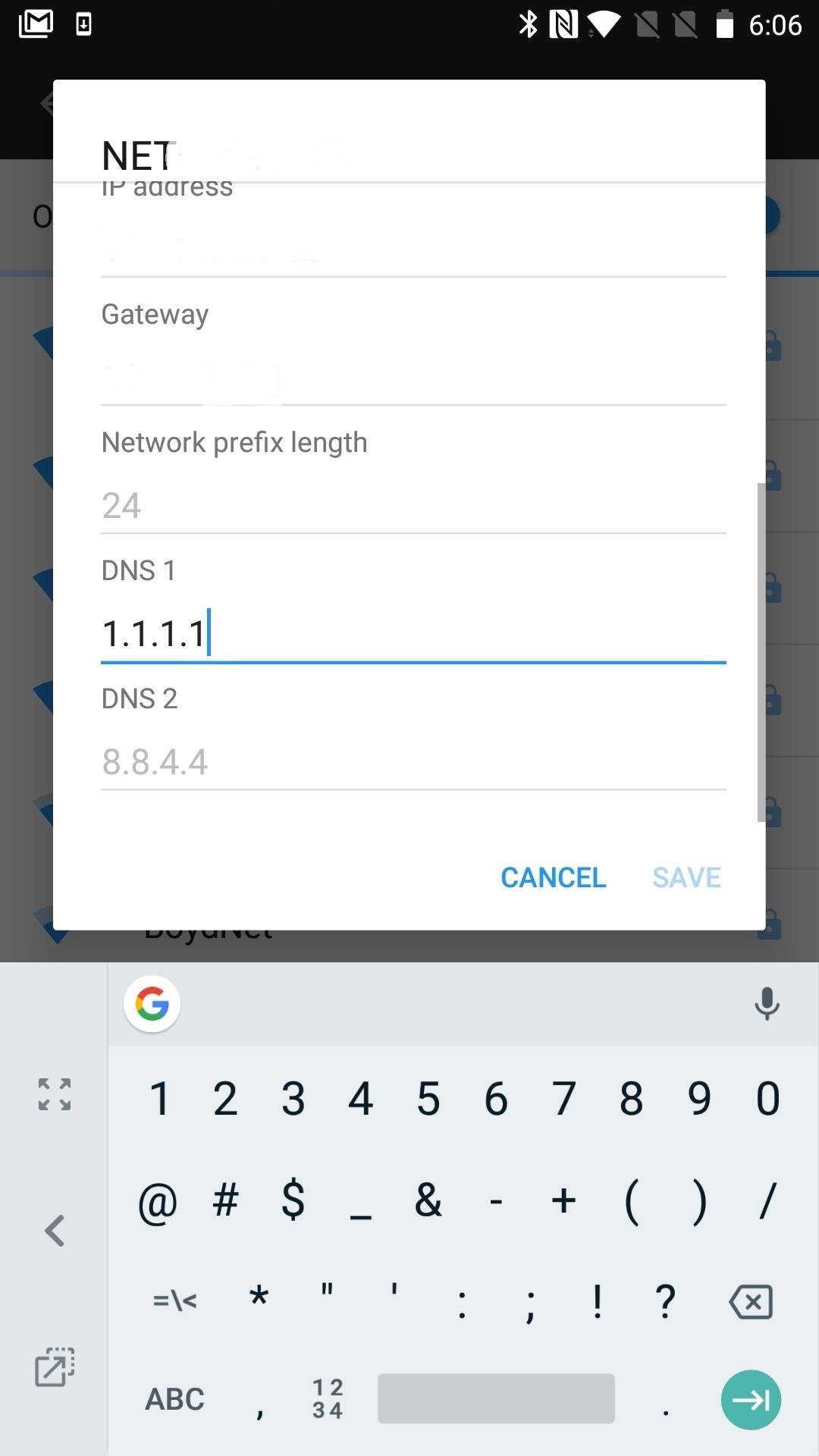
7. Call Recording for OOS
Sometimes I think I need call recording; not so much to set up a trap, but to remind my husband that he did say that, or that I did remind him that something was happening. OnePlus phones have the inherent ability to record calls, but it's been disabled in most regions. The reason behind this is it's illegal to record someone without their consent in some locations, so you might want to check out the local laws, or let the other person know they are on a recorded line.
There are actually a few ways to turn on this feature, but most involve root. If you are already rooted, an easy way is to install this mod via Magisk Manager. The Magisk Module only changes the necessary setting to enable call recording; not the entire region of your OnePlus device, as some methods do. Upon installation, you'll suddenly have a record button in your call interface.
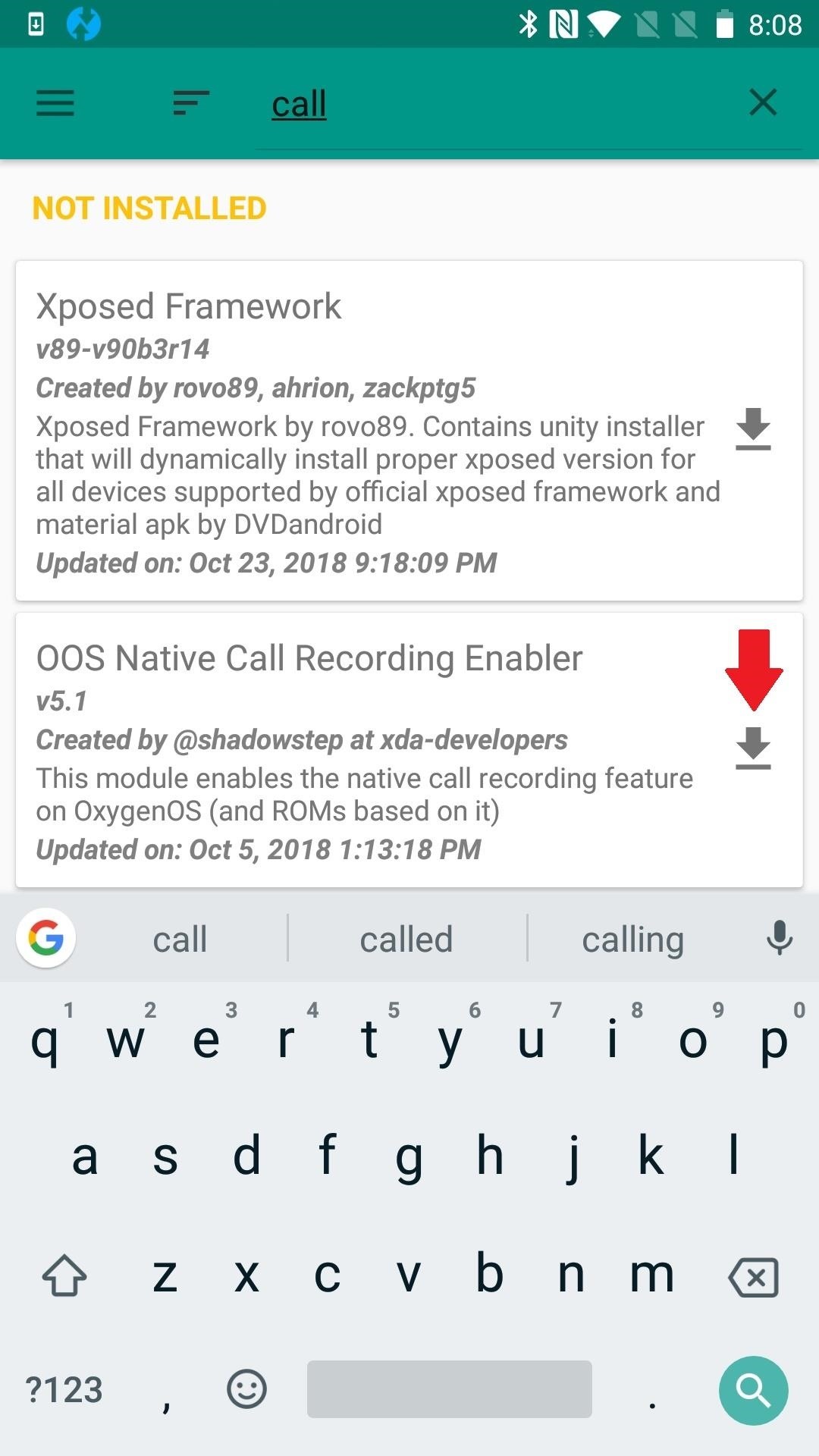
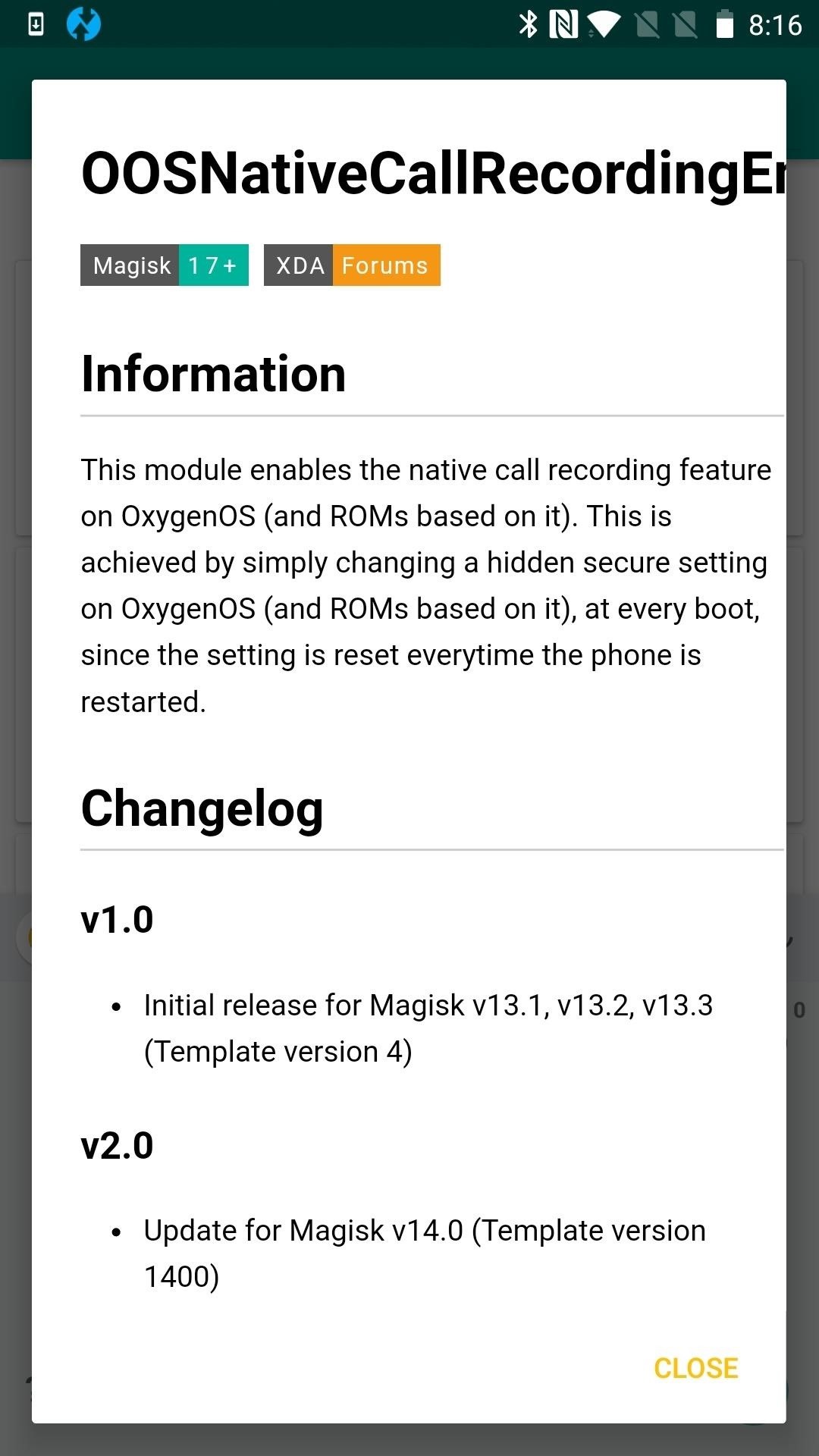
8. iOS 12.1 Emoji Mod
Did you switch devices and find yourself missing your iOS emojis? You can have your old iOS emojis, and the new ones from iOS 12.1 too, kind of like having your cake and eating it, too. (What else do you do with cake anyway?) The mod adjusts the system font configuration to load the font pack first, compensating for unicode compatibility issues. It's been tested on older OOS and Magisk versions and on OnePlus X.
Here's what you can do to prevent compatibility issues: clear the data of your keyboard app. This is necessary to enable all emoji fonts in your keyboard app. Also ensure that the keyboard app you are using, such as GBoard, supports unicode 11 emojis. The mod itself is available within Magisk Manager.
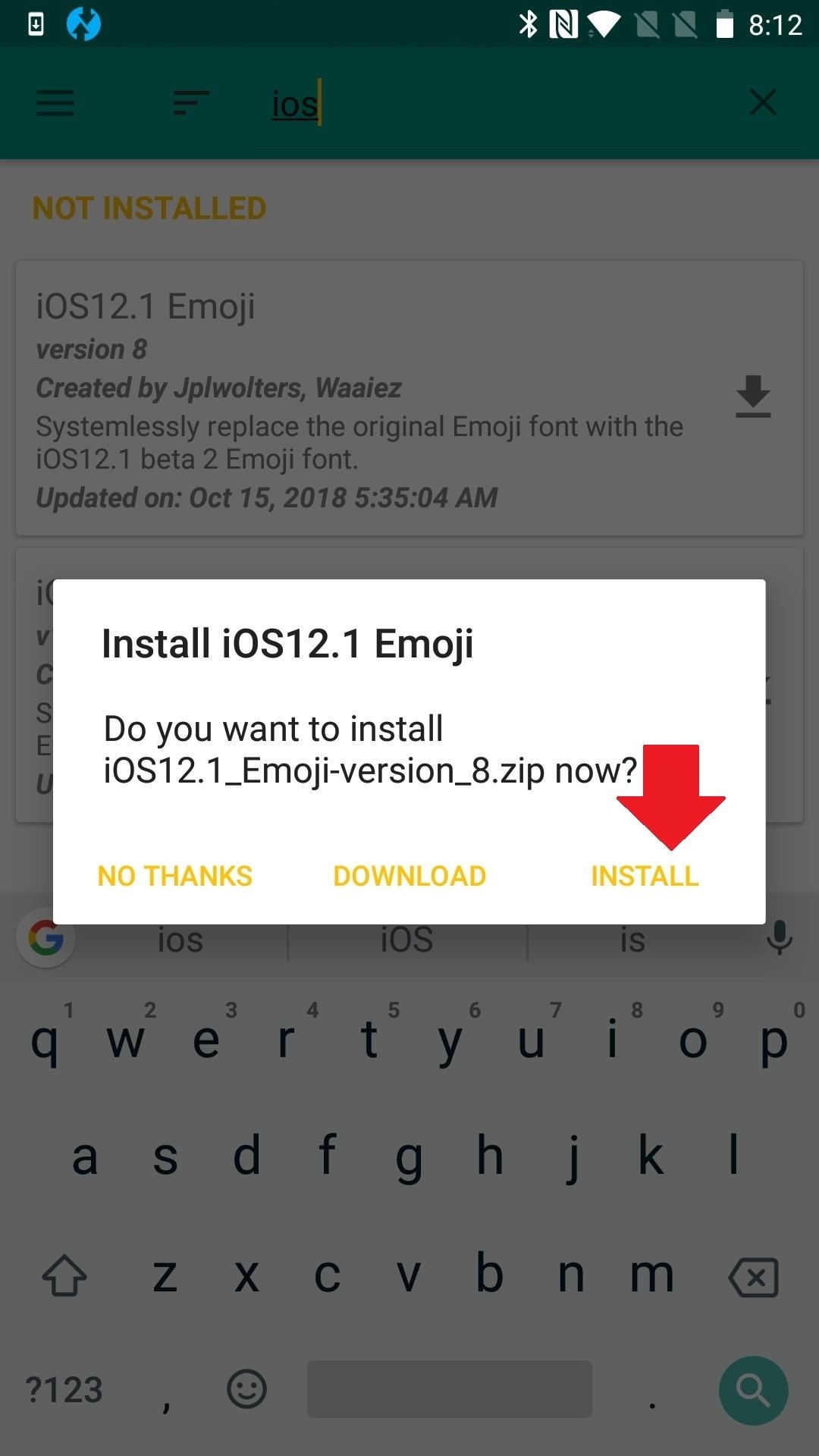
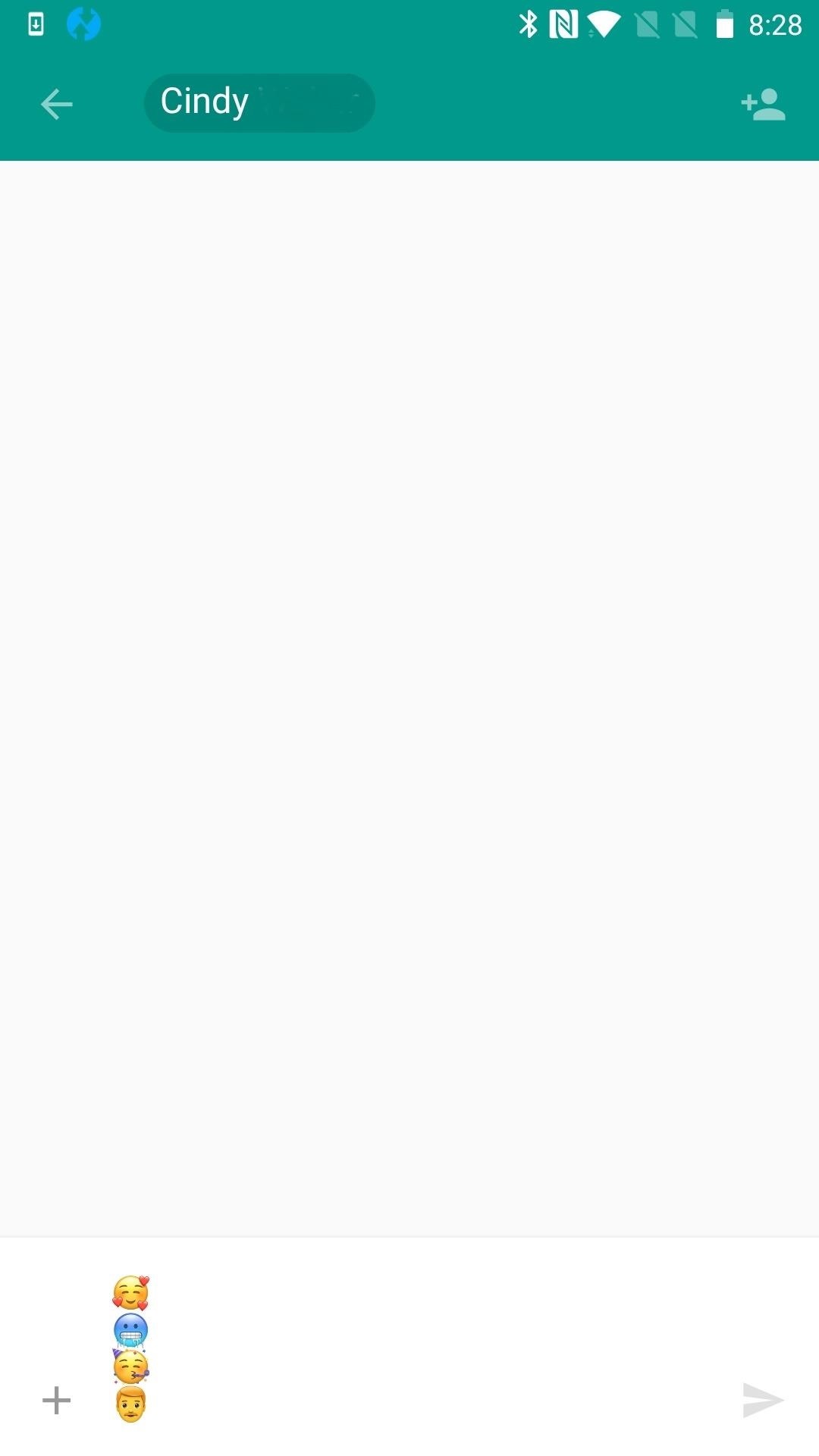
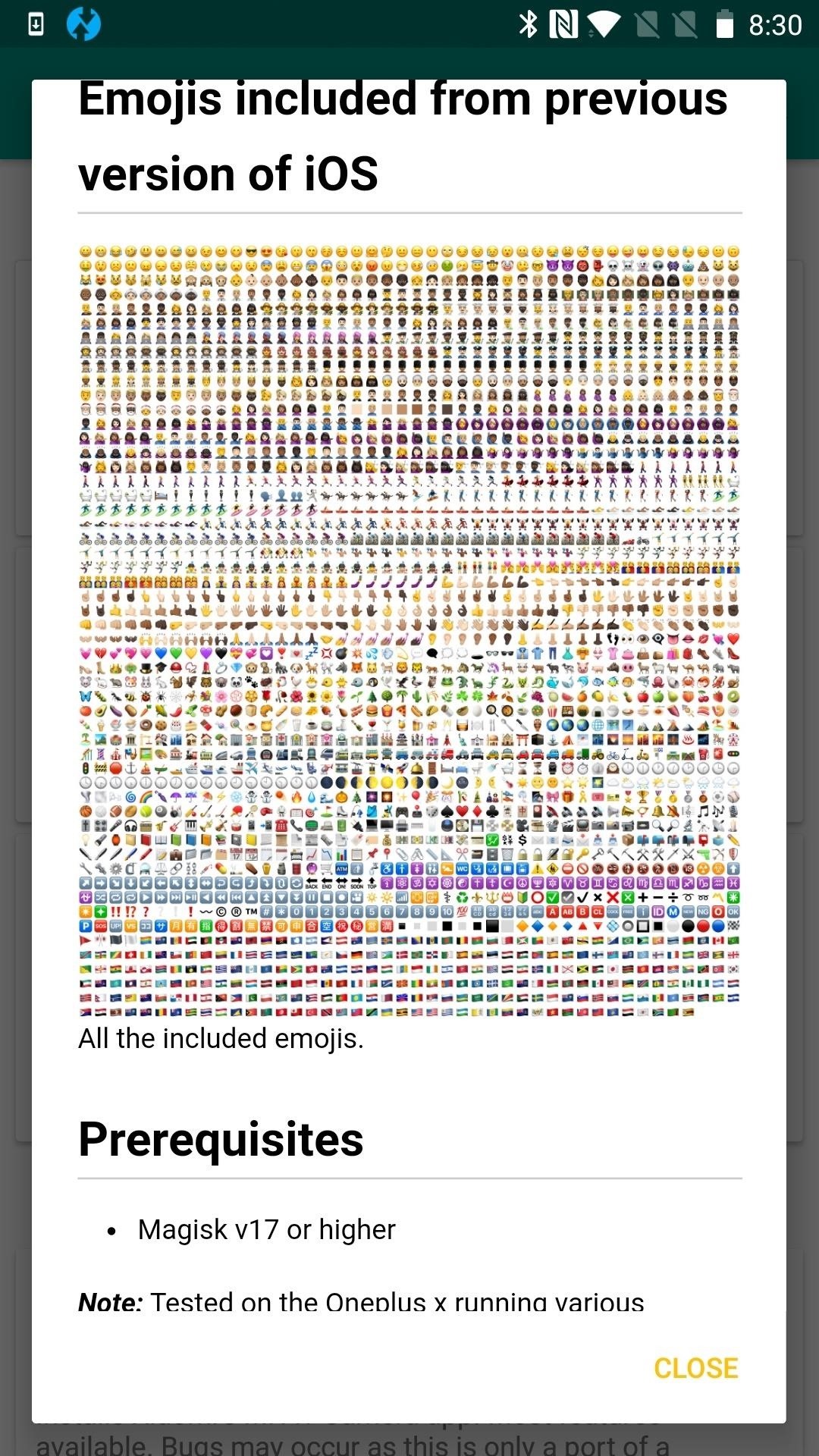
Before I go, let me say there's no right or wrong way to customize your own phone, but if you do experience problems after installing multiple mods, the best thing to do is to first uninstall the mod(s) causing the issues, (if needed) uninstall Magisk Manager, or (worst case scenario) wipe your phone from TWRP. OnePlus devices tend to be some of the most customization-friendly phones out there, and using Magisk's systemless tweaks reduces the risk and fallout of problems, but you might not want to try this on your work phone.
Just updated your iPhone? You'll find new emoji, enhanced security, podcast transcripts, Apple Cash virtual numbers, and other useful features. There are even new additions hidden within Safari. Find out what's new and changed on your iPhone with the iOS 17.4 update.






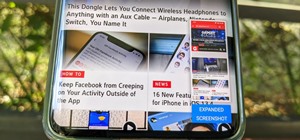










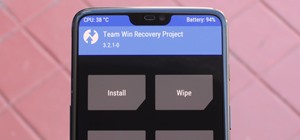


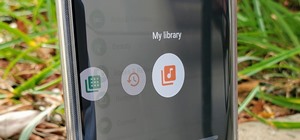


Be the First to Comment
Share Your Thoughts