The biggest new feature in Android 10 is the system-wide dark mode. Both Samsung and Google phones have it, so third-party support is everywhere. The only problem is OnePlus forgot to include a way to quickly toggle dark mode on and off.
You'd have to imagine a dark mode toggle is on their to-do list, but for now, it's still absent from the latest OxygenOS Android 10 update. The good news, though? Developer MOARStuff heard the woes from the OnePlus community and set out to fill that void. He created a root mod app that gives you a Quick Settings toggle for dark mode so it's always a swipe and a tap away.
Requirements
- Root access
- Magisk installed
- OnePlus phone with OxygenOS 10 (Android 10)
Download OnePlus Dark Mode Toggler
First, you'll need to grab the OnePlus Dark Mode Toggler app from the Play Store. The developer has explicitly stated that the app is entirely free from ads or any freemium features. He's doing this just for the community, so you should give him a thanks sometime if you found this mod to be helpful.
- Play Store Link: OnePlus Dark Mode Toggler (free)
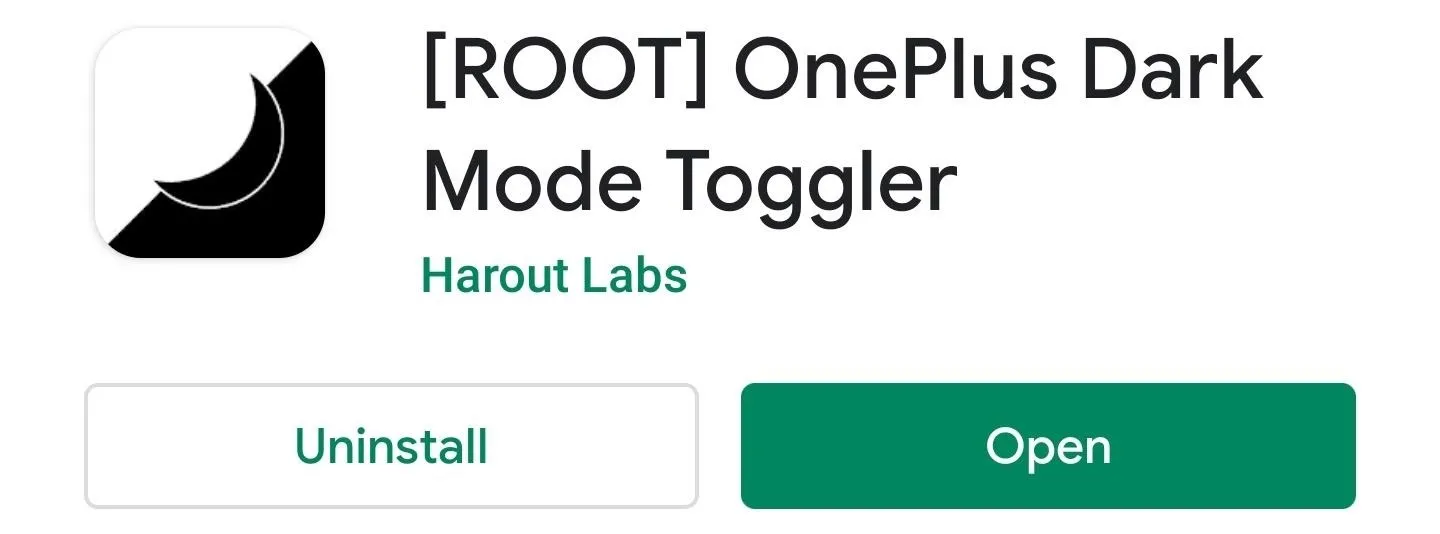
Add Dark Mode to Your Quick Settings
Next, you don't even have to open the app. Just swipe down twice from the top of your screen to fully expand the Quick Settings menu, then tap the pencil-shaped edit icon near the bottom right corner of the overlay.
The Quick Settings overlay will now expand to take up the full screen. The bottom half contains your inactive tiles. You may have more than one page, which you can access by swiping left or right along the bottom half of the screen.
Somewhere in those inactive tiles, you'll find one called "Dark Mode." Long-press this tile, then without letting go, drag it up to the top half of your screen and drop it amongst the active tiles. Now, tap the back arrow in the top-left to save your settings.
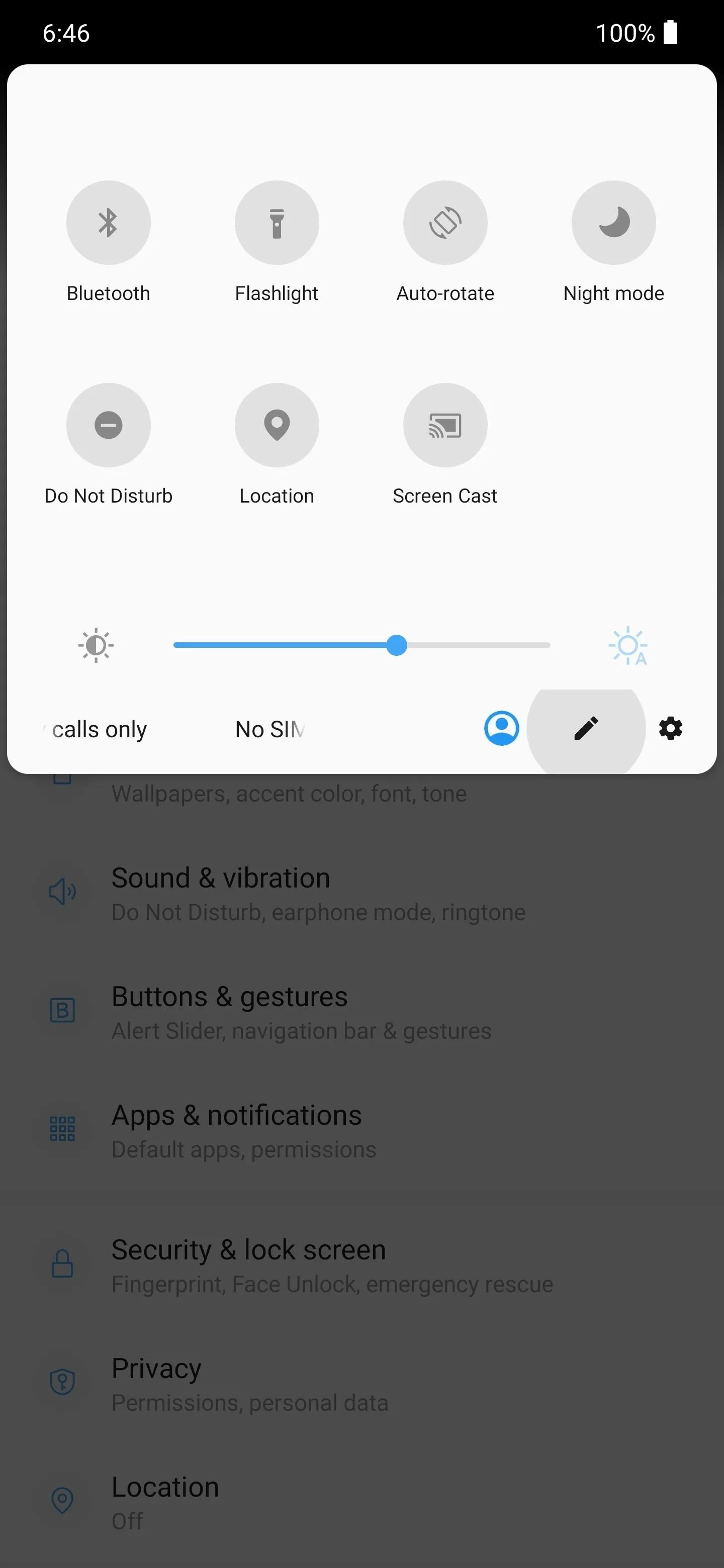
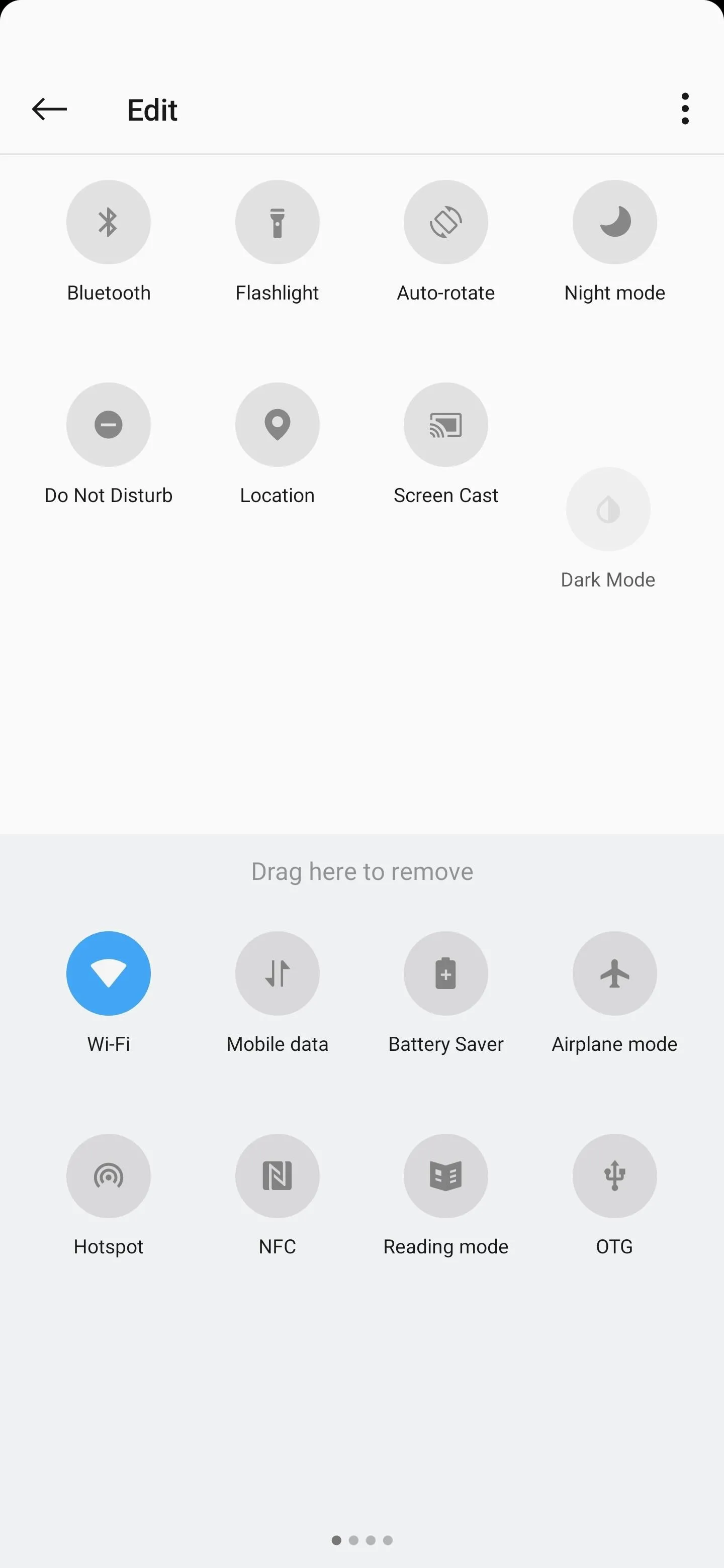
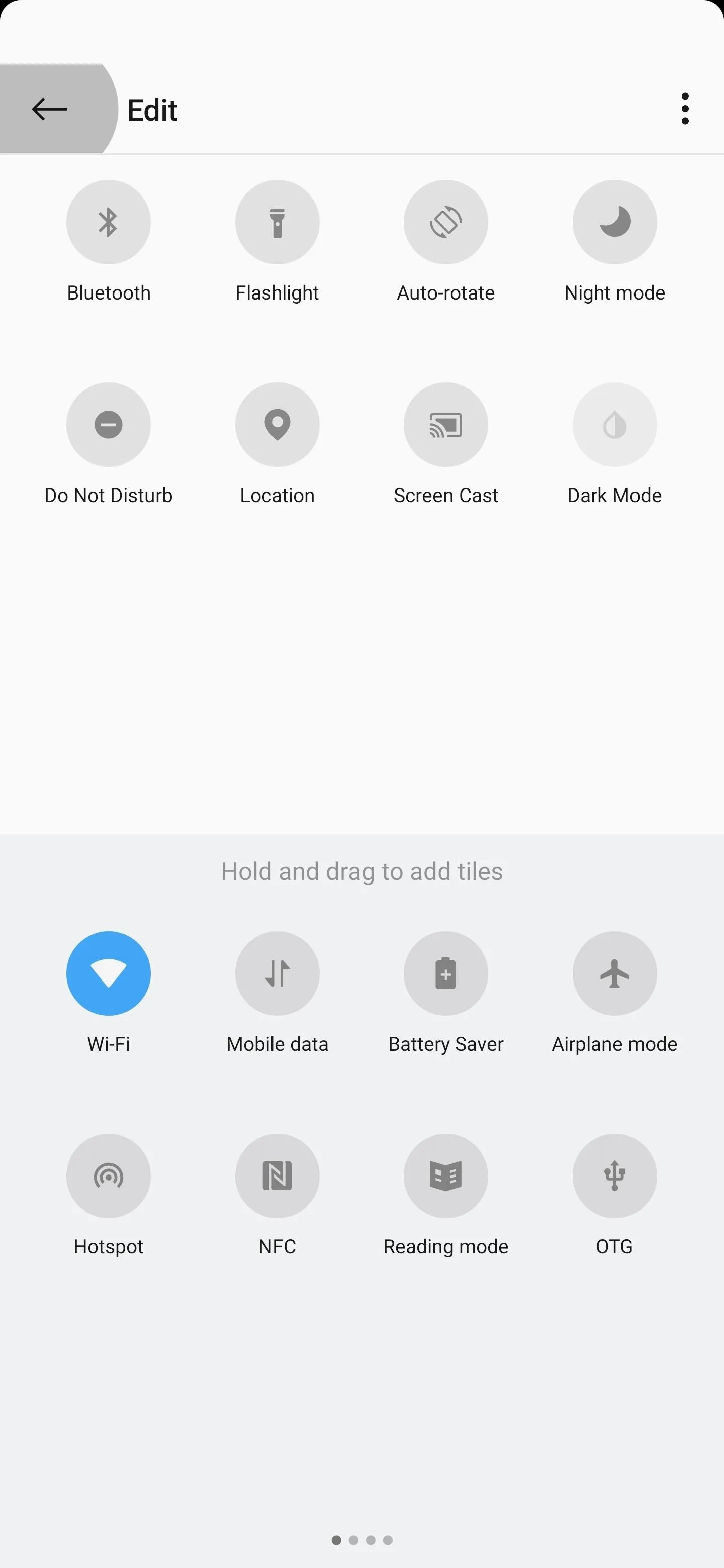
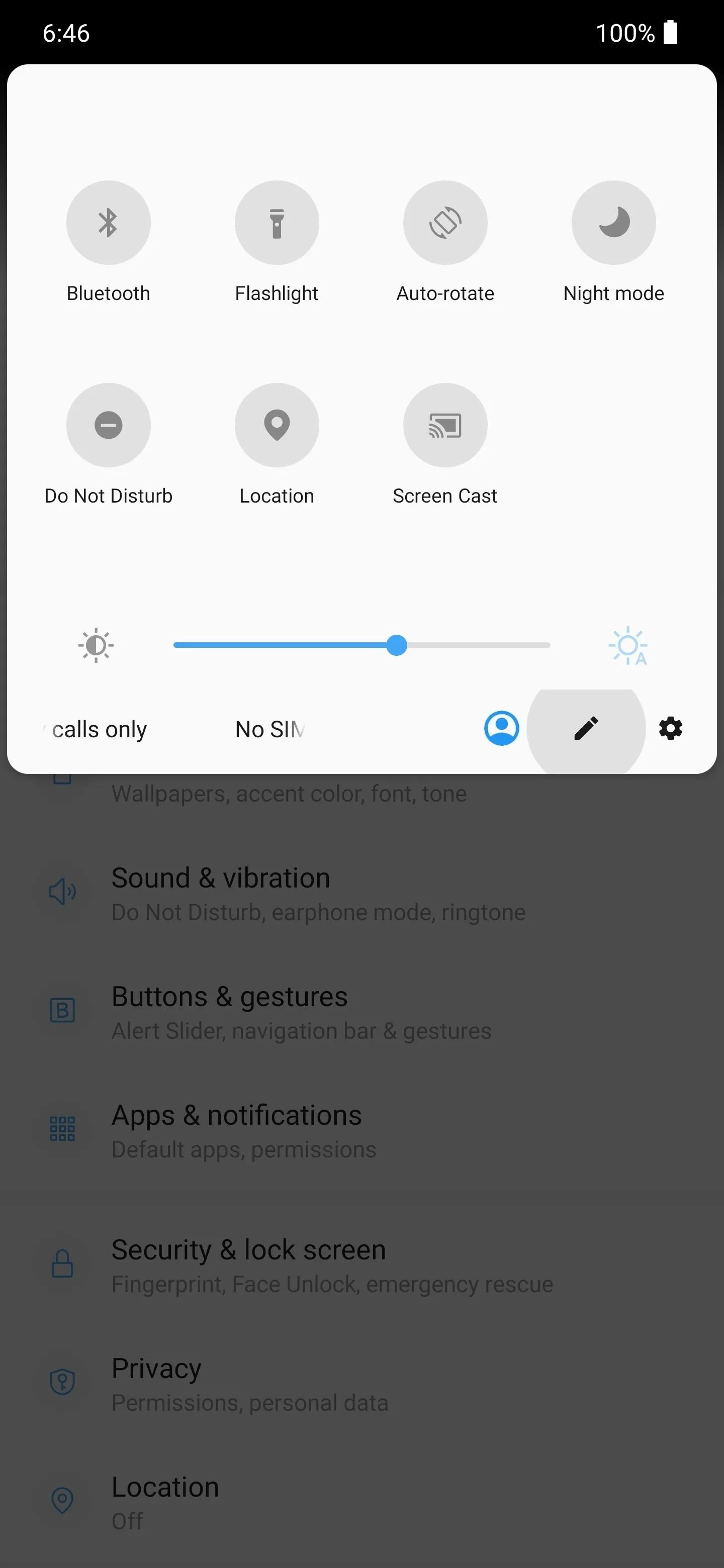
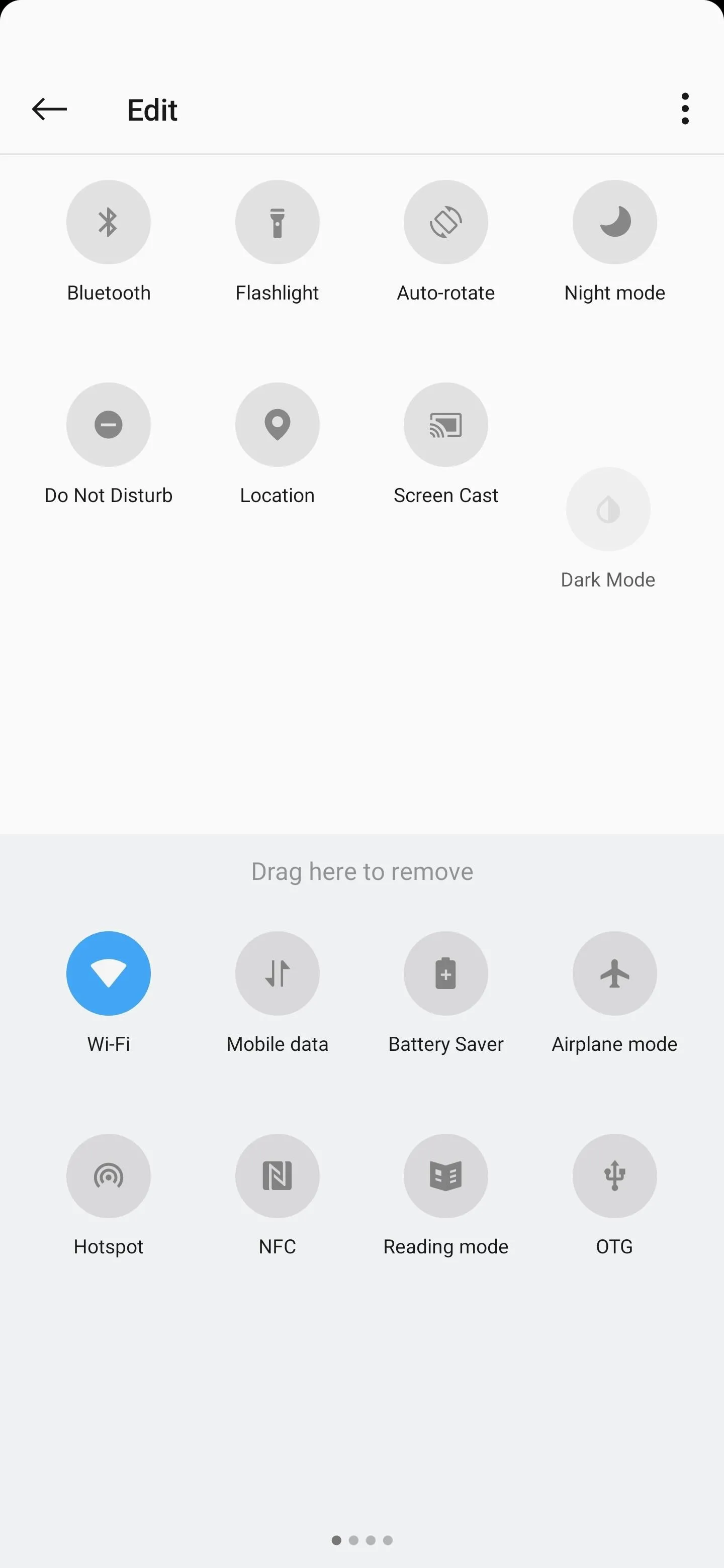
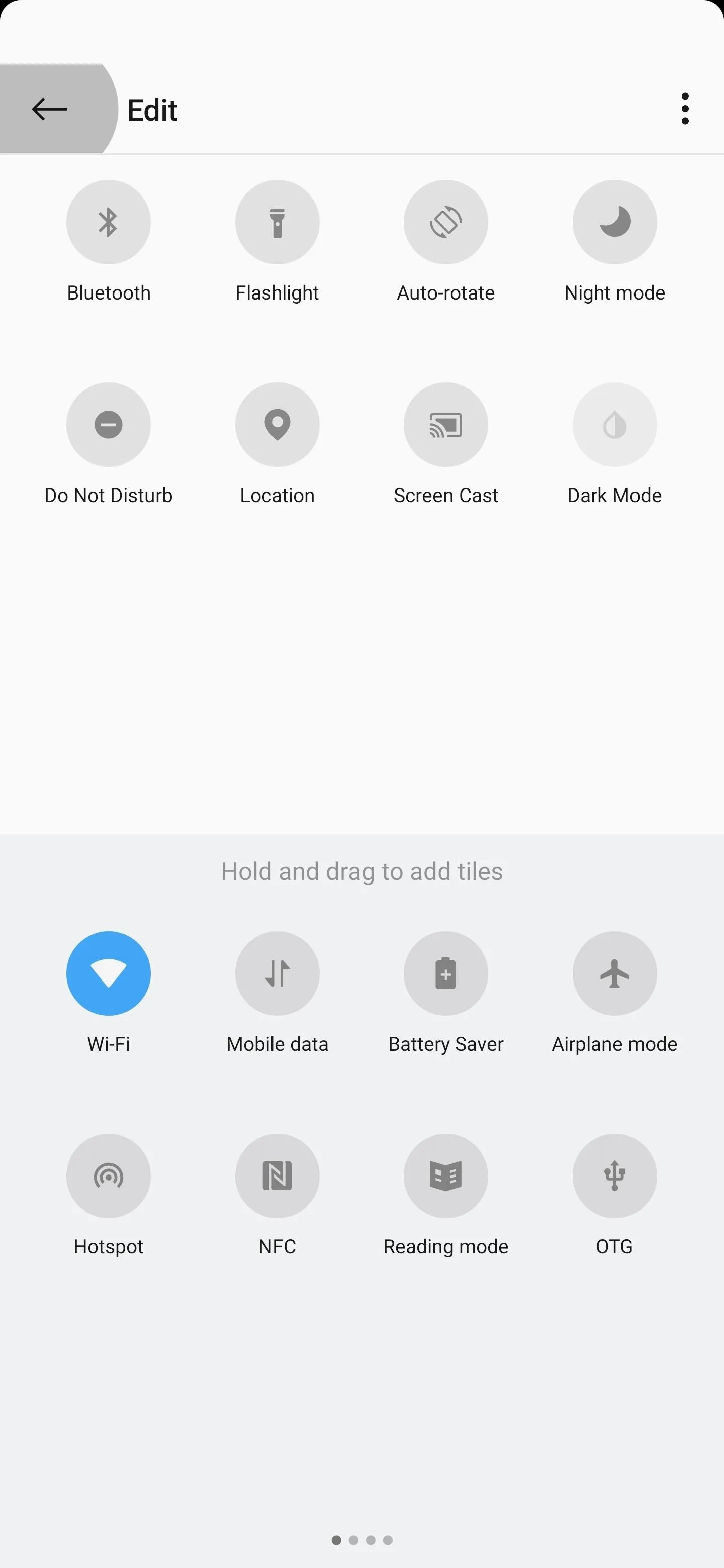
Grant Root Access
Now, can press the "Dark Mode" toggle you just added, then close your Quick Settings panel and you'll see a root access request. Tap "Grant" here, then your theme will jump to dark mode with a single tap. Tap it again to revert back to light mode. Having this new functionality is hugely beneficial. Let's hope OnePlus adds this into the official version of OxygenOS soon enough. Enjoy!
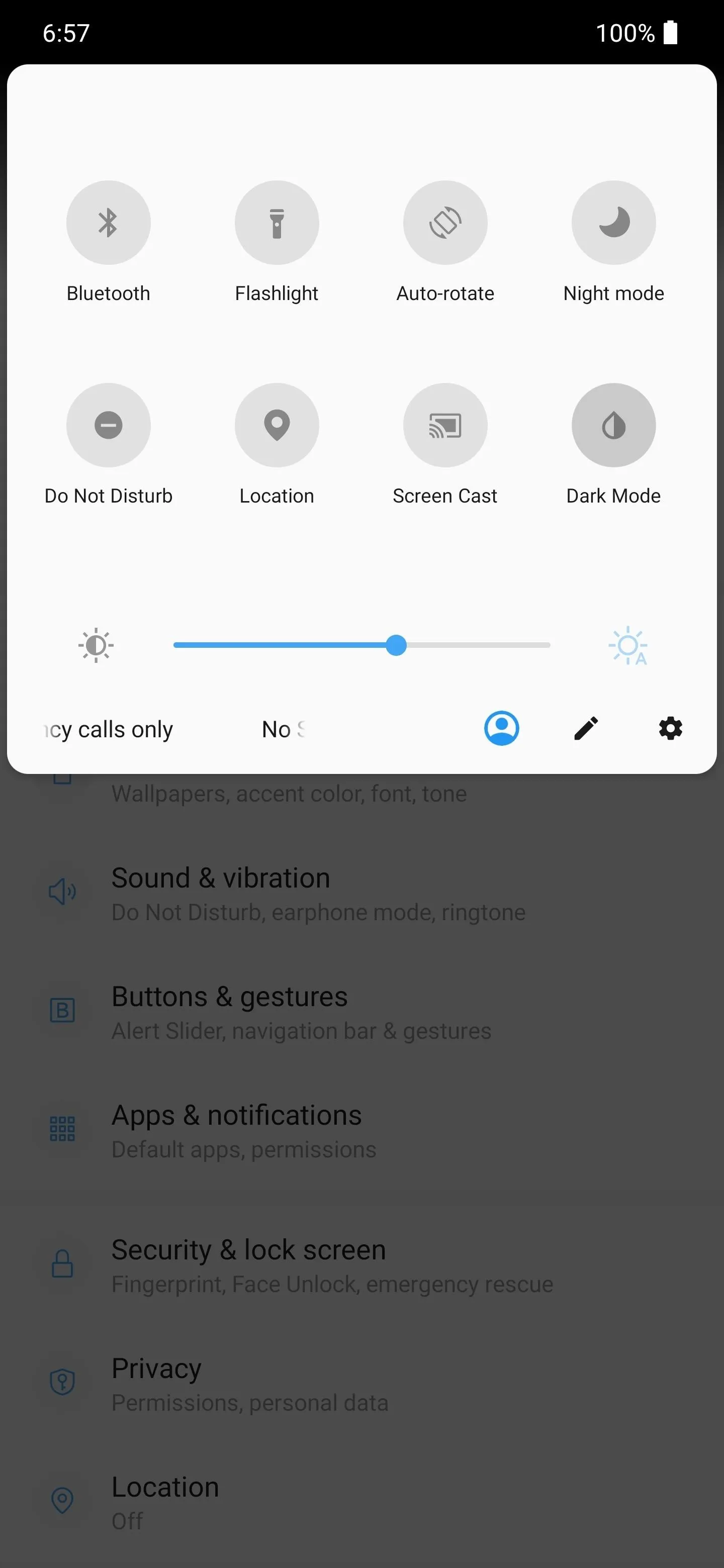
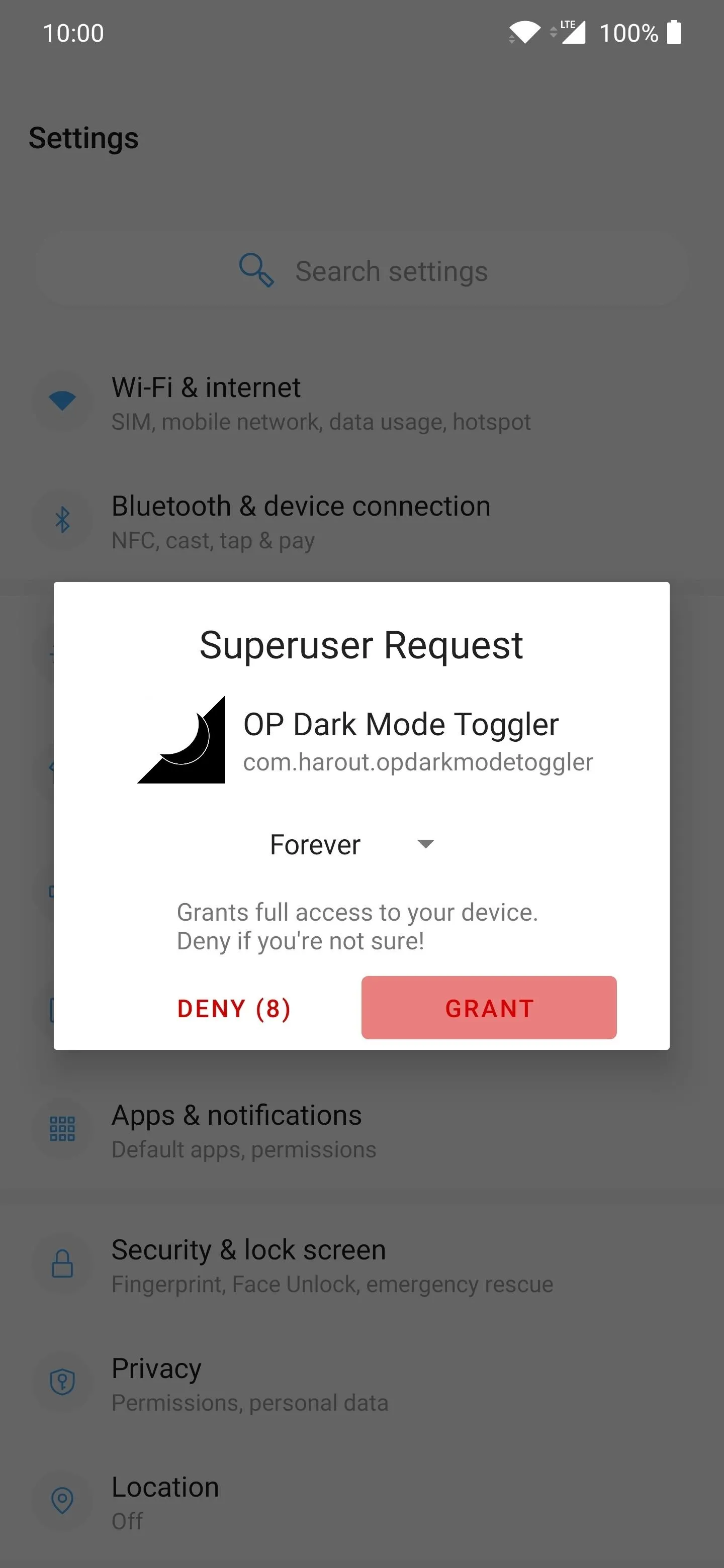
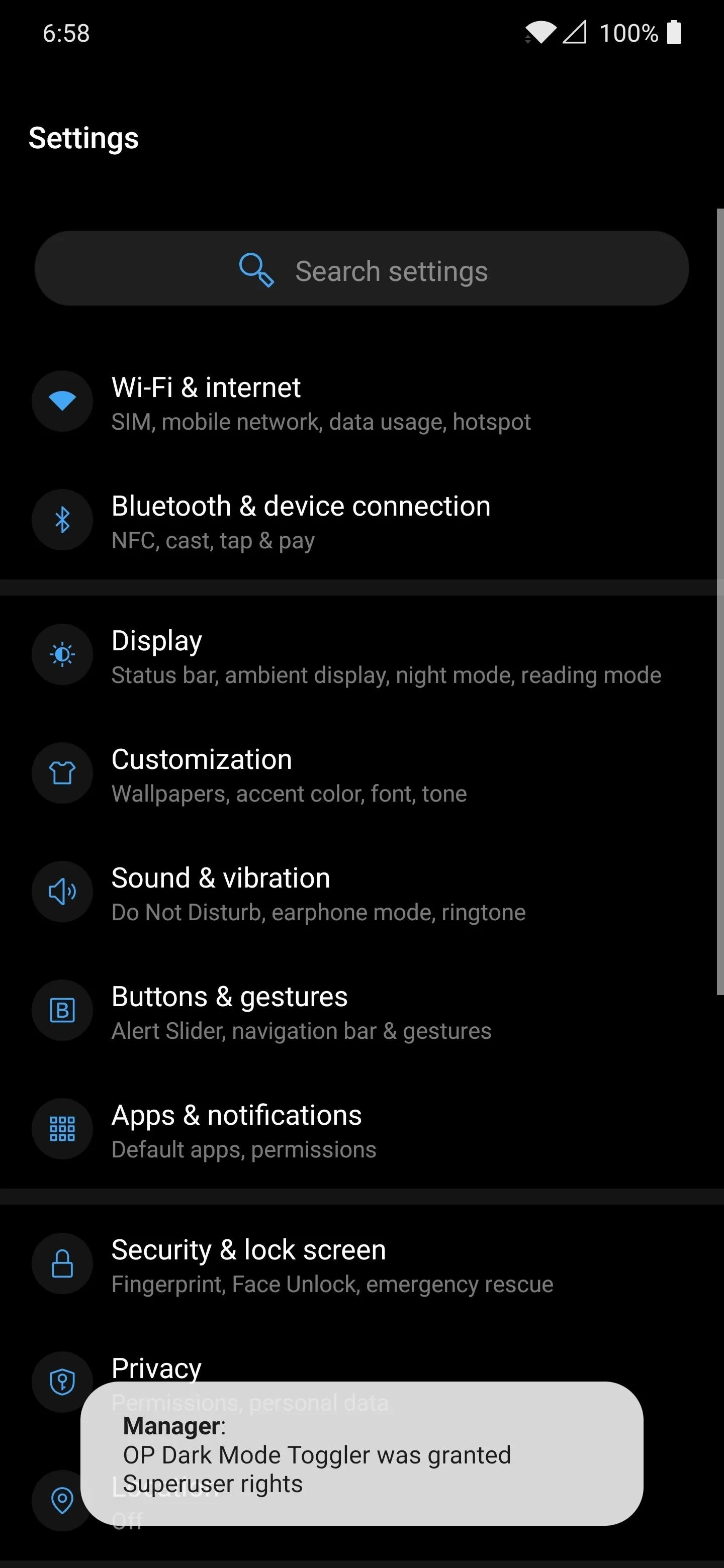
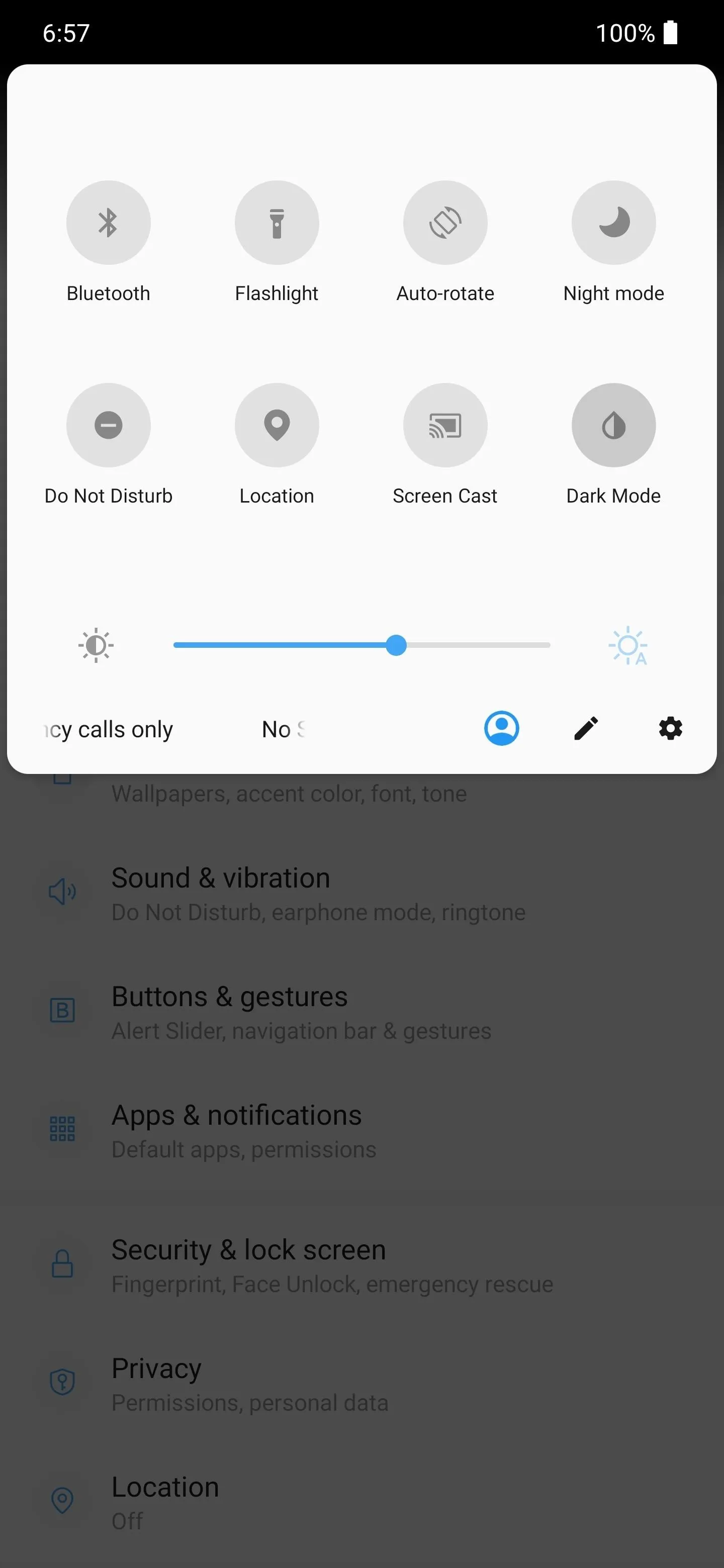
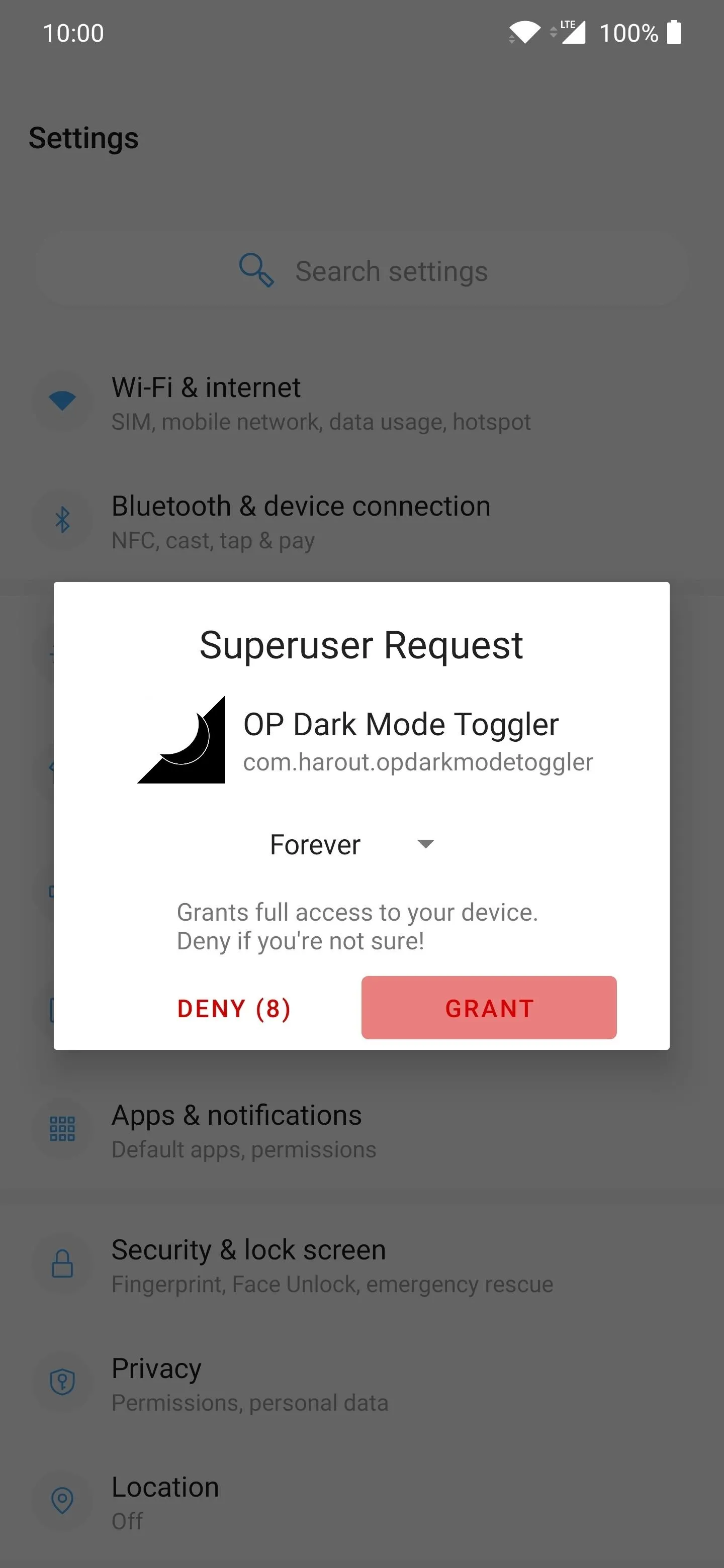
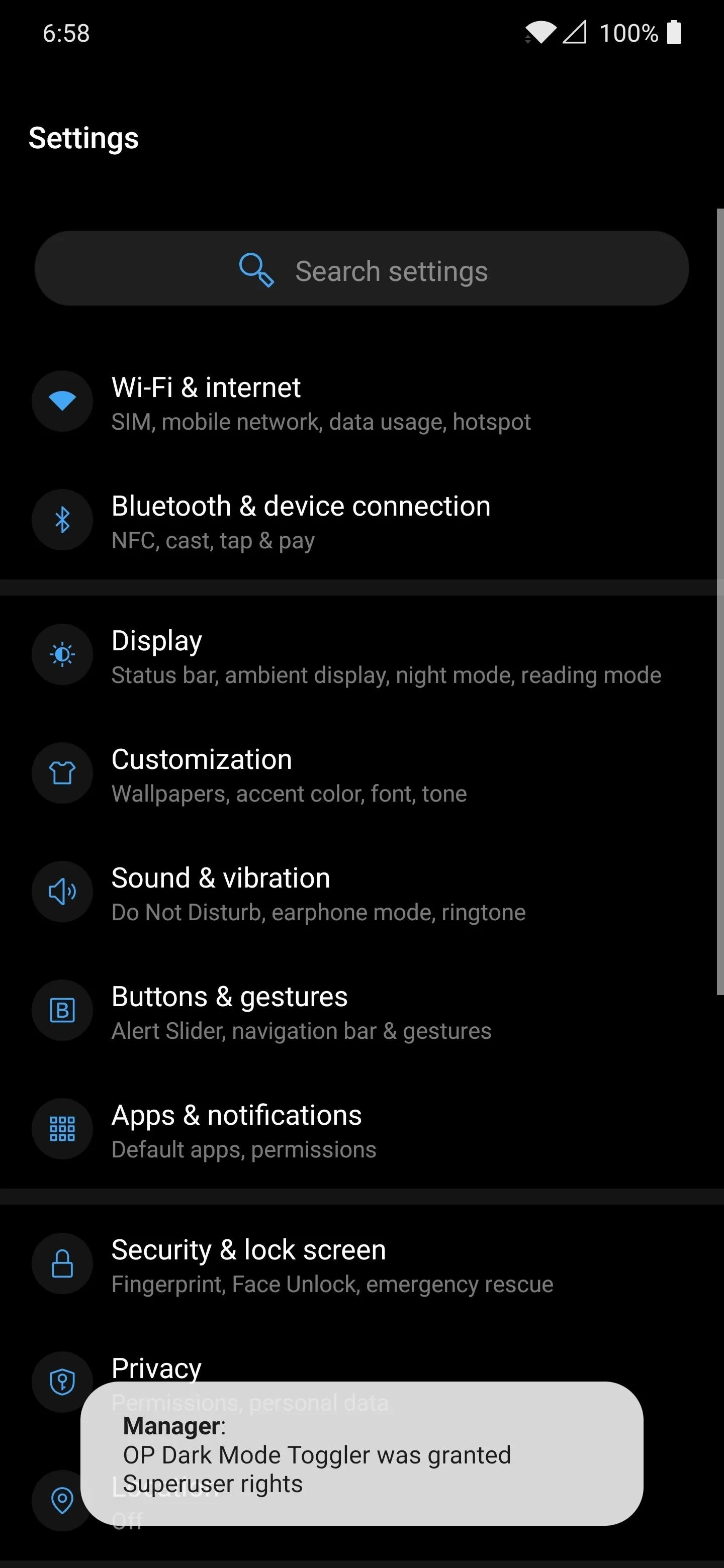
Check Out the Dark Mode Toggler App (Optional)
The main reason you're here is to get a quick toggle to switch from light to dark mode. But since you've already got OnePlus Dark Mode Toggler installed, you might want to check out some of the other cool things it can do.
Open the app to the main screen and you'll be greeted with three consecutive permission requests. One asking about background data, one asking about your location, then one asking about media. Hit "Allow" or "Deny" for each one, choosing what works best for you. If you plan on using all the features, you'd likely want to grant access to all three permissions.
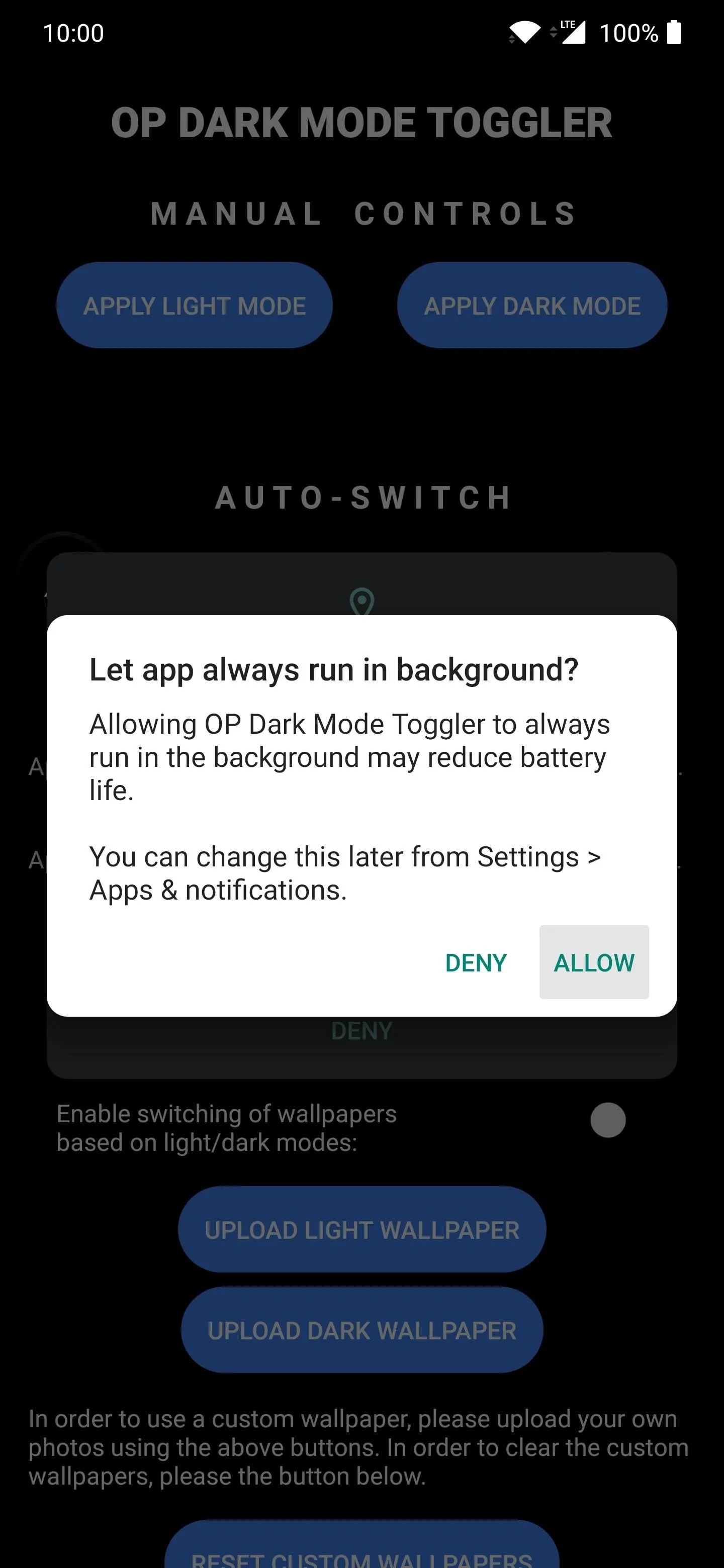
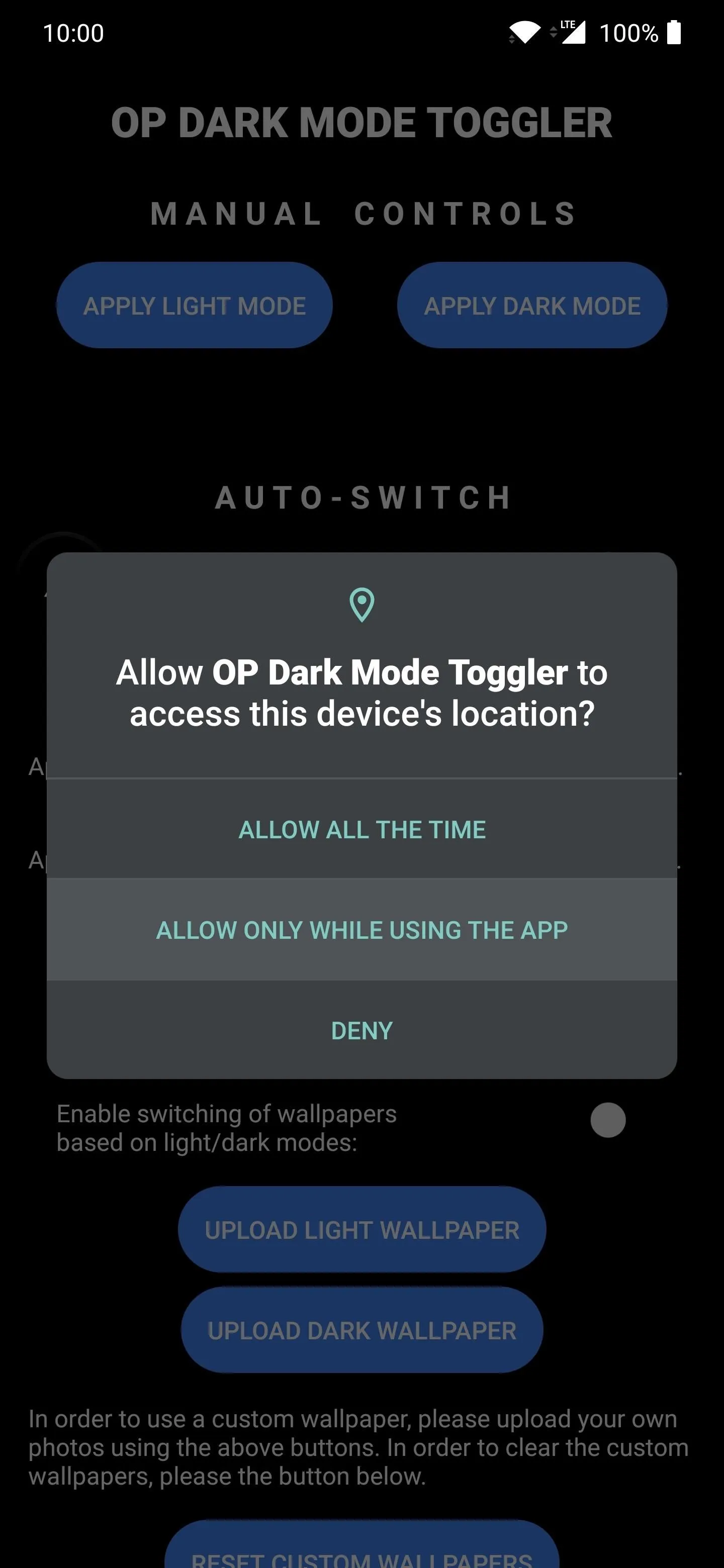
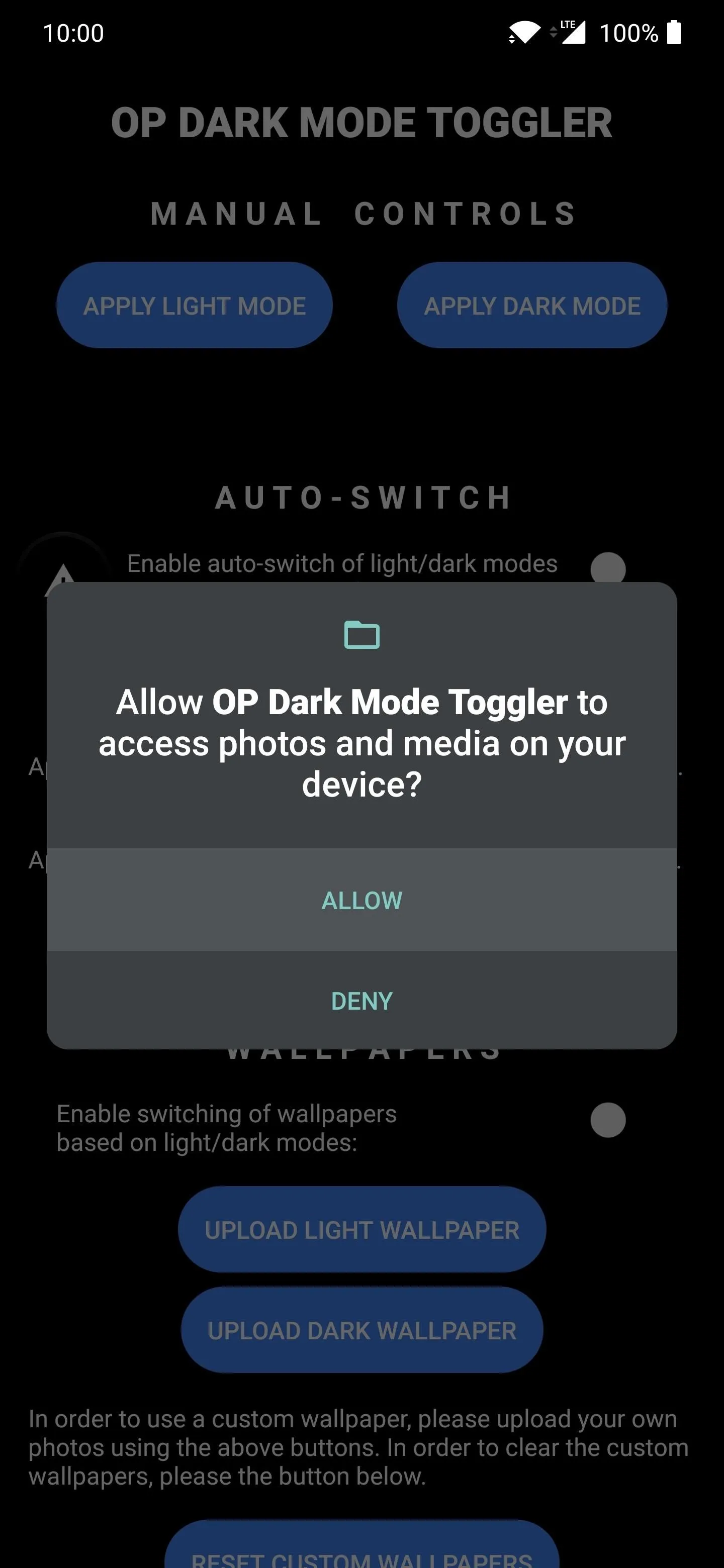
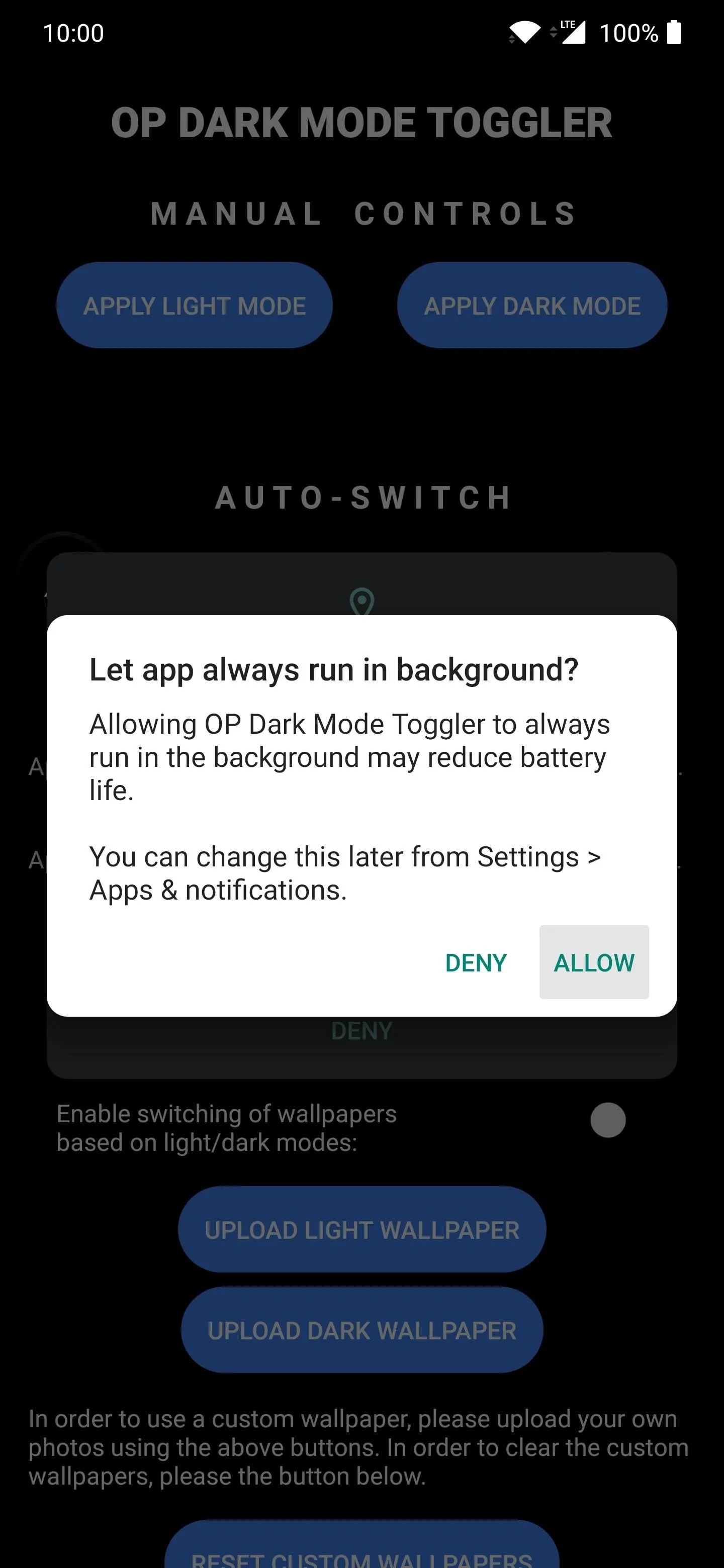
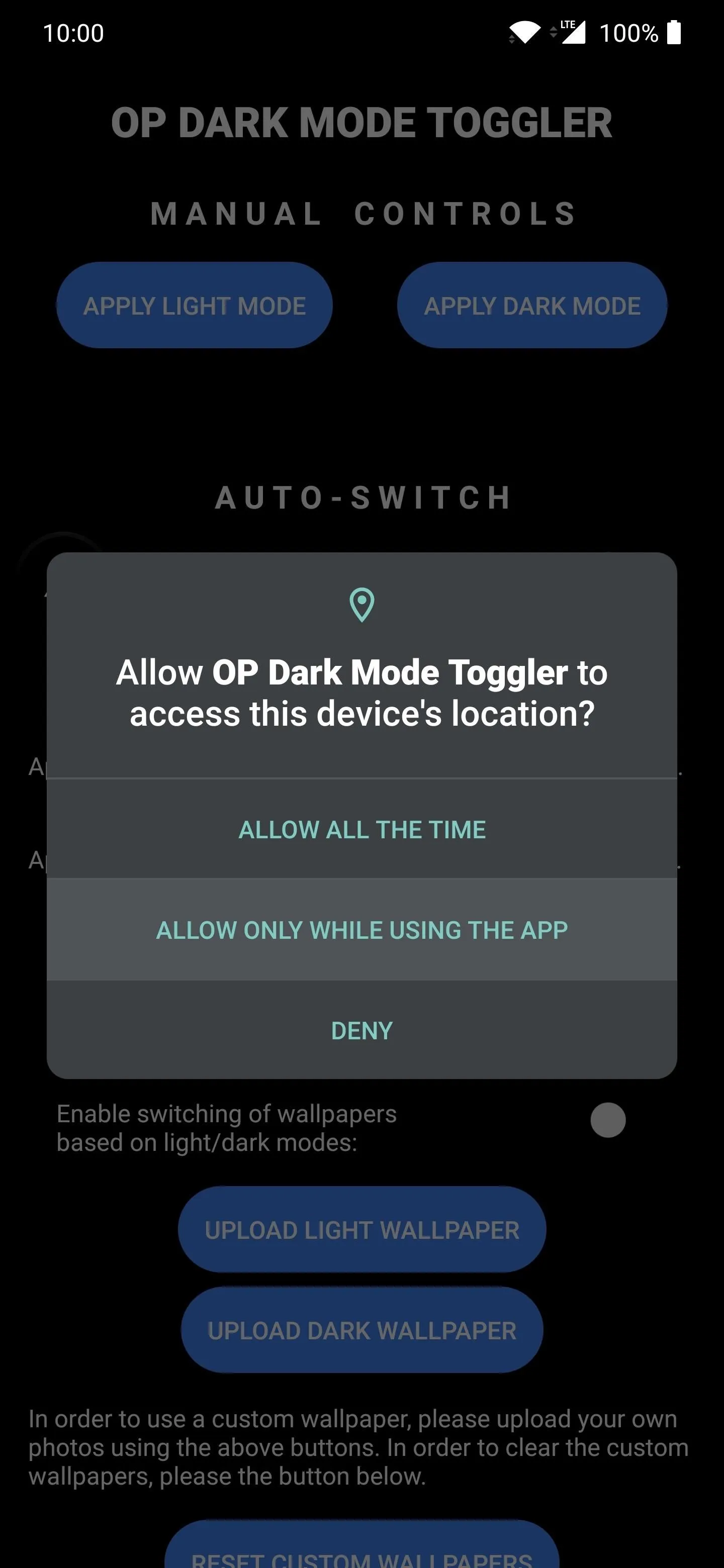
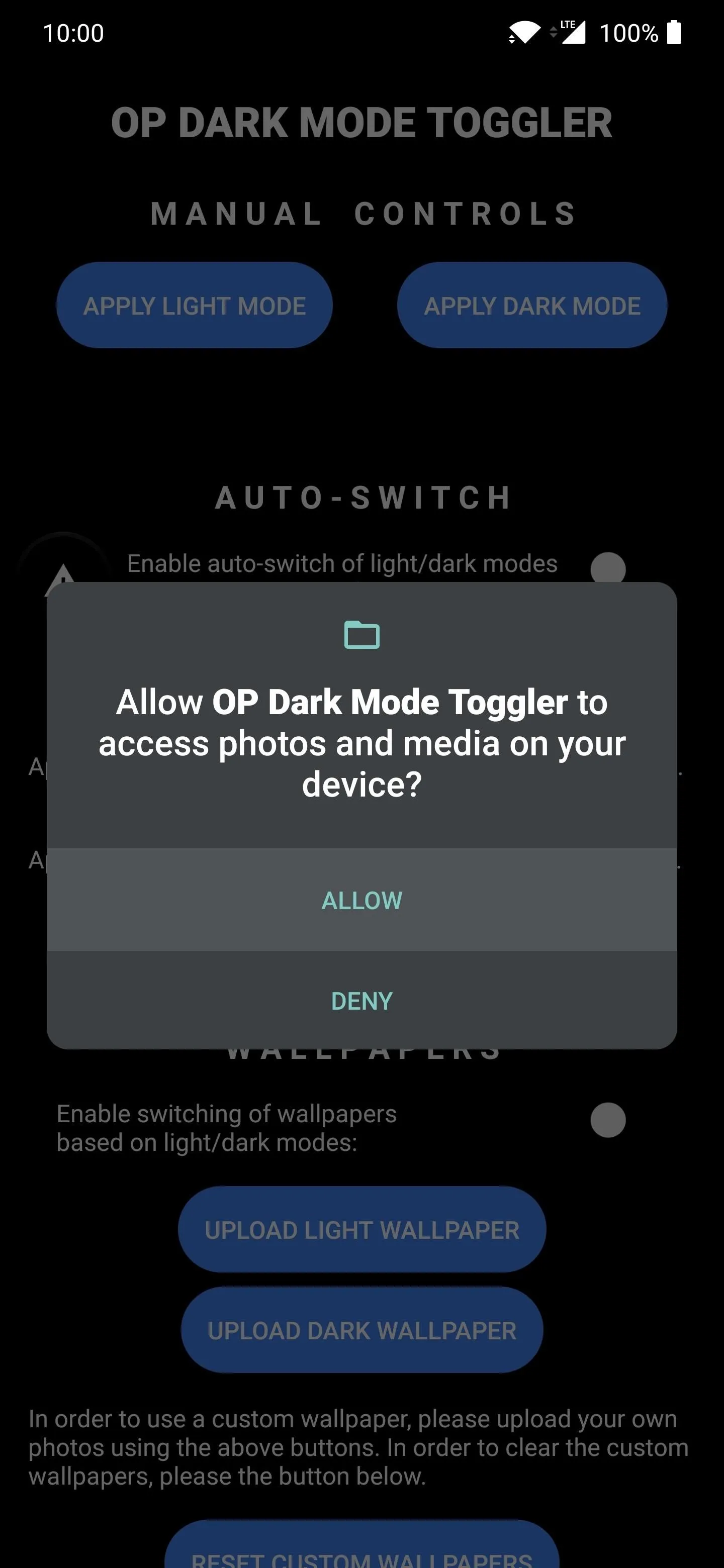
I'll give you a very brief rundown of each section as to what options you can expect to see in the app. There aren't too many settings to overly complicate things, but enough to cover to give you a heads up before you dive in for yourself. Check it out below.
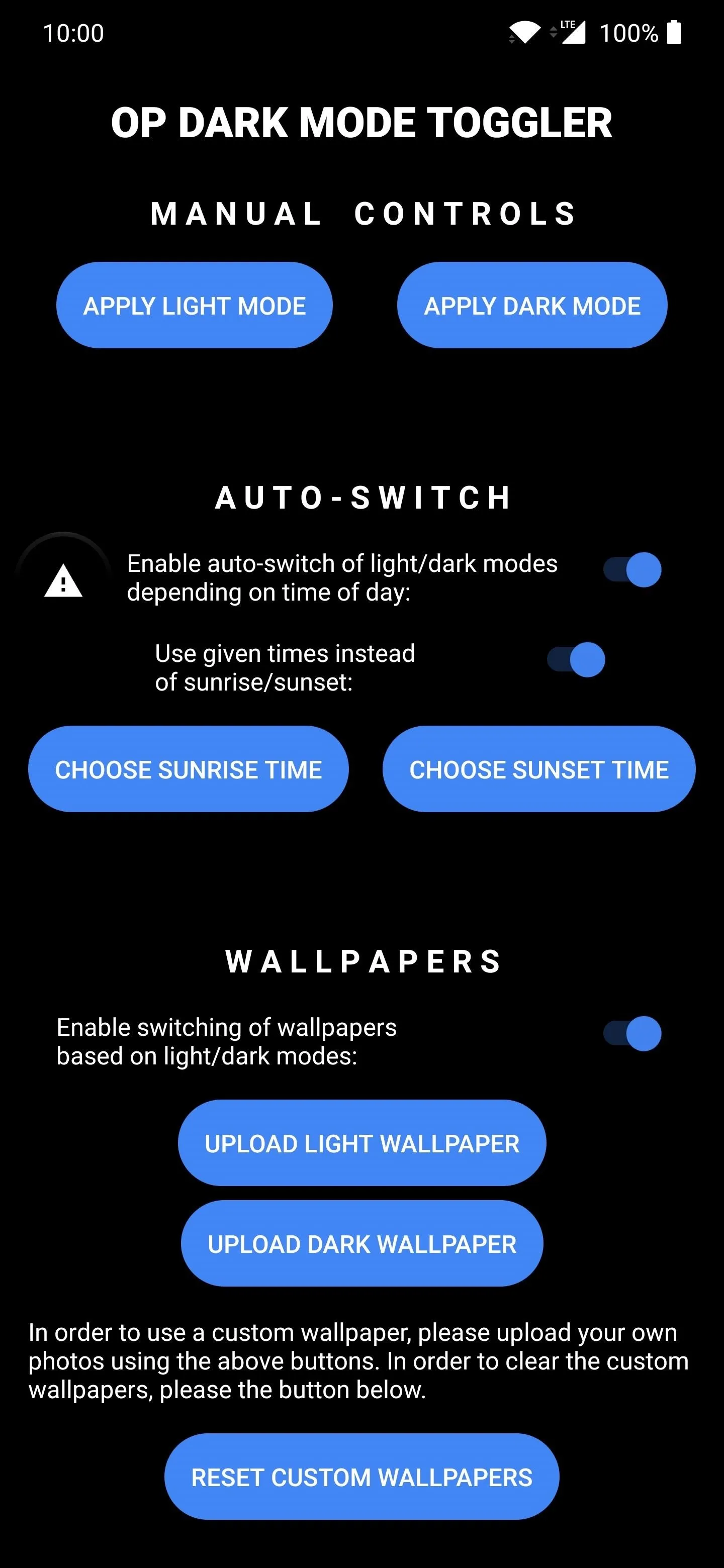
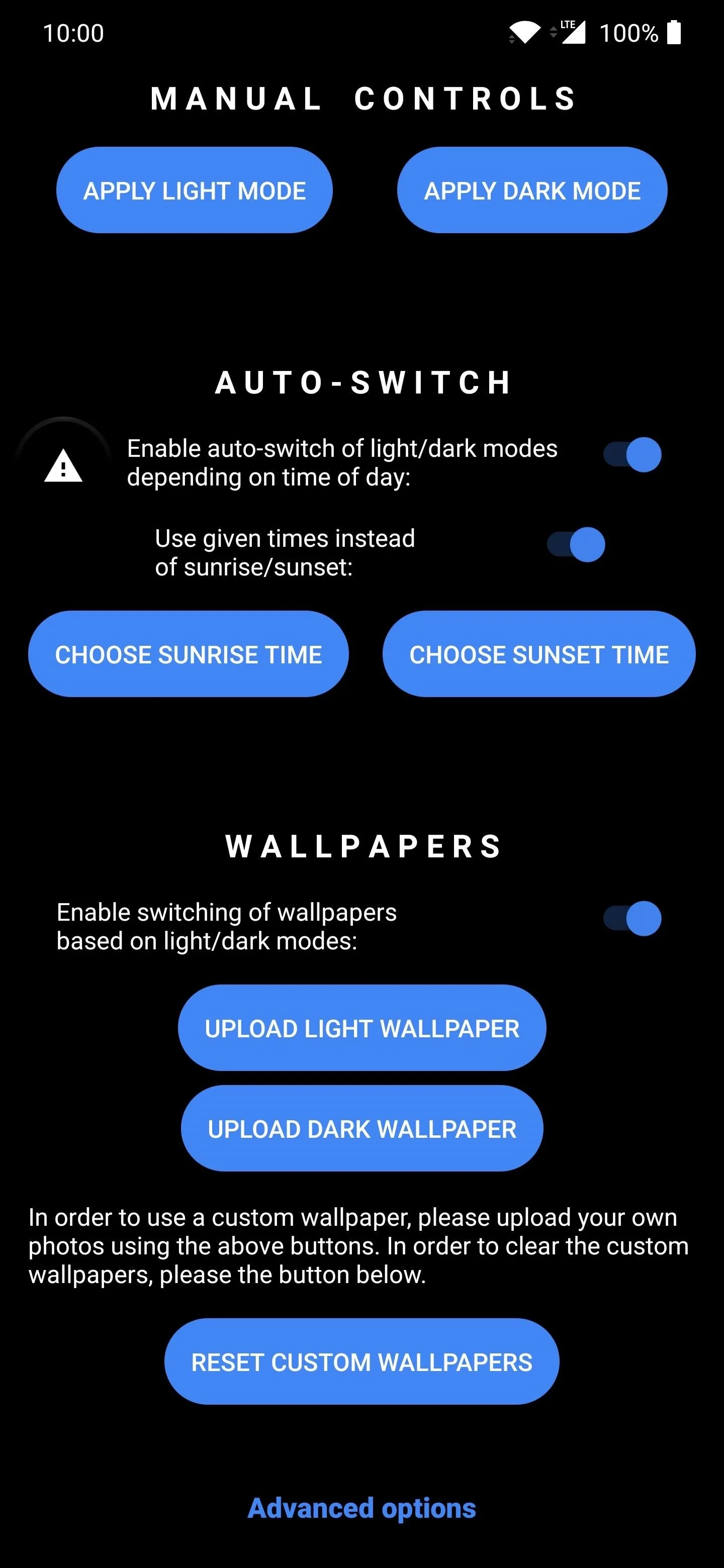
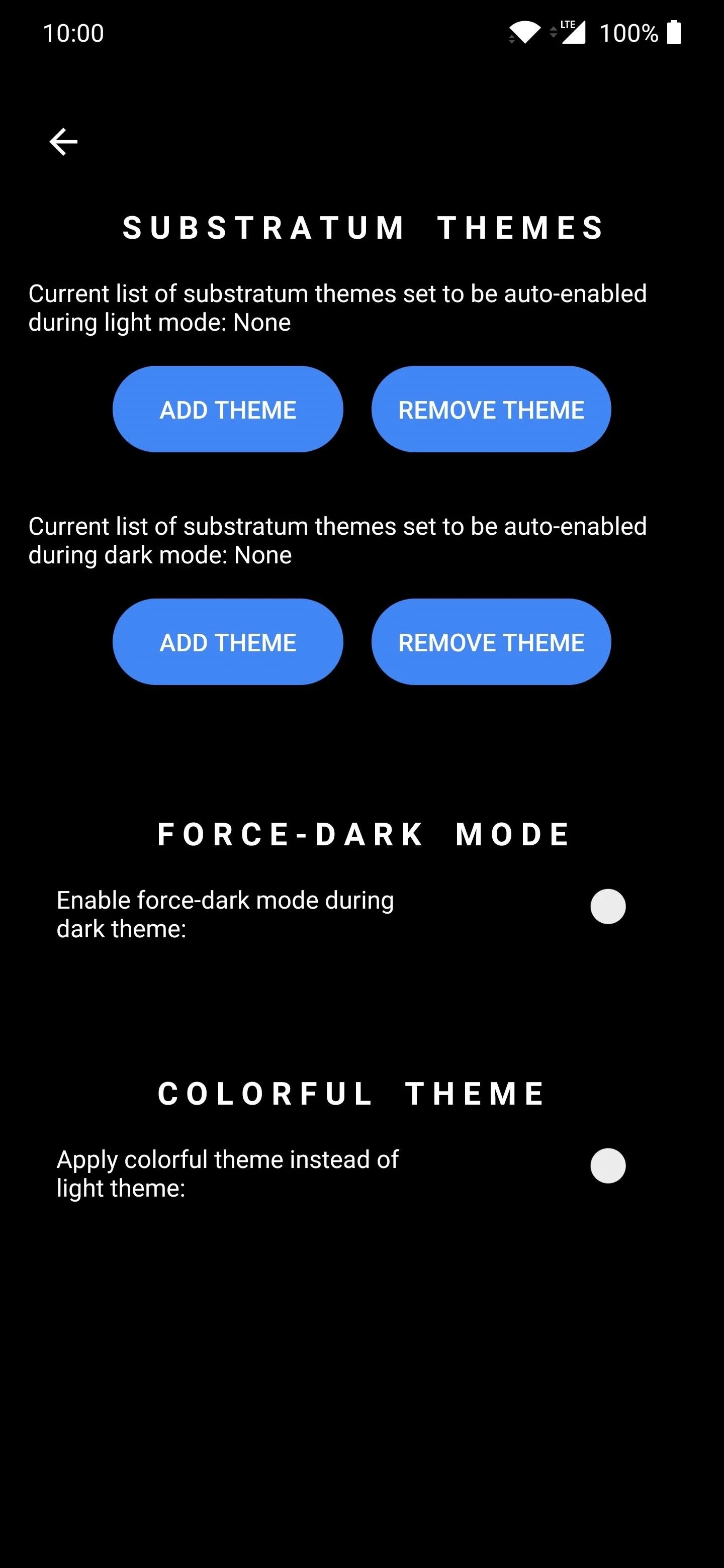
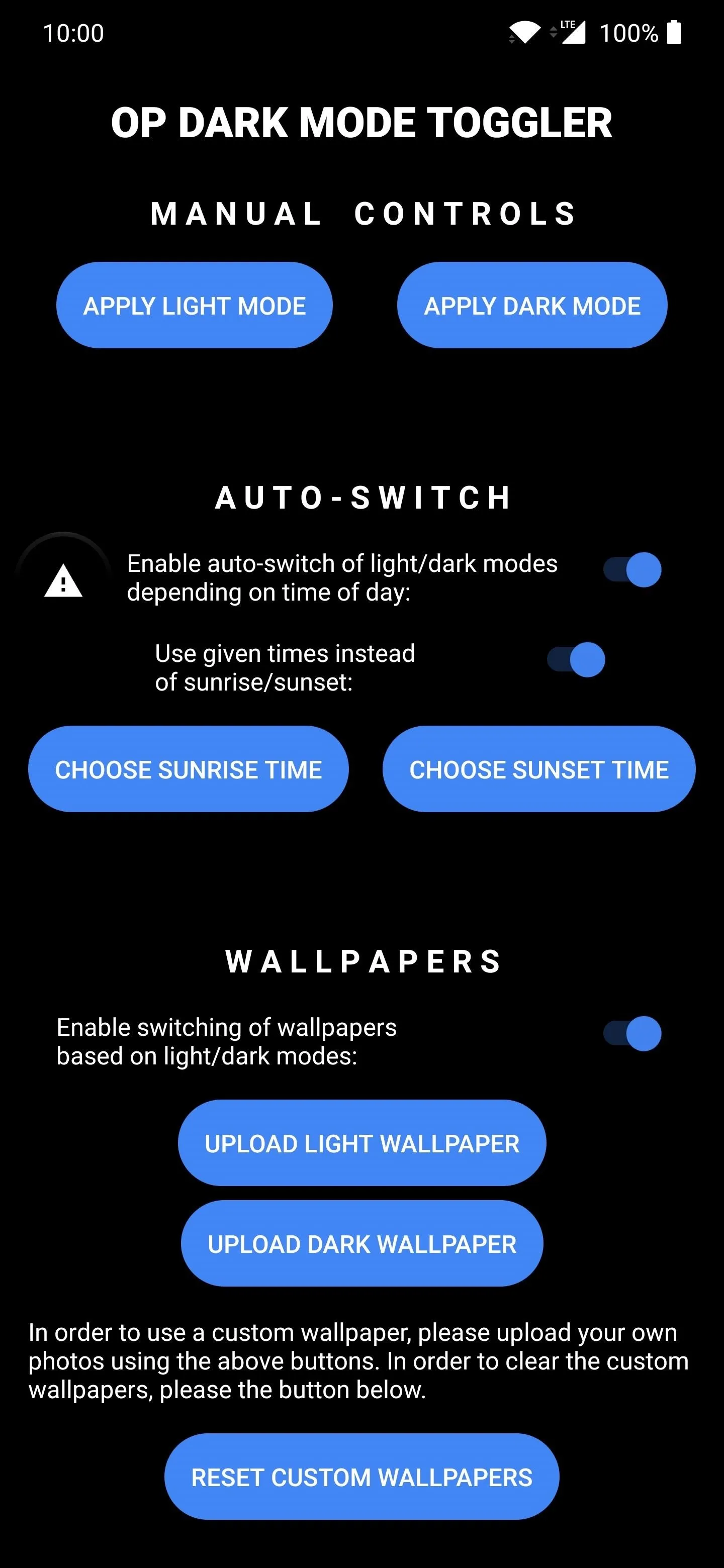
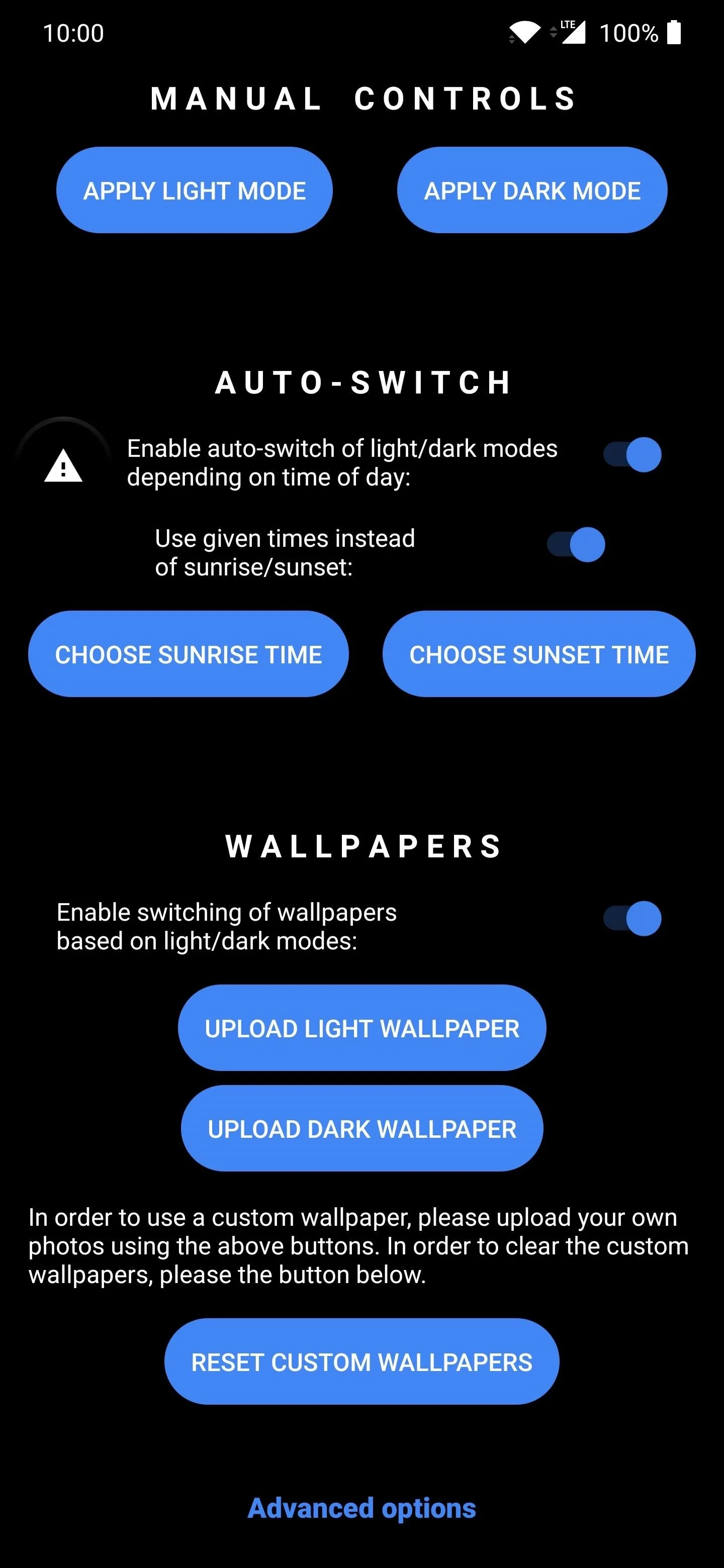
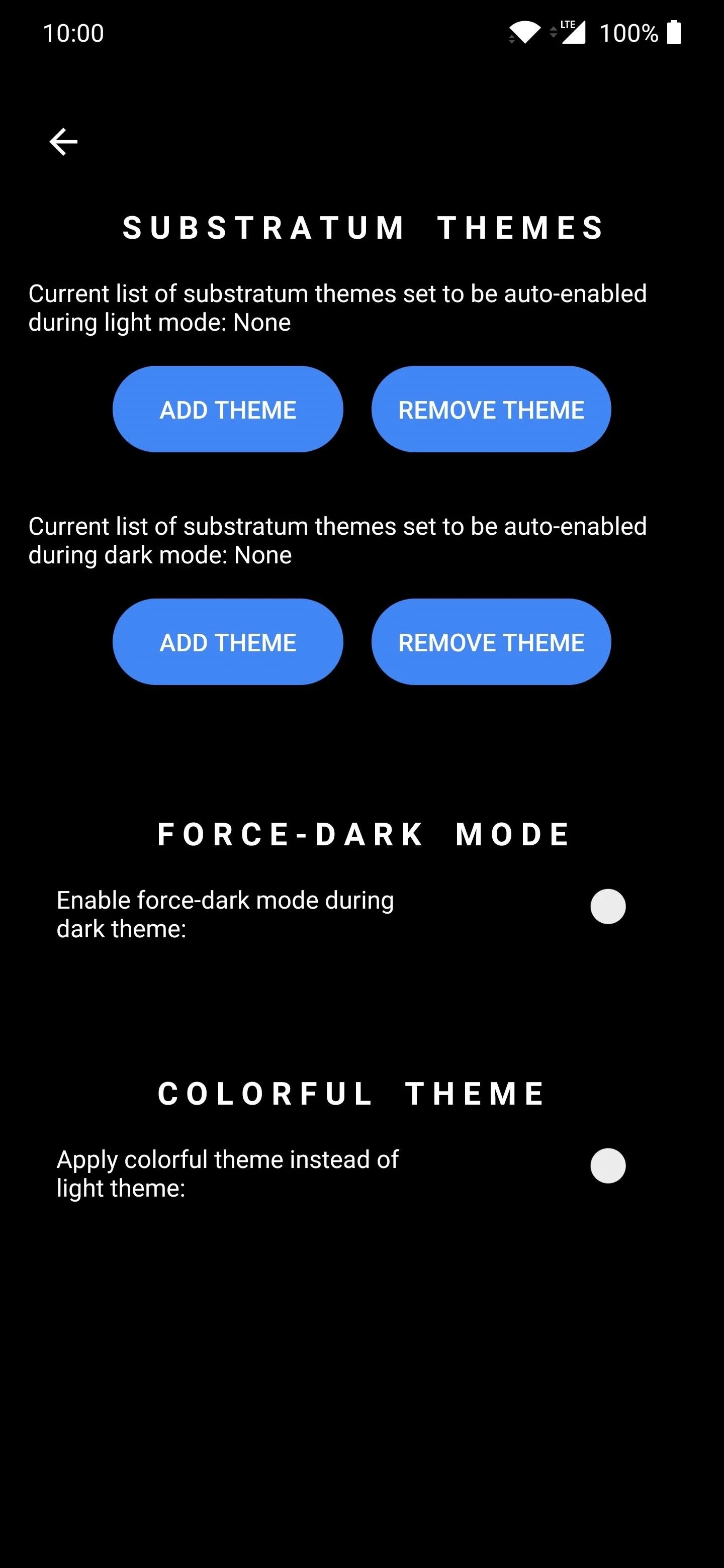
Manual Controls
You can enable dark mode or light mode by hitting the respected button choice for each. It's just the same as the quick settings tile but from within the app.
Auto-Switch
This allows you to switch on the auto day (light mode) and night (dark mode), so it will work according to the actual time. That's why the location data is required, so it can know when sunrise and sunset are going to be for your area. You can also set the time manually if you wanted to avoid having your location be accessed through the app.
Wallpapers
You can set up specific custom wallpapers that automatically change depending on if you're using dark or light mode.
Advanced Options
In this section, you can add your own custom Substratum themes to complement your dark or light mode setting. You can also enable "Force-Dark Mode" to try and make all apps use dark mode. Typically found in the developer options of your device, it's here for easy access.
Cover photo and screenshots by Stephen Perkins/Gadget Hacks























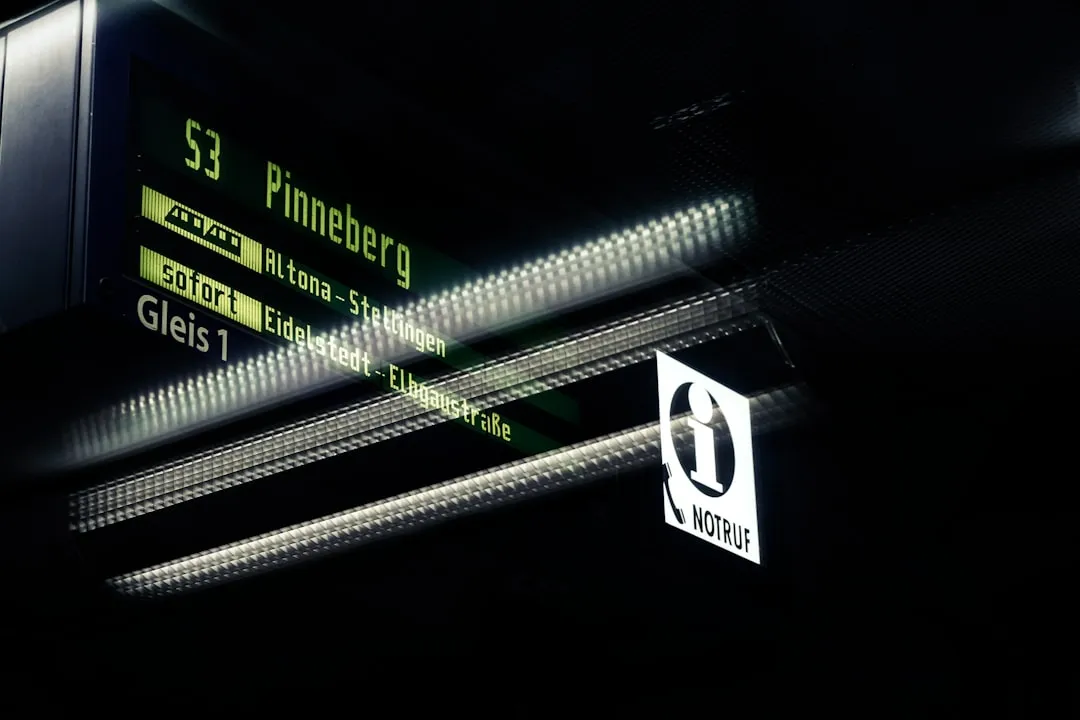
Comments
Be the first, drop a comment!