OnePlus is known for pushing the boundaries of what we thought was possible for a mid-range price. One of the best things about OnePlus phones is that their battery life is fantastic in general, but to achieve this, Oxygen OS will disable or delay notifications by default once your phone goes into deep sleep mode. You will not be notified until you wake the phone up — this could be an issue for some.
On top of that, some apps or services that you want running in the background, such as streaming music, might cut out because the network connection disables when deep sleep occurs. It can be frustrating for many, especially if you don't know why it's happening in the first place. With this guide, I'll show you a pair of settings you can look into if you'd rather keep your network connection active at all times instead. You should notice little to no difference in battery life either way you go.
Disabling OnePlus' Over-Active Battery Optimizations
First, open the Settings app on your phone and go to the "Battery" section. From there, tap "Battery optimization," then tap the 3-dot menu on the upper right, followed by "Advanced optimization."
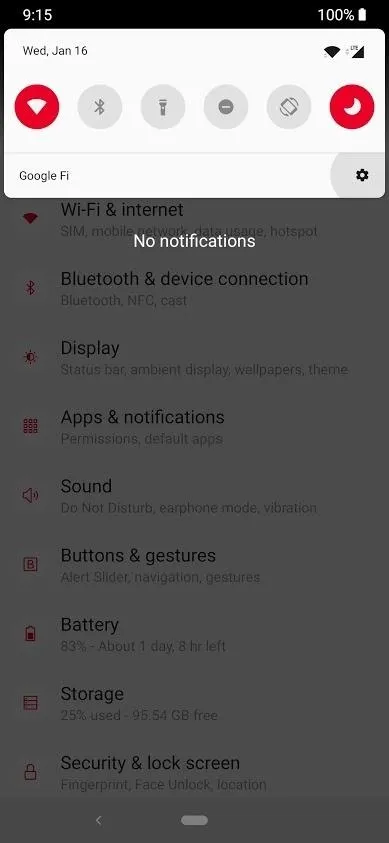
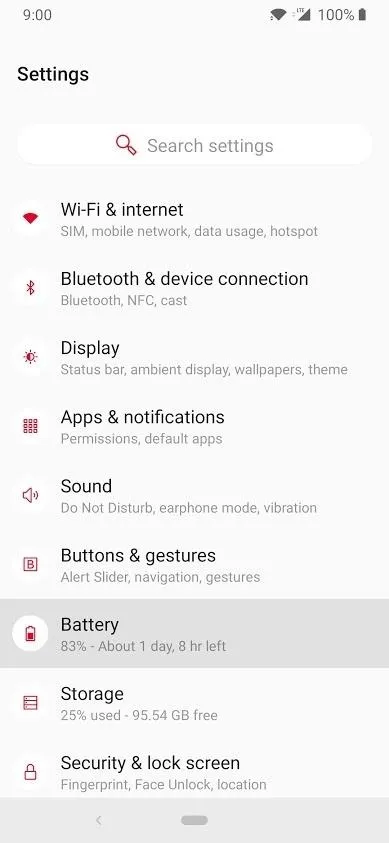
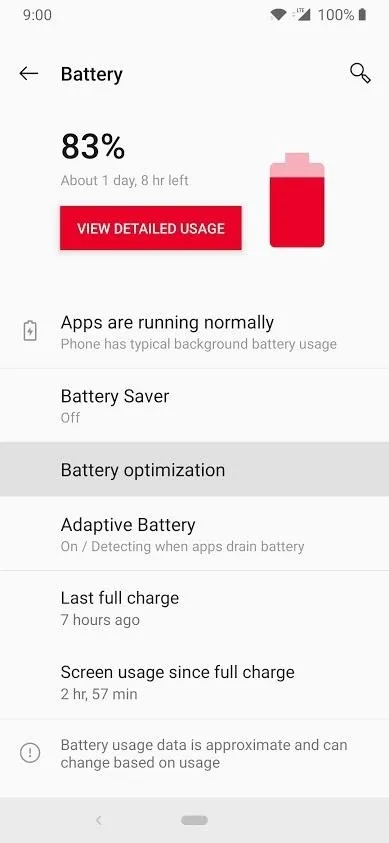
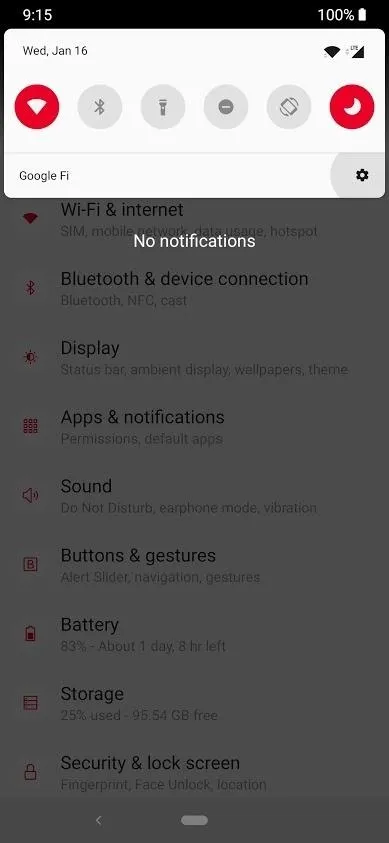
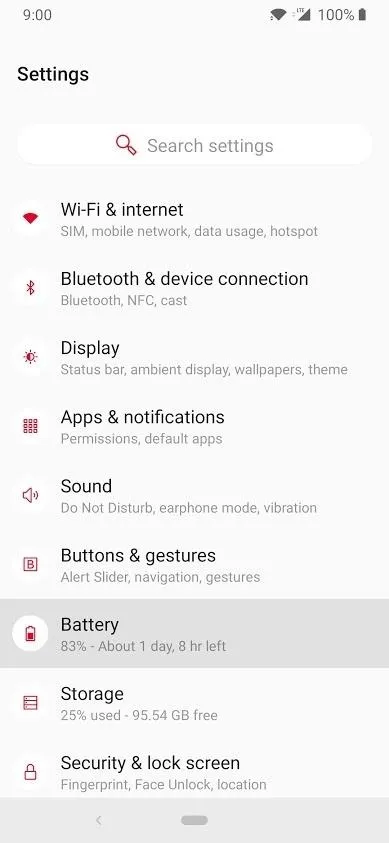
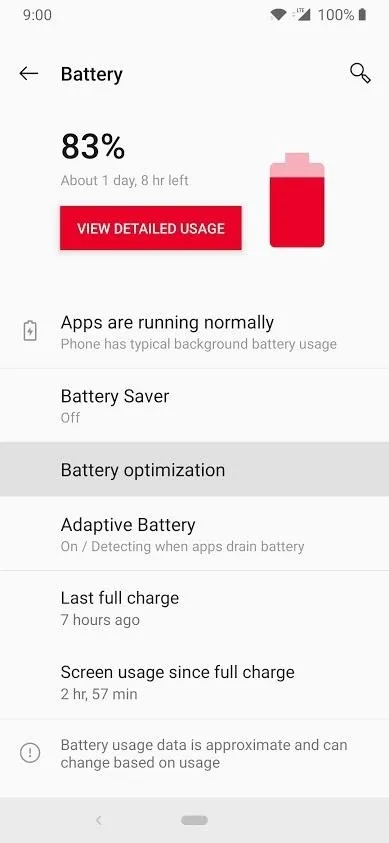
You will see two options in this section with one being "Sleep standby optimization," and the other being "Deep optimization." Both are enabled by default for some reason, but you have the power to control them at any time. I'll explain what they both do next.
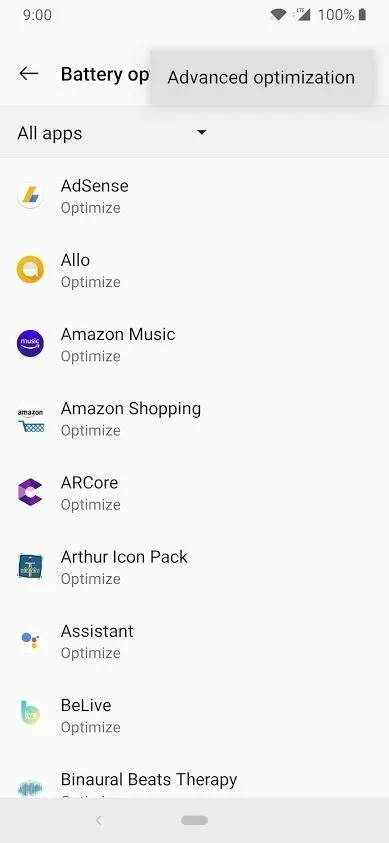
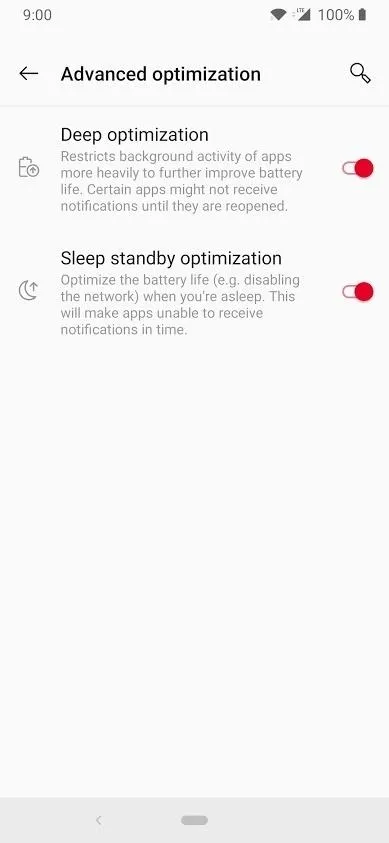

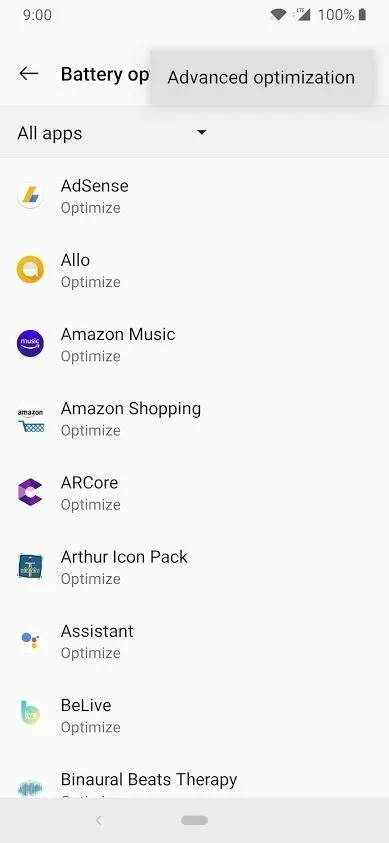
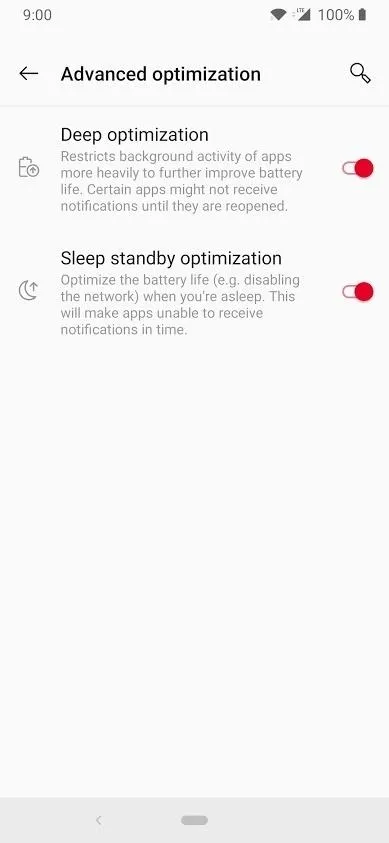

Deep optimization
You should only need to disable this setting if you notice some of your essential apps that you use all the time keep losing connection or getting disrupted. This level of optimization can sometimes get overly aggressive and kill certain apps and services running in the background. However, if you haven't noticed this problem during your use with the phone, you can leave this setting enabled for now.
Sleep standby optimization
This is the setting you're mainly going to be disabling if you keep getting delayed or missed notifications. As with deep optimization, this setting is enabled by default, and it will kill your network connection when the phone is sleeping. This is good to save a little extra battery life, but not worth the trade-off from missing out on all of your notifications. Battery drain is very minimal when disabling this setting, so you need not to worry about that!
From this point on, your network connection should always stay active, even during deep sleep mode. You shouldn't be missing out on another important notification again. However, if you're still having problems, try also disabling the "Deep optimization" setting in the advanced battery screen to see if that solves it. Enjoy!
- Follow Gadget Hacks on Pinterest, Reddit, Twitter, YouTube, and Flipboard
- Sign up for Gadget Hacks' daily newsletter or weekly Android and iOS updates
- Follow WonderHowTo on Facebook, Twitter, Pinterest, and Flipboard
Cover image and screenshots by Stephen Perkins/Gadget Hacks







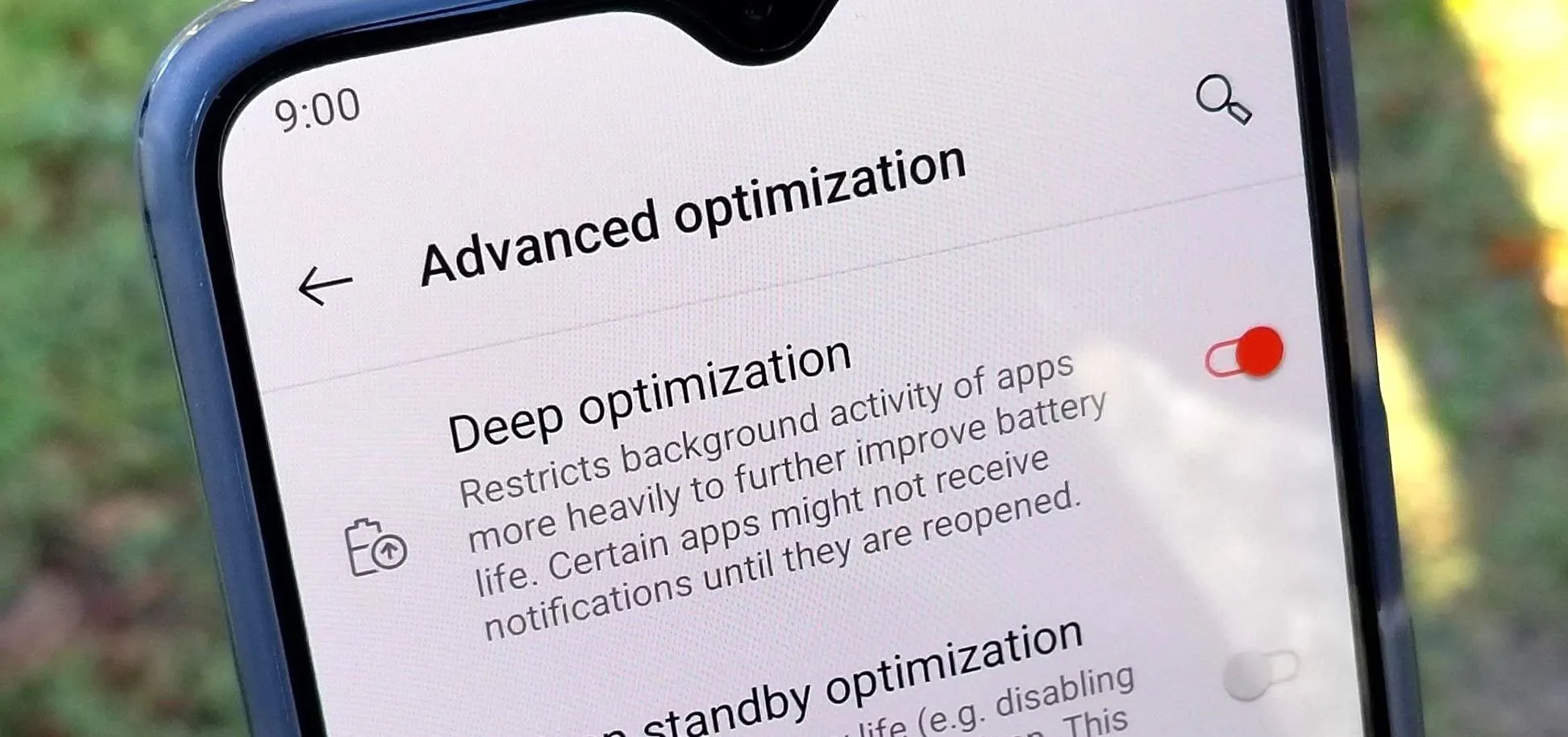



















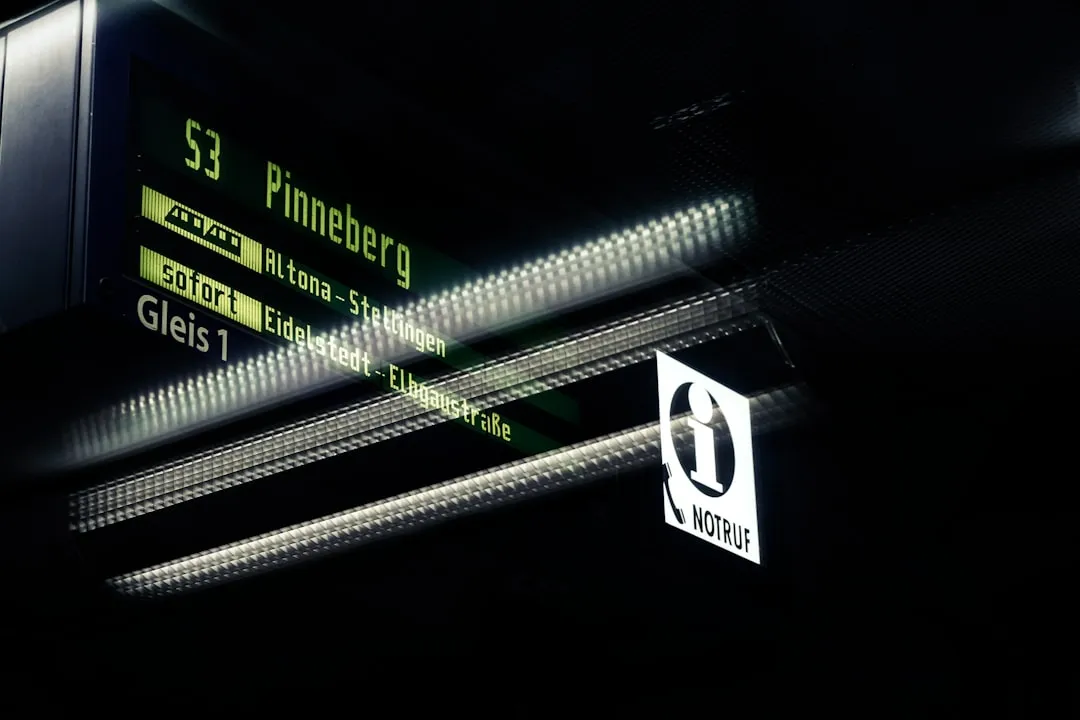
Comments
Be the first, drop a comment!