Smartphones have so much sensitive information attached to them. If you share your home with others, then you know the pains of trying to keep anything private. Photos are surely among the things you'd prefer to keep to yourself, so OnePlus has you covered.
Update the OnePlus Gallery App
Before worrying about hiding your personal photos from others, you'll want to make sure the OnePlus Gallery app is up to date to ensure you can use this and future features.
- Play Store Link: OnePlus Gallery (free)
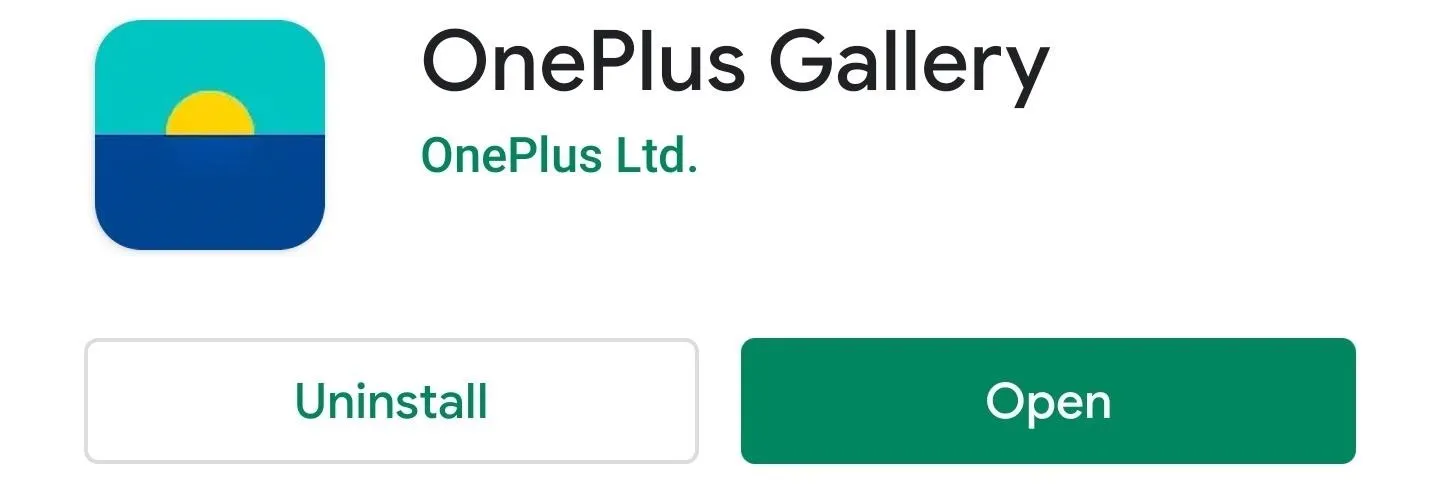
Hide Your Photos
Now, open the OnePlus Gallery app to the main screen. Long-press any photo, then select any others you wish to hide. Tap the three-dot menu at the top and choose "Hide," then you'll get a new popup that explains what the "Hidden Collection" is. Hit the "OK" button to confirm your choice, then all of the selected photos will be tossed in the archive.
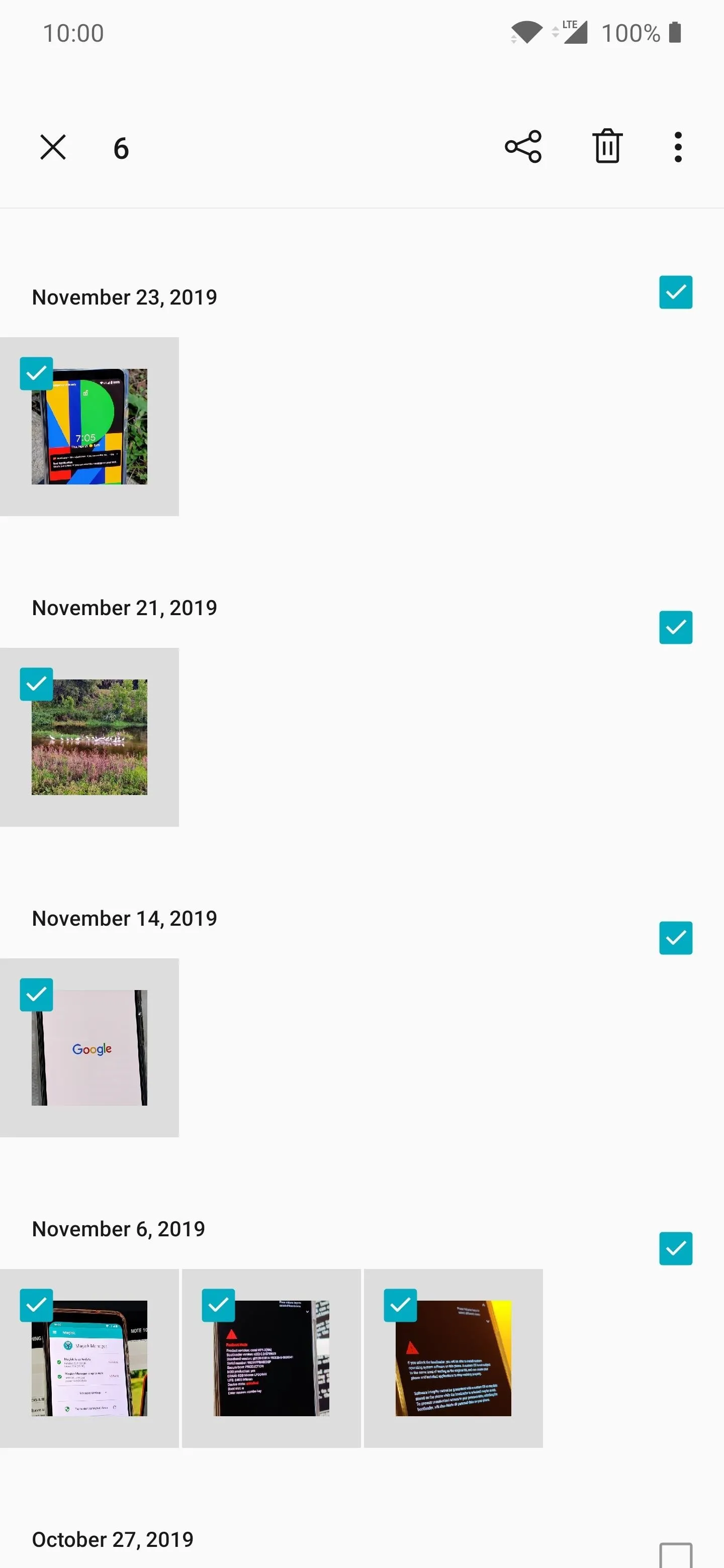

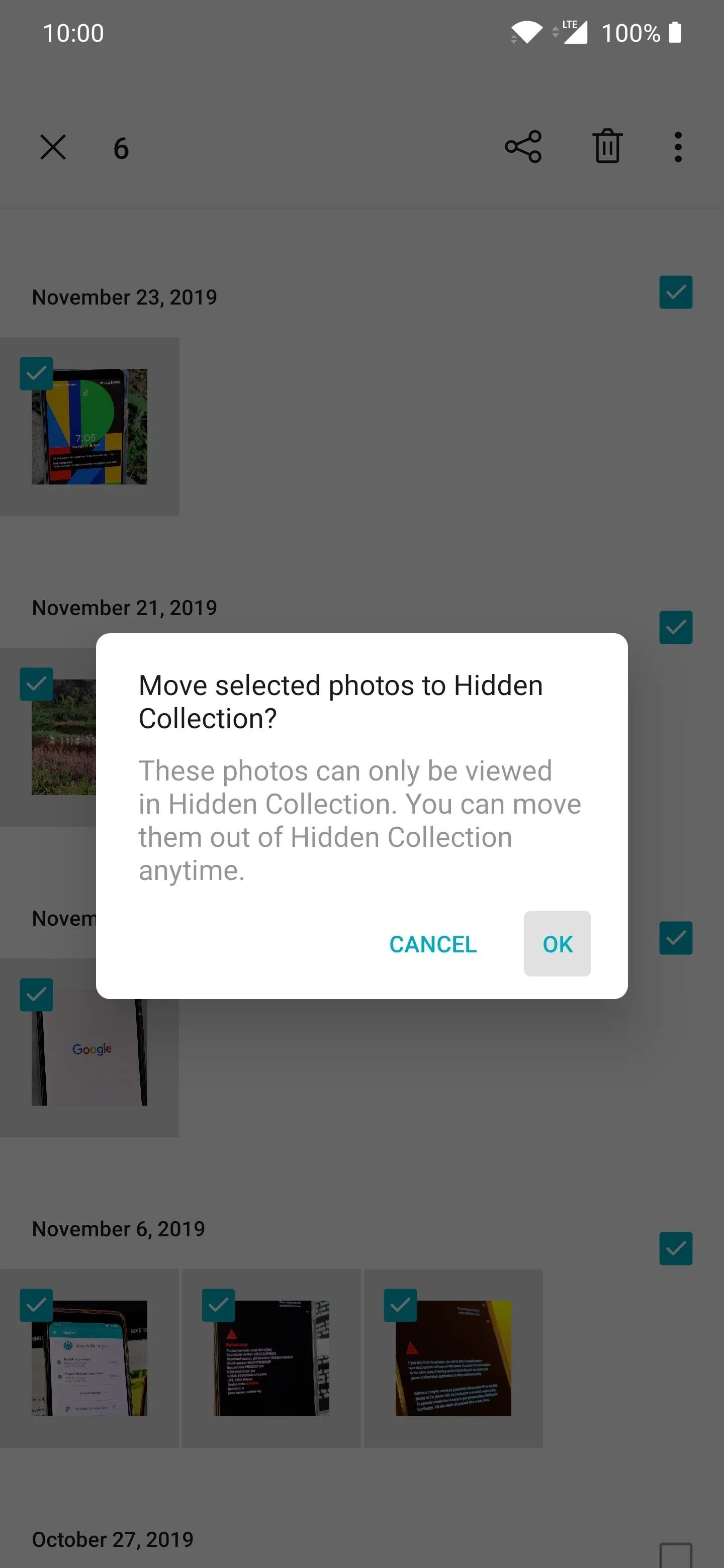
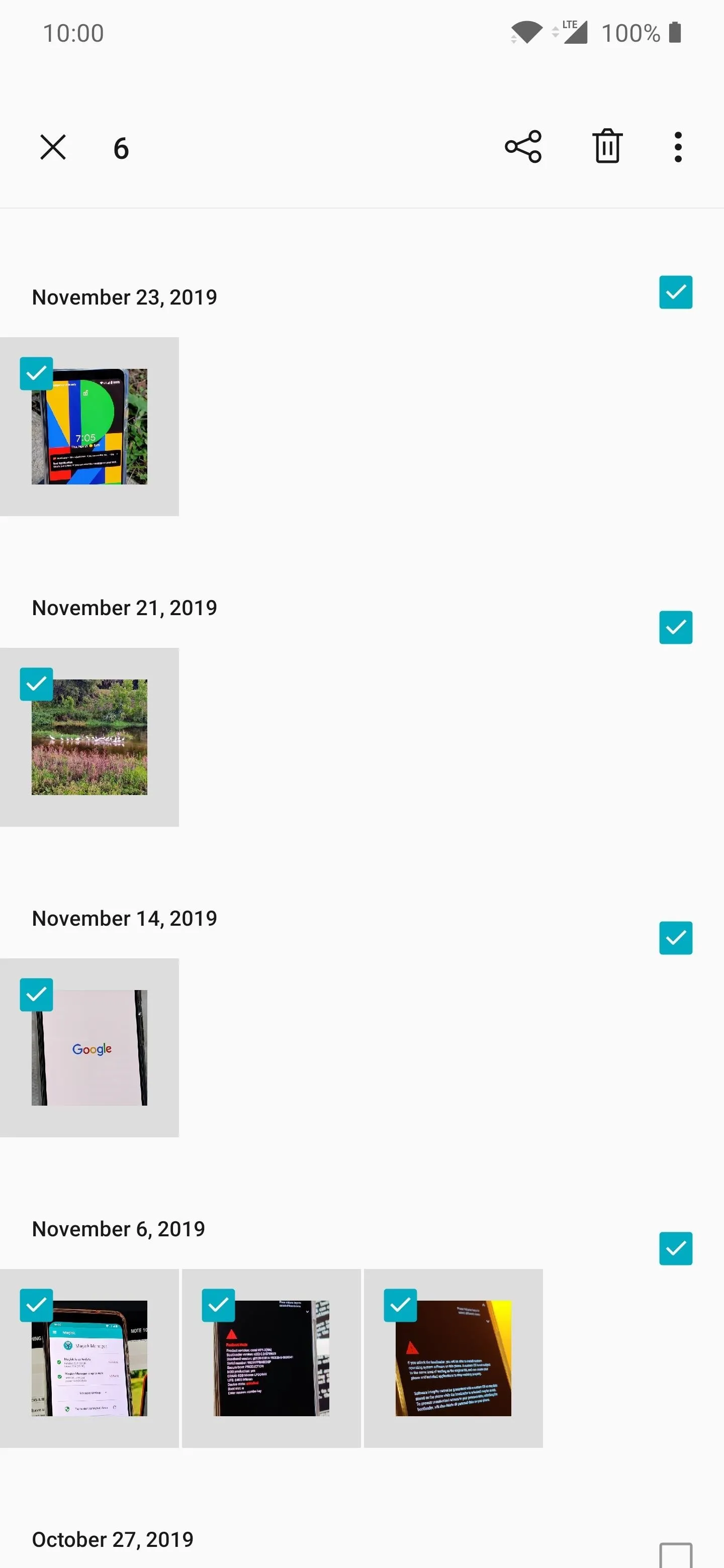

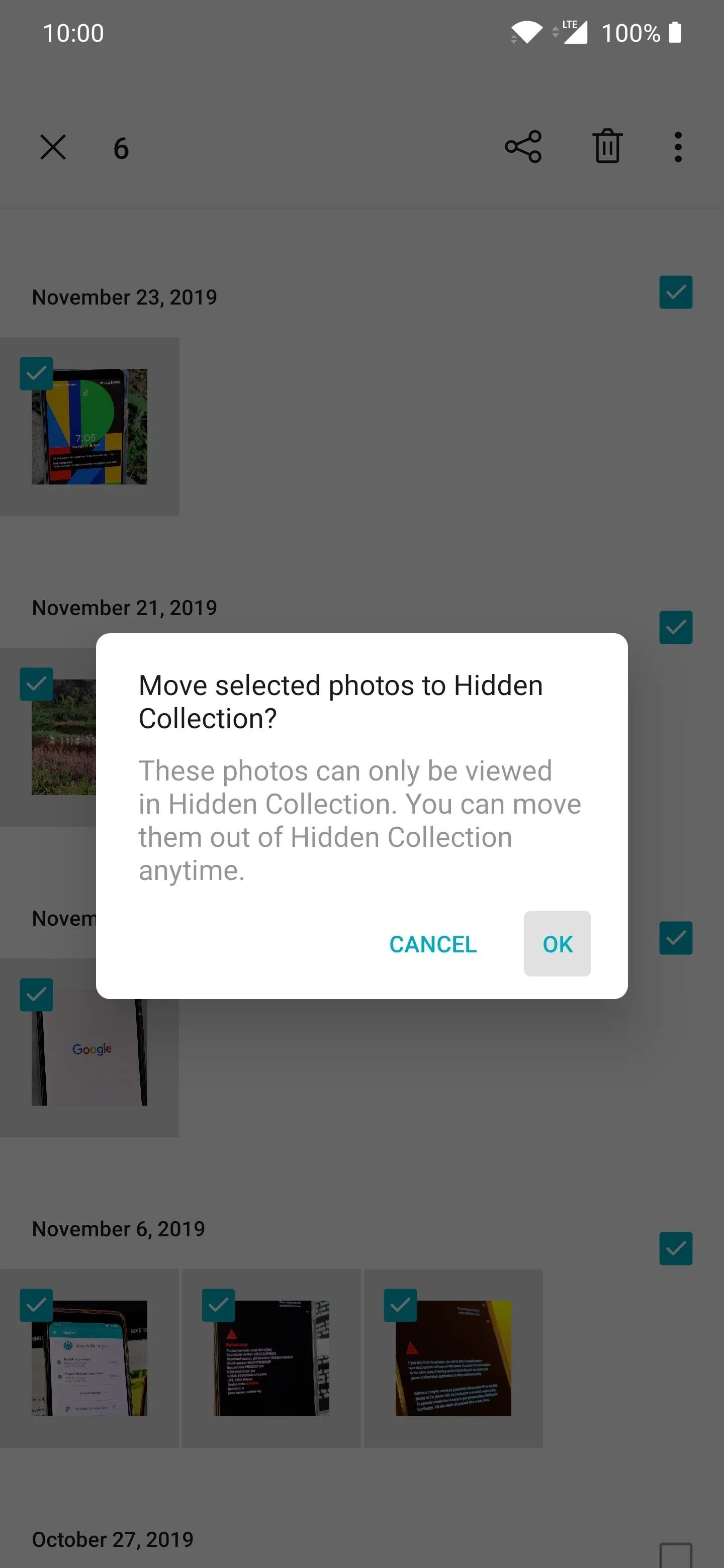
To access your hidden photos at any time, tap the three-dot menu and go to the "Hidden Collection" option. You should note this is not secure since it doesn't require any password or biometrics to view. So we use the term "hidden" very loosely here, but maybe OnePlus will add some extra security features in a later update to the Gallery app.
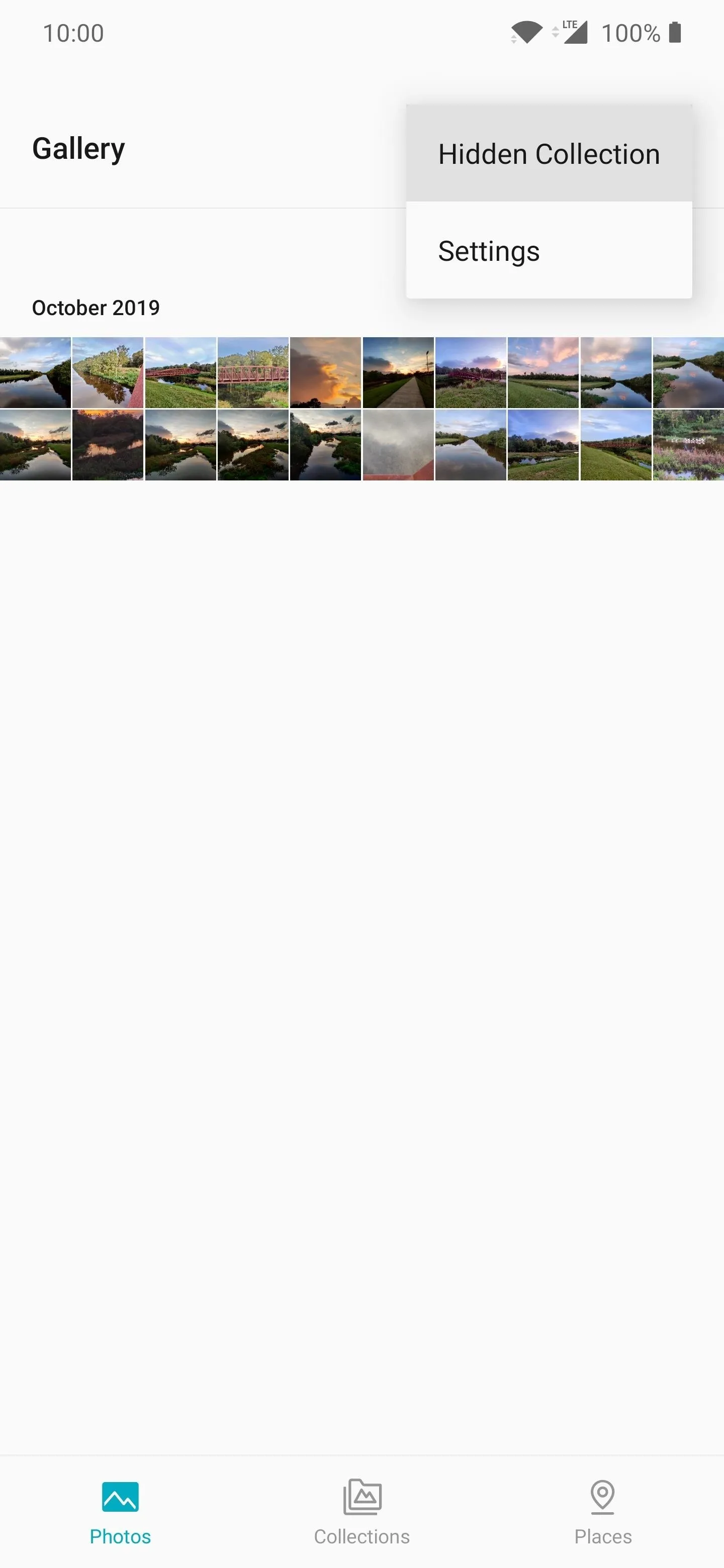
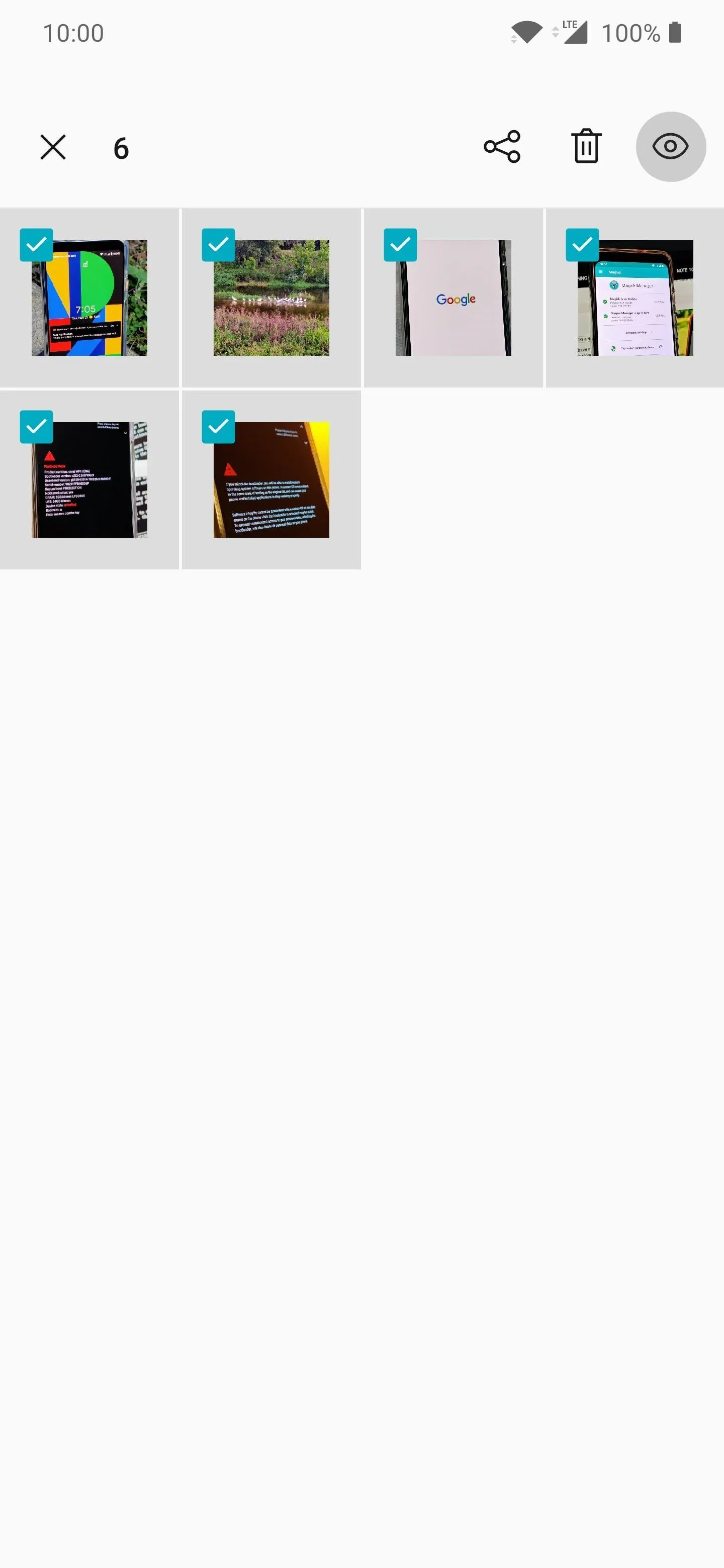
Tapping the eye icon once will restore your hidden photos to their original place in your gallery.
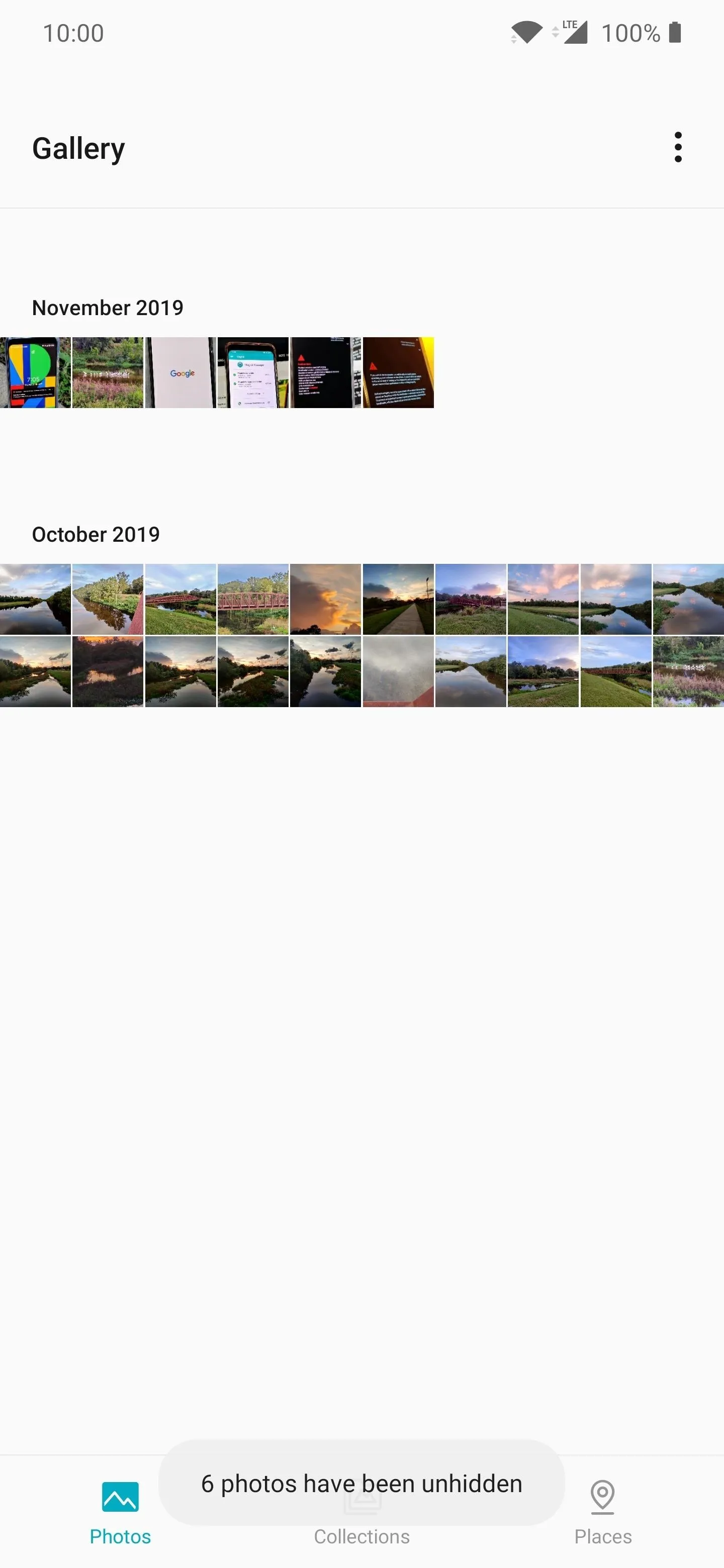
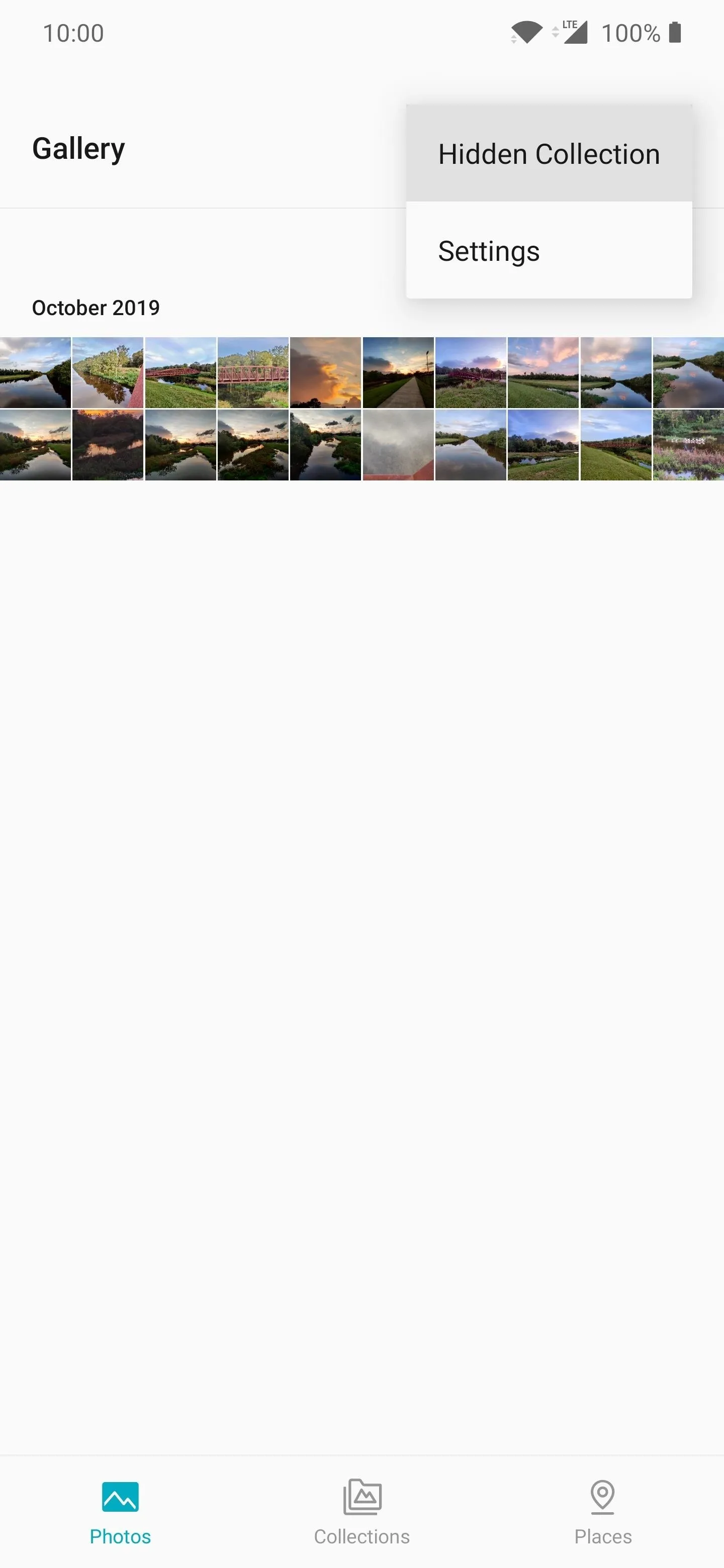
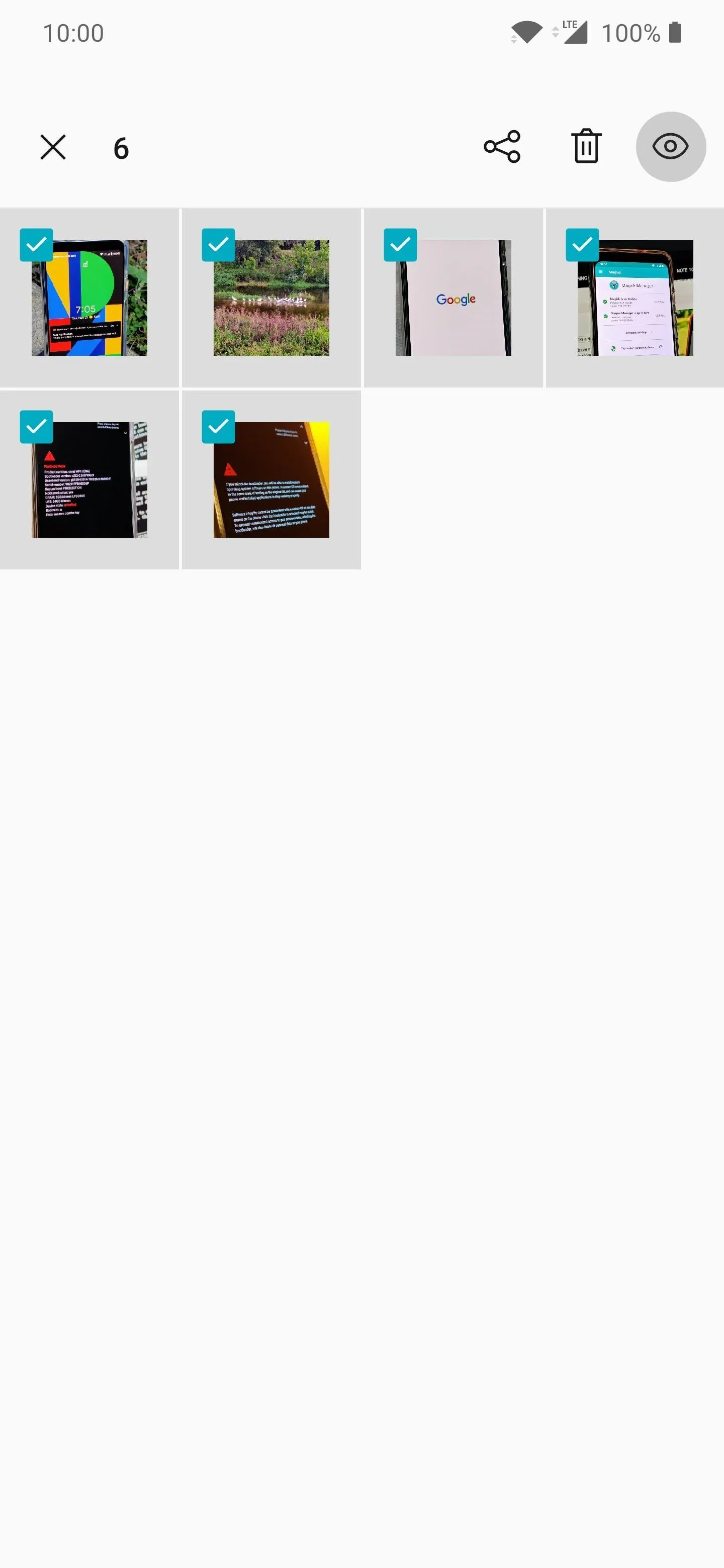
Tapping the eye icon once will restore your hidden photos to their original place in your gallery.
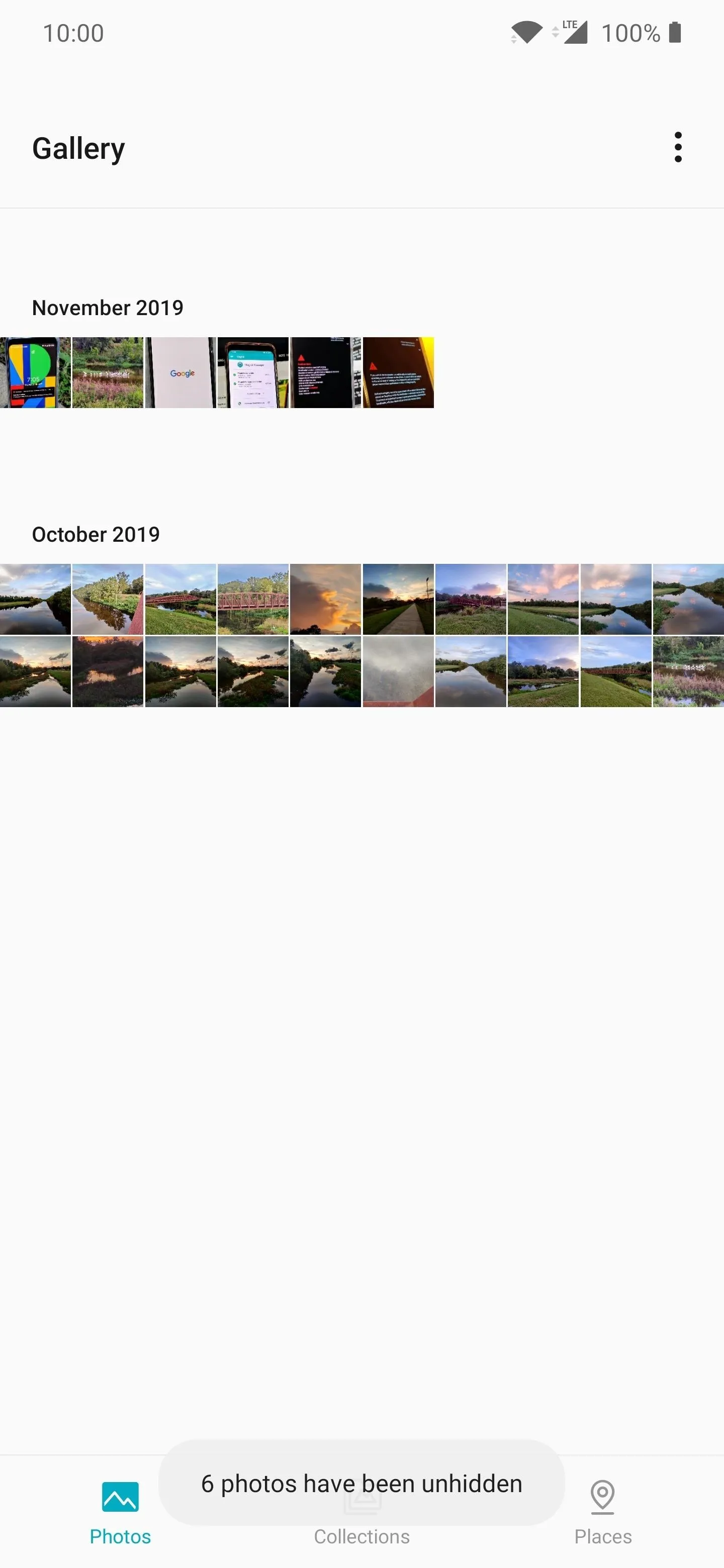
You should think of this feature as archiving specific photos you don't want others to see on the spot. You know when you want to share something with someone, and they end of swiping just a bit too far — yeah, that. This can avoid some awkward moments for sure. So use it wisely since it won't keep you out of trouble by locking private photos.
Cover image and screenshots by Stephen Perkins/Gadget Hacks







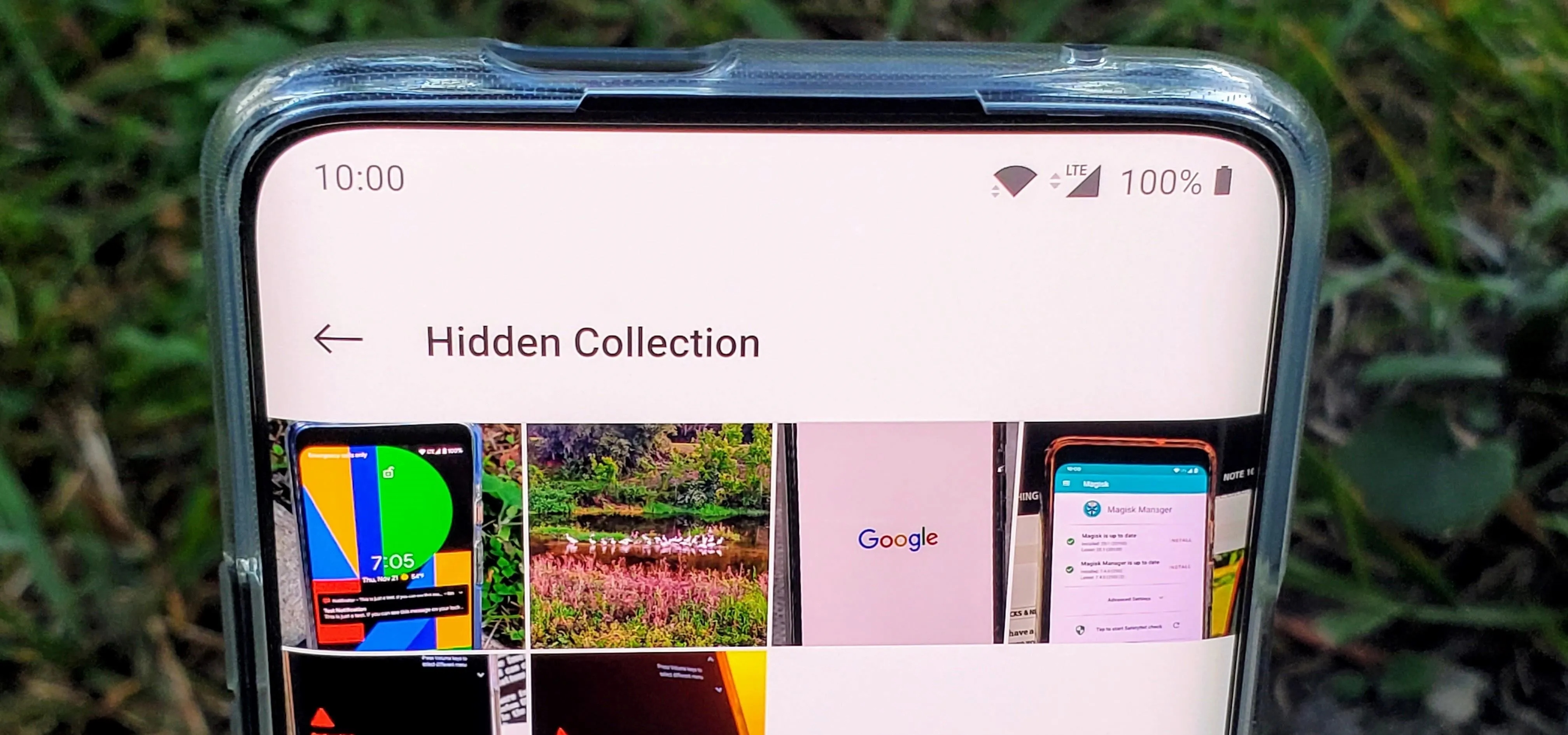



















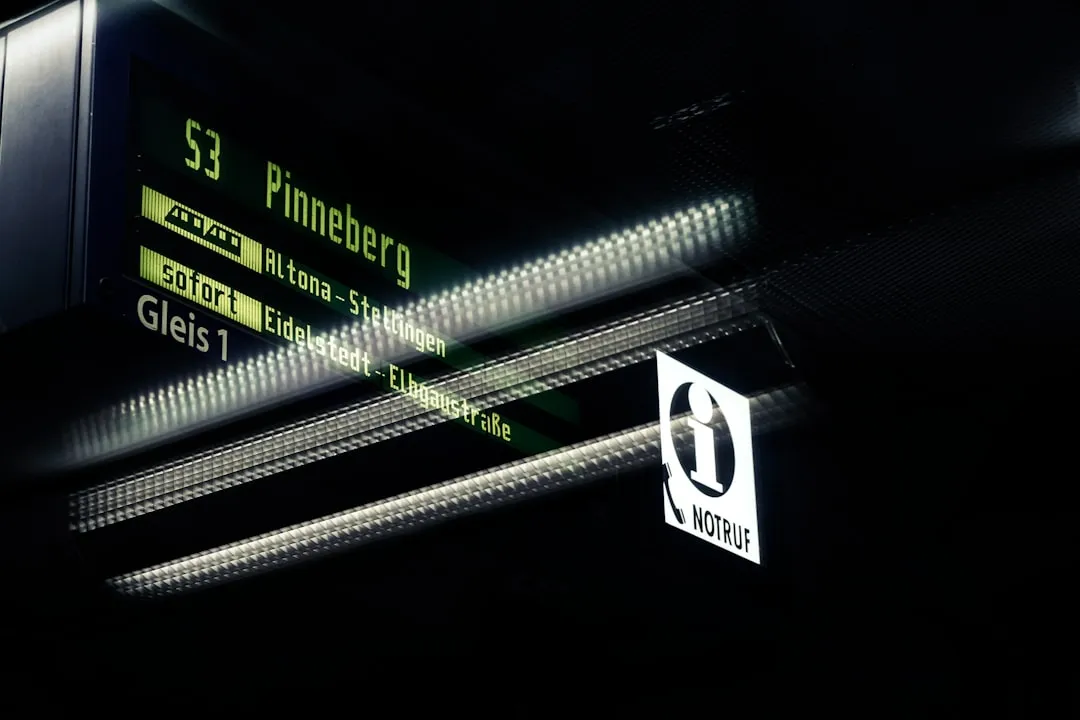
Comments
Be the first, drop a comment!