There are quite a few ways to take screenshots on Android, but not all are so obvious. In fact, the best methods are often gesture shortcuts, hidden from sight by the OEM. OnePlus is no exception.
To start taking quick and easy screenshots on your OnePlus phone, you need to head to Settings –> Buttons & gestures –> Quick gestures. Once you're on the main quick gestures screen, you should see an option at the top called "Three-finger screenshot." Flip the switch to enable the setting, and the gesture will be good to go.
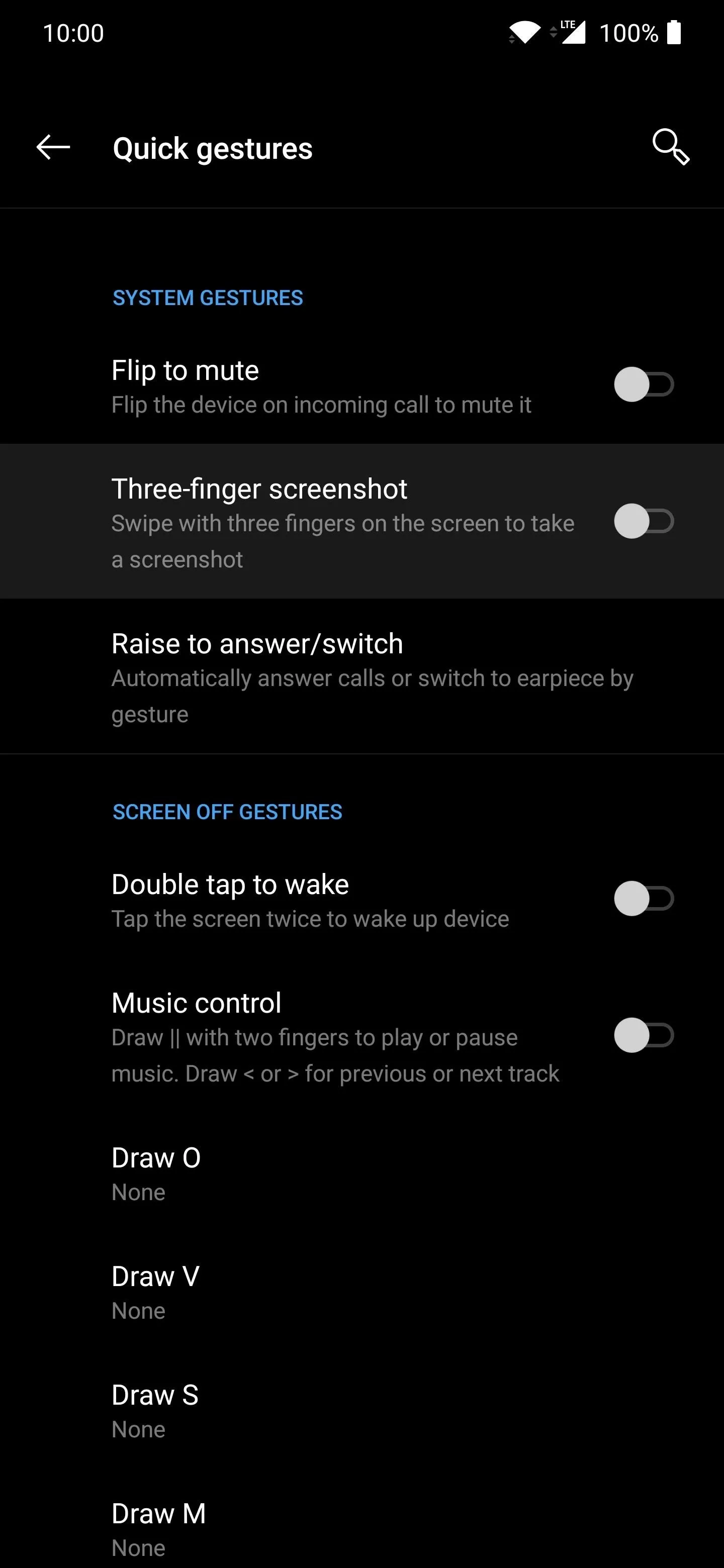
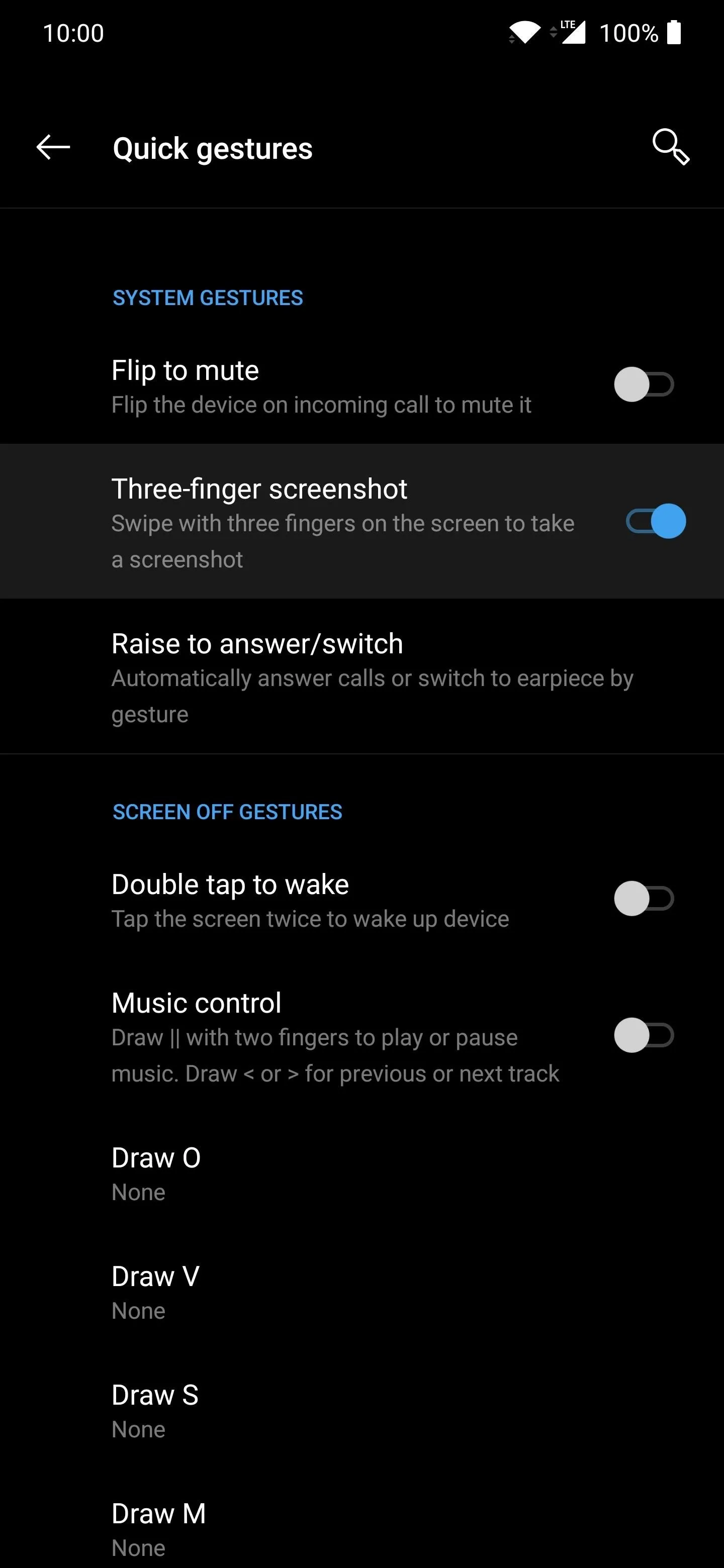
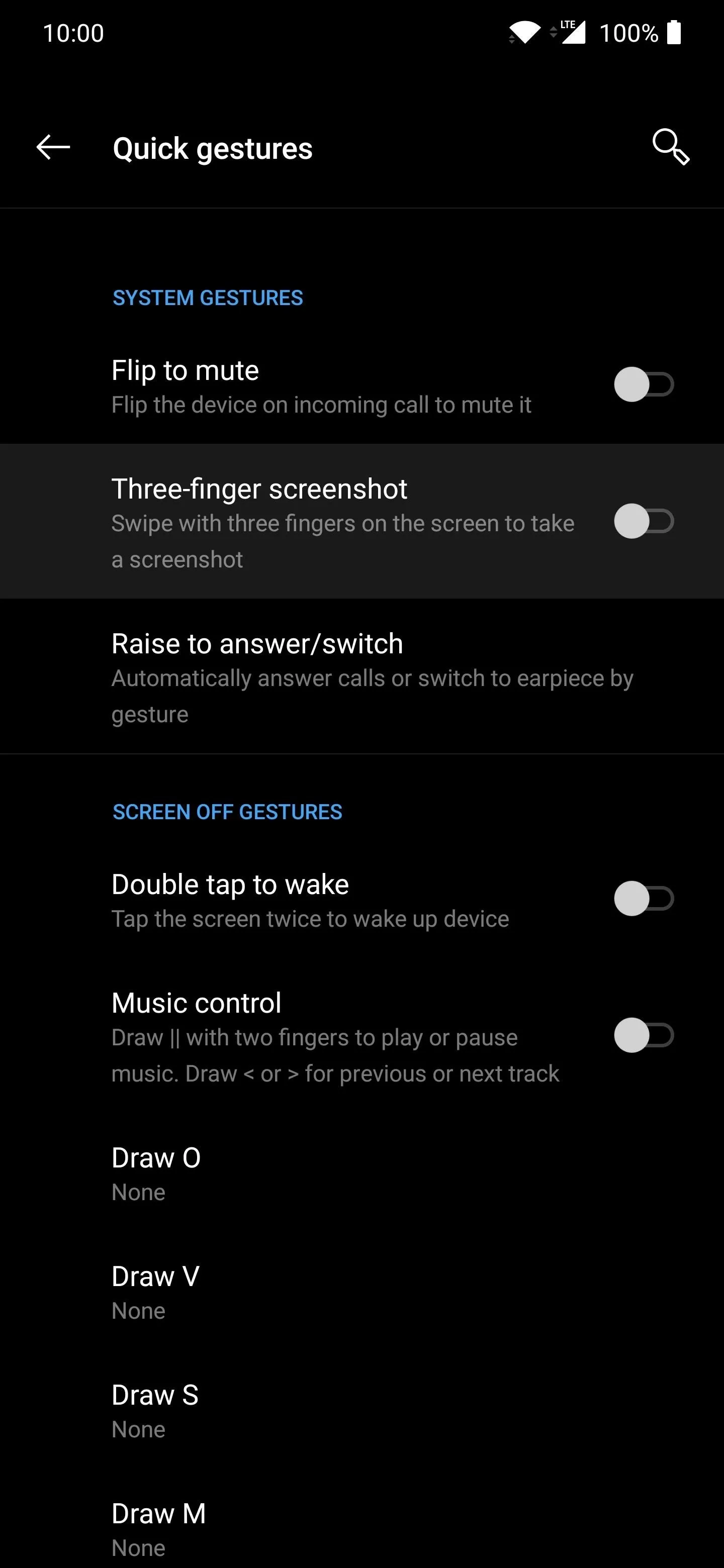
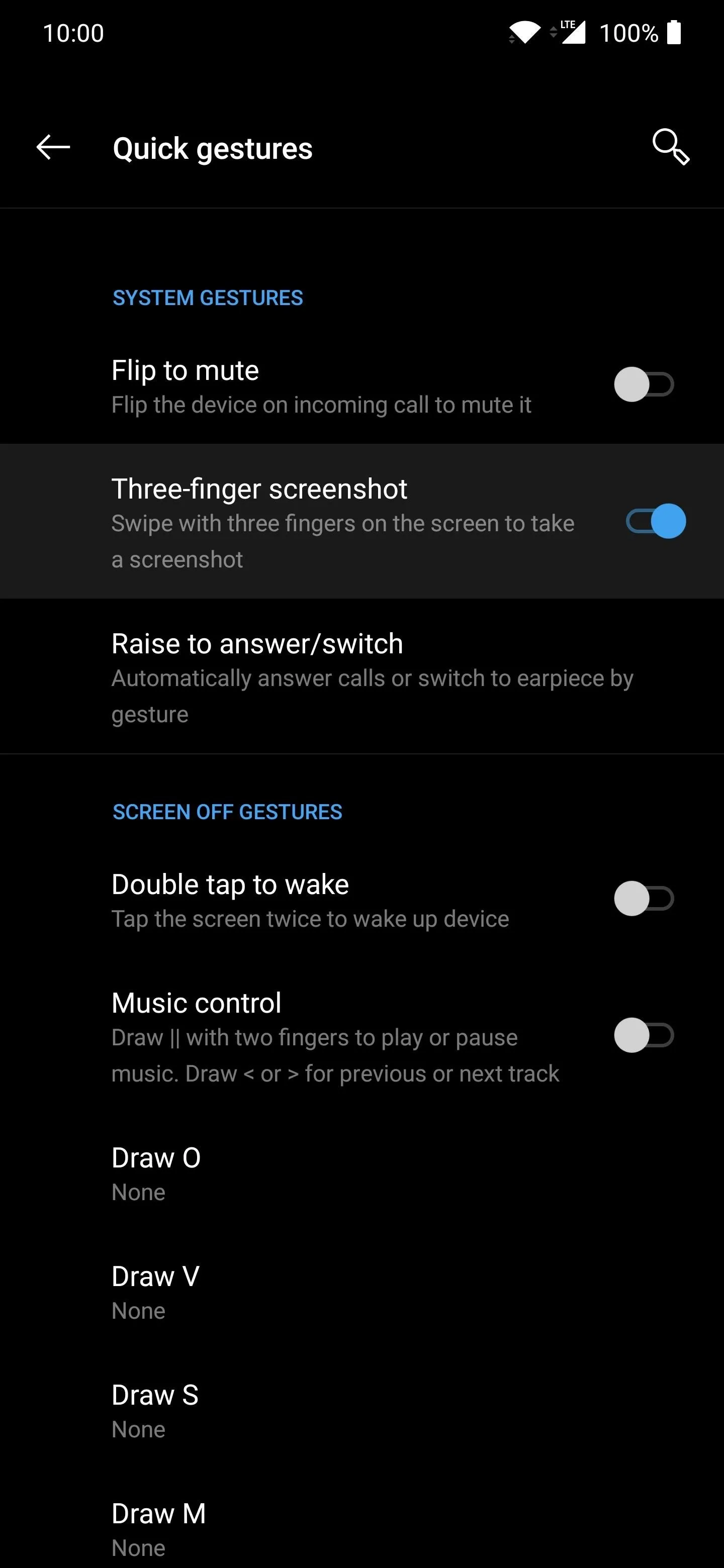
From this point on, if you swipe the screen anywhere with three fingers, it'll take a screenshot for you instantly. It's pretty fast and convenient once you start using it all the time, as any good shortcut should be.
Cover photo and screenshots by Stephen Perkins/Gadget Hacks







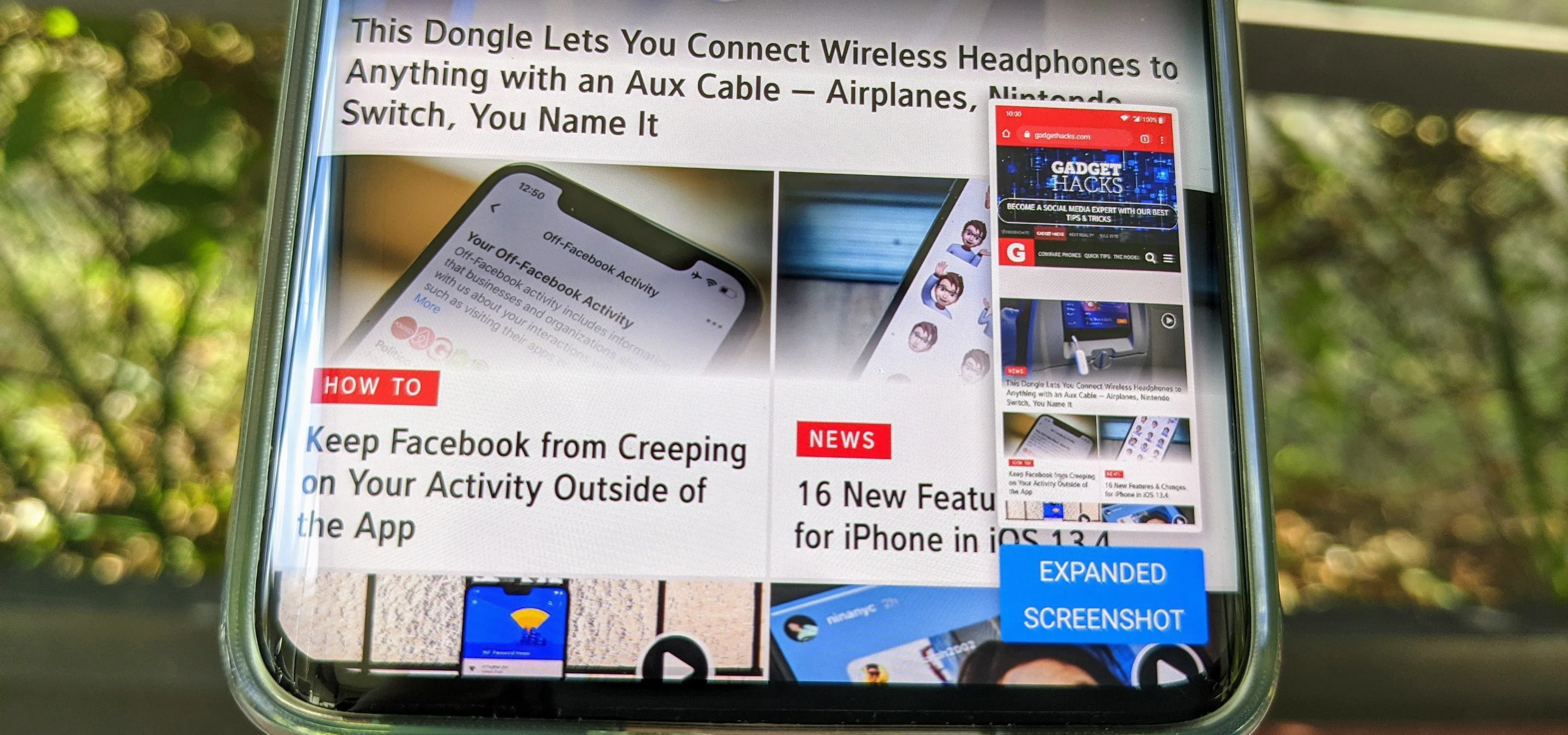
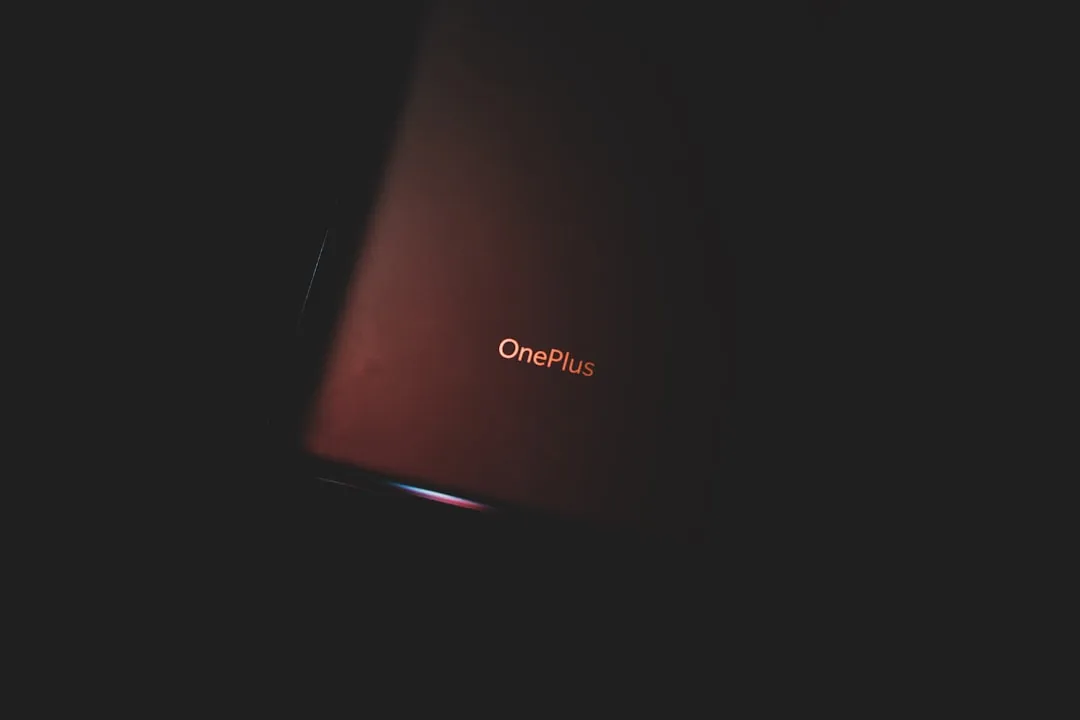



















Comments
Be the first, drop a comment!