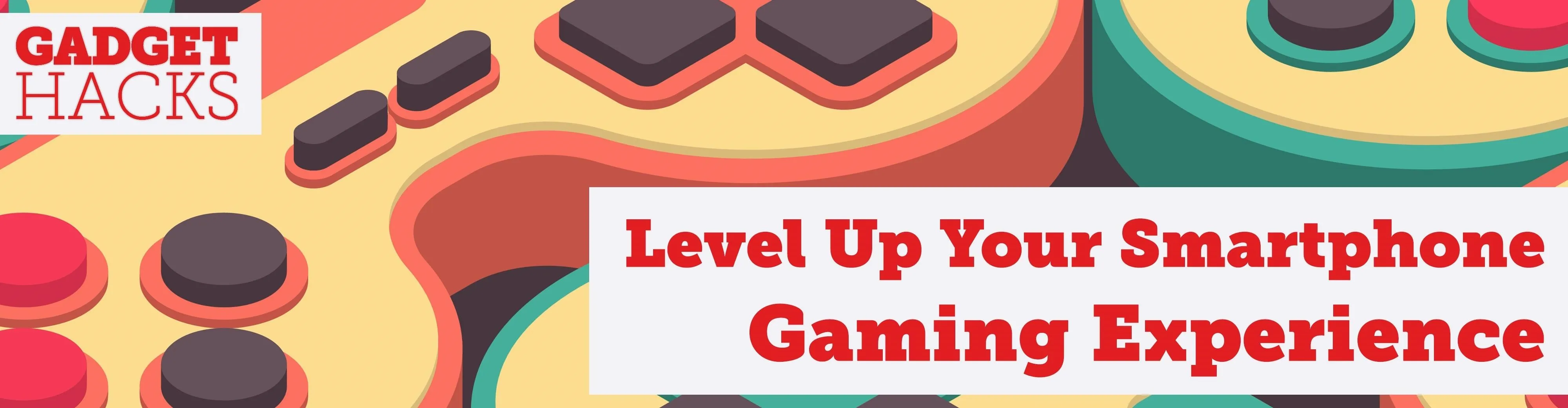
One of the standout features of the OnePlus 7 Pro is the 90 Hz display. A higher refresh rate means smoother gameplay for all your favorite games, which is precisely what you'd want out of your gaming experience. However, not all games play nicely with these higher refresh rates — but luckily, there's a pretty simple fix.
Since 60 Hz and 60 FPS gaming has been the norm for a while now, it will take some time until the higher refresh rates start taking over as the new standard. Given that information, an app by developer JRoot3D allows you to force the display to 90 Hz mode at all times. This offers some highly interesting results, as most games are locked at 60 Hz with something called VSync.
Forcing 90 Hz mode at all times will actually lift that 60 FPS cap on quite a few games and run at a stable 90 FPS without a sweat. That means a lot of games are already capable of running these higher refresh rates on current hardware, but many developers aren't taking advantage of it yet. OnePlus offers a variable refresh rate mode, but even that doesn't push any games beyond a locked 60 FPS.
Install jOnePlus Tools
Although the jOnePlus Tools app does have some root-related options, the screen refresh setting you need to change does not require root access. It's just a quick setting you need to enable, so go ahead and follow the link below to download the official app from the Play Store.
- Play Store Link: jOnePlus Tools
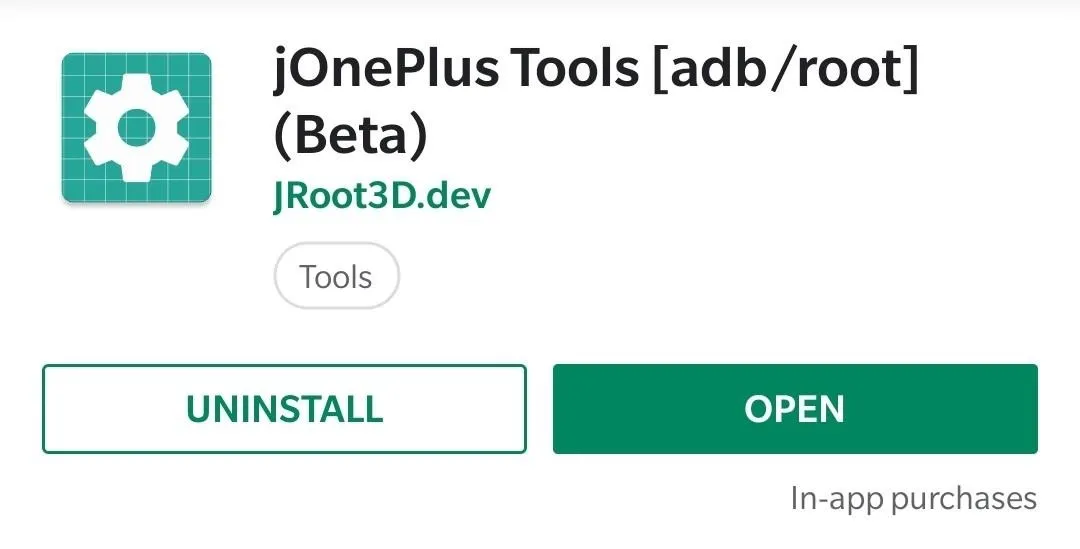
Set Your Refresh Rate to 90 Hz
Alright, this next part is as easy as it can get. Open the jOnePlus Tools app, tap the "Screen Refresh Rate" button at the bottom, then select the "Force 90Hz" option. That's it! Your display will now render 90 Hz at all times, which means all compatible apps and games will be running at 90 FPS.
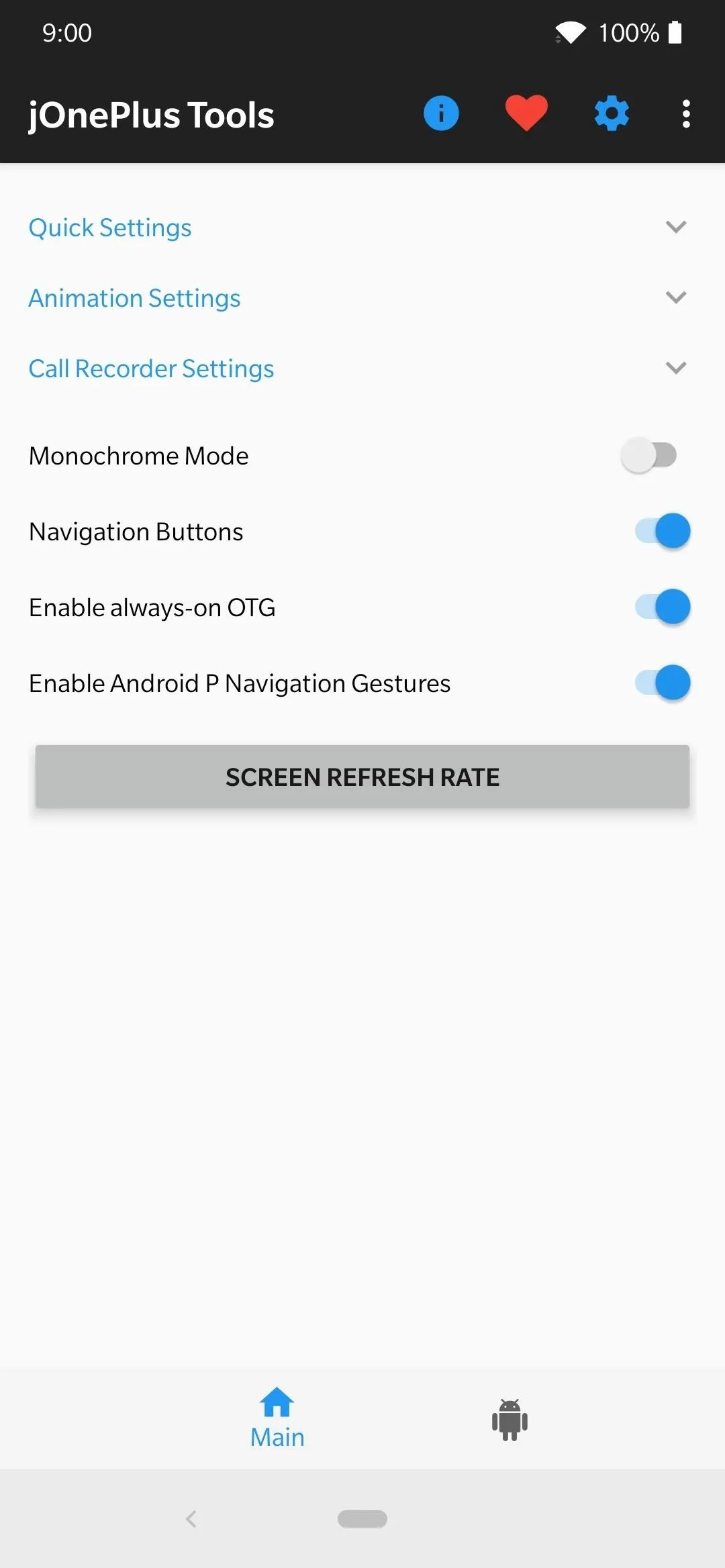

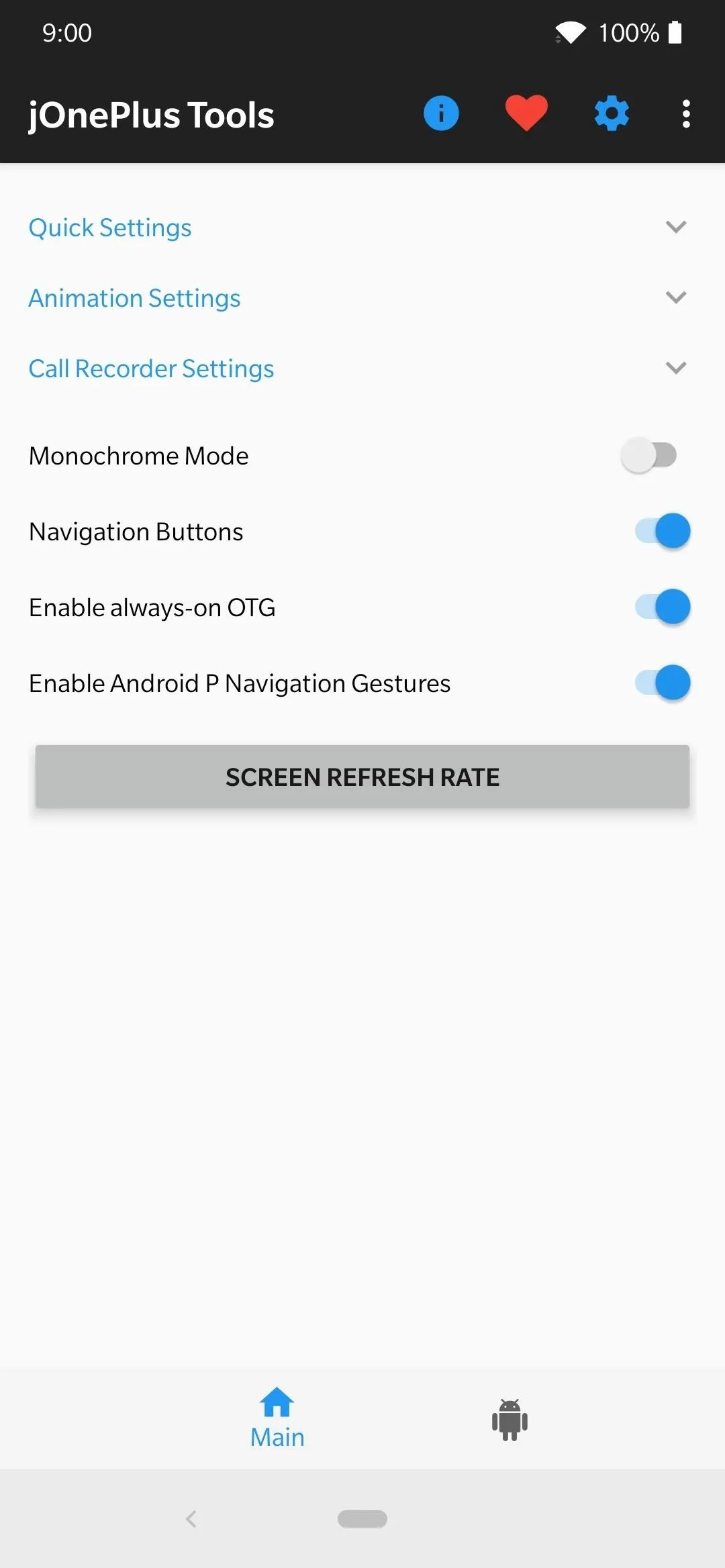

If you head into your system settings to the location below, you'll notice that neither the 90 Hz nor 60 Hz options are enabled here.
Settings -> Display -> Screen refresh rateThis means you are now officially using the third hidden refresh rate option that forces 90 Hz at all times, rather than the other two choices. You should notice a difference immediately on some games, as the added smoothness makes for a more enjoyable experience. Battery life might take a slight hit, but in my testing, I haven't really noticed it being too much different.
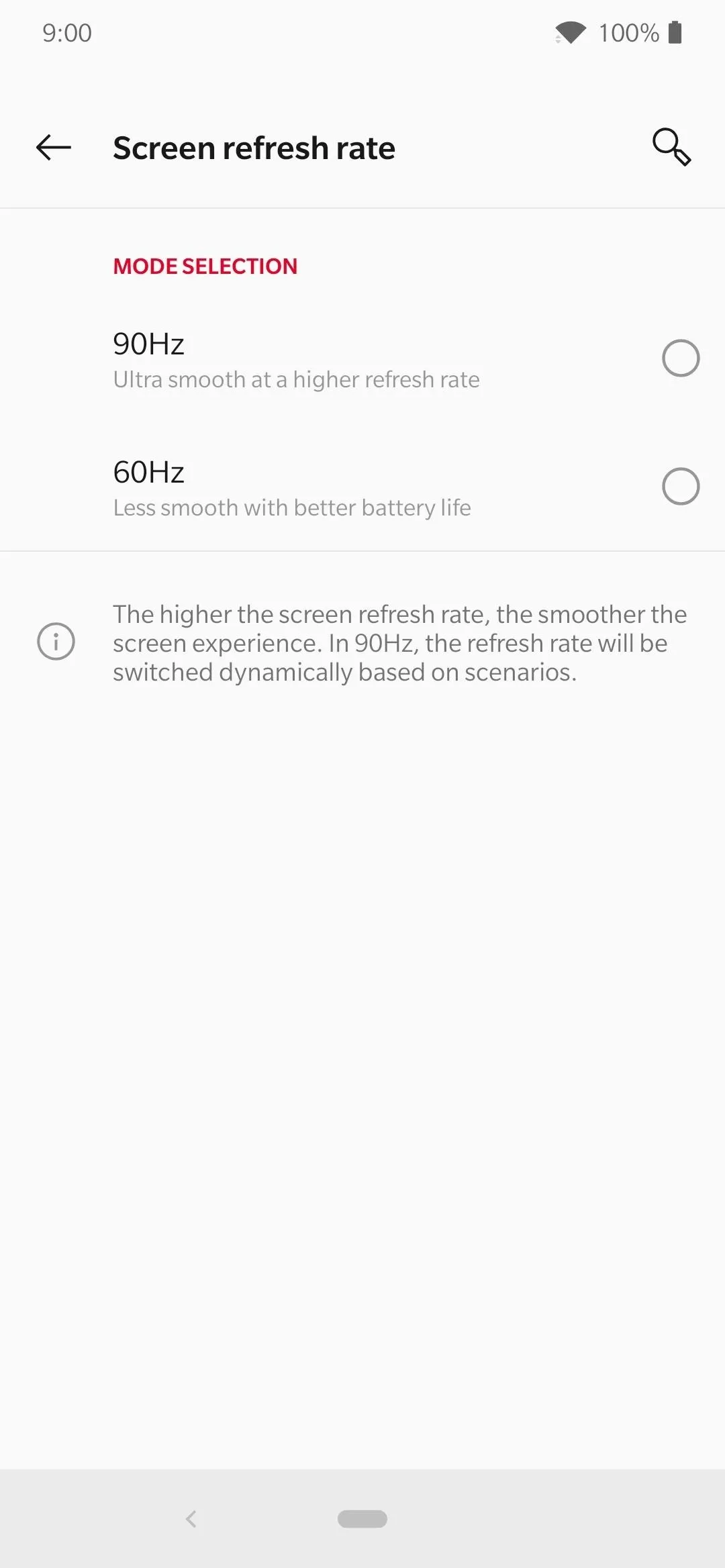
Nothing is selected, which means you're successfully using the Force 90 Hz mode.
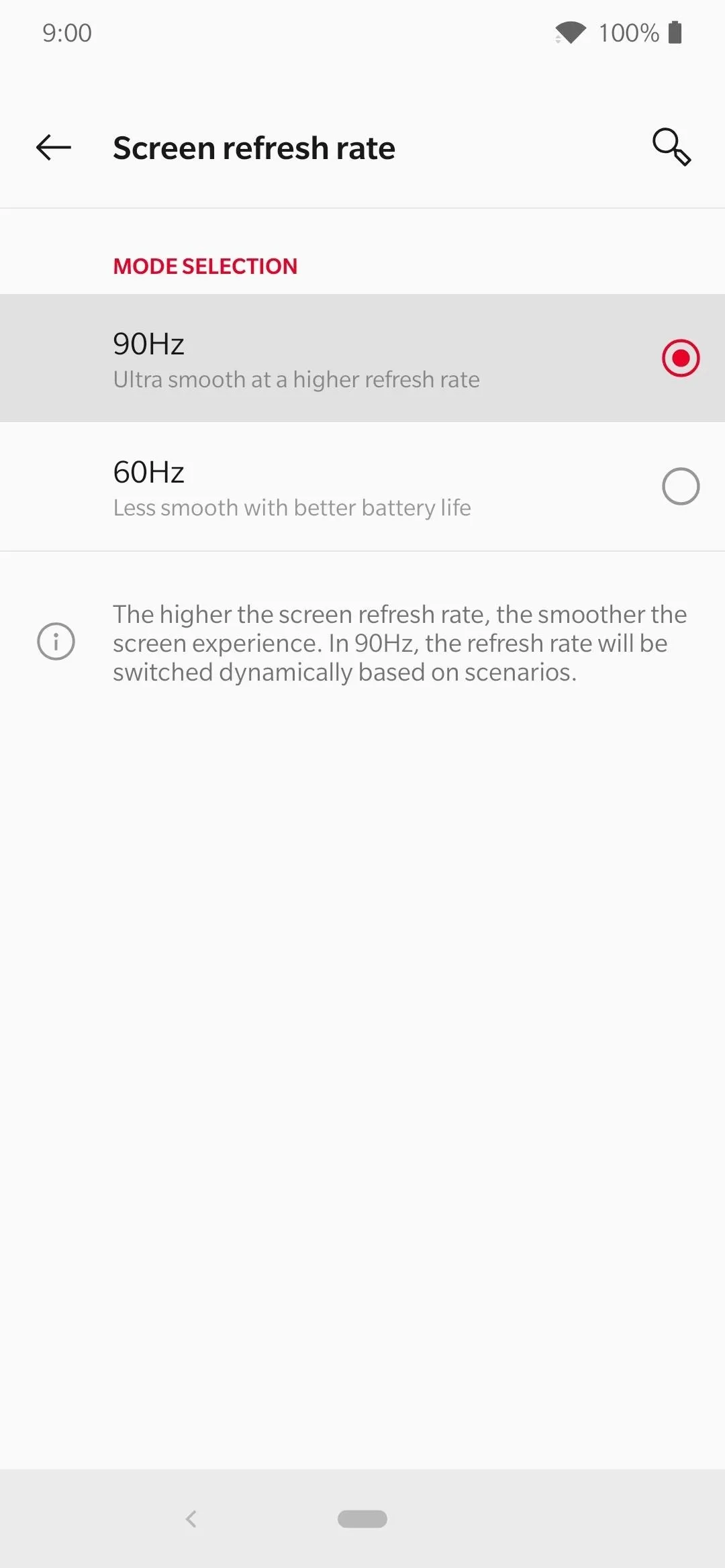
At any time, you can switch back to the other modes from here or through the jOnePlus Tools app.
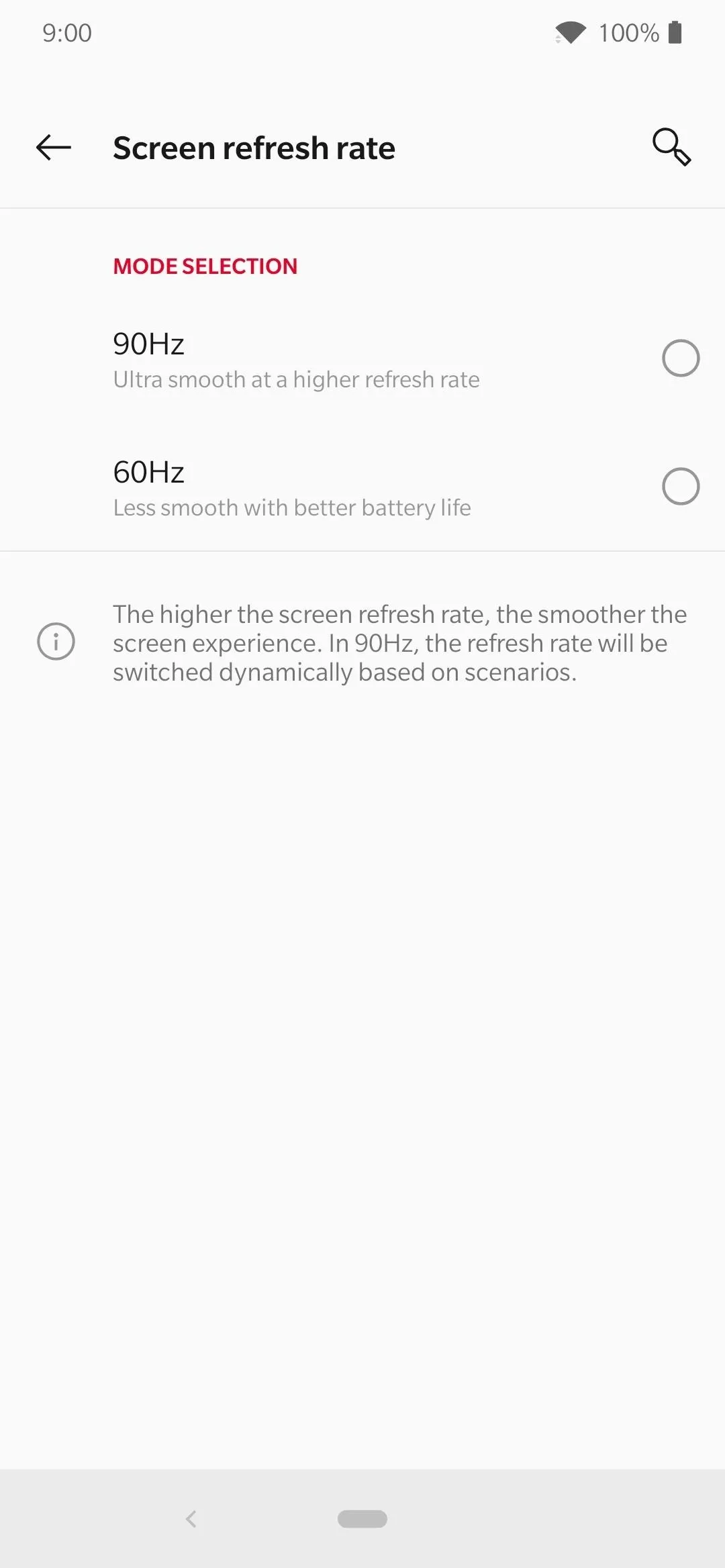
Nothing is selected, which means you're successfully using the Force 90 Hz mode.
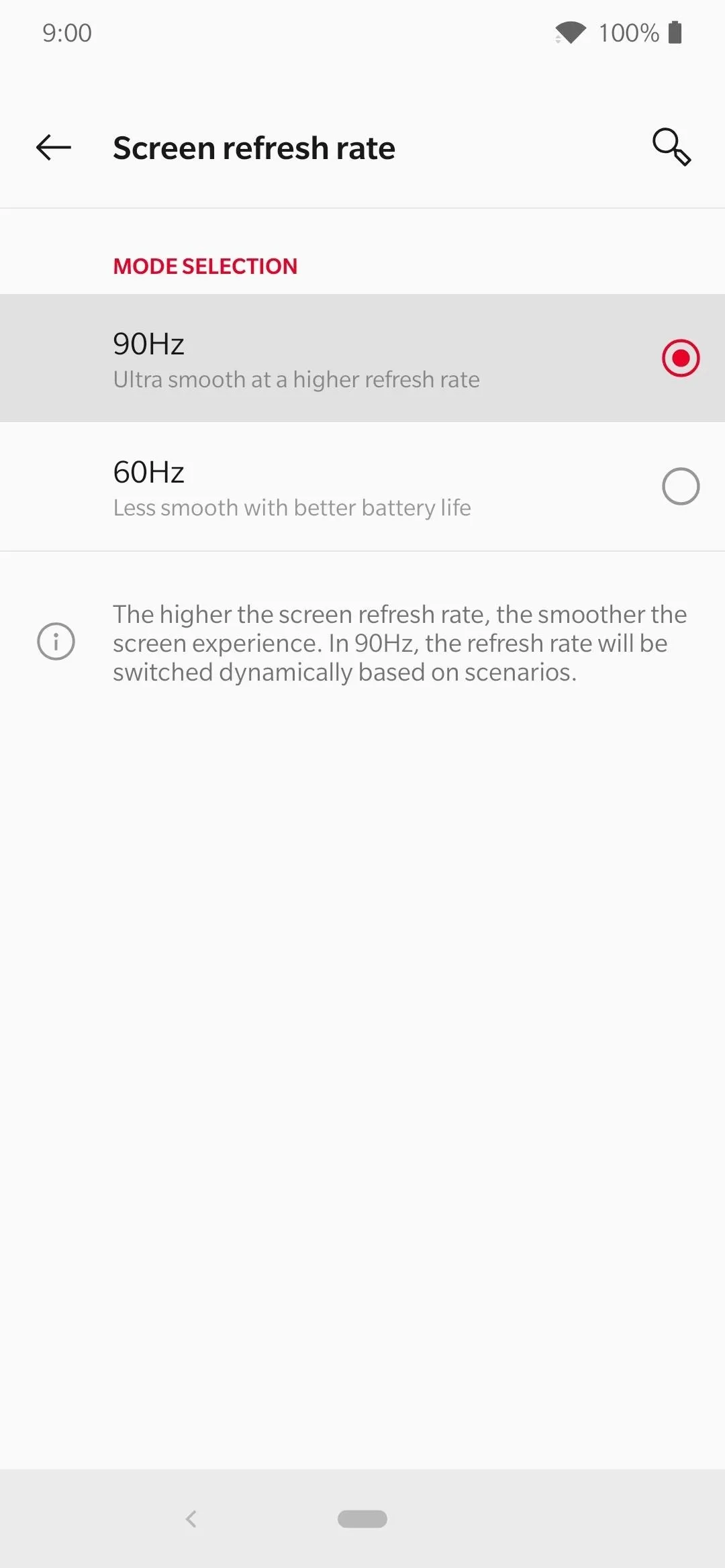
At any time, you can switch back to the other modes from here or through the jOnePlus Tools app.
I'll list a few games below that support the force 90 Hz option correctly, but these are just a few of the many examples out there. You won't see a difference in the screenshots aside from the FPS counter, but that's proof these games can run a native 90 FPS. The screenshots are evidence of that statement, but if you try them for yourself, you'll definitely feel the difference. Trust me.
Also, I do feel like OnePlus will officially allow for games to run at 90 FPS when they are ready to do so. In a recent system update, they've started changing the way the auto mode works for 90 Hz content. I'm almost positive they'll get it to recognize when a game is being played and scale the refresh rate accordingly. Until then, you can use this method of forcing higher refresh rates. Enjoy!
Dr. Mario World
Dr. Mario World is Nintendo's latest smartphone game to hit the market. It's pretty fun, well built, and performs quite well by default. Nintendo is always good about making their games perform like they should. However, once you raise it from 60 FPS to 90 FPS, the level of smoothness immediately becomes even more evident. Worth a try!

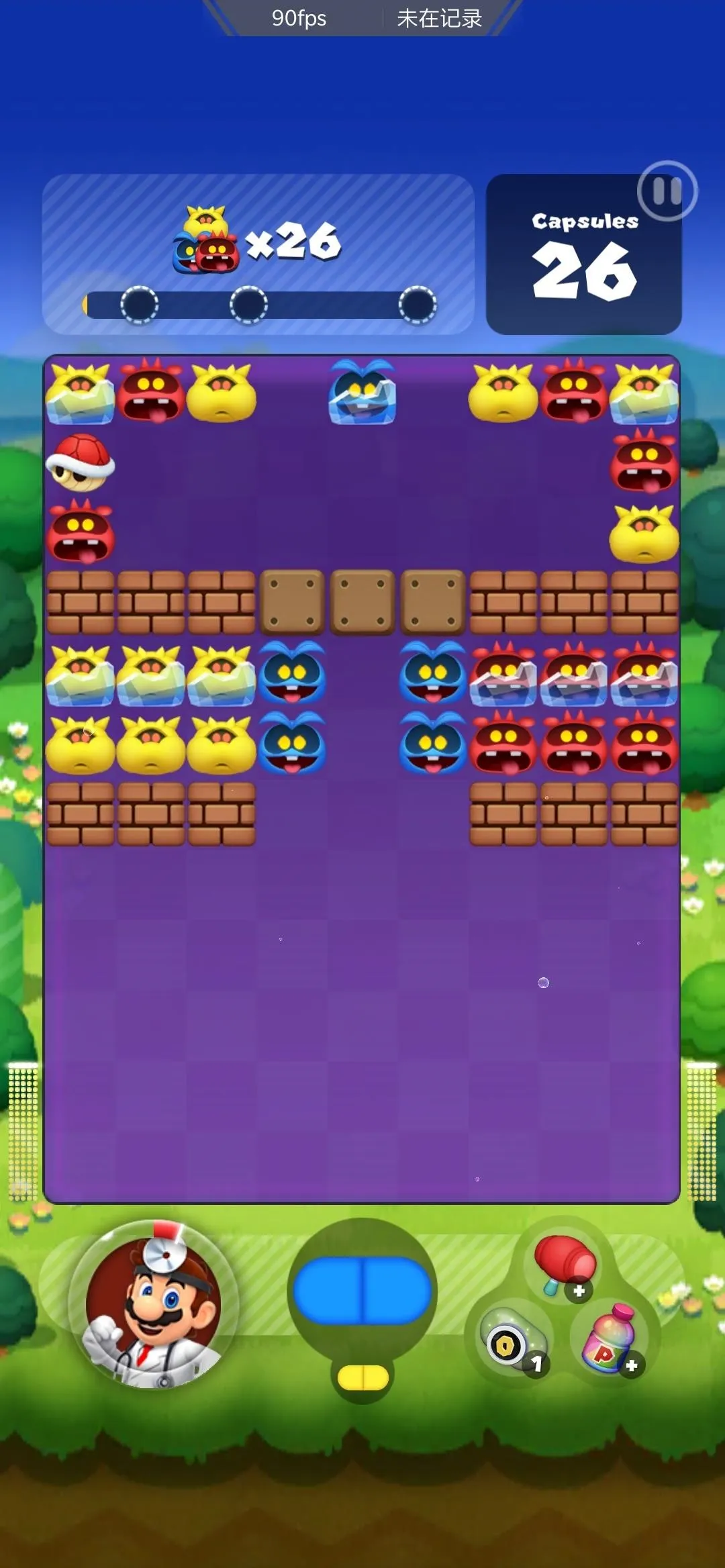

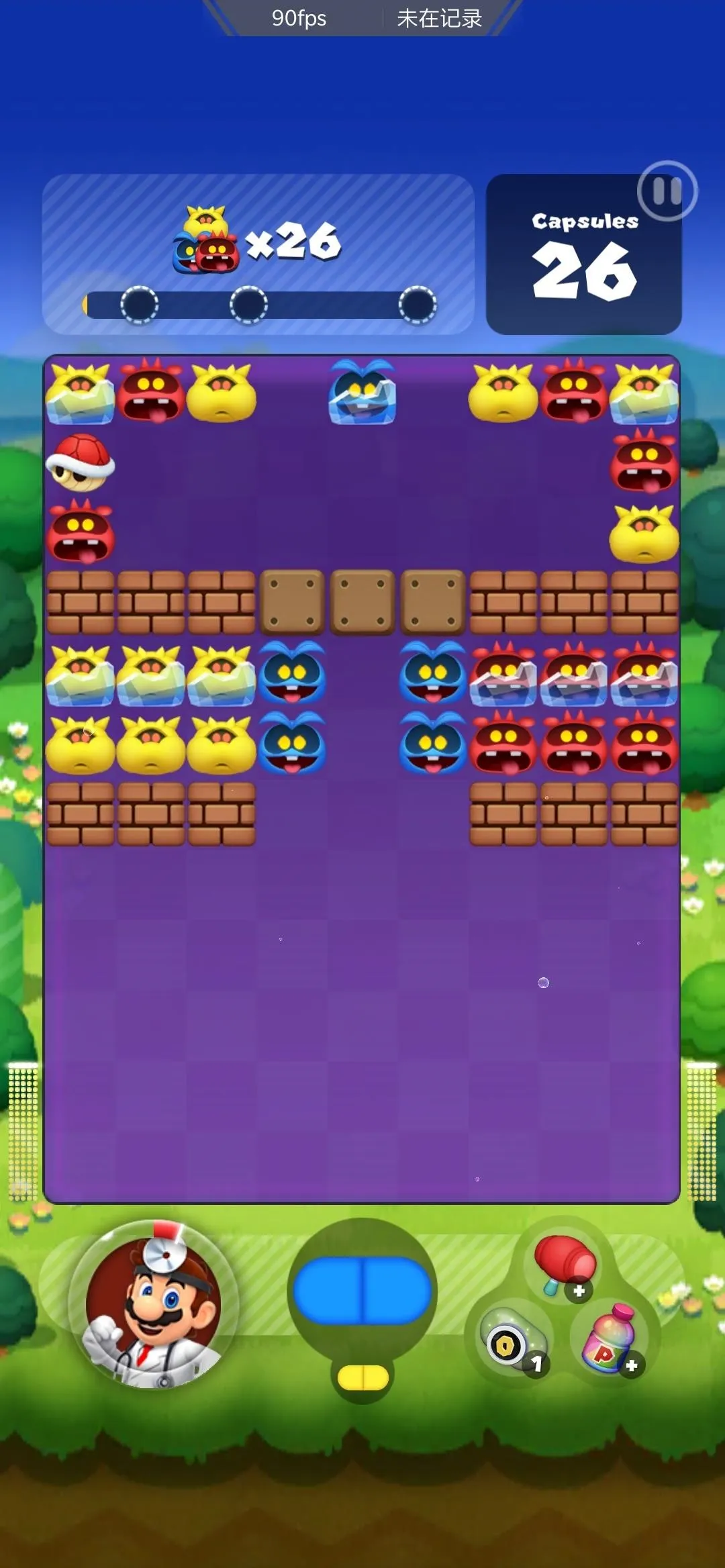
Mighty Quest
Ubisoft is a gaming company that's been killing it in recent times. Mighty Quest is no exception! It's just as fun as I remember it from a few years back on PC, but now it's on smartphones. The game plays beautifully as is, but when you pump it up to 90 FPS, it's just that much better — an excellent Action-RPG for your gaming catalog without a doubt.




Pokémon GO
Where do I even begin with this one? Pokémon GO was such a beast when it came out, and it's still going strong today. I can tell you, playing this one in 90 Hz makes a massive difference in the overall experience. Navigating menus and catching Pokémon in 90 FPS has never felt so smooth. Try it!
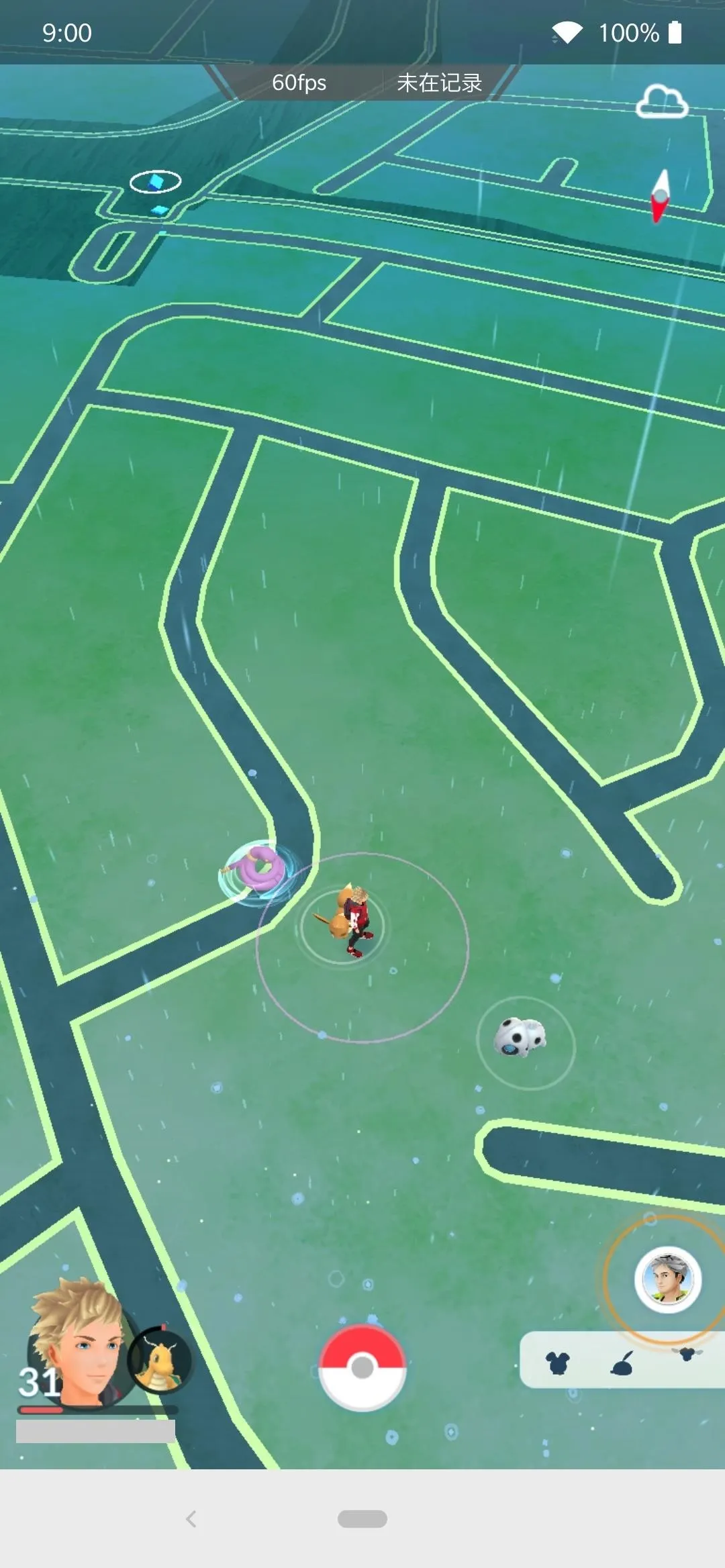
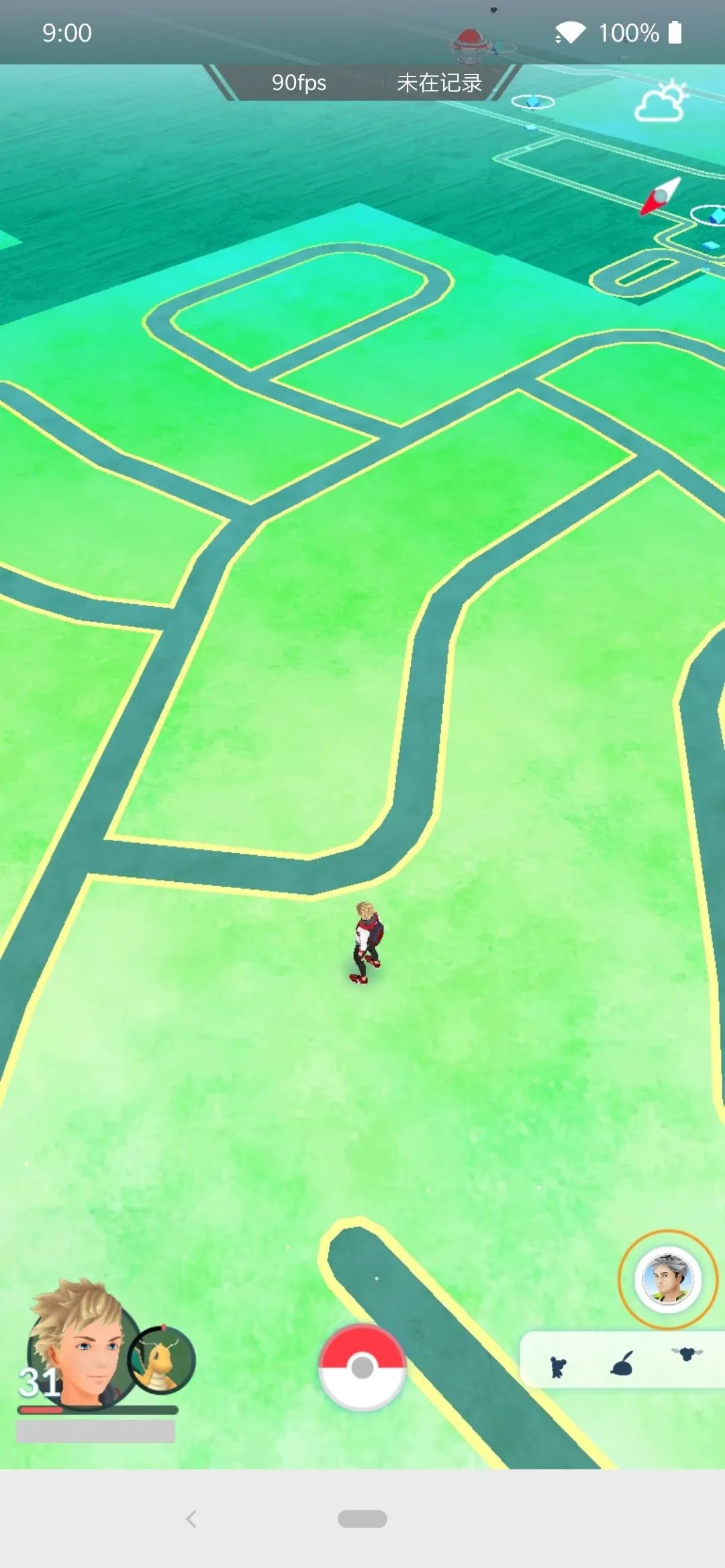
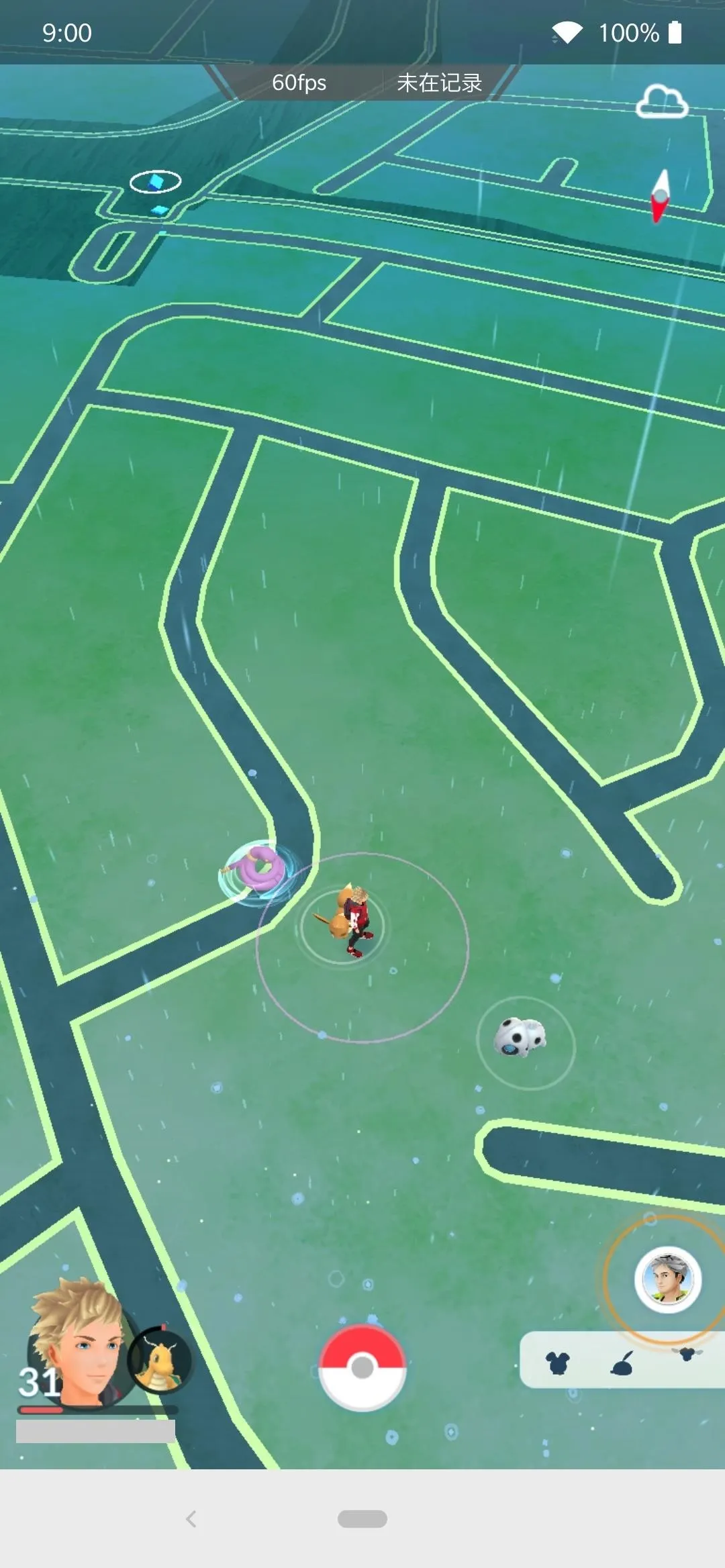
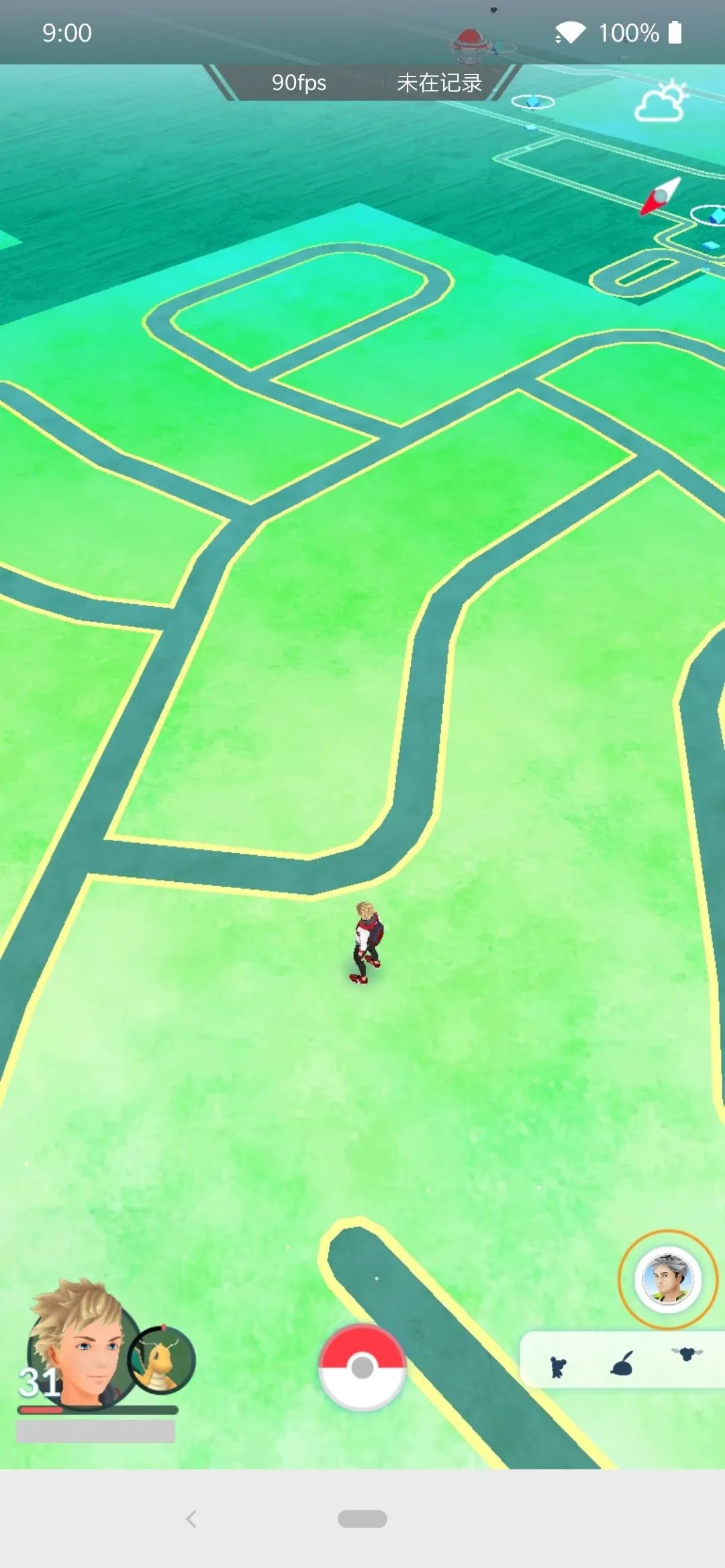
Nonstop Knight 2
I enjoyed playing the first game in this series, I played it a lot a few years back. Nonstop Knight 2 recently came out, and I thought it would be an excellent choice for trying the 90 Hz option. I can tell you, it runs pretty well overall. Another one to keep in the list of games that can support 90 Hz.




Old School RuneScape
I grew up playing RuneScape, so naturally, I had to see if forcing 90 Hz would make it actually play in 90 FPS. It does, and that makes the game even better than before using the old 60 Hz setting. Running around in Old School brings back good memories! I'll be keeping 90 FPS on here at all times, that's for sure.
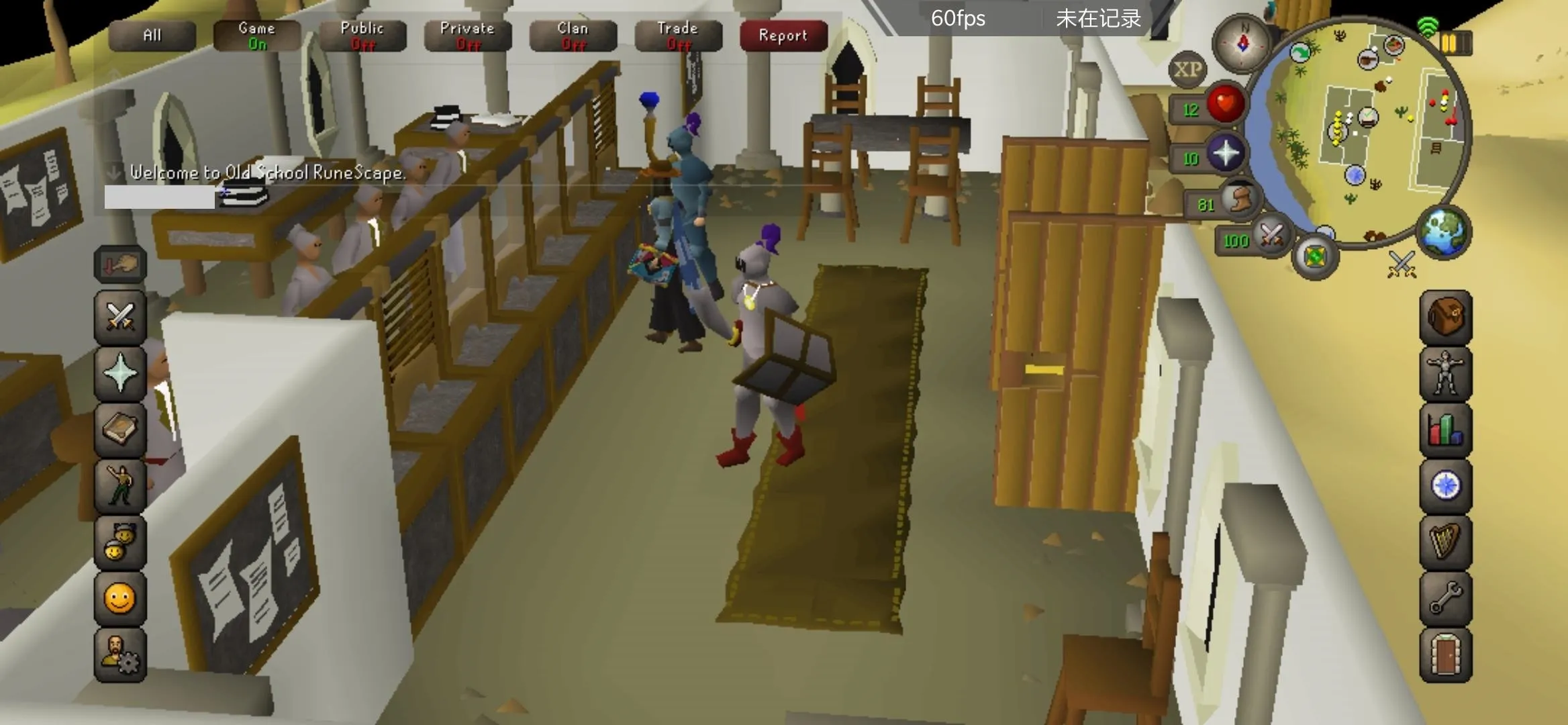
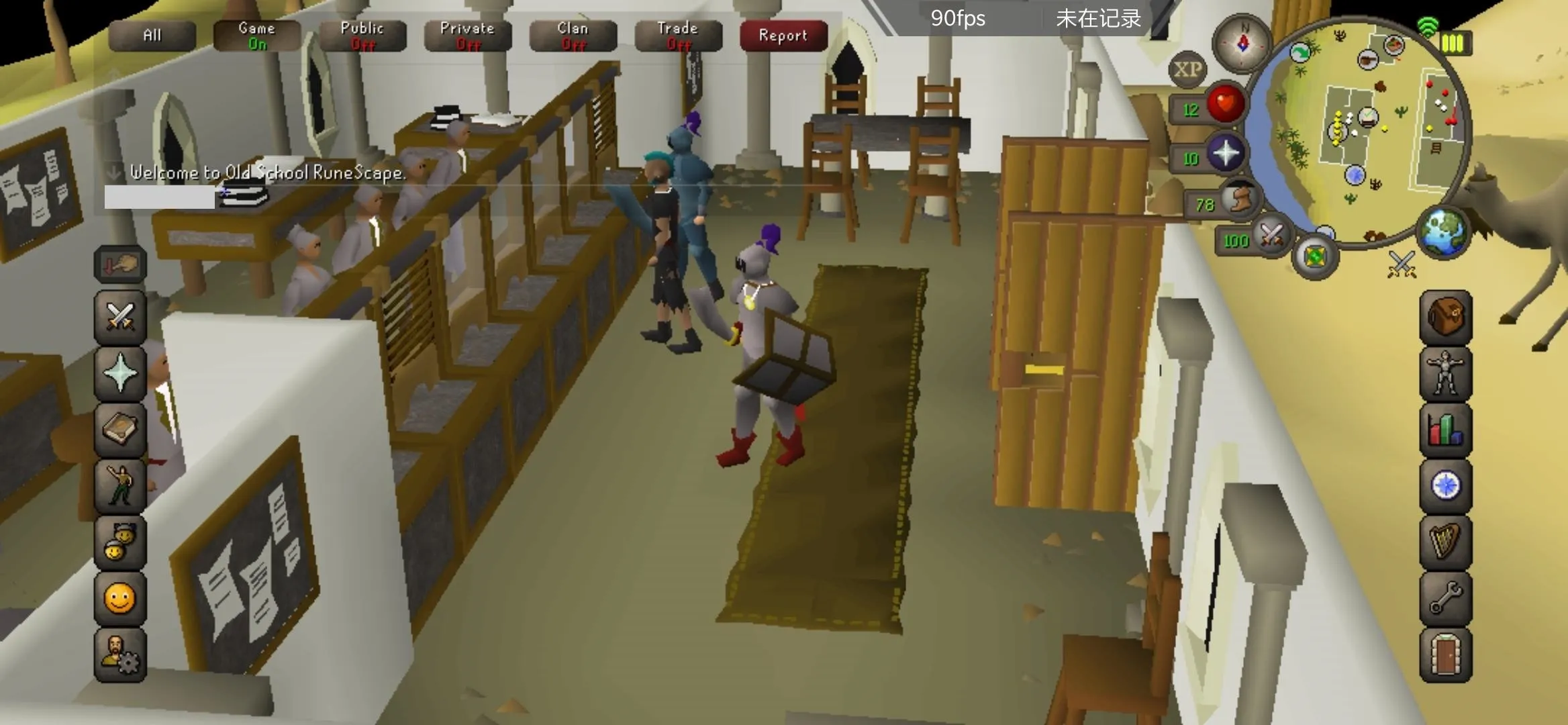
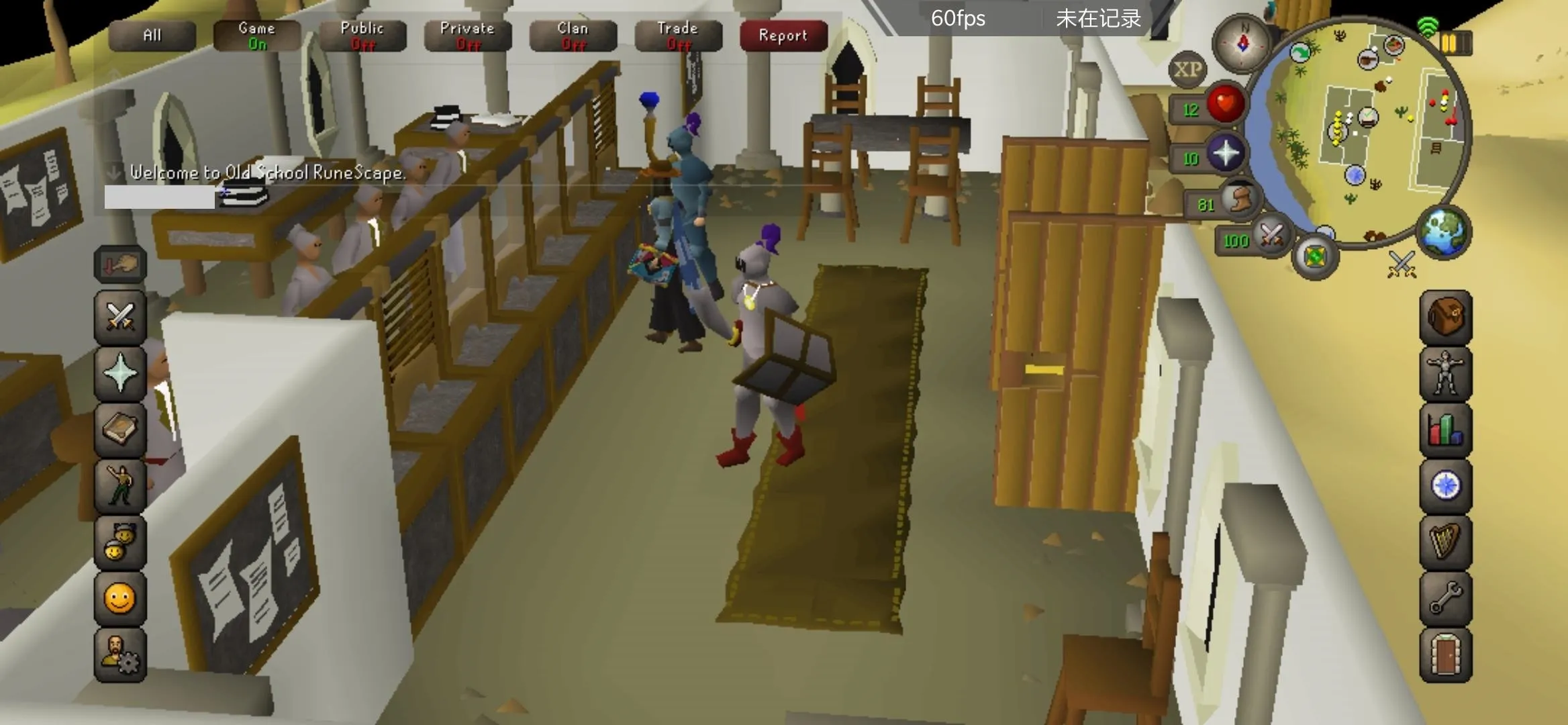
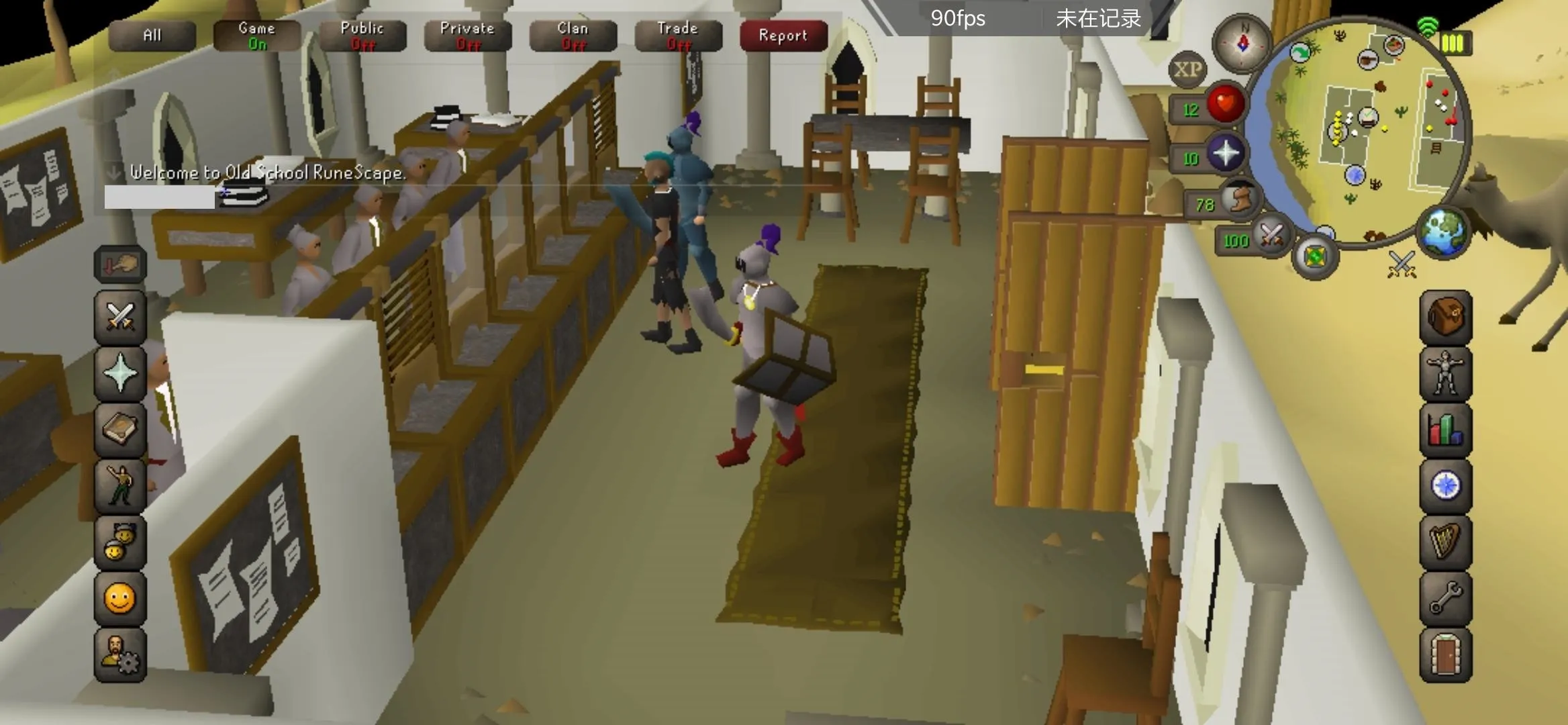
The Elder Scrolls: Blades
Although not 90 FPS, The Elder Scrolls: Blades does something different. Typically it's capped at a hard 30 FPS, but when forcing 90 Hz, it unlocks the new frame rate cap to 45 FPS. Playing this game beyond 30 FPS is super smooth, and it feels like this is how the game should be played once you experience it for the first time — it's not 60 FPS, but close enough to make a noticeable difference.
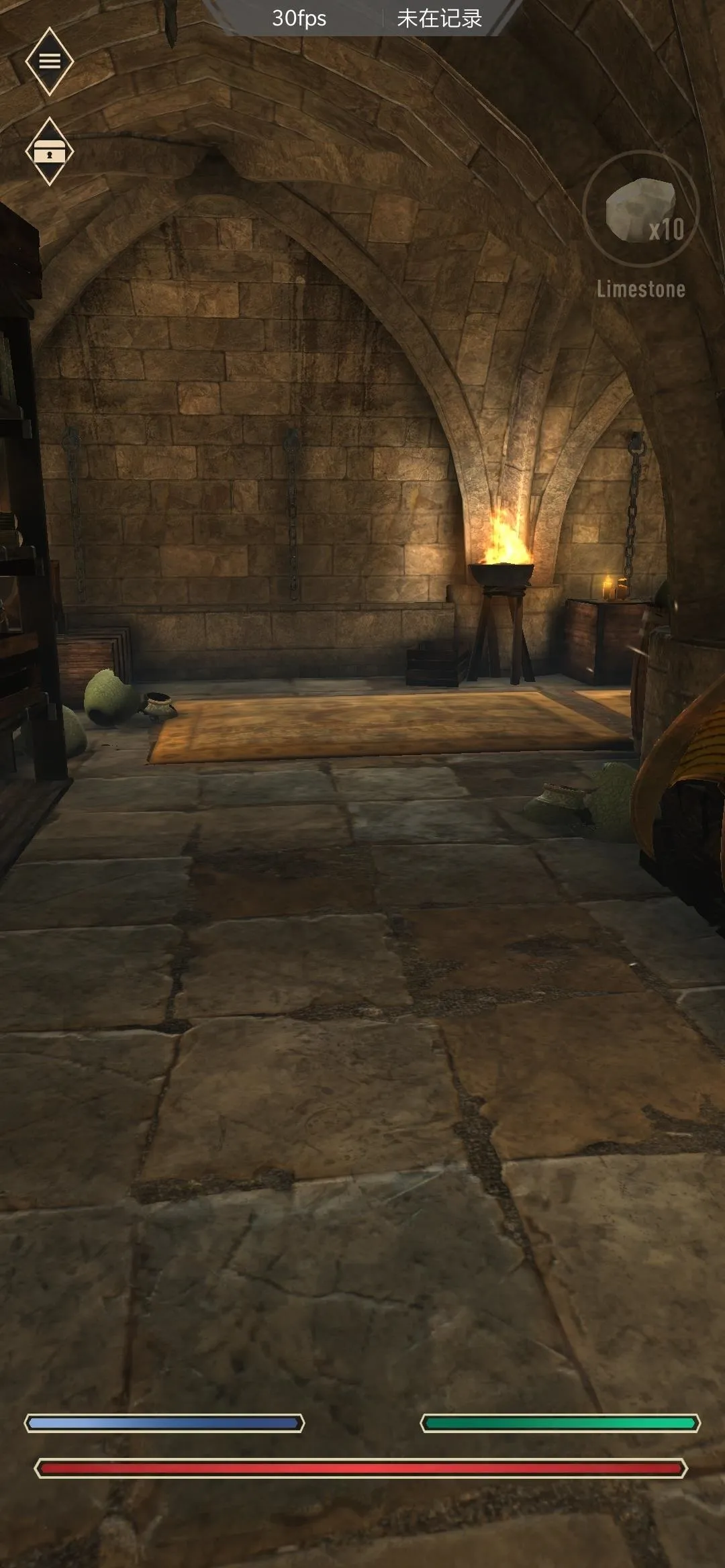
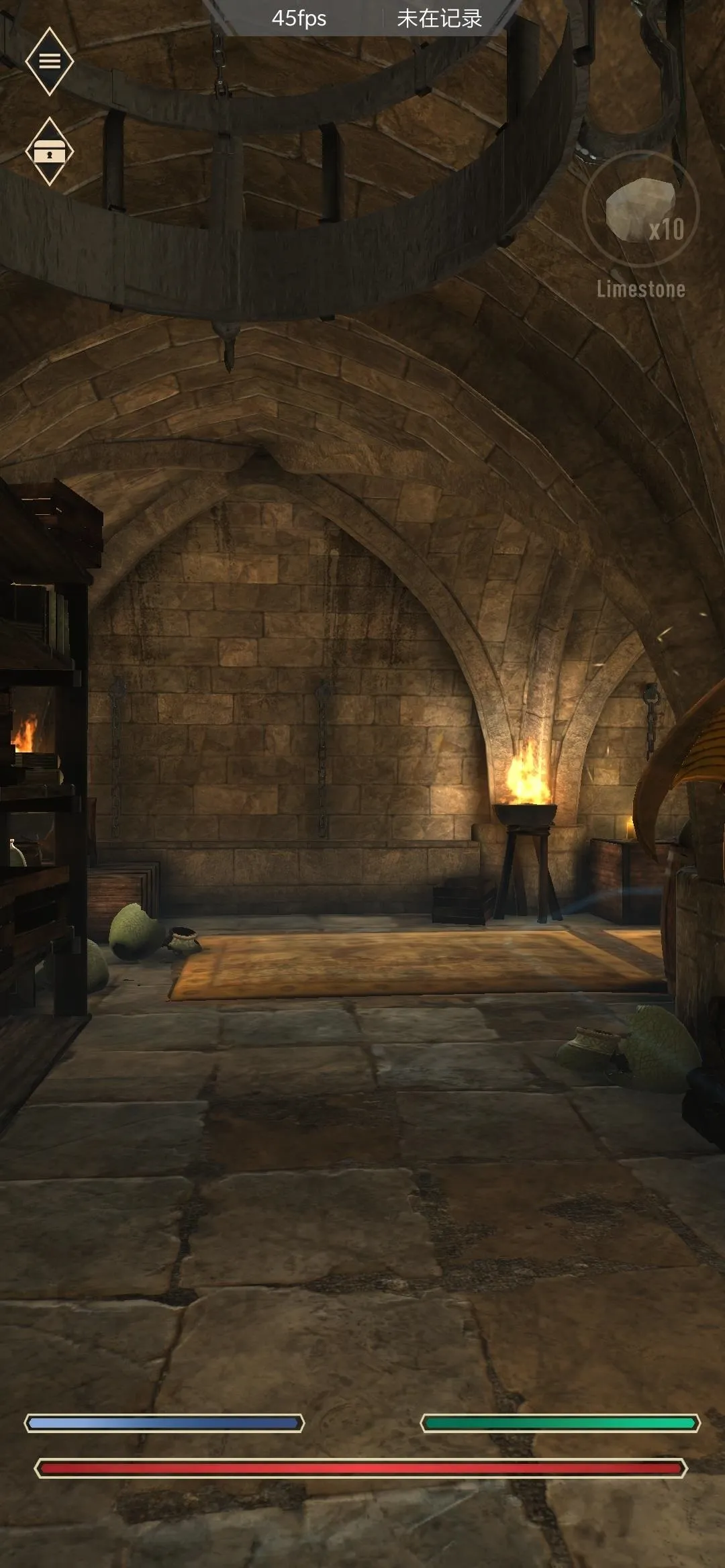
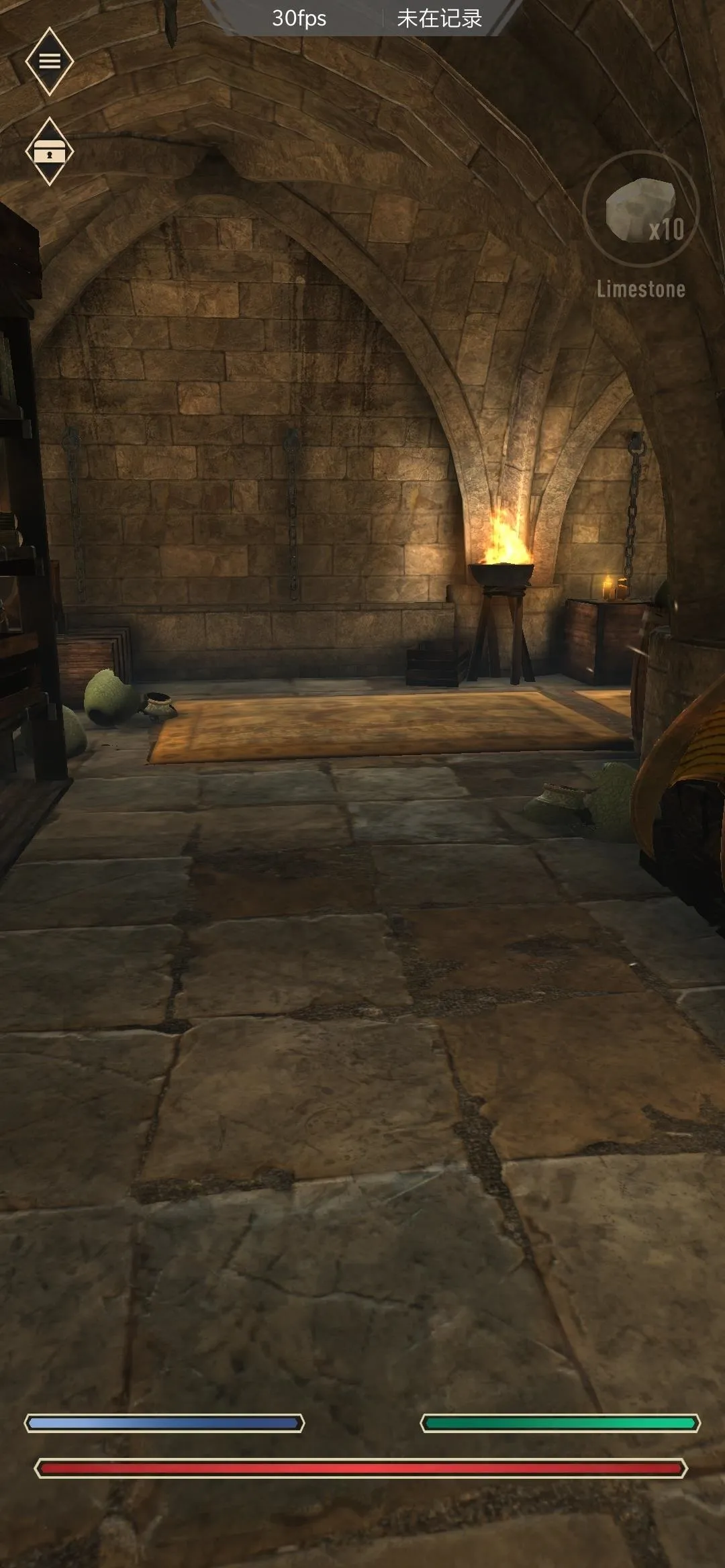
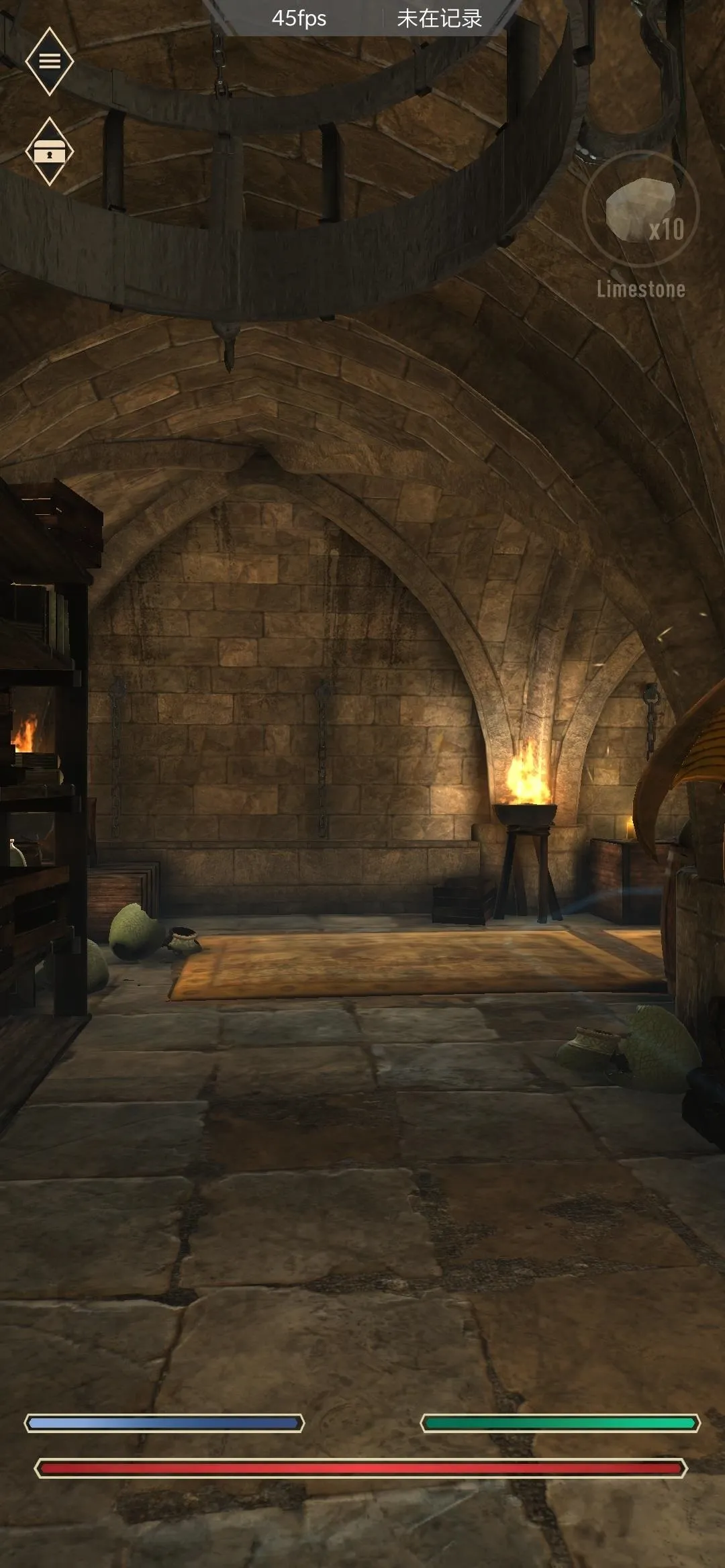
This article was produced during Gadget Hacks' special coverage on mobile gaming. Check out the whole Gaming series.
Cover image and screenshots by Stephen Perkins/Gadget Hacks




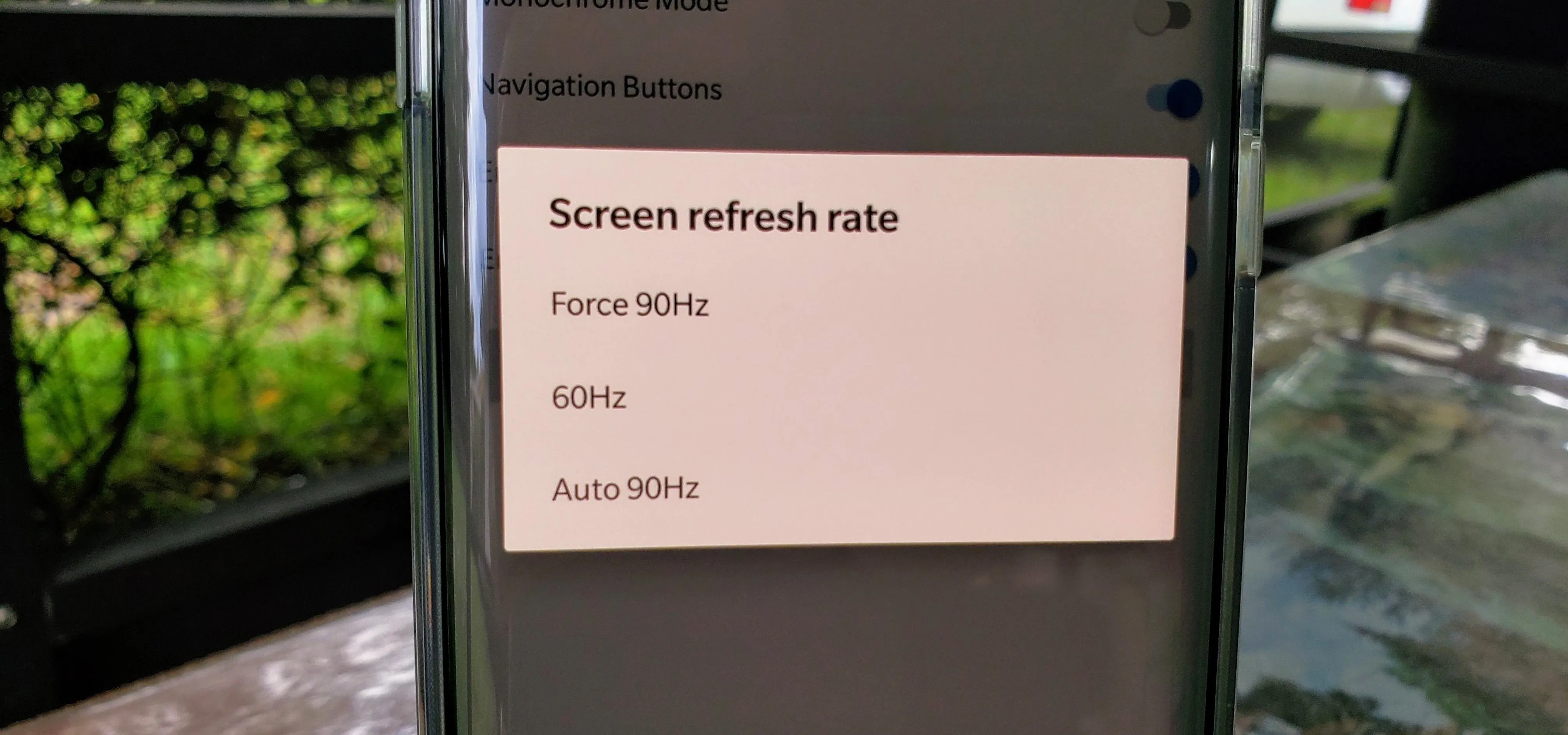














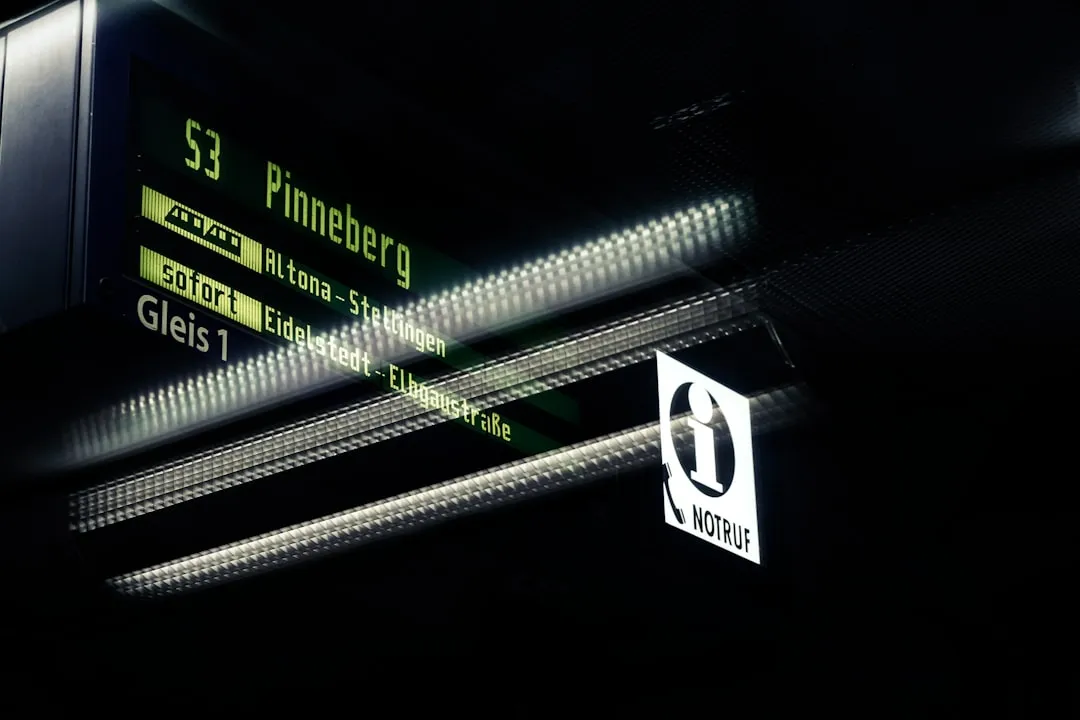


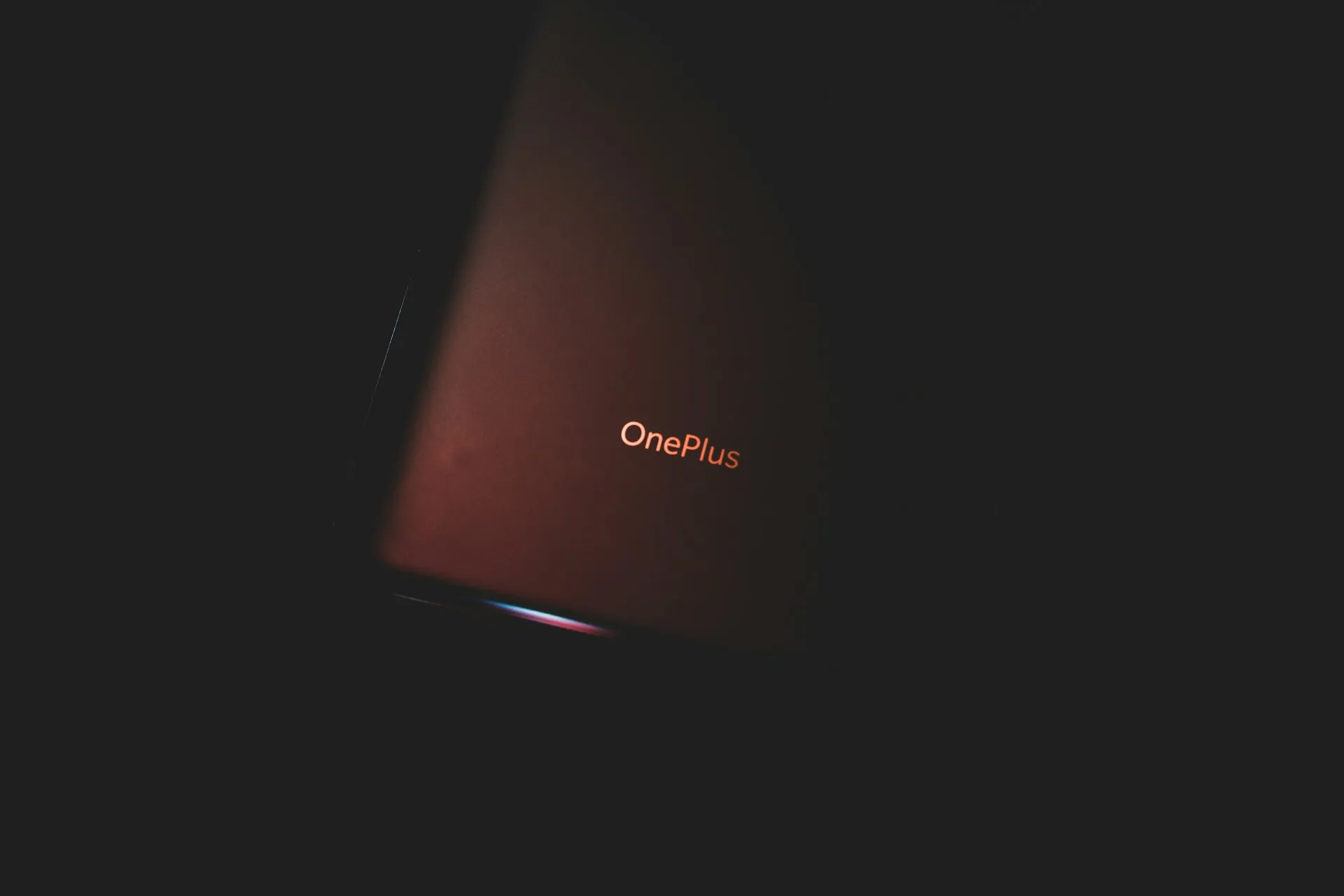

Comments
Be the first, drop a comment!