One of the more interesting power-related features for OnePlus phones is the ability to schedule a time to turn it, off then back on again. While OnePlus phones typically run blazingly fast, you can still benefit from the RAM clearing and process killing that a reboot provides. And since you can schedule this to happen overnight, you can wake up to a refreshed, restarted phone every morning.
Open your system settings and head on over to the "Utilities" section located towards the bottom of the page. From there, tap the "Scheduled power on/off" entry in the list of options to get started. You'll notice a straightforward setup phase here, which includes the power on and off functions, as well as what time you want to execute those actions.
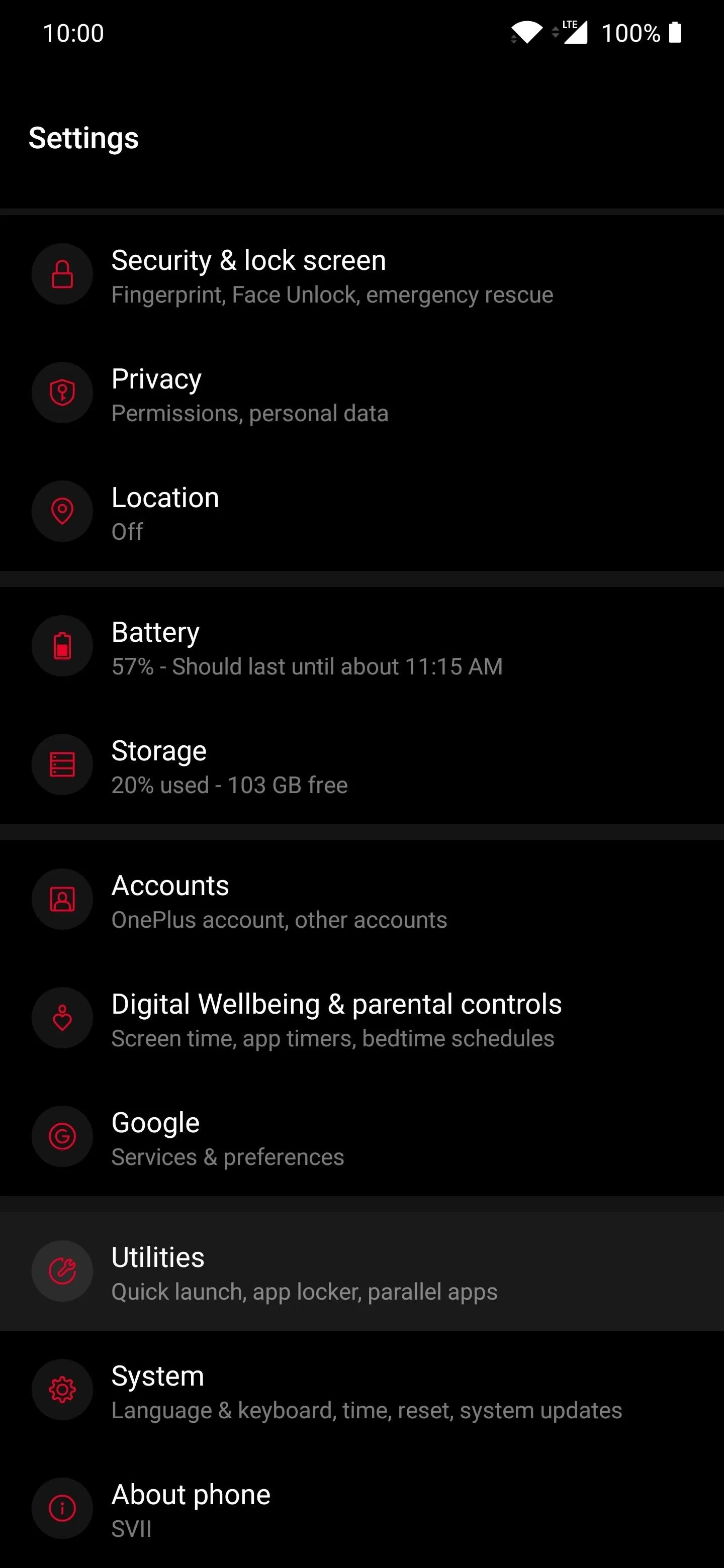
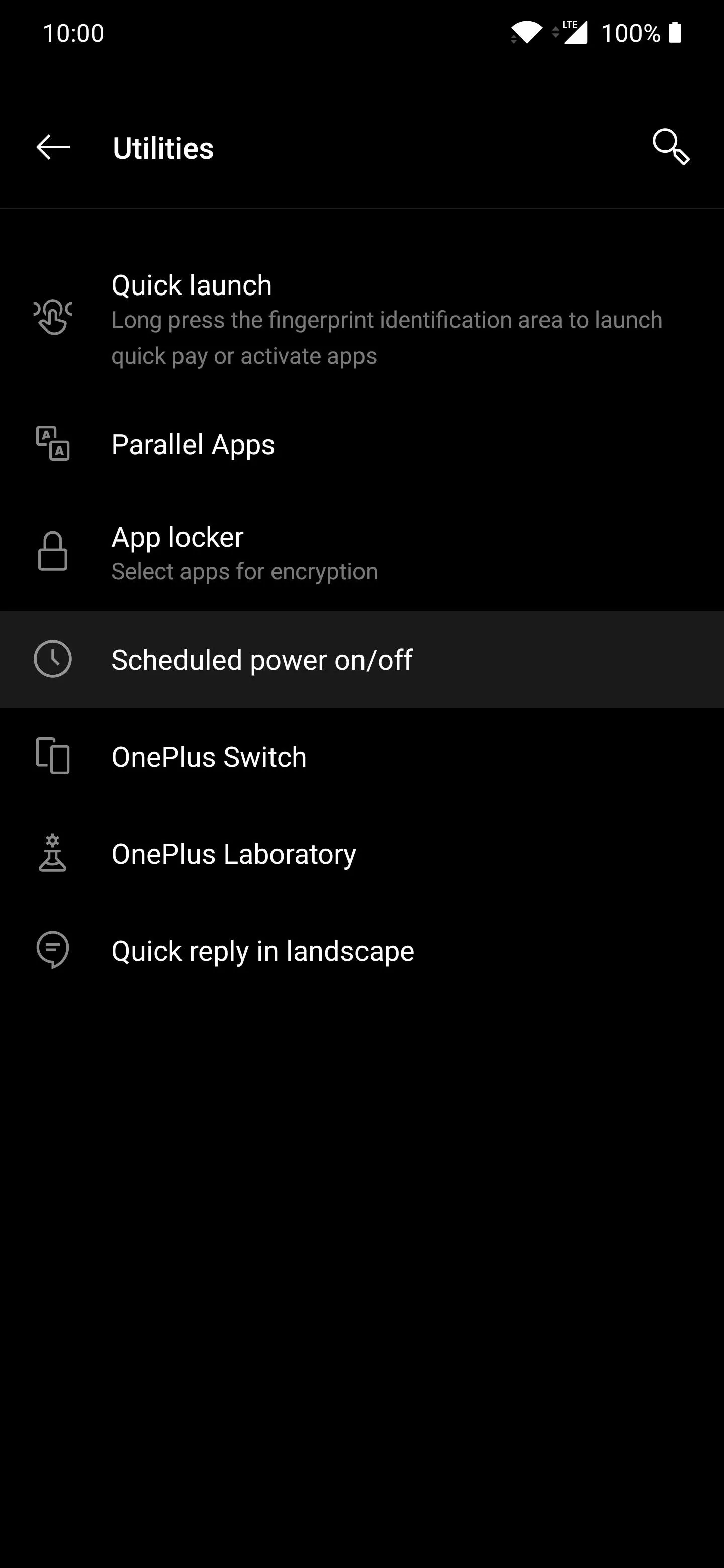
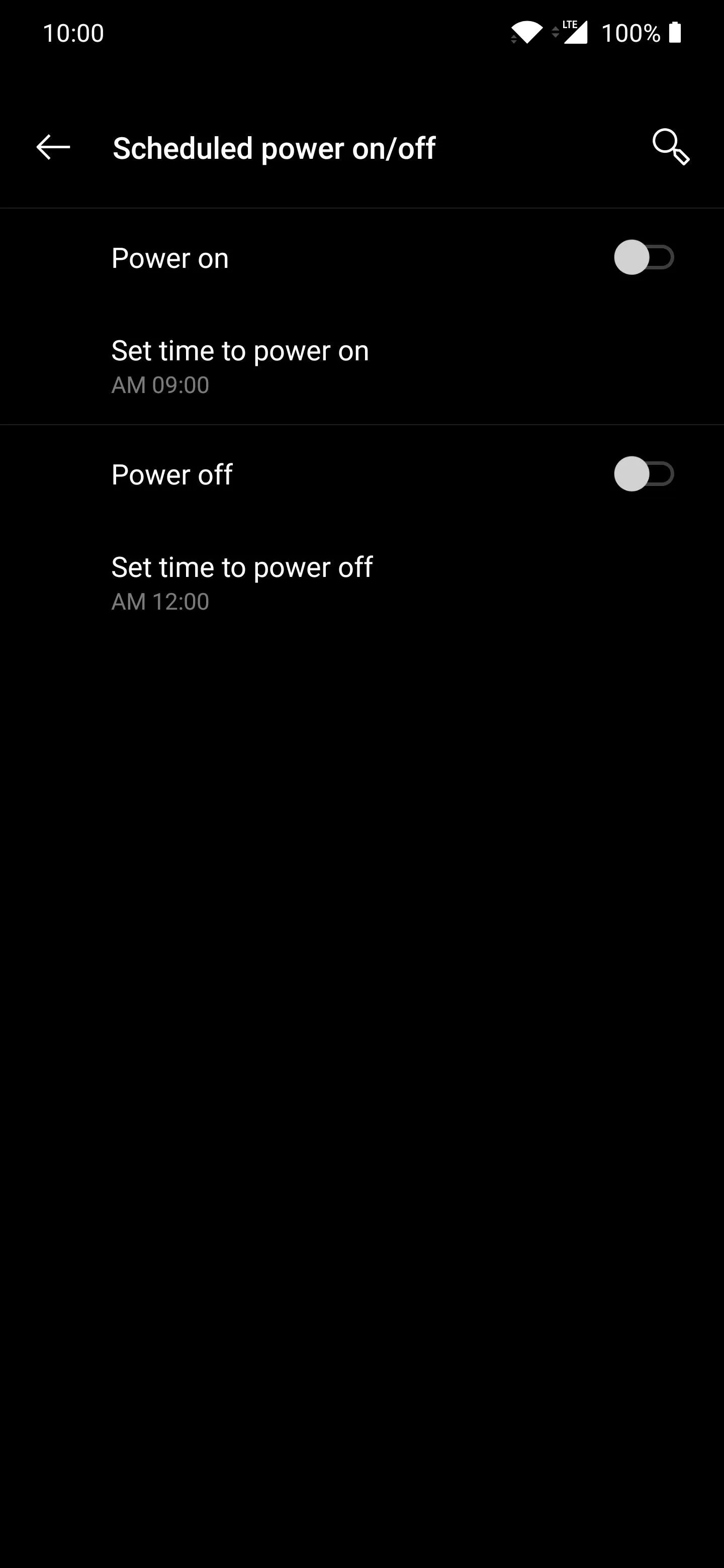
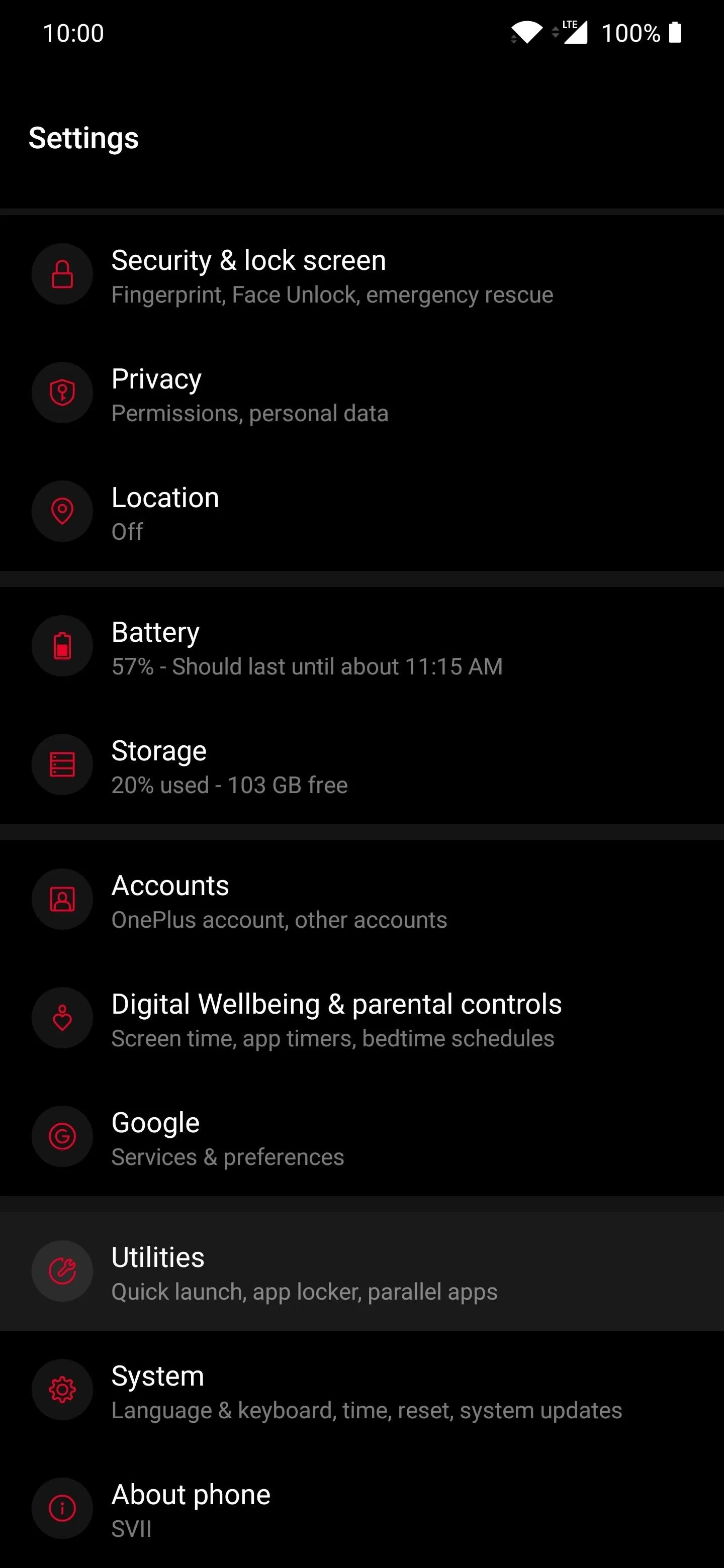
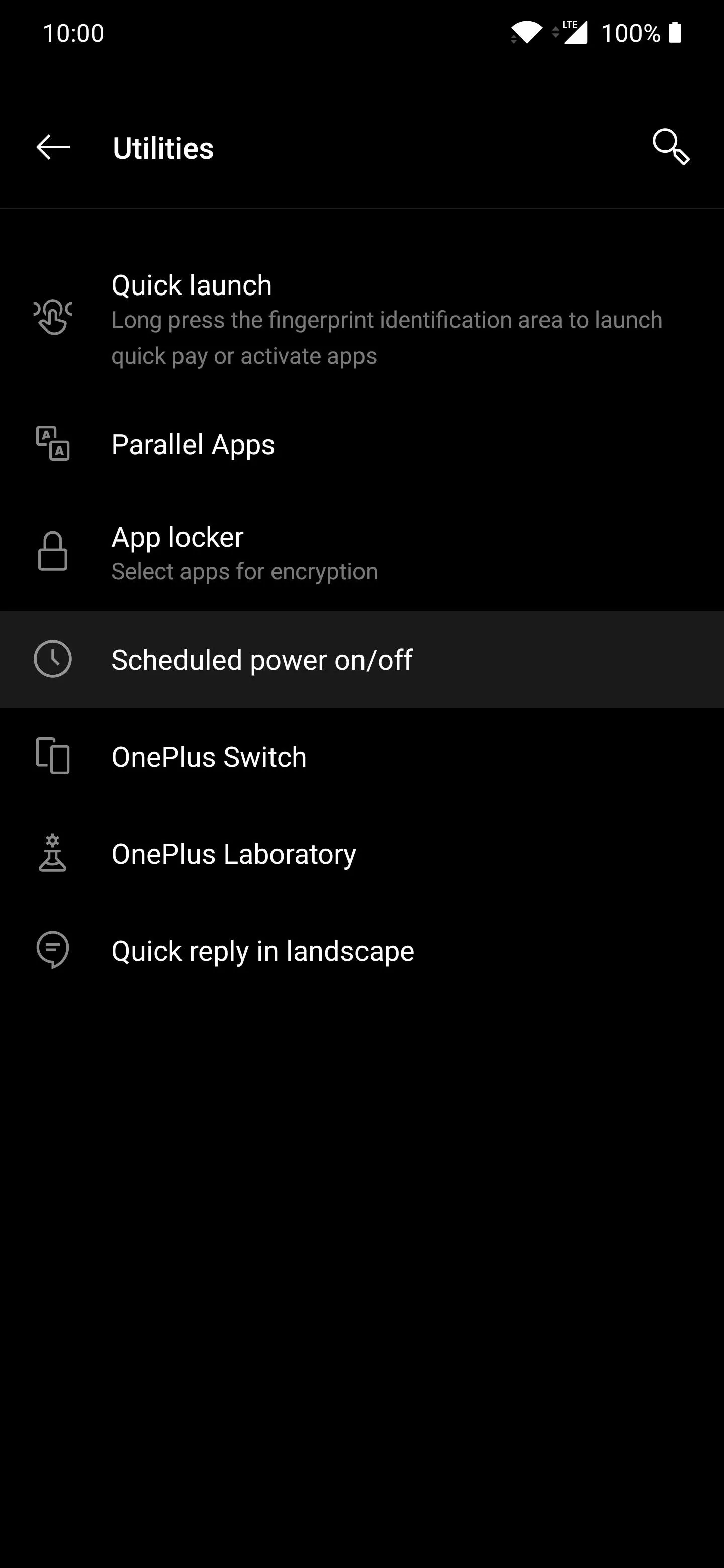
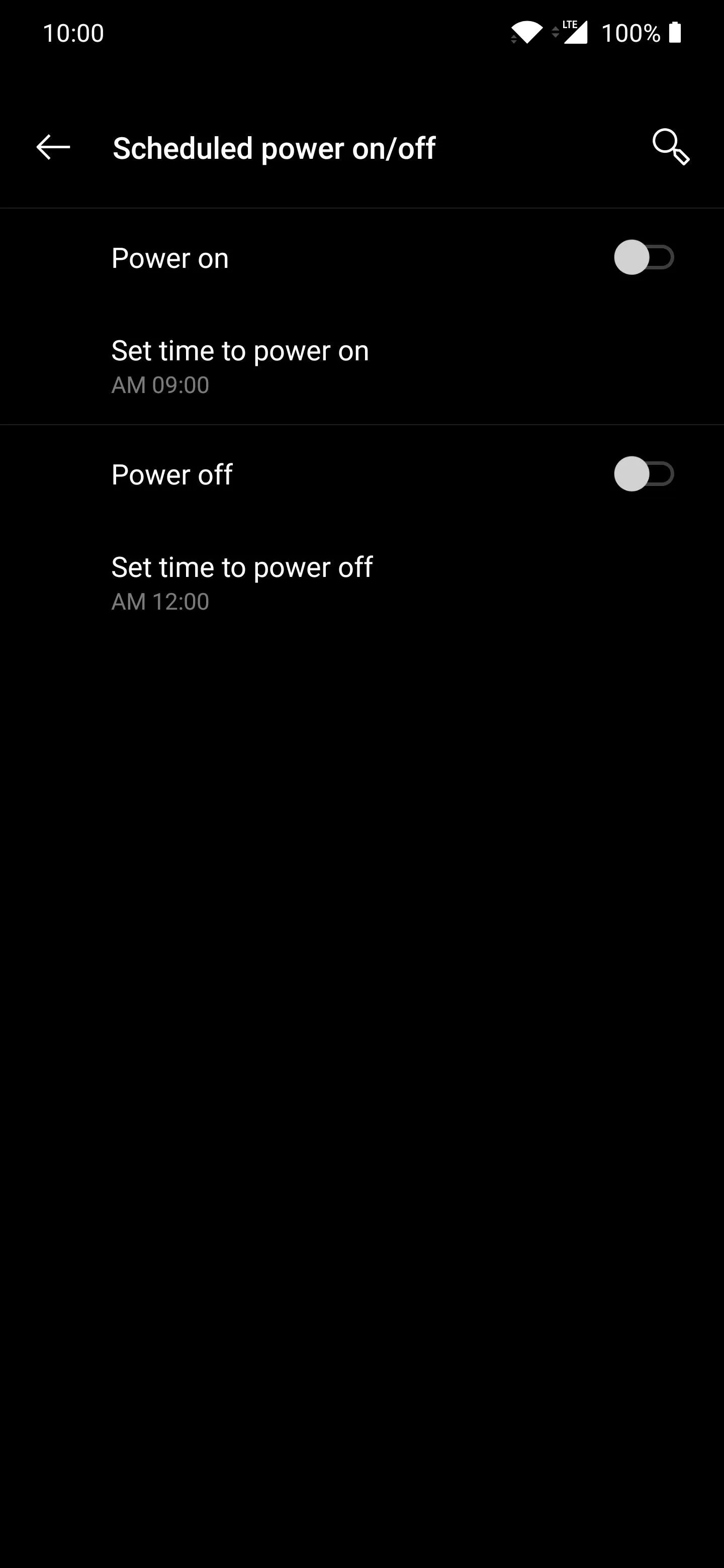
You have the option to power the device off or on through a schedule, or just one of the two instead. For example, you can set up a schedule to only turn your phone off at a specific time, but you'll have to turn it back on manually sometime later. Decide what works best for your unique situation so it can follow the new power schedule automatically.
Perhaps you can set it to turn off at midnight and then come back on at nine in the morning? That could be a good starting point for the average person who works during the day. Once you have decided what combination fits best for you, toggle the "Power on" and/or "Power off" switches to the on position to activate them. Then go about selecting the times for either of the two power modes from there.
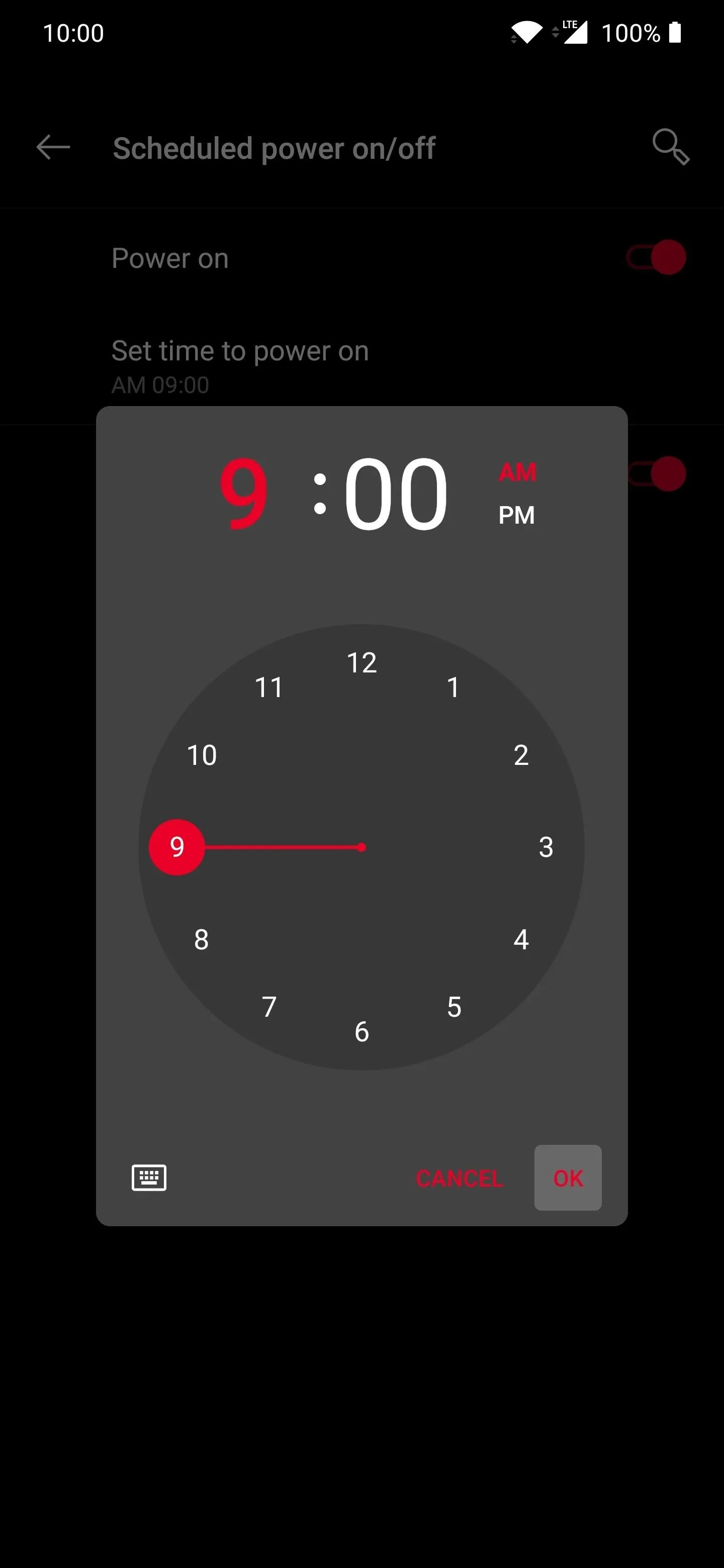
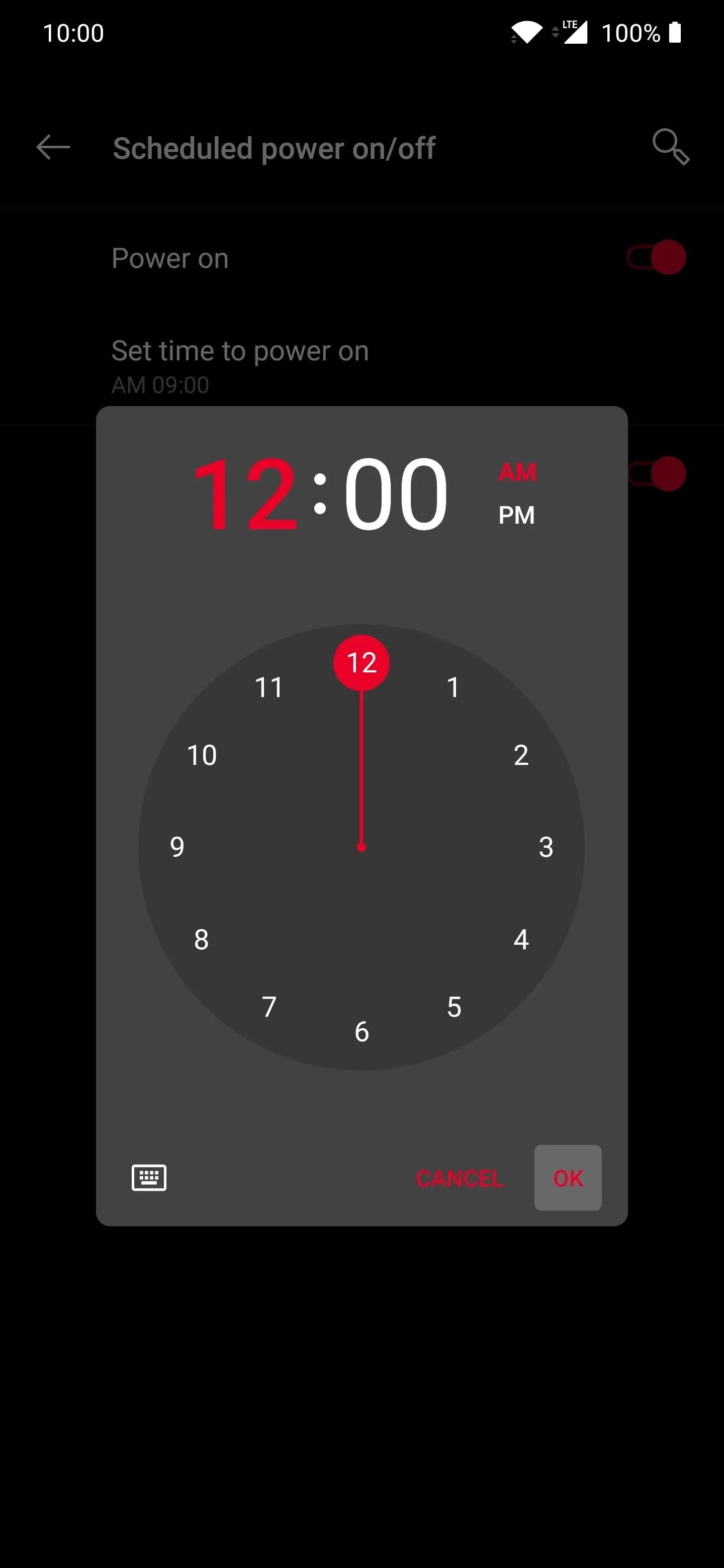
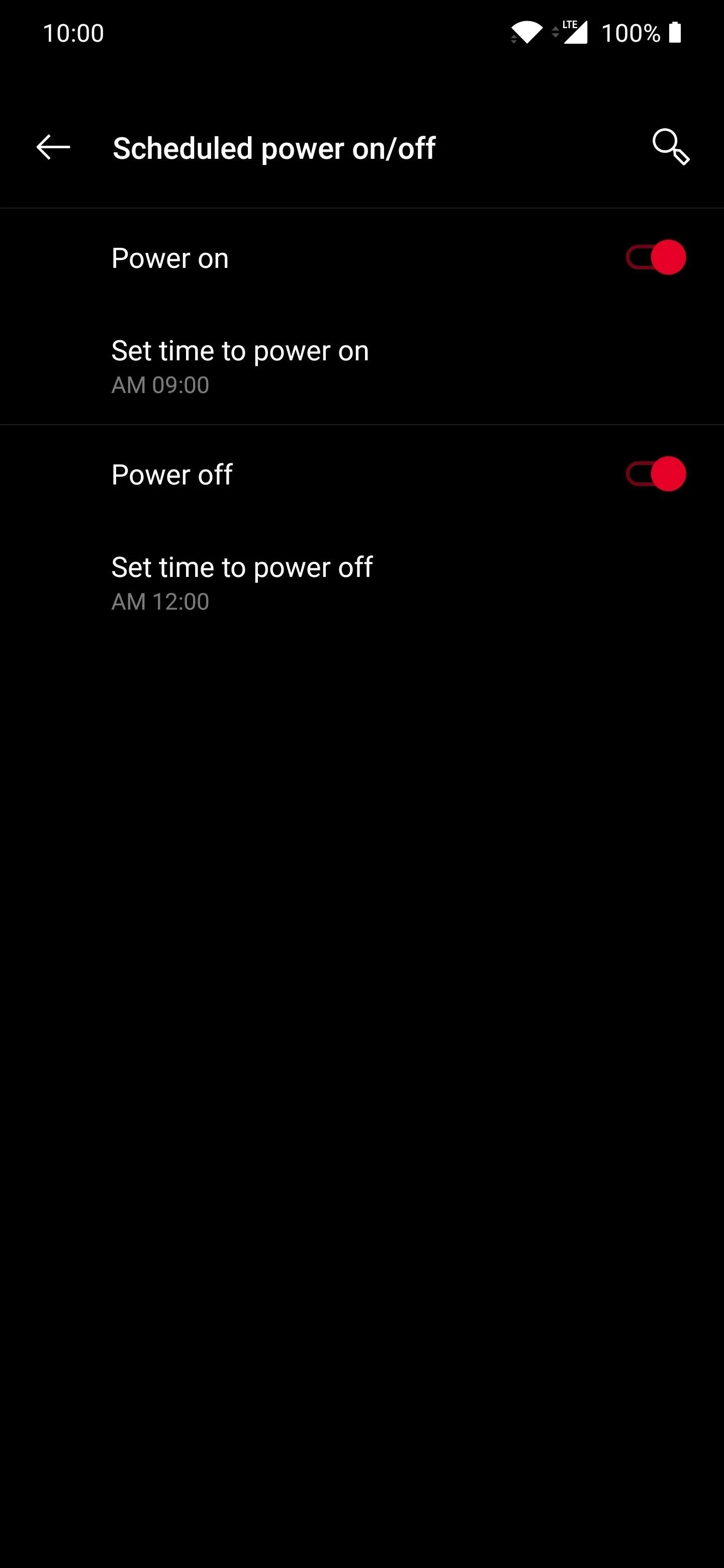
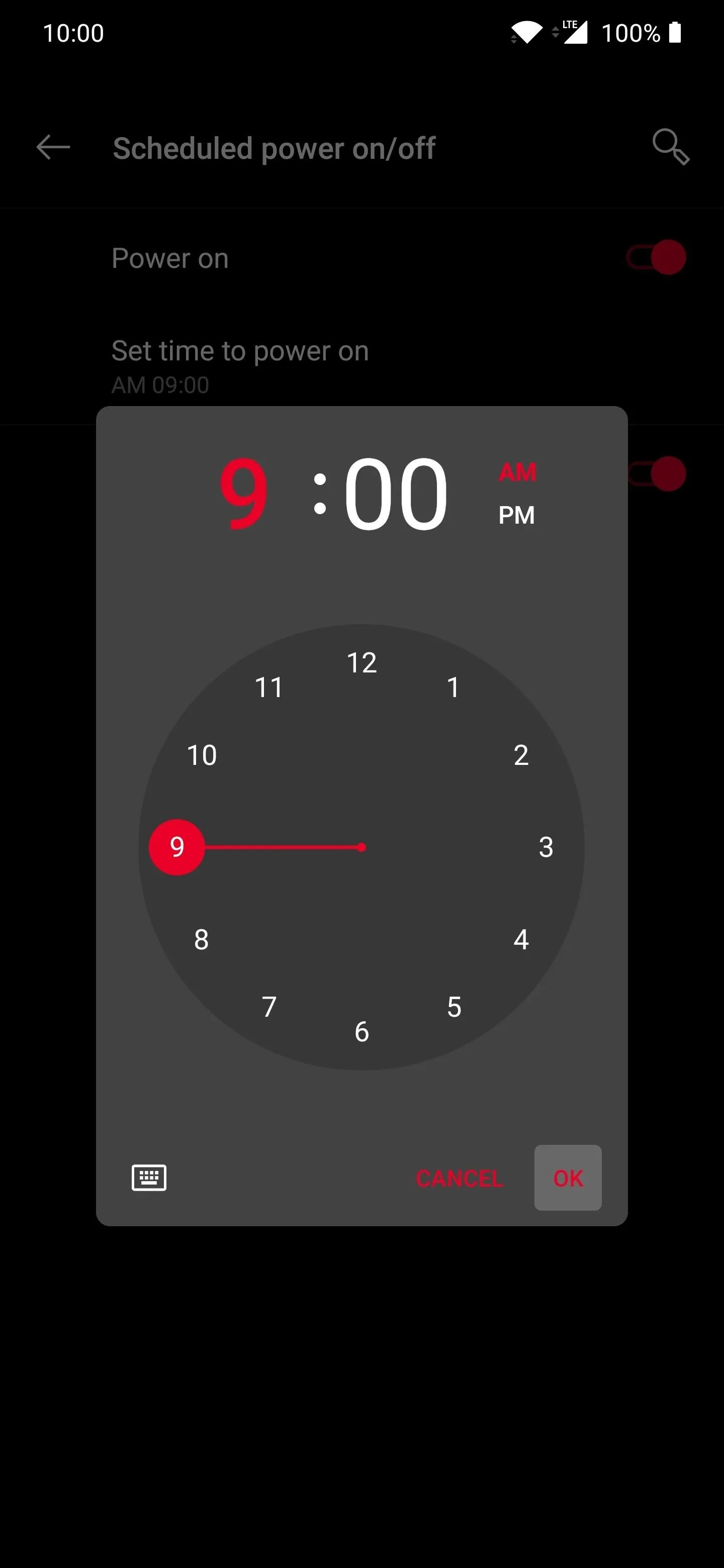
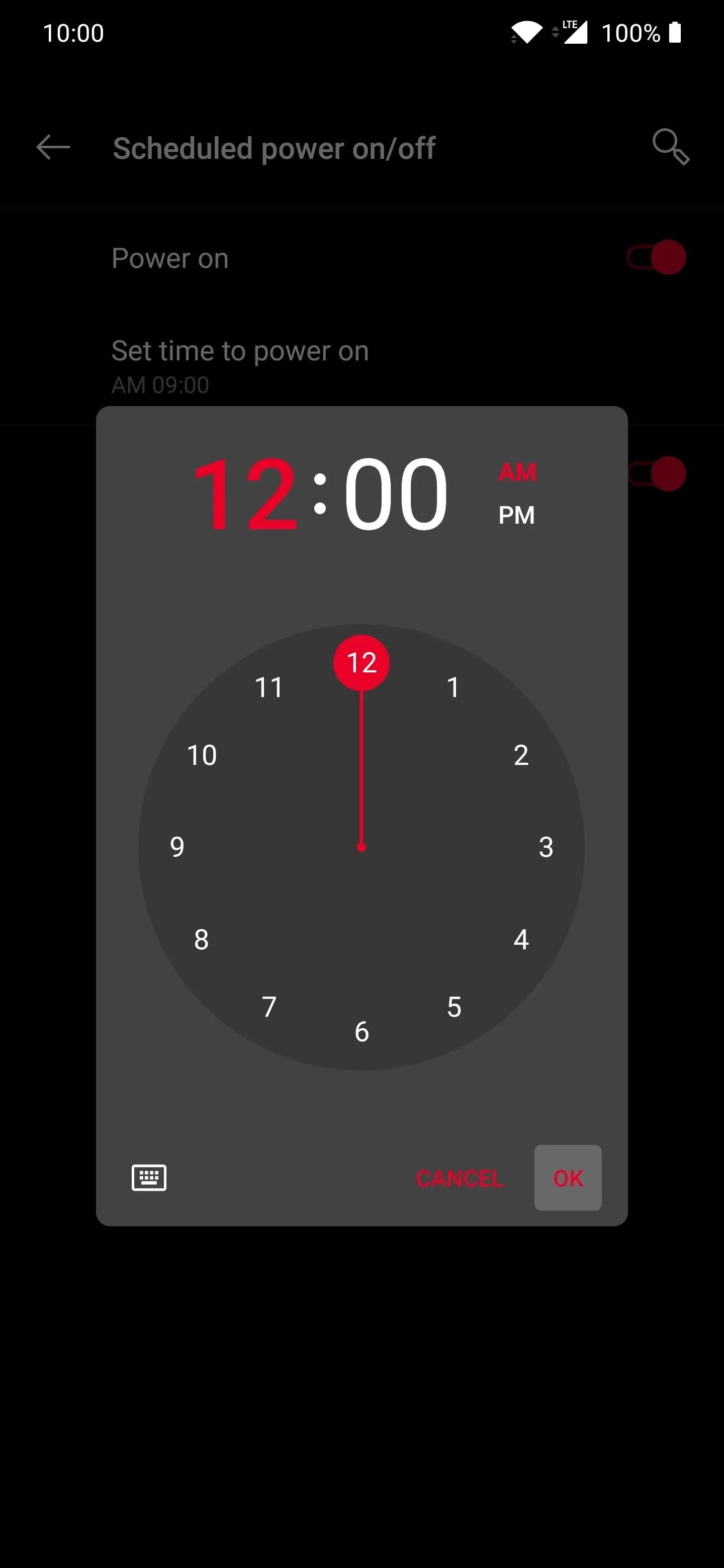
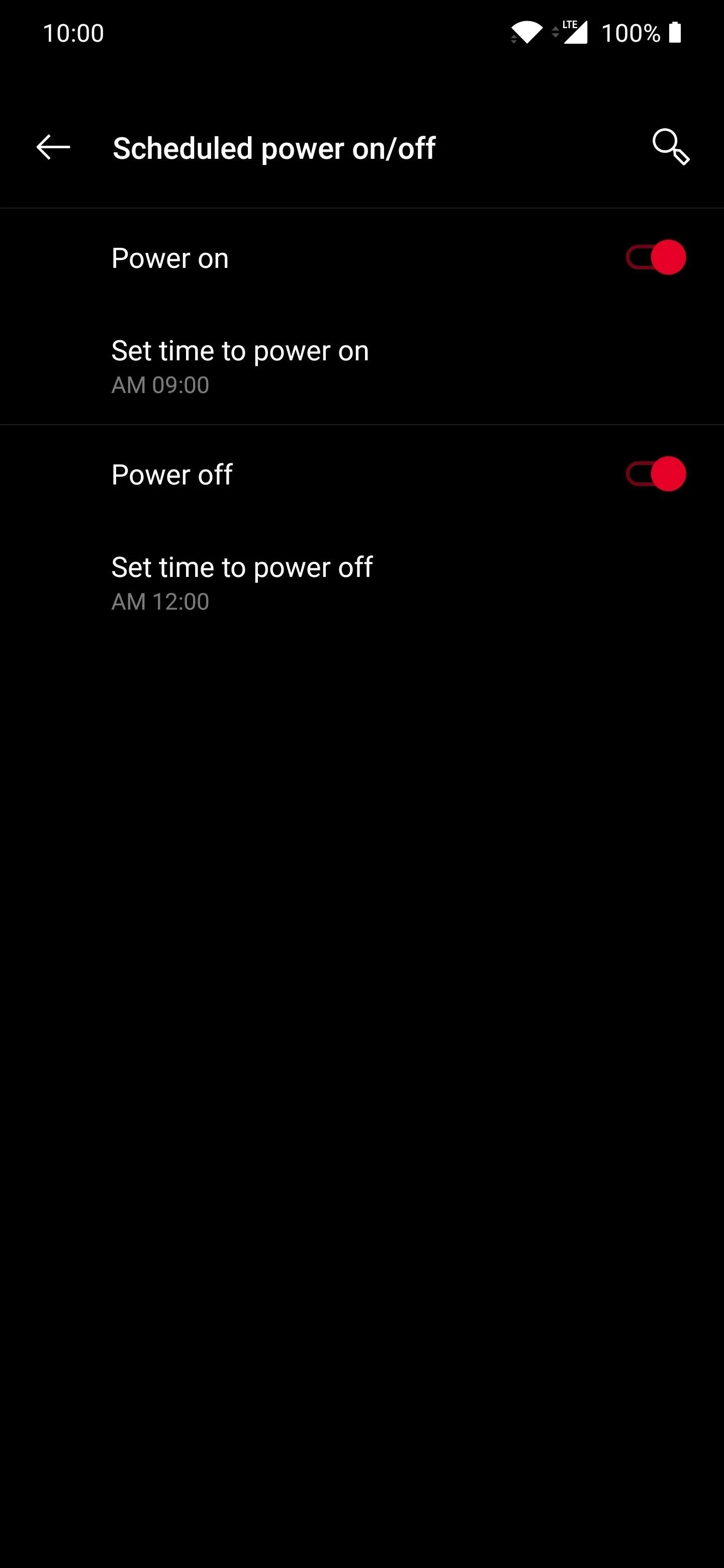
Now, whenever the selected times you picked for the power state of your OnePlus device occurs, it will follow it daily like clockwork. Should you ever want to stop this schedule for any number of reasons, simply flip the switches to the off position from the same setup screen, and you're all set from there. Enjoy!
Cover image and screenshots by Stephen Perkins/Gadget Hacks







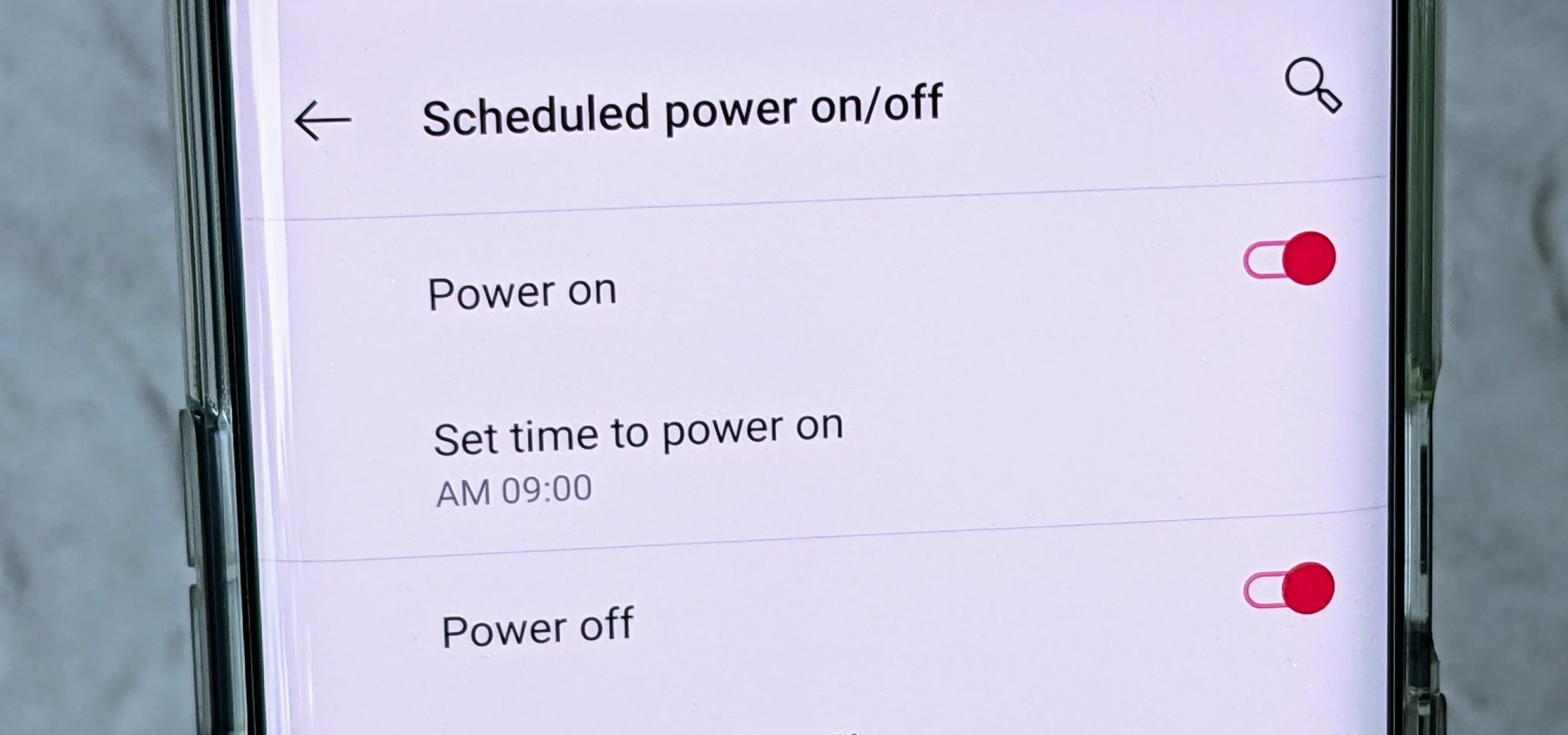
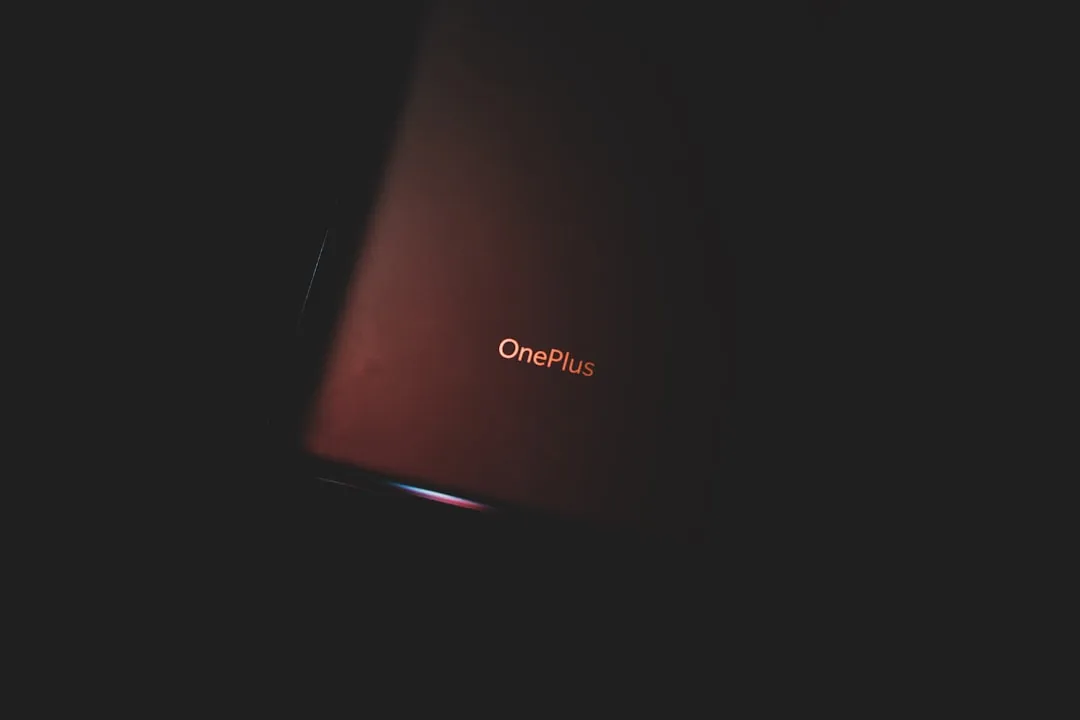



















Comments
Be the first, drop a comment!