The Facebook app only supports one account being logged in at a time — but what if you need one for work and one for your personal life? That would normally involve logging out and logging in every time you need to switch accounts, but your OnePlus device offers a much better solution.
The main reason you can only have one active Facebook account logged in per session likely has to be from a security and privacy standpoint. They don't want to risk having a handful of accounts running on the same active session since they can easily be accessed at once.
That said, to get started with running two separate Facebook accounts on your OnePlus phone, head over to your system settings and go into the "Utilities" section. Locate the "Parallel Apps" section and dive into those settings to view more details about the feature.
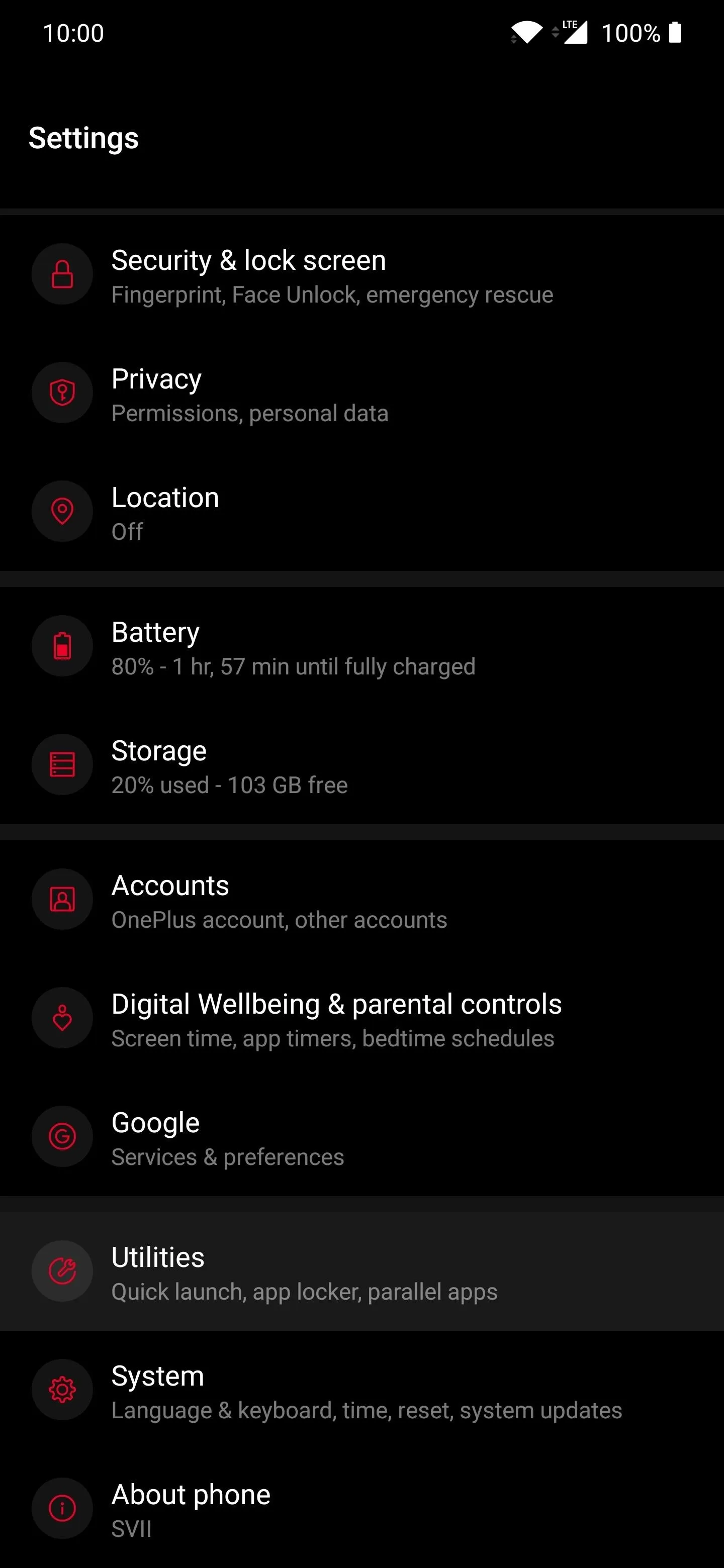
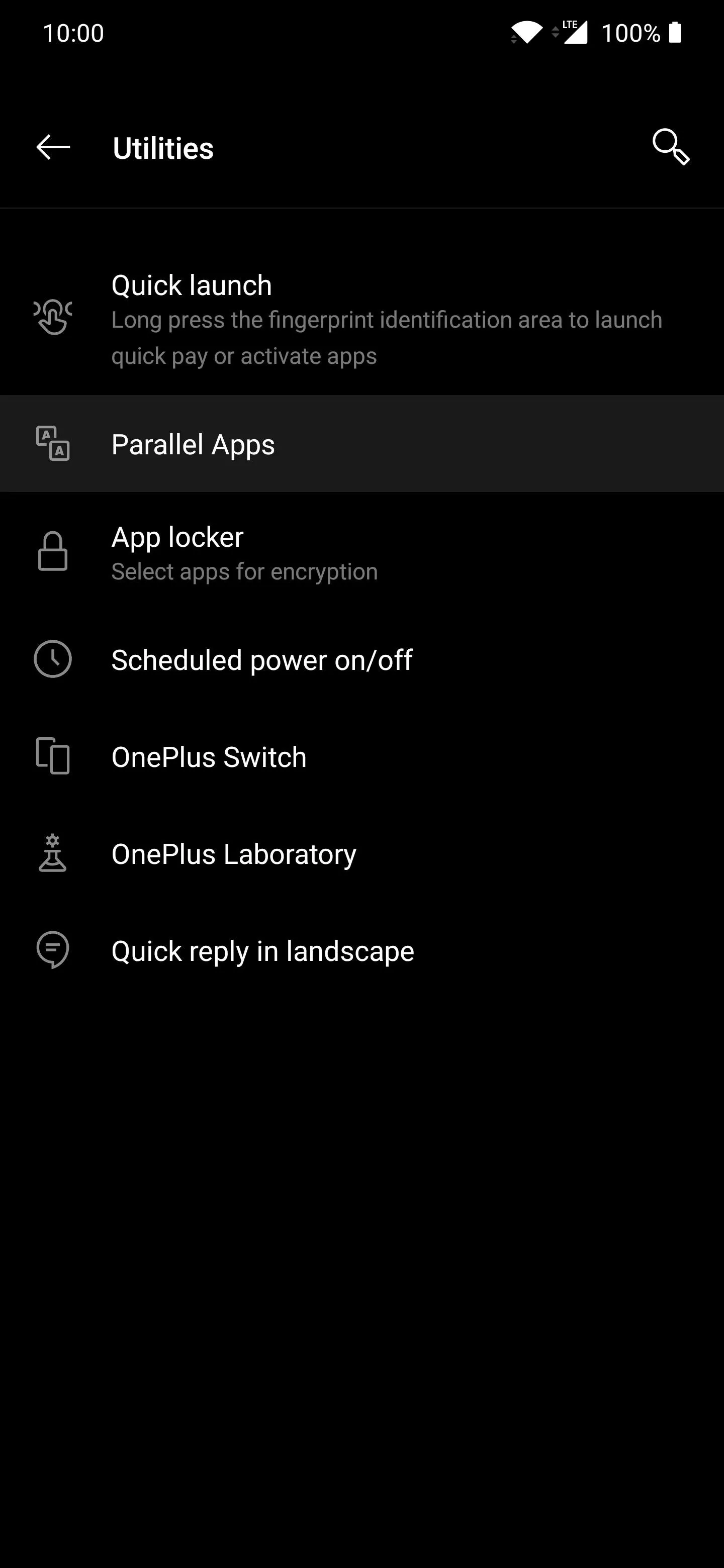

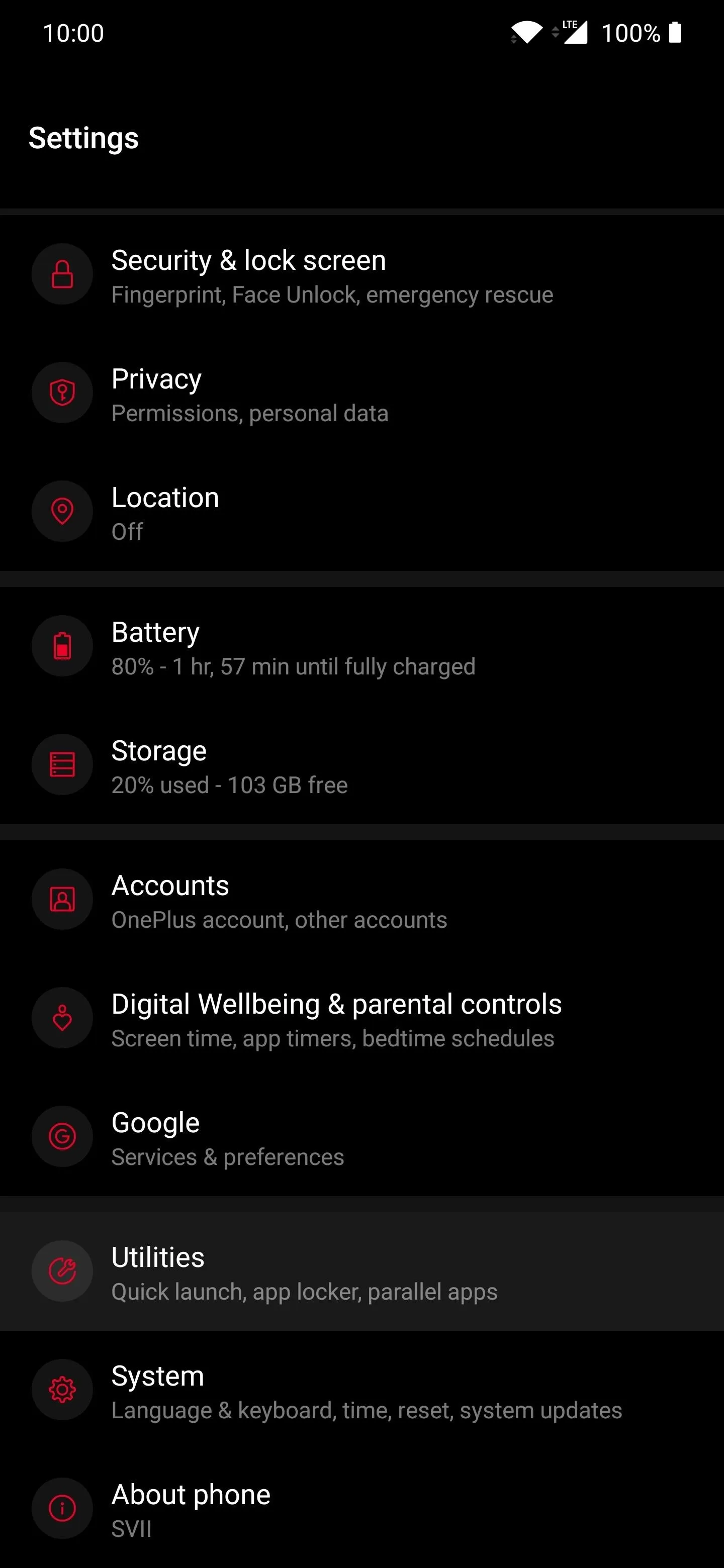
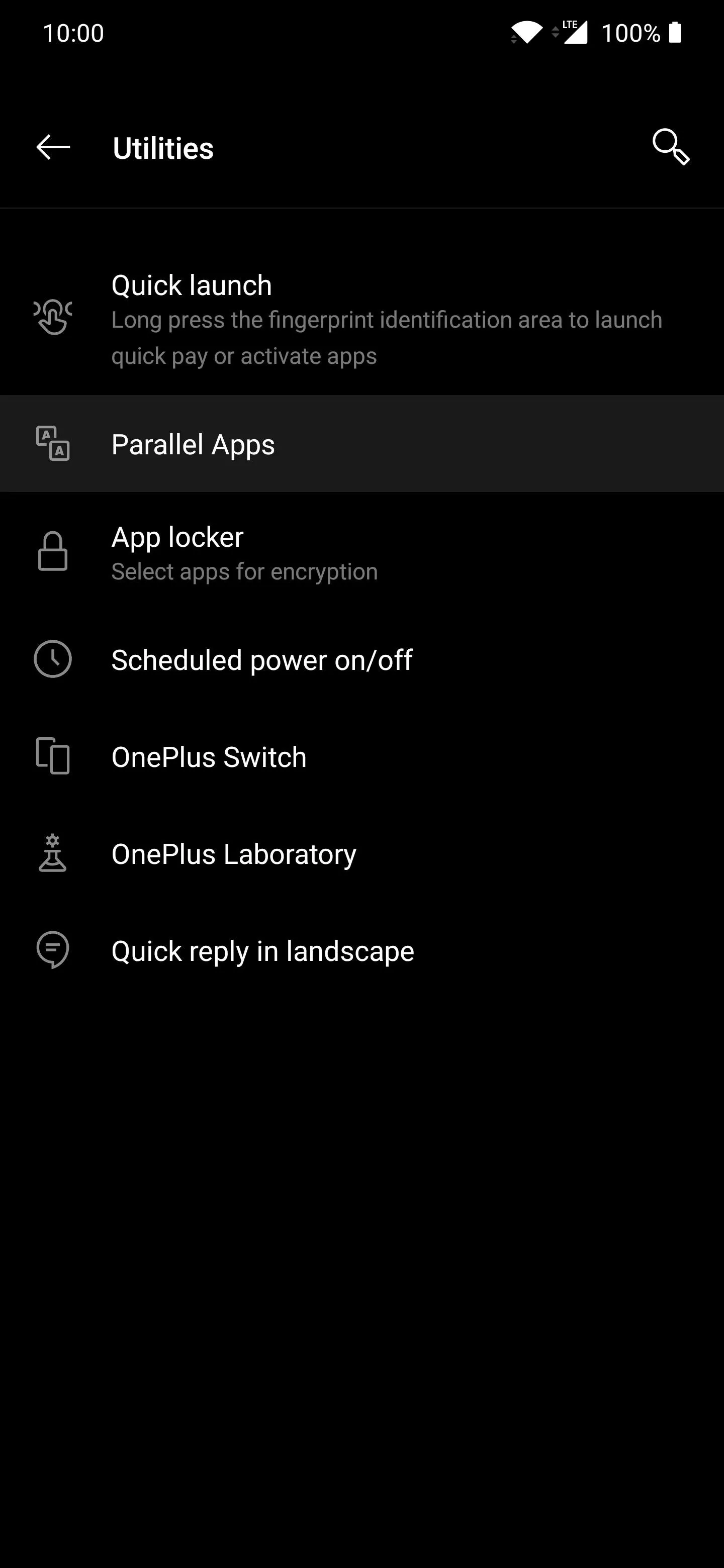

You are presented with a list of currently installed apps that are supported by the feature, which will most likely be populated with social media apps. Locate the "Facebook" choice and toggle the switch to the on position to create a "Parallel" version of the app. This means it clones the main Facebook app to create a separate instance of it, essentially giving you two different apps. Cool!
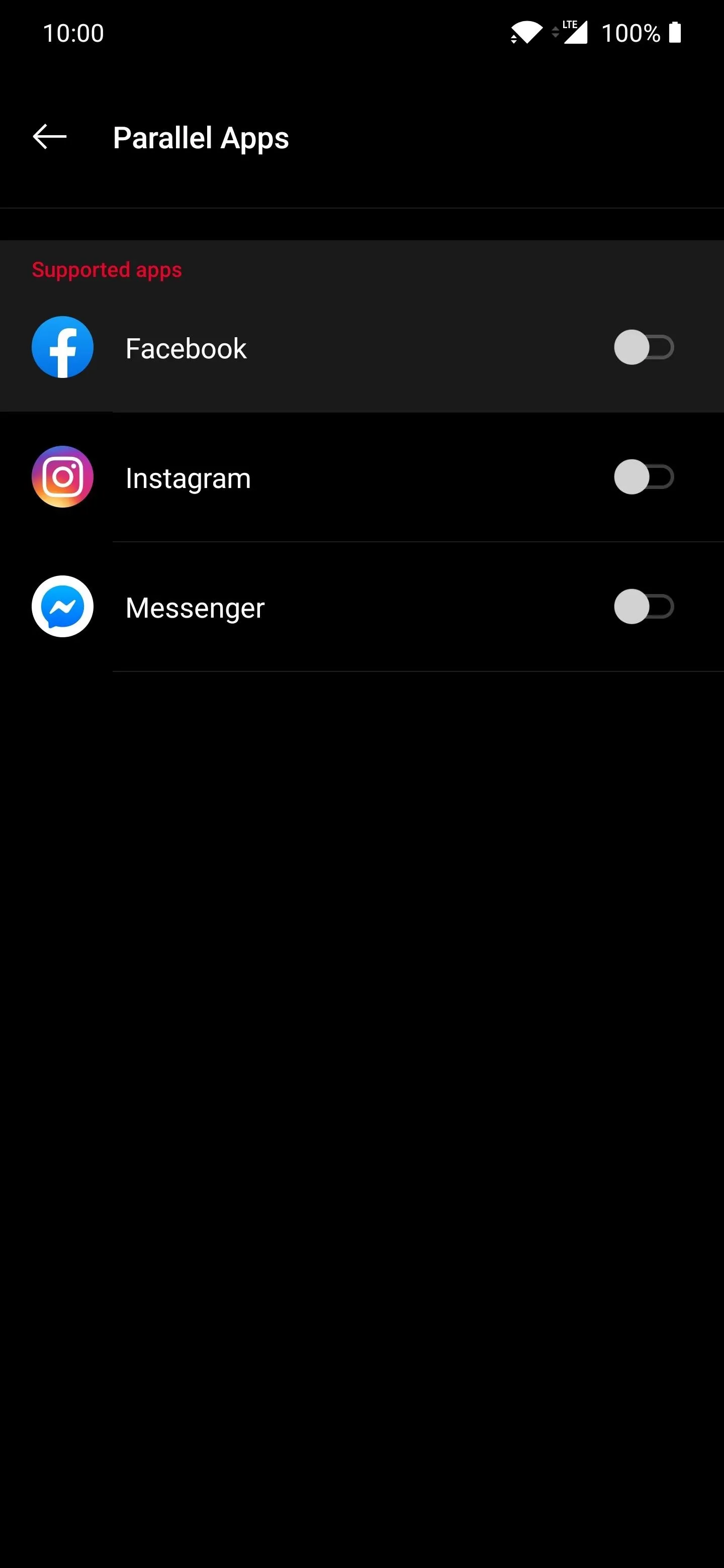
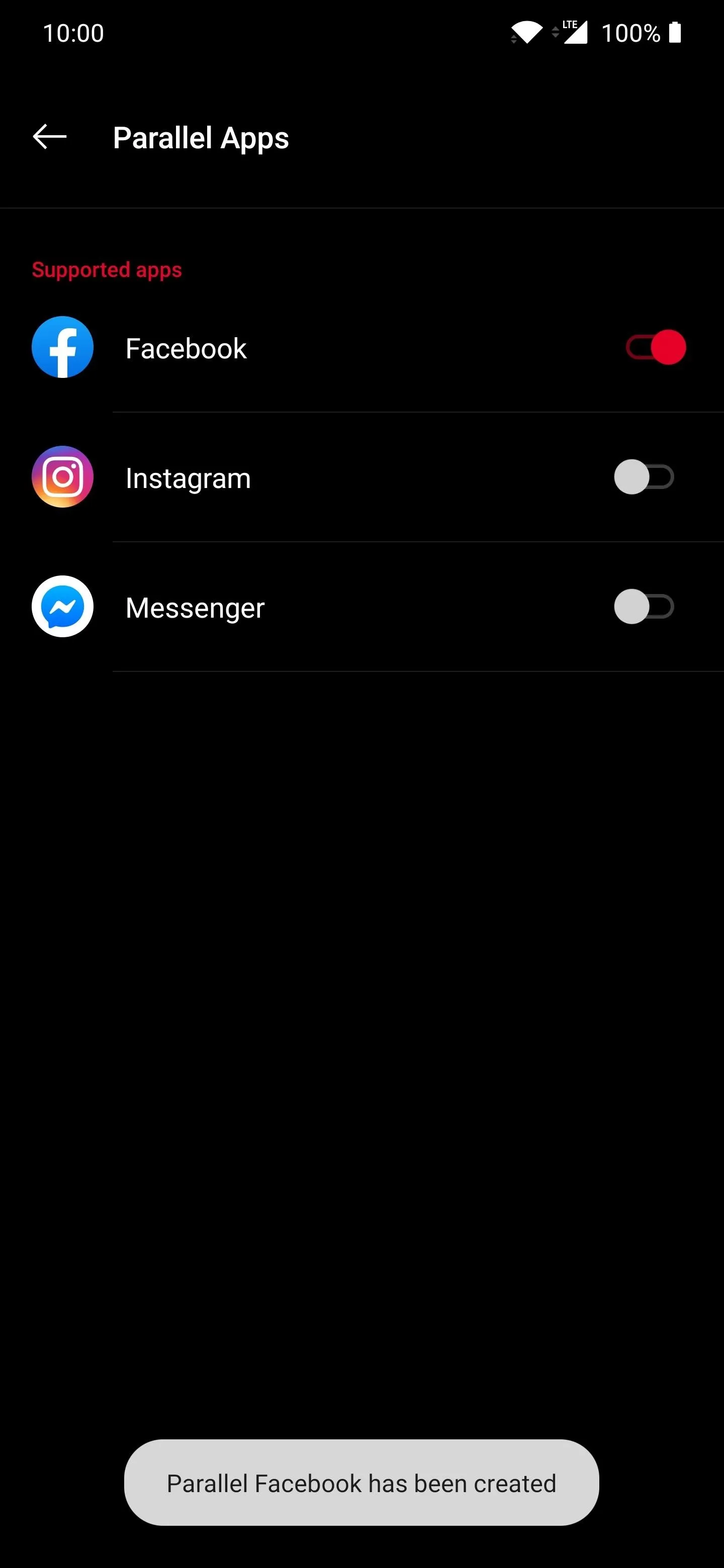
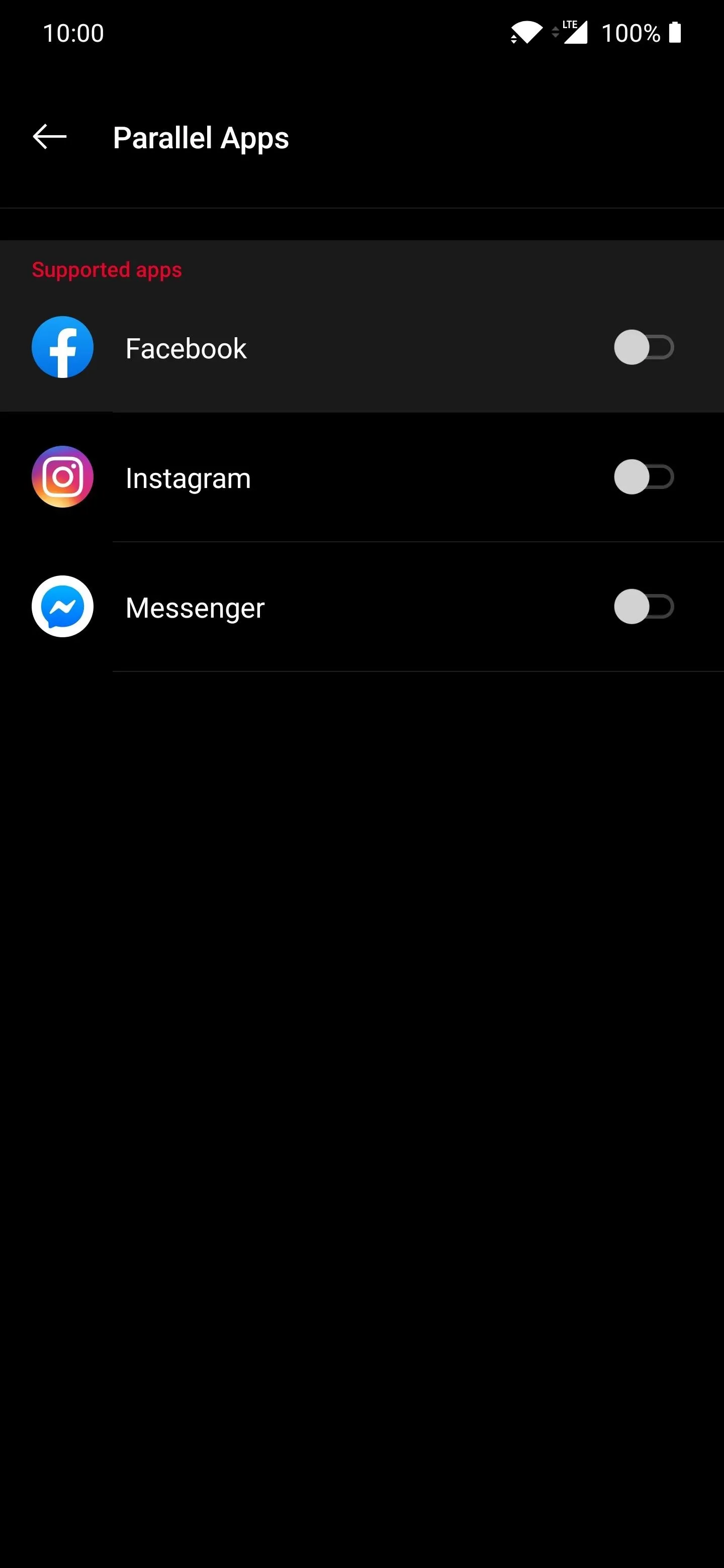
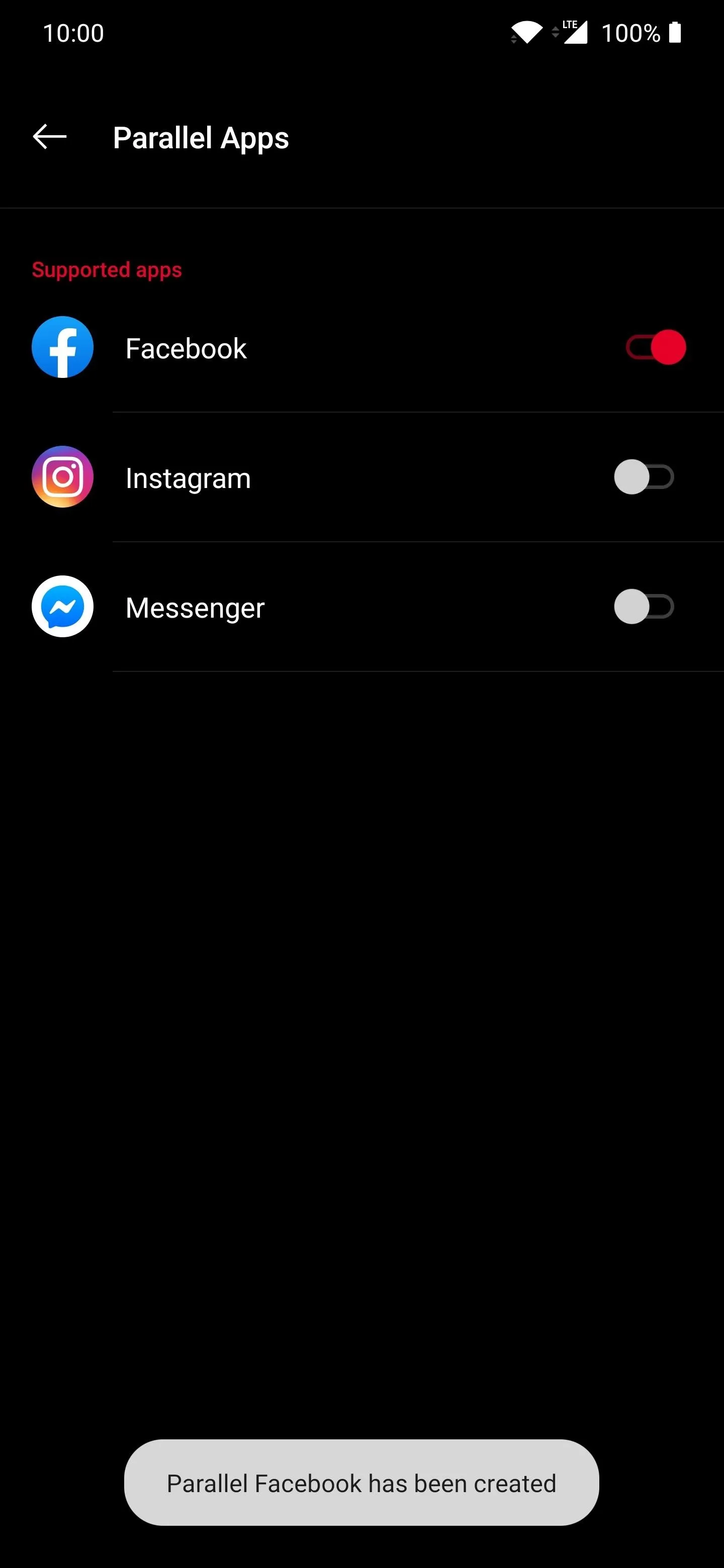
Heading over to your app drawer, you should notice two versions of the Facebook app at this point. The new "Parallel" version is marked with the orange parallel apps icon on the bottom-right. Open the new version of the app, and you now can log in with another account so you can use two Facebook accounts at once.
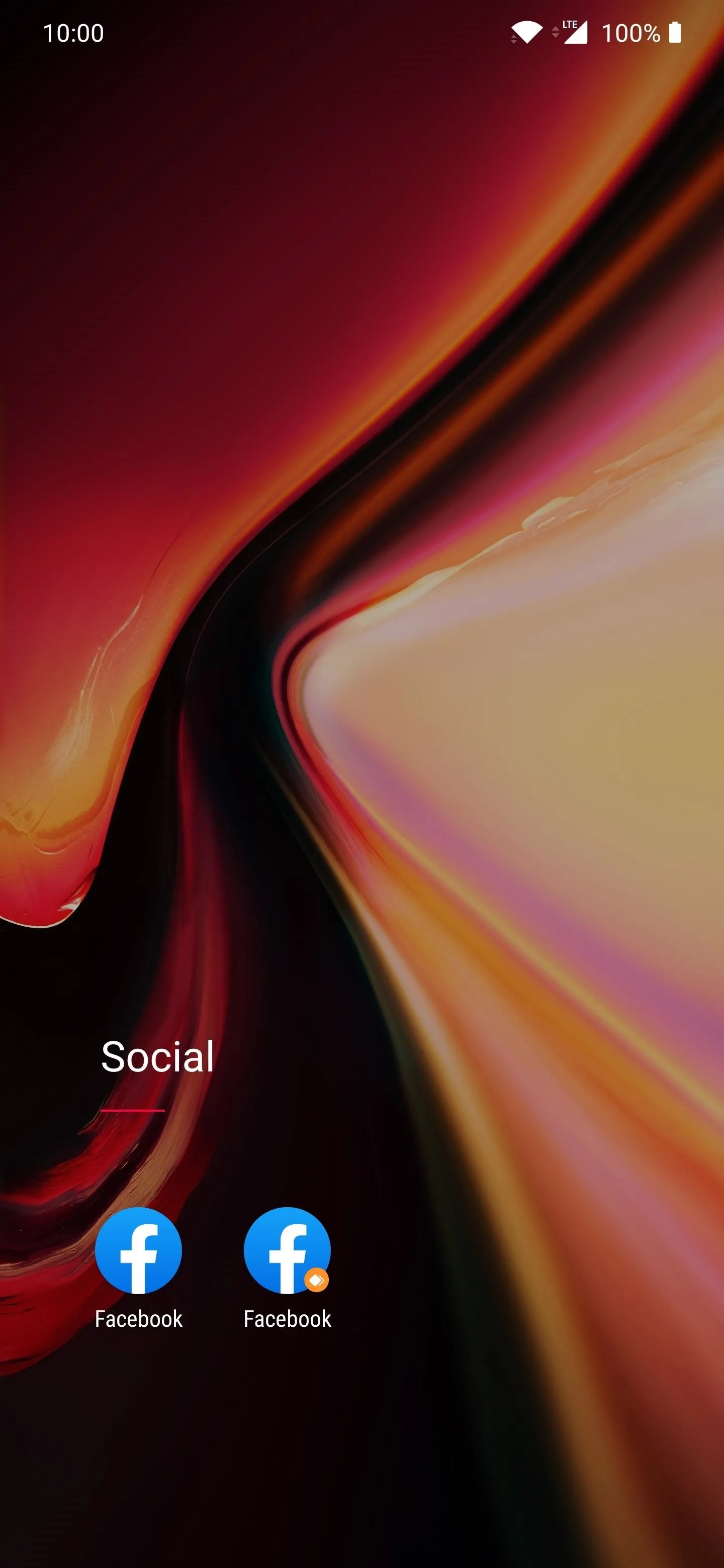
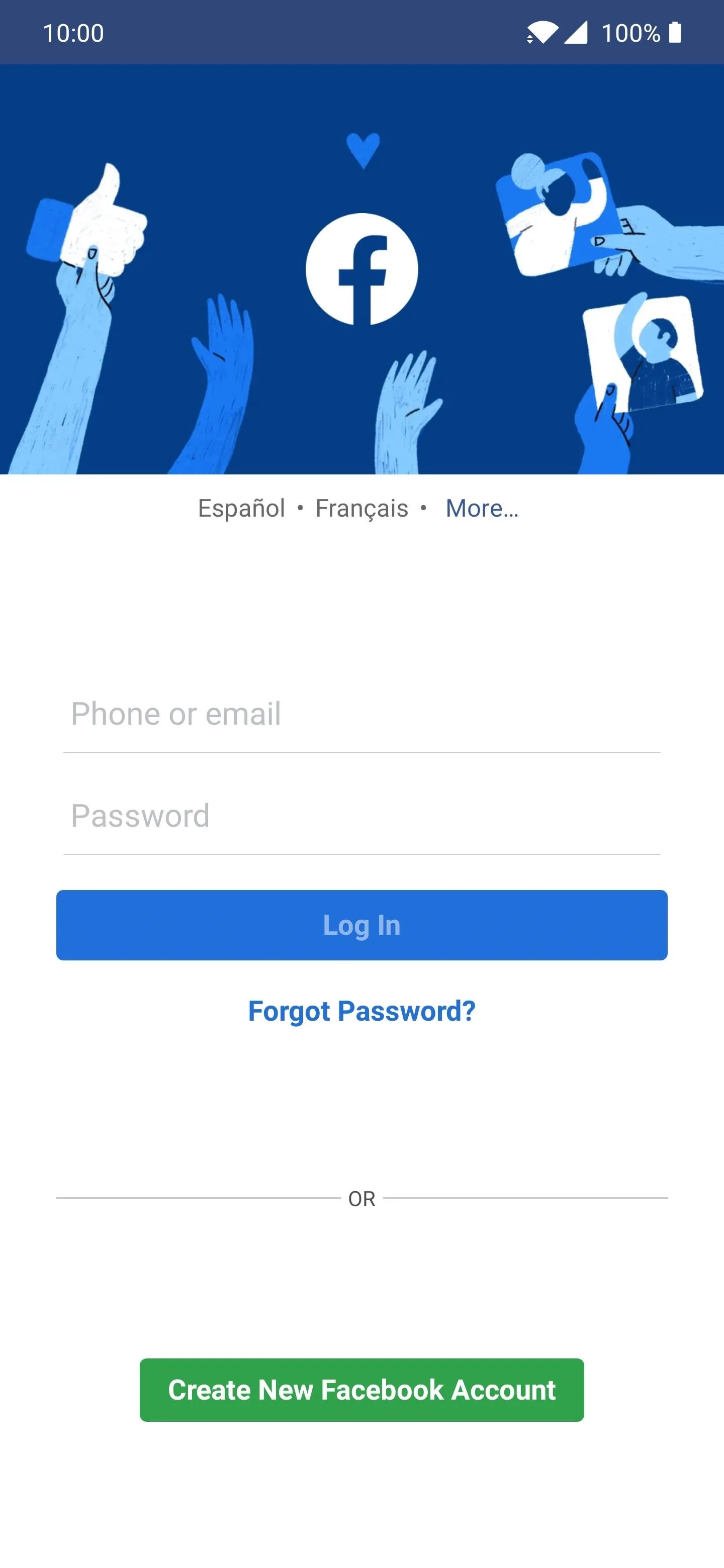
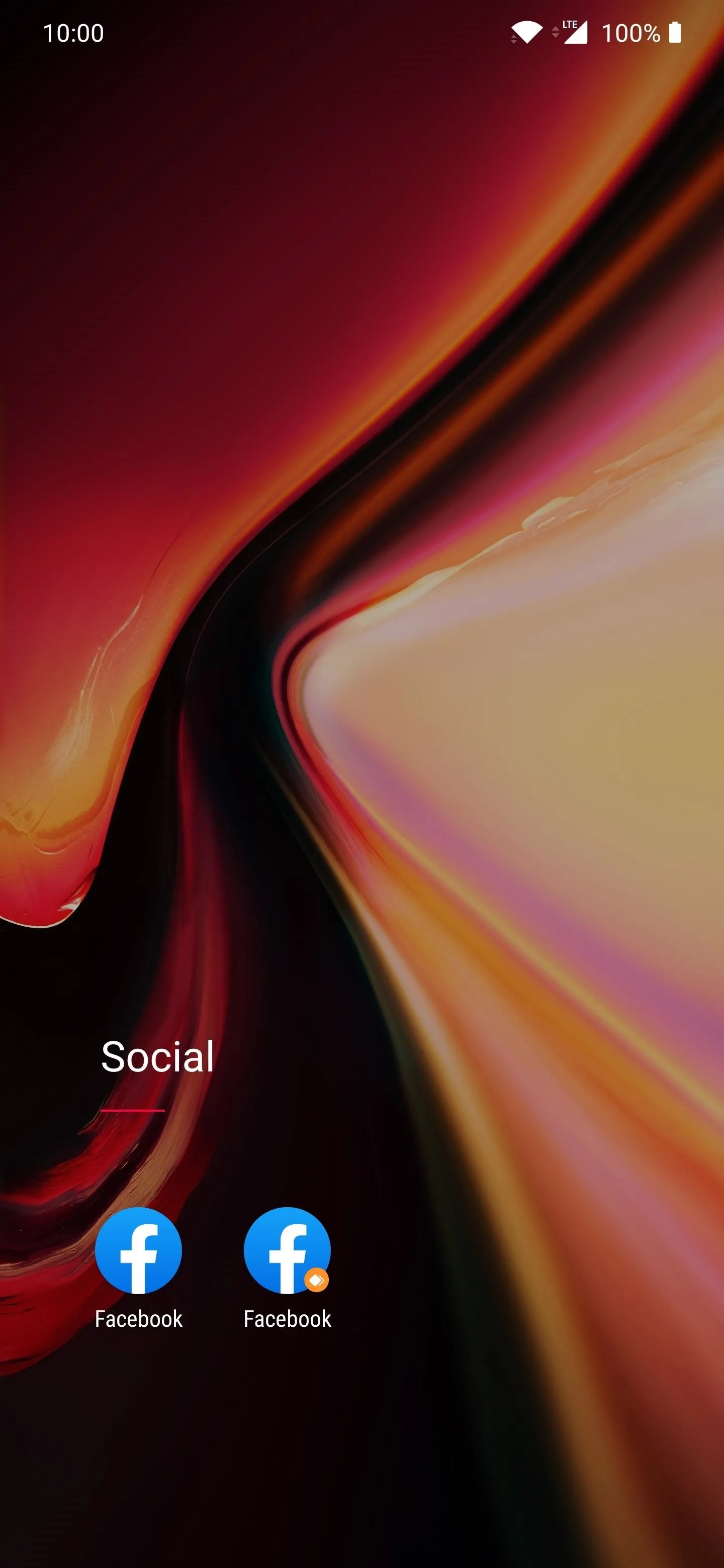
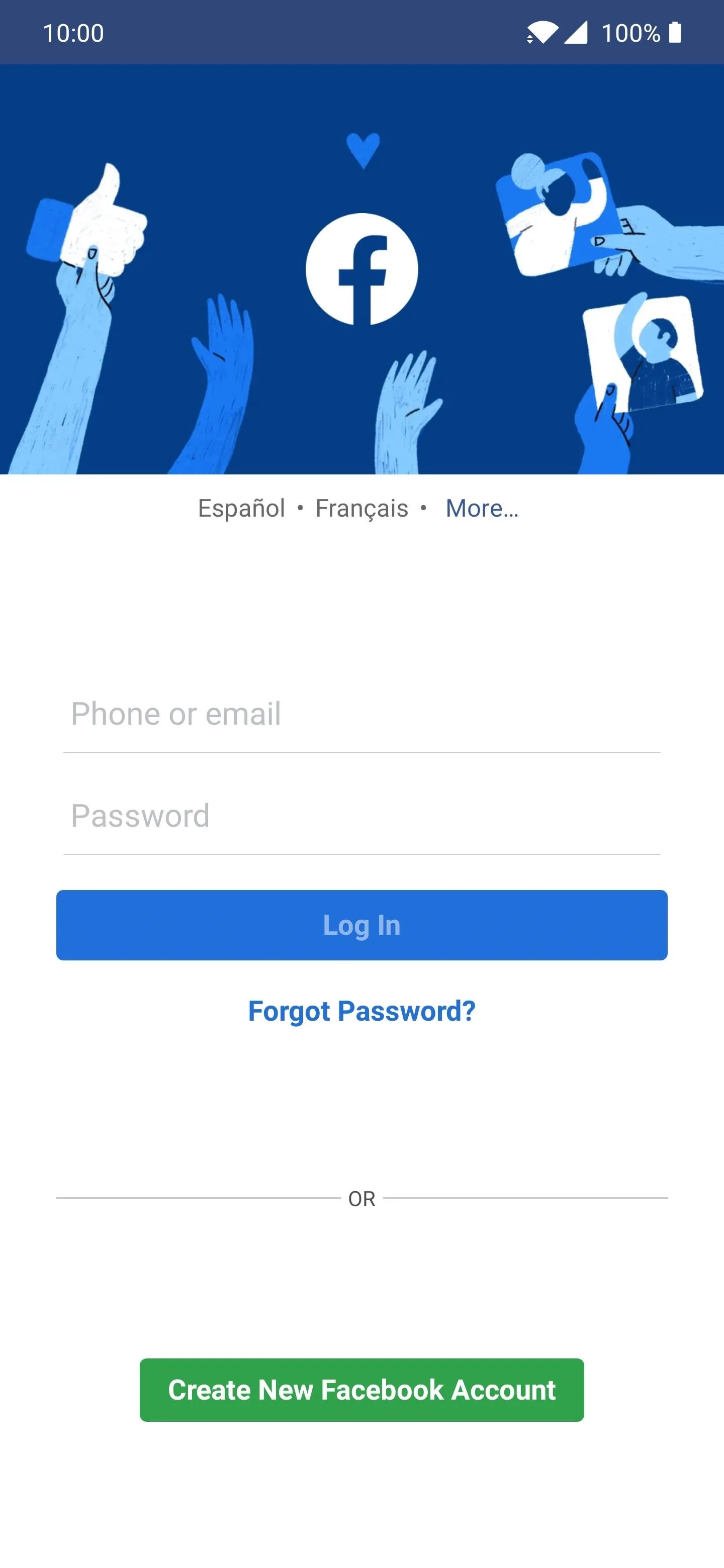
If you ever wanted to remove the parallel version of the Facebook app, return to the "Parallel Apps" settings page and flip the switch to the off position. You will get a message that lets you know all data will be erased when disabling the parallel version of the Facebook app. Confirm your choice by hitting the "OK" button, and it'll be removed from your system right away.
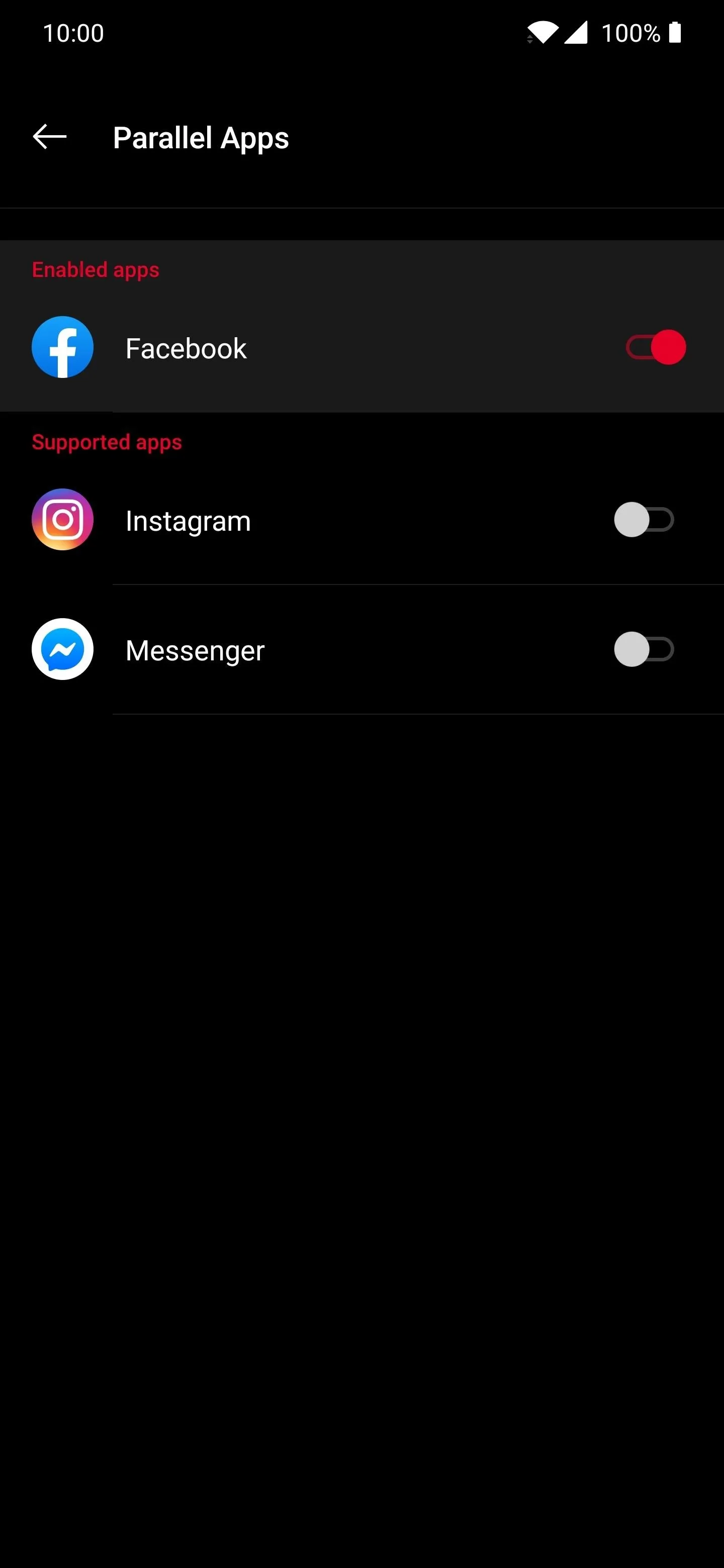
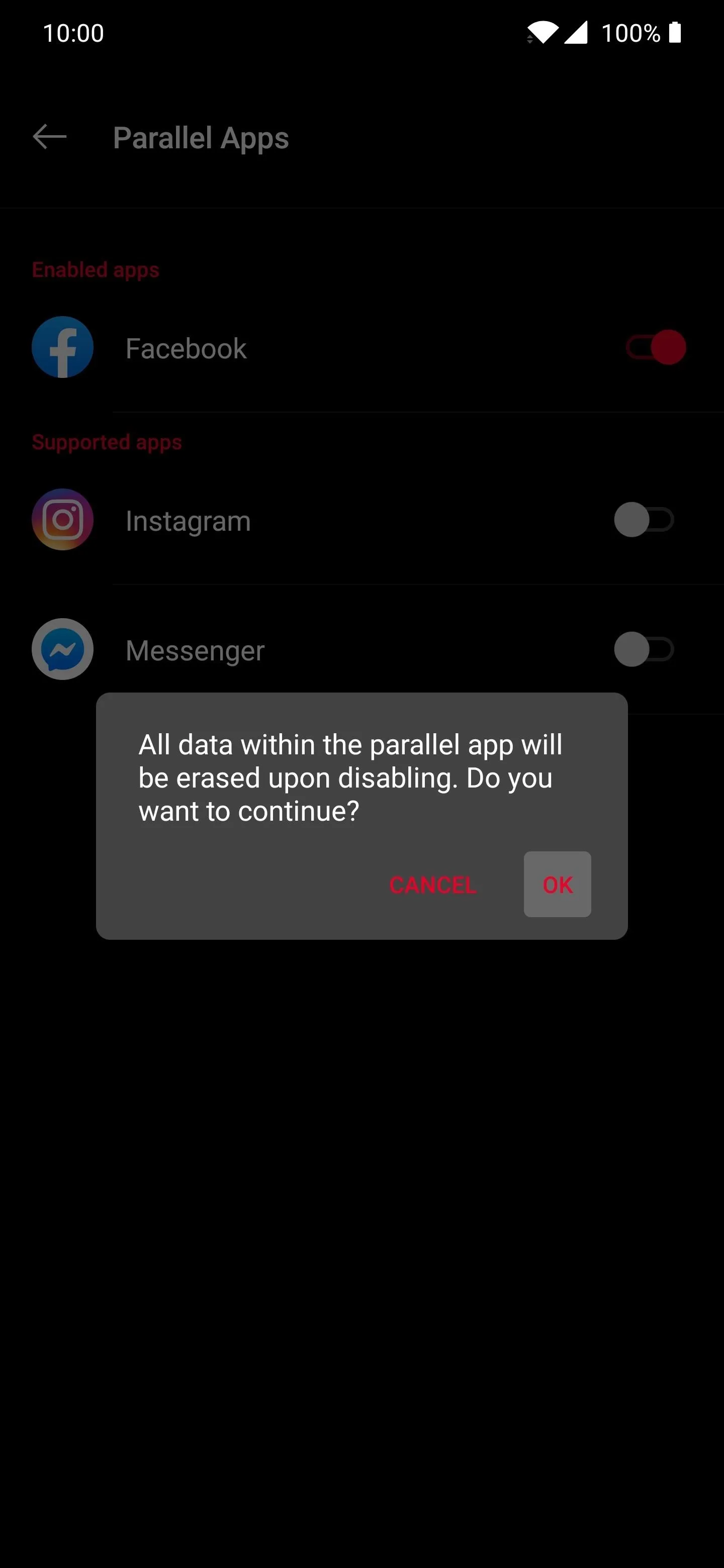
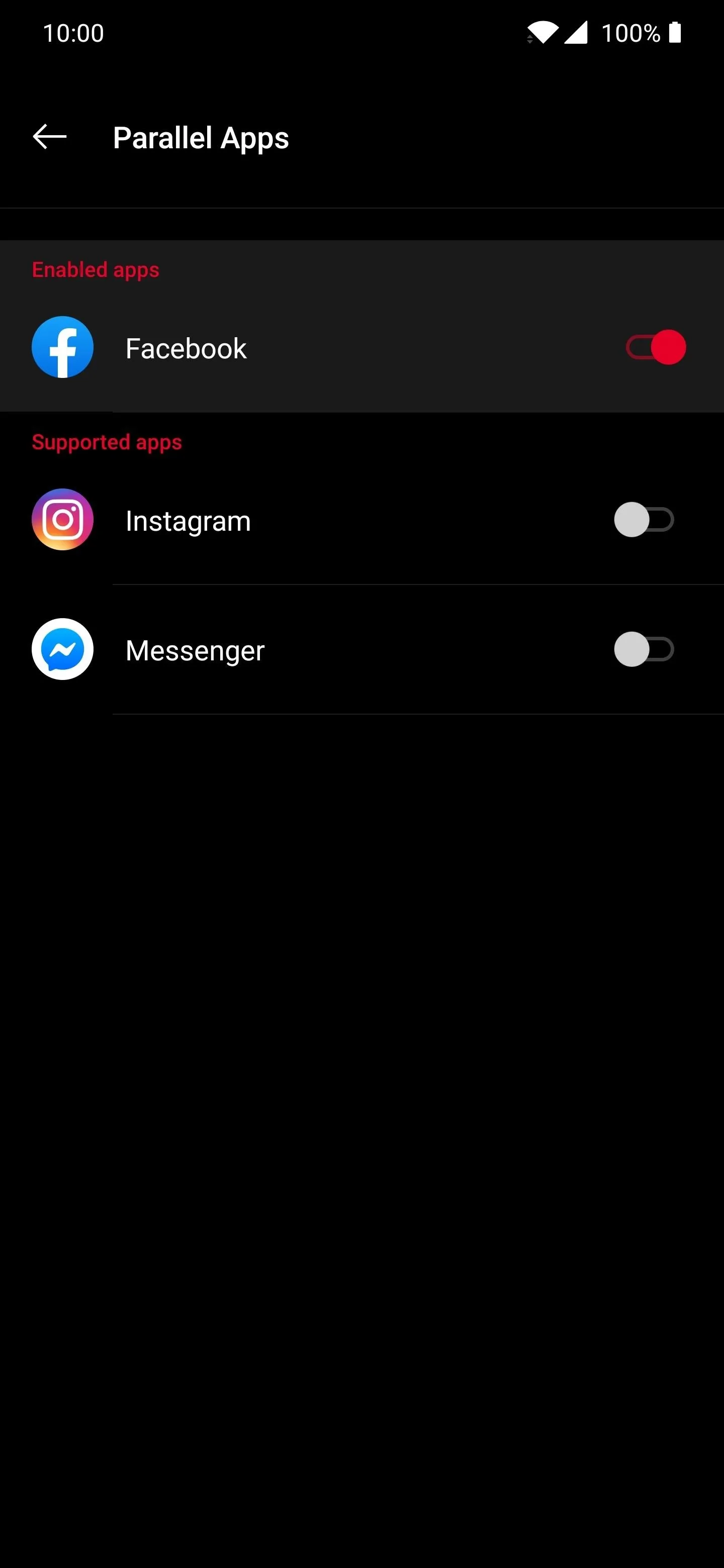
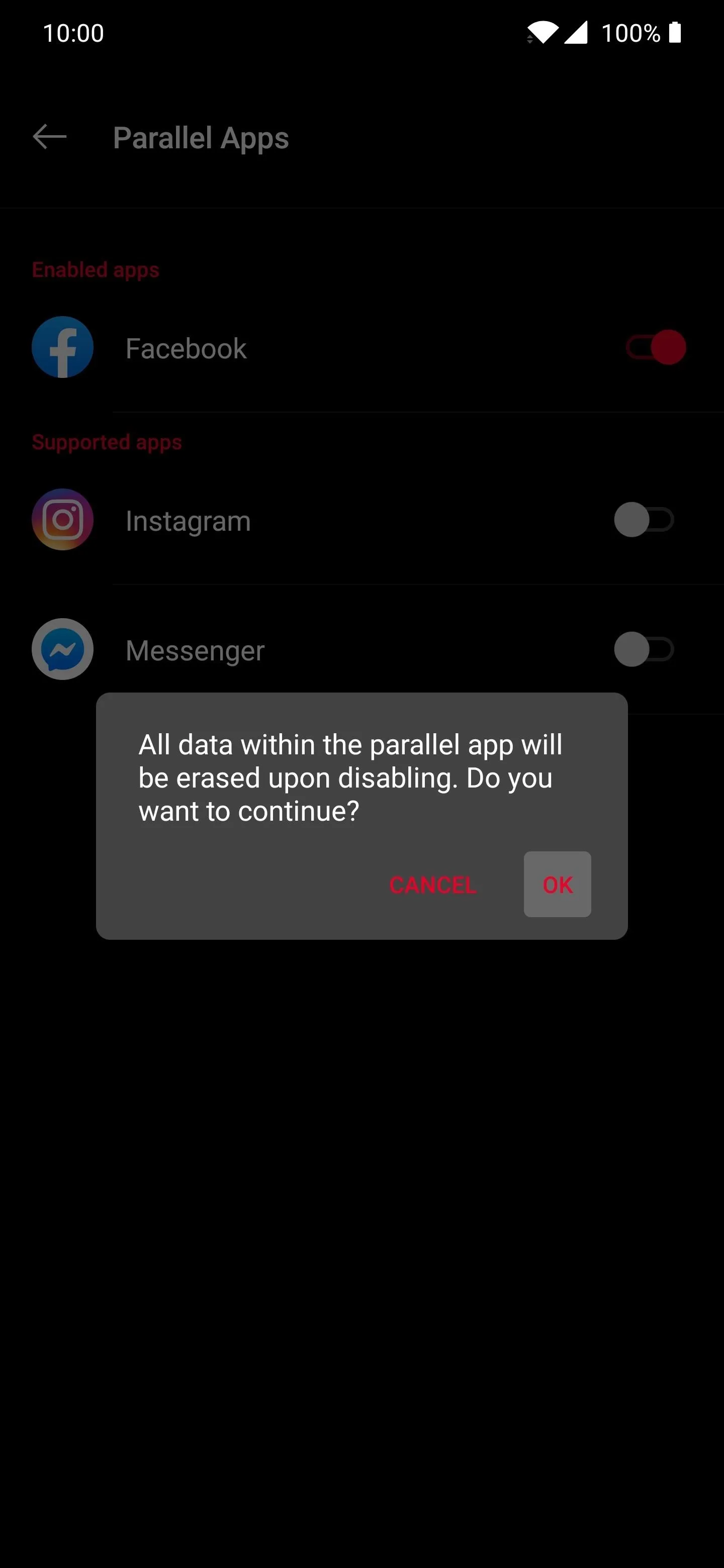
Cover image and screenshots by Stephen Perkins/Gadget Hacks
























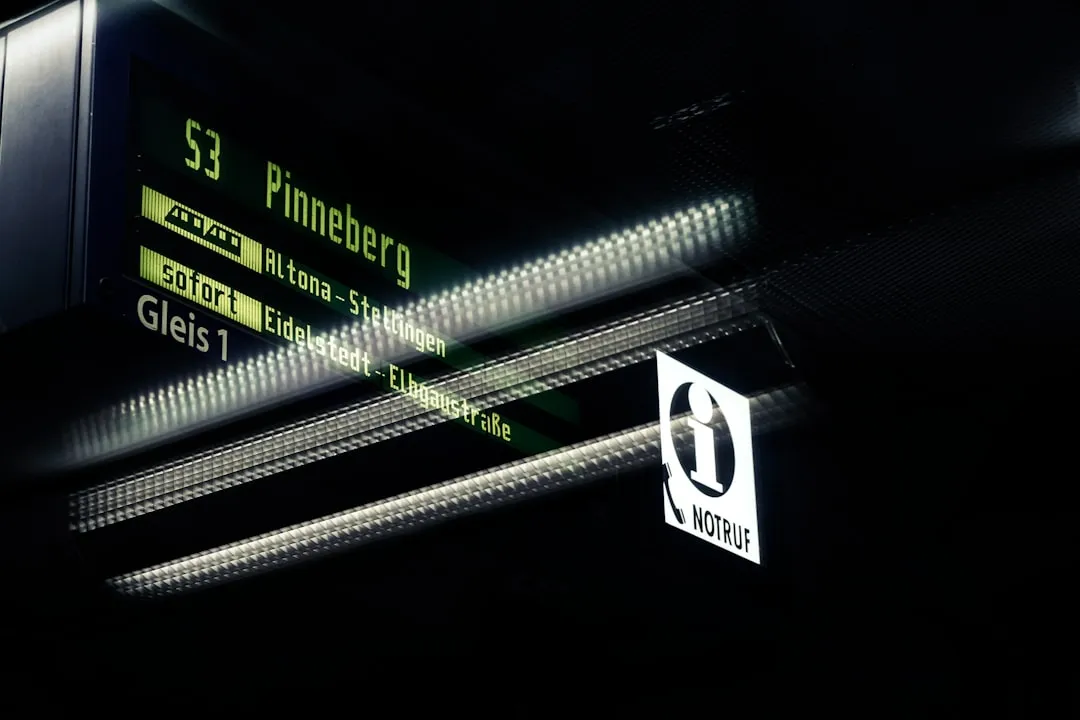
Comments
Be the first, drop a comment!