By default, most Android phones will instantly lock once you turn the screen off with the power button. Doing so is a surefire way to secure your device when you walk away, but what if there was another way to accomplish this even faster? If you're using the OnePlus Launcher on your OnePlus phone, there's something you can do to lock your phone instantly without pressing the power button.
From your home screen on the OnePlus Launcher, long-press any blank space to bring up your launcher settings menu. Head to "Home Settings," then locate the "Double tap to lock" setting. Toggle the switch to the on position, then go back to your home screen again.






Now, double tap any blank space on your home screen, and it will instantly turn the screen off while locking it too. Much faster than hitting the power button!
Cover image and screenshots by Stephen Perkins/Gadget Hacks




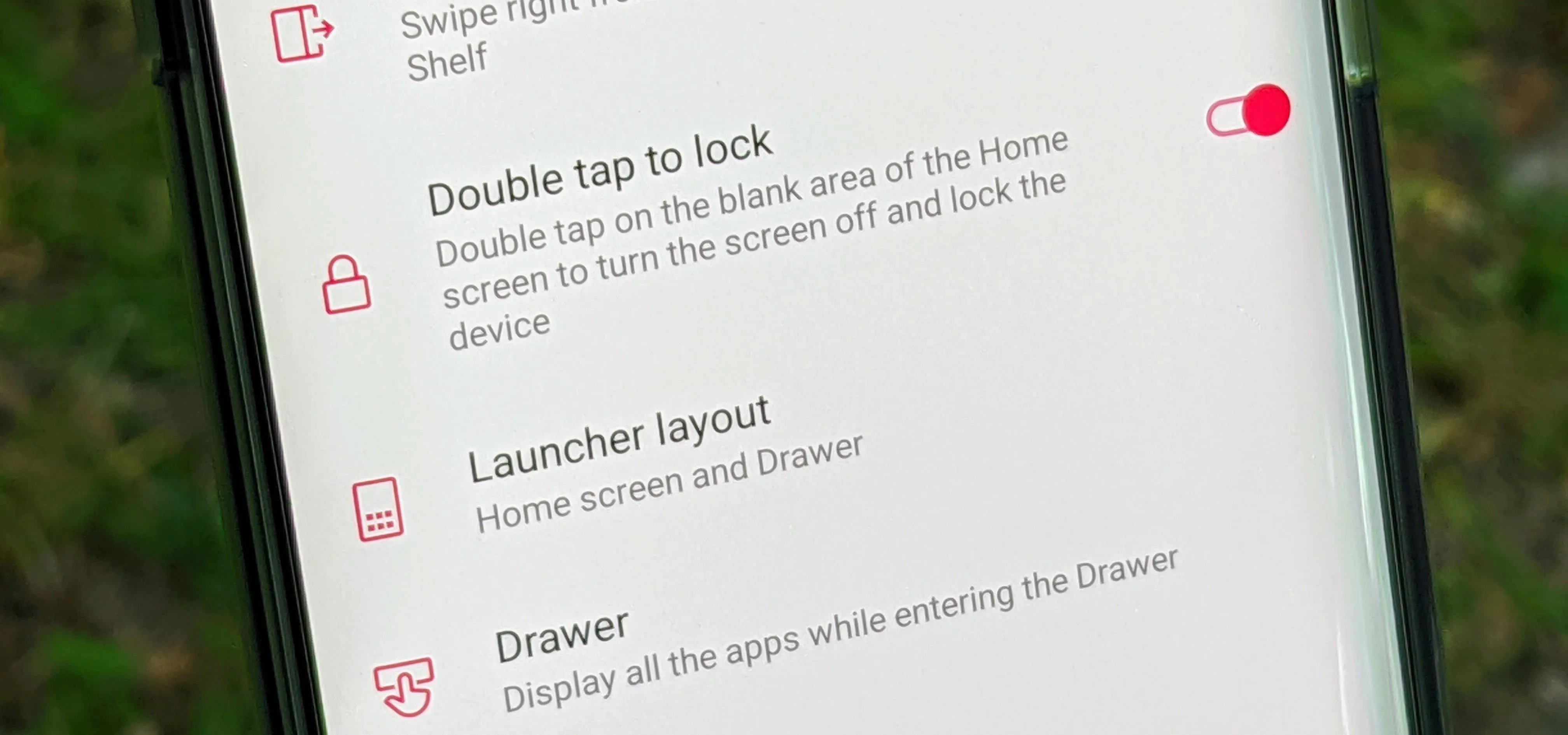
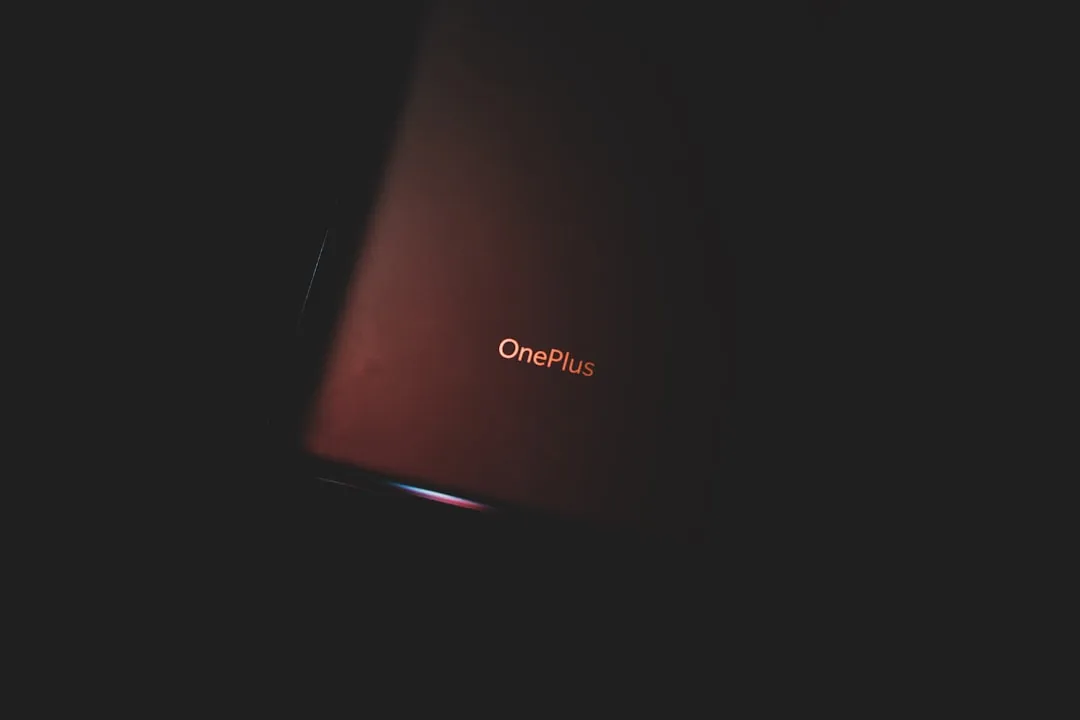



















Comments
Be the first, drop a comment!