
Pixels and other near-stock Android phones have the Google Feed baked into their home screen, but sadly, the default OnePlus Launcher doesn't. Even more disappointing is the fact that the OnePlus Launcher actually has the Google Feed code built into it, but it's not activated. Let's change that.
You don't have to change your default home screen to get the Google Feed (aka, Google Now). Developers Stian Pedersen and HofaTheRipper created a Magisk module that will let you replace the default left swipe action (OnePlus' "Shelf" feature) with the Google Feed. It's a simple module that takes minimal setup — it just works without hassle if you meet the requirements.
Requirements
- Magisk installed
- OxygenOS Android 9 or higher
- OnePlus Launcher set as default home screen
Uninstall Launcher Updates & Disable Auto-Update
The Magisk module that enables the Google Feed on the stock OnePlus Launcher needs to be updated each time the home screen app gets an update. So to ensure compatibility, head to the OnePlus Launcher's Play Store page from your phone.
Now, tap "Uninstall," then hit "OK" when asked if you'd like to uninstall updates to the app. When that finishes, tap the three-dot menu button in the top-right and disable the check box next to "Enable auto update." This ensures the Google Feed won't just disappear because of an incompatible update.
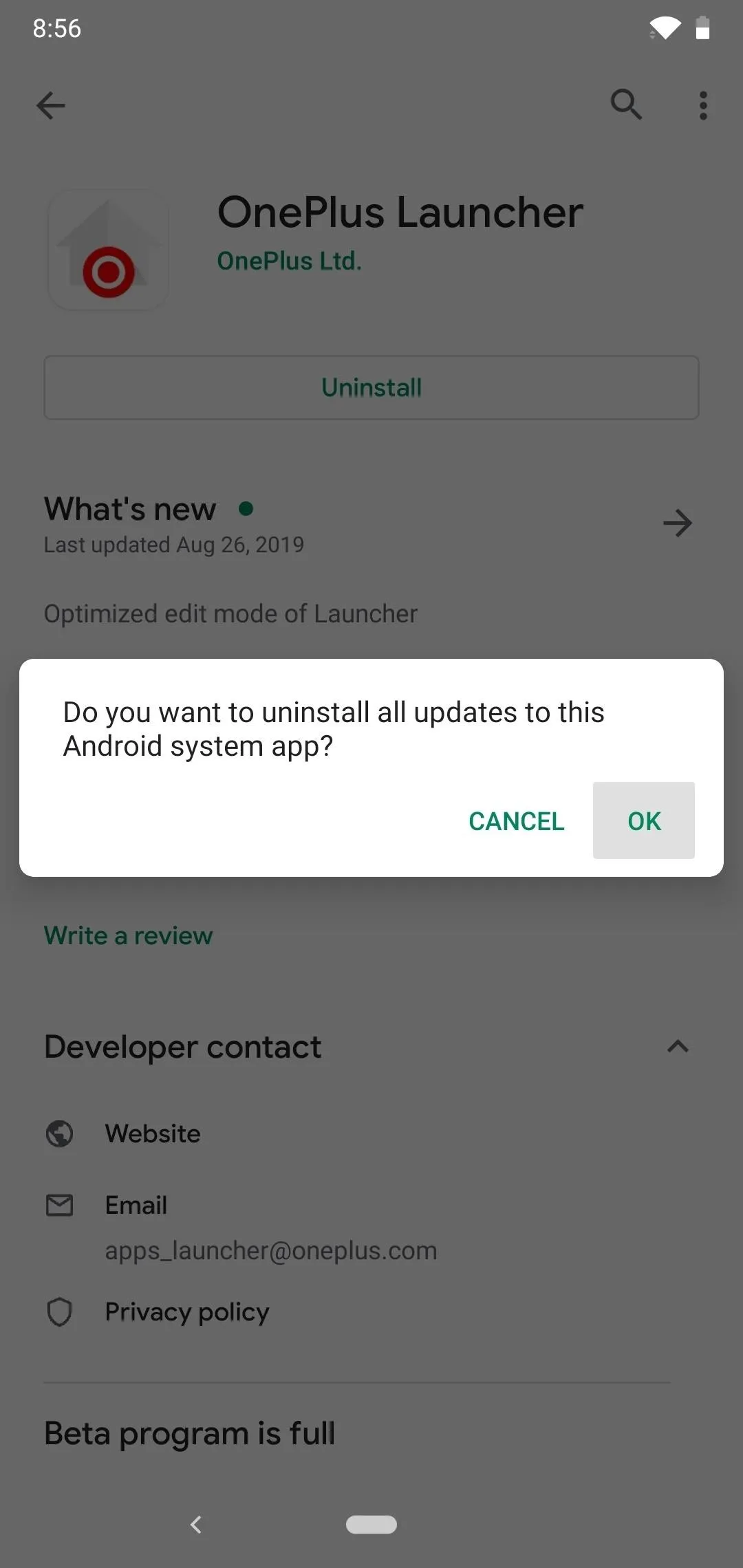
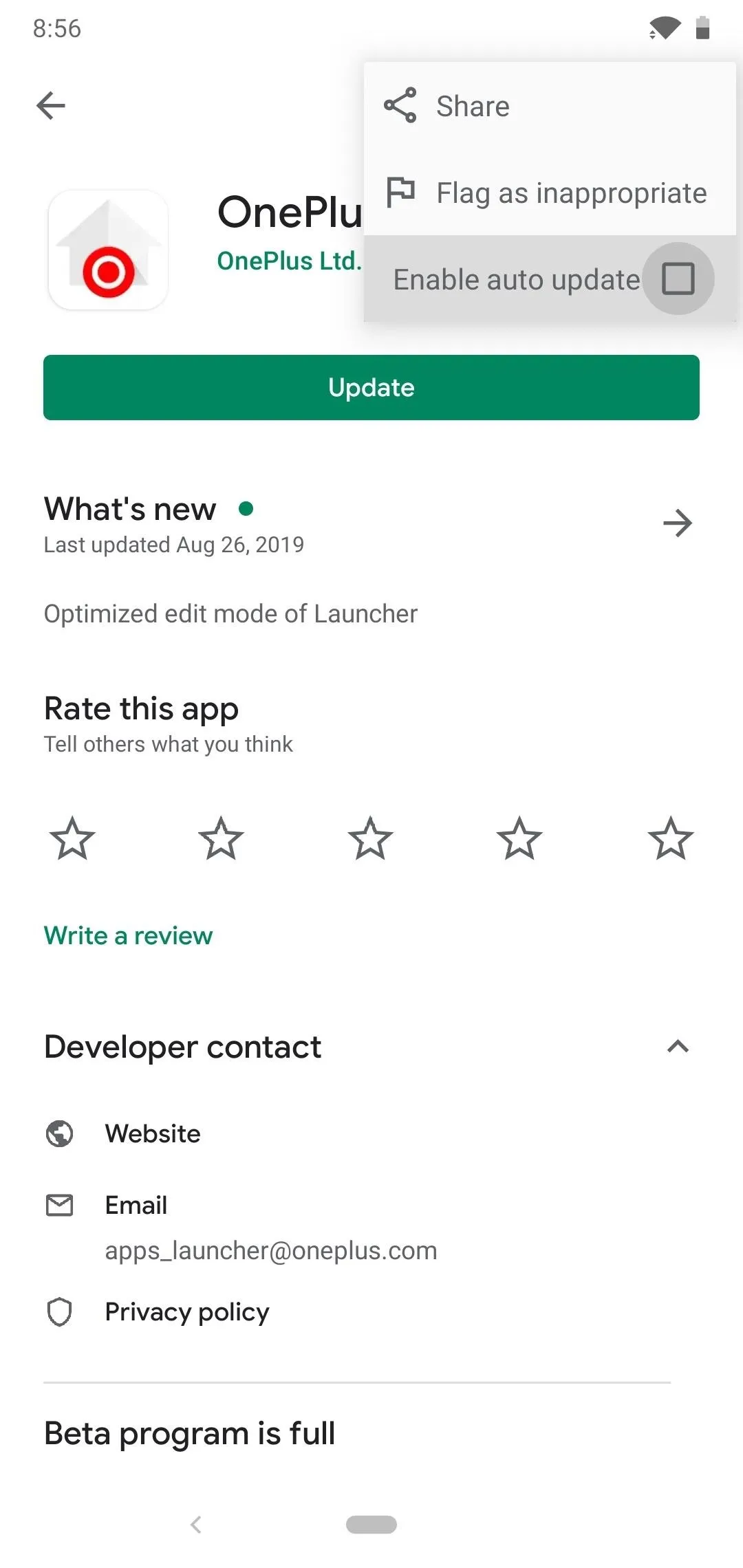
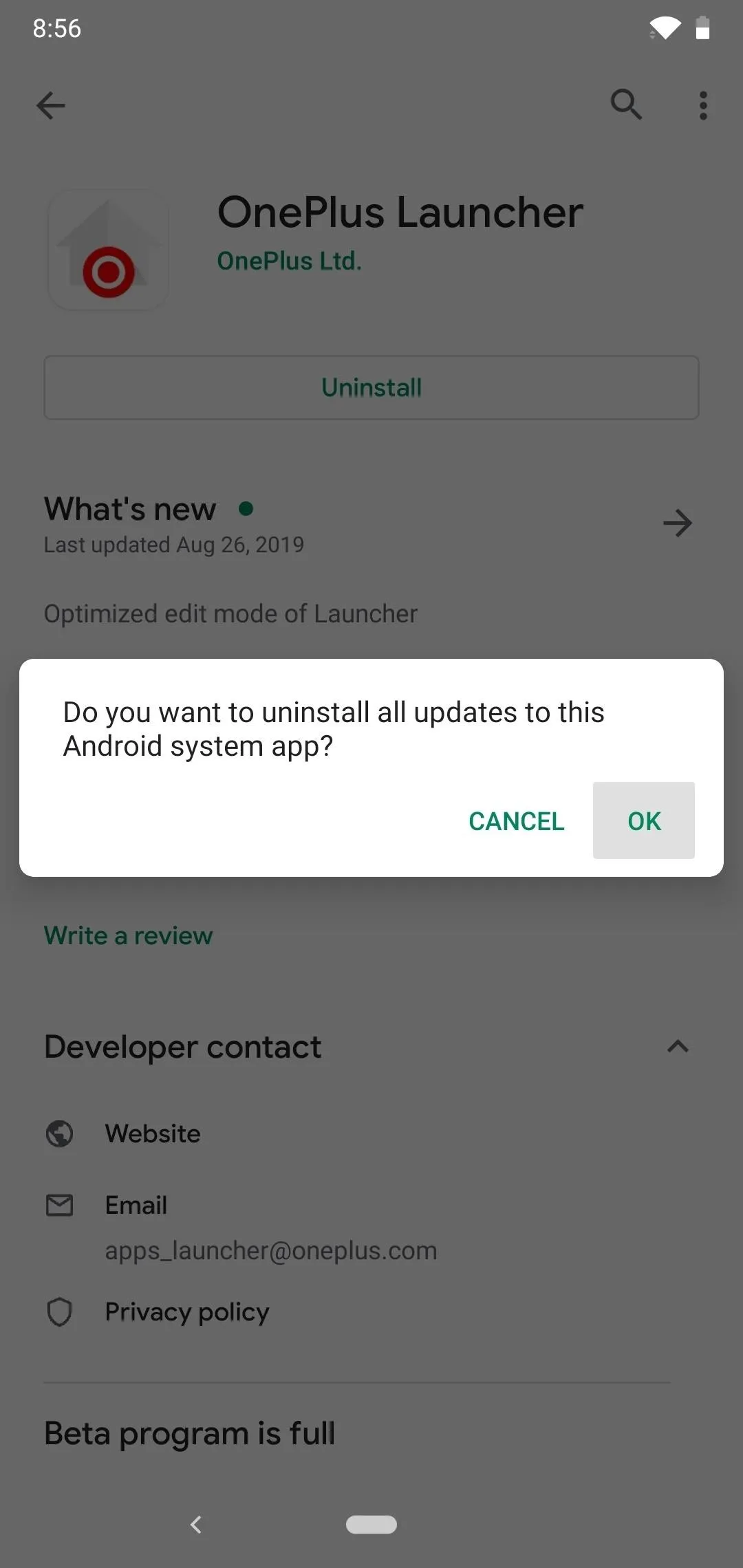
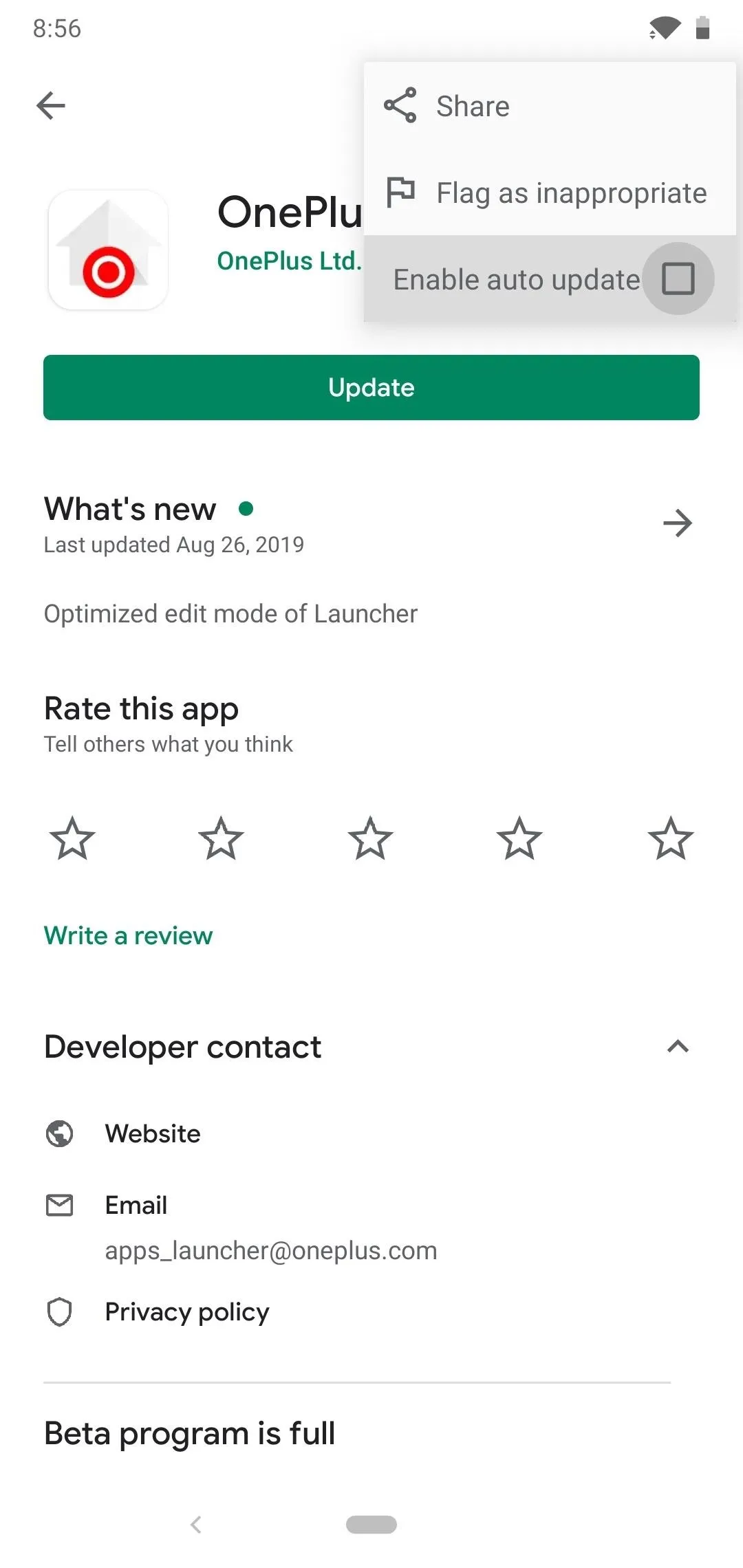
Download the OnePlus Google Feed Module
Now, you'll need to grab the Magisk module that enables the Google Feed since it's not available in the Magisk Manager app. Once you download the file to your phone's storage, you can move onto the next step.
Note: If you're on Android 10 and the following steps don't work, try downloading this version.
Manually Install the Module
Since you downloaded the file yourself, you'll have to manually install it. Open the Magisk Manager app to the main screen, tap the menu on the left, then head to the "Modules" section. Hit that plus button at the bottom and locate the OnePlus Google Feed module. Tap the file once to initiate the install process, then tap the "Reboot" button to restart your device once it's finished.
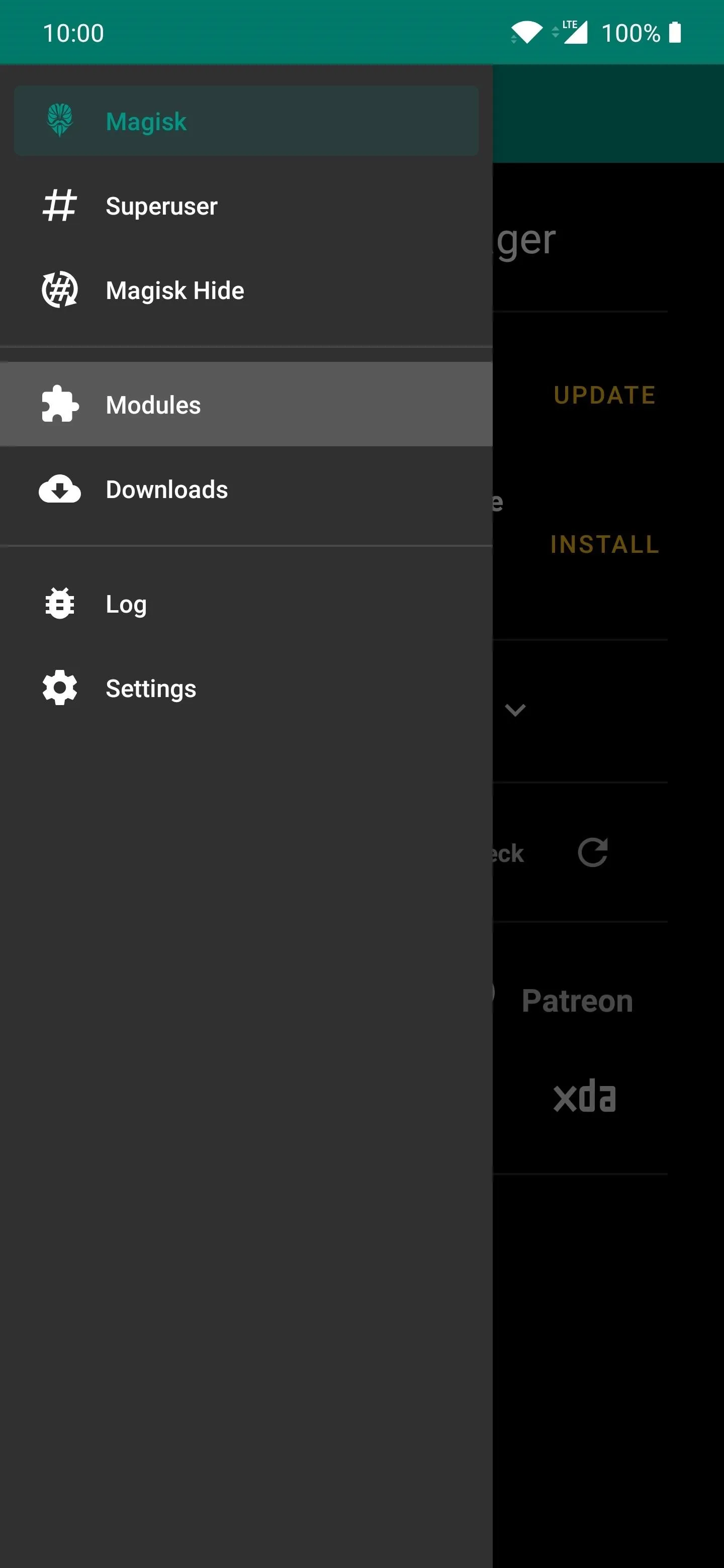
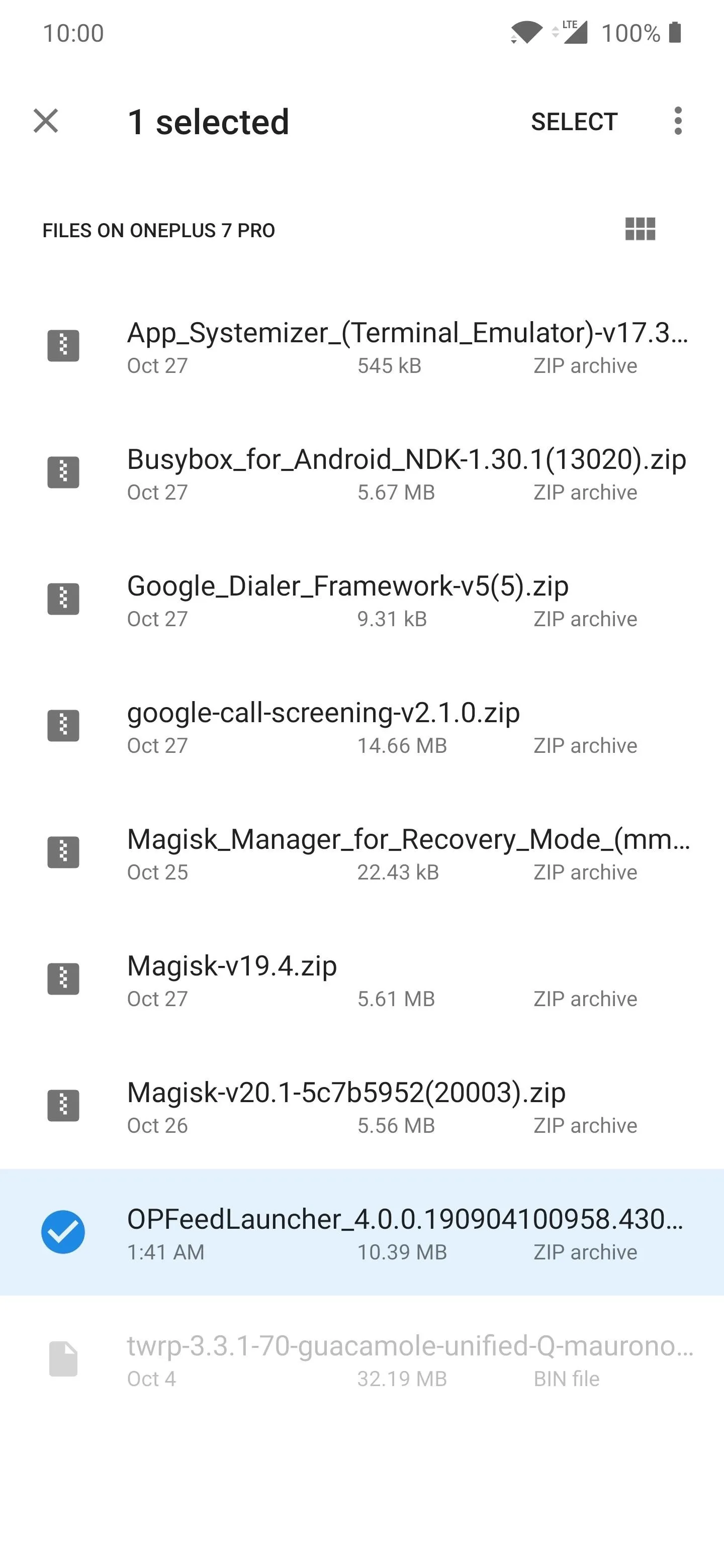
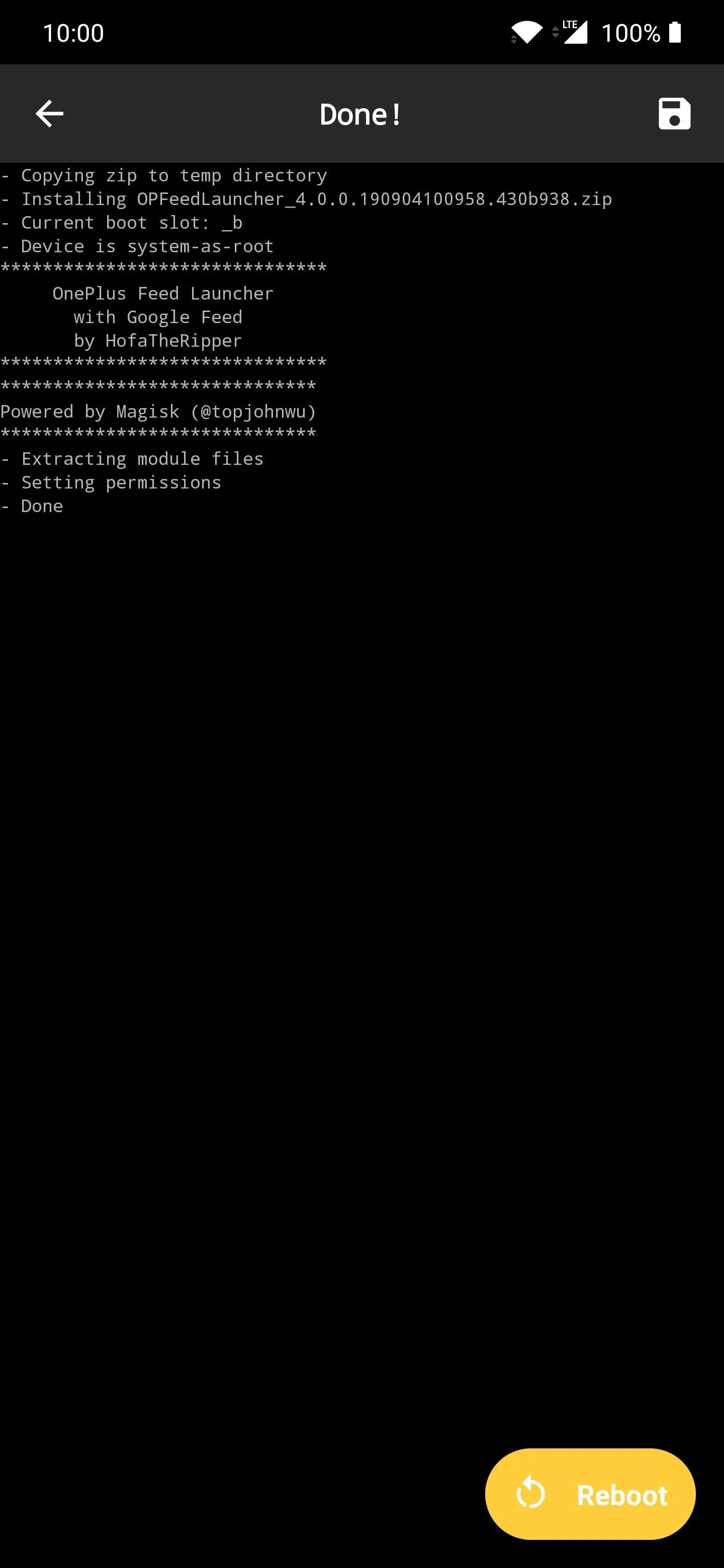
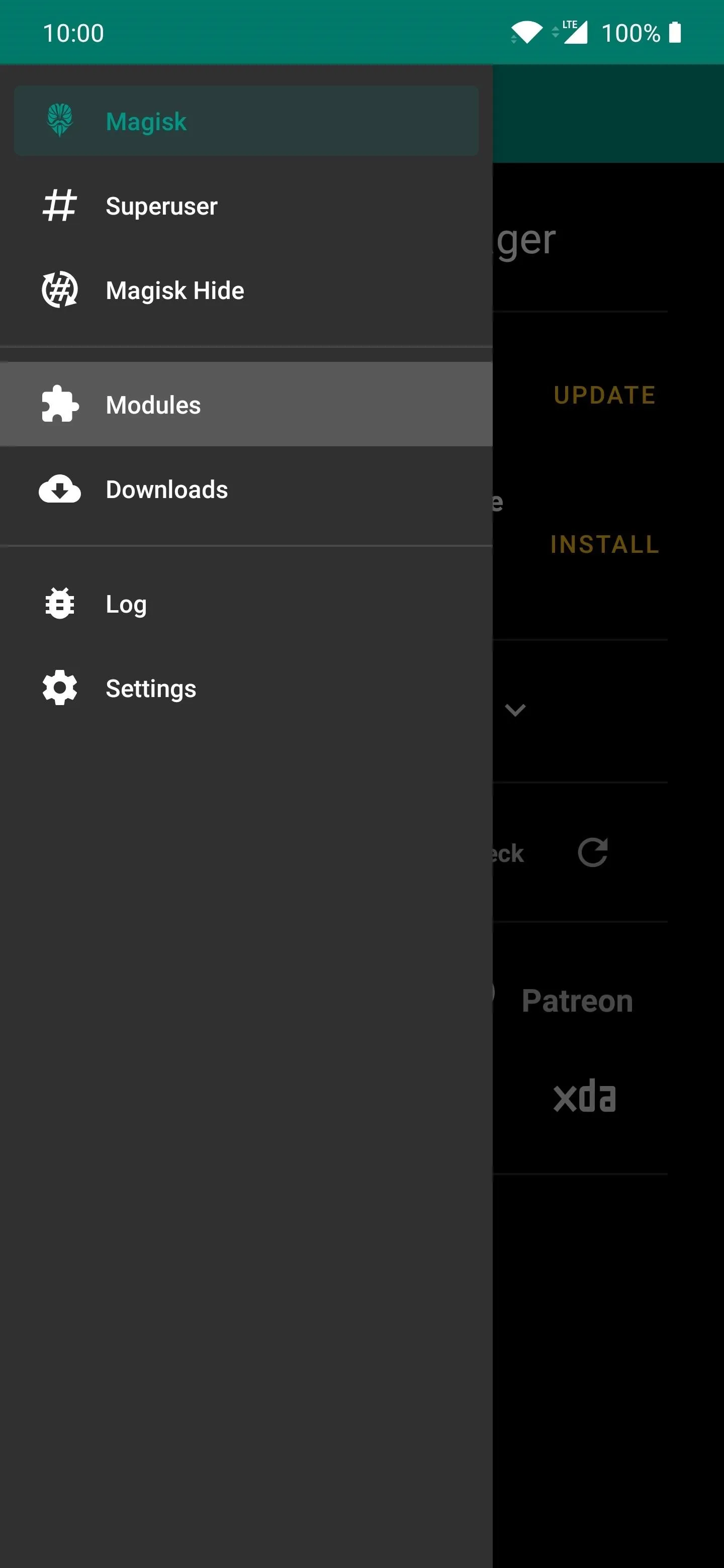
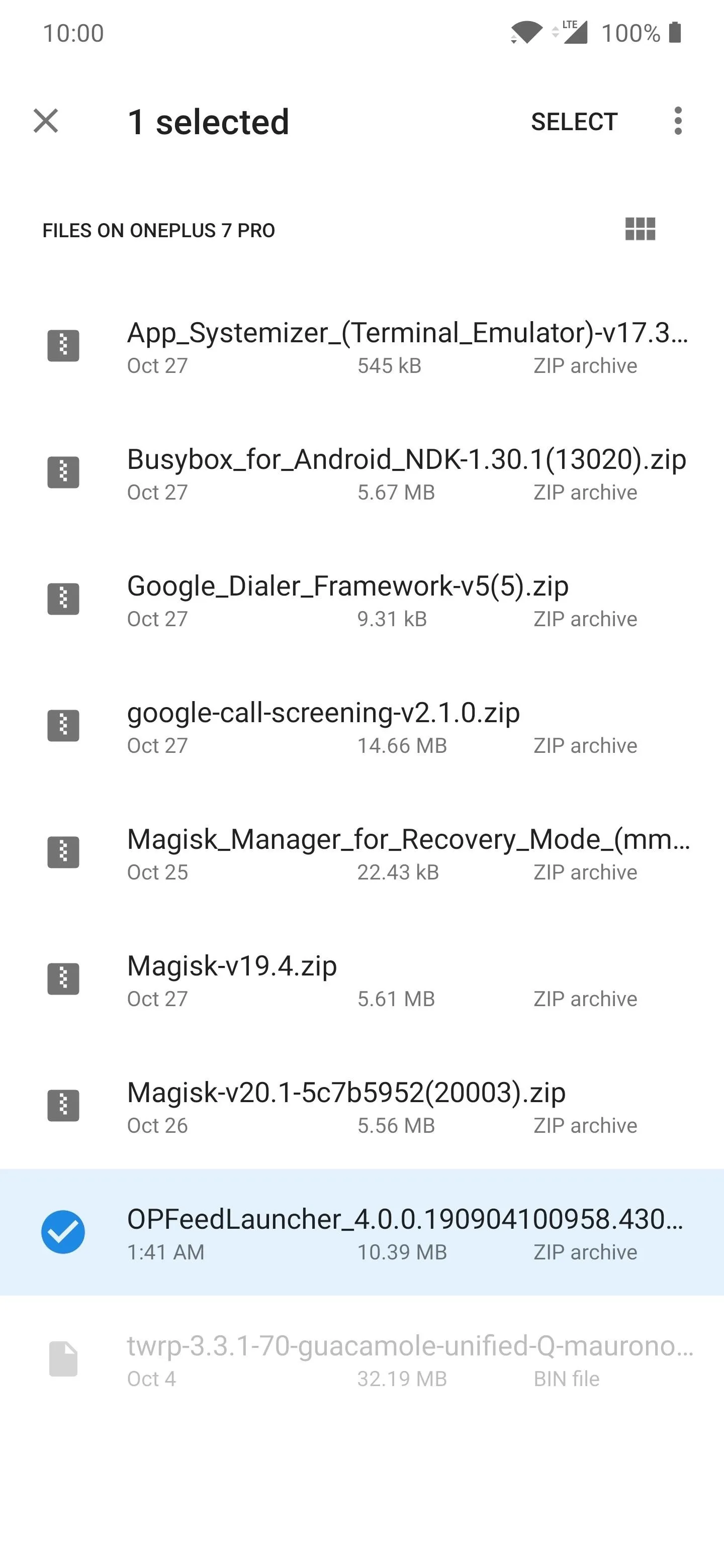
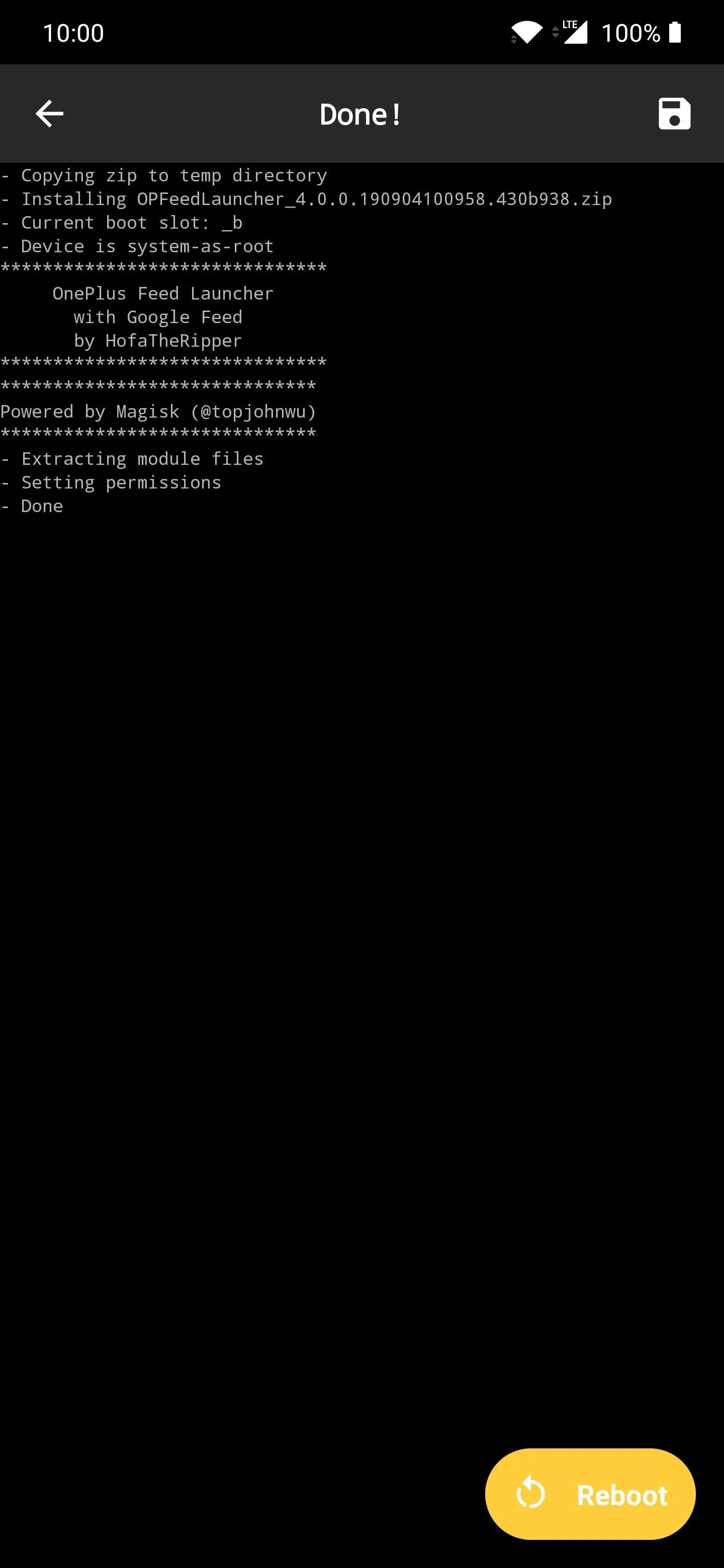
Enable the Google Feed
Once you're back from the reboot, long-press any blank space on the home screen of your OnePlus Launcher. Tap "Home Settings" at the bottom, then hit the "Left most screen" option. From here, simply tap the "Google app" option to replace the Shelf feature as the new default left swipe function on your home screen. It's that simple!
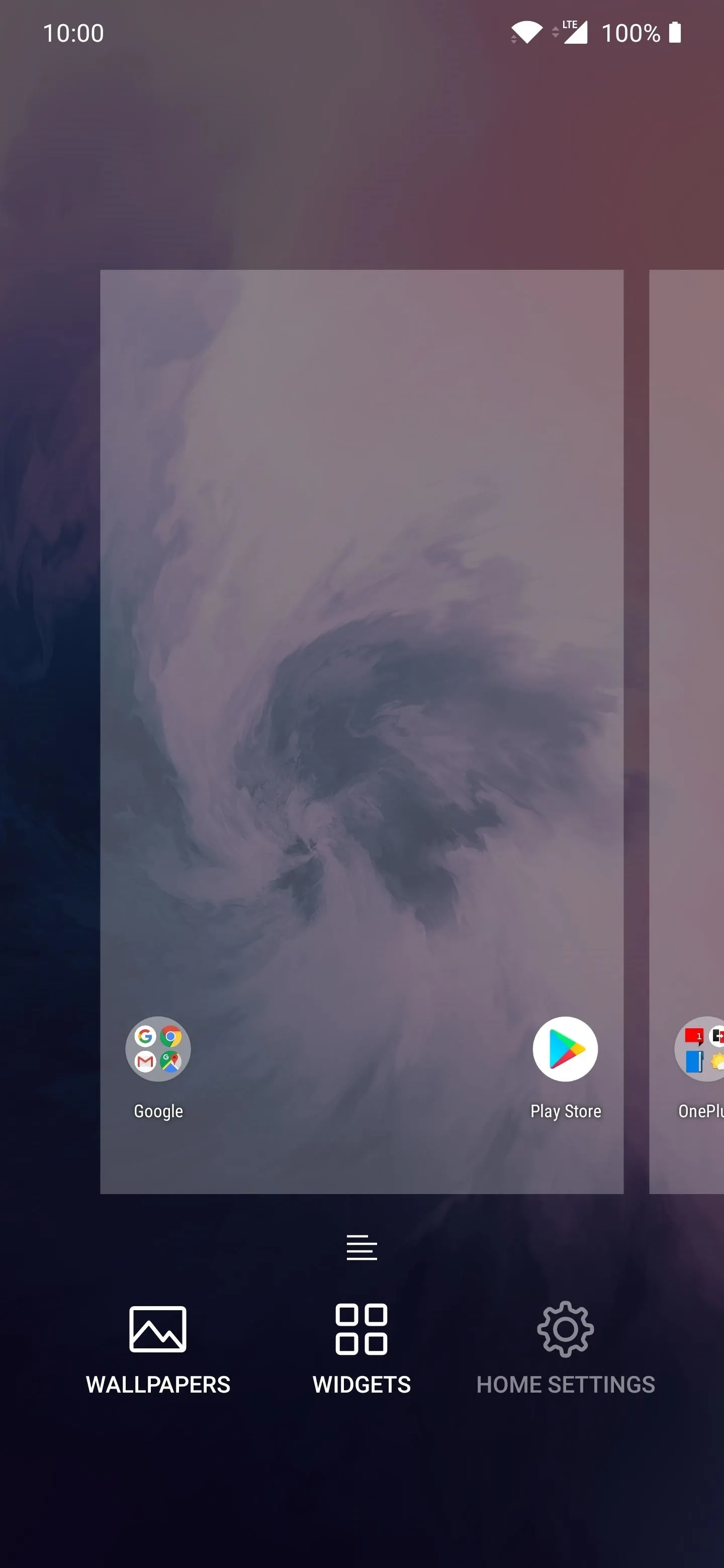
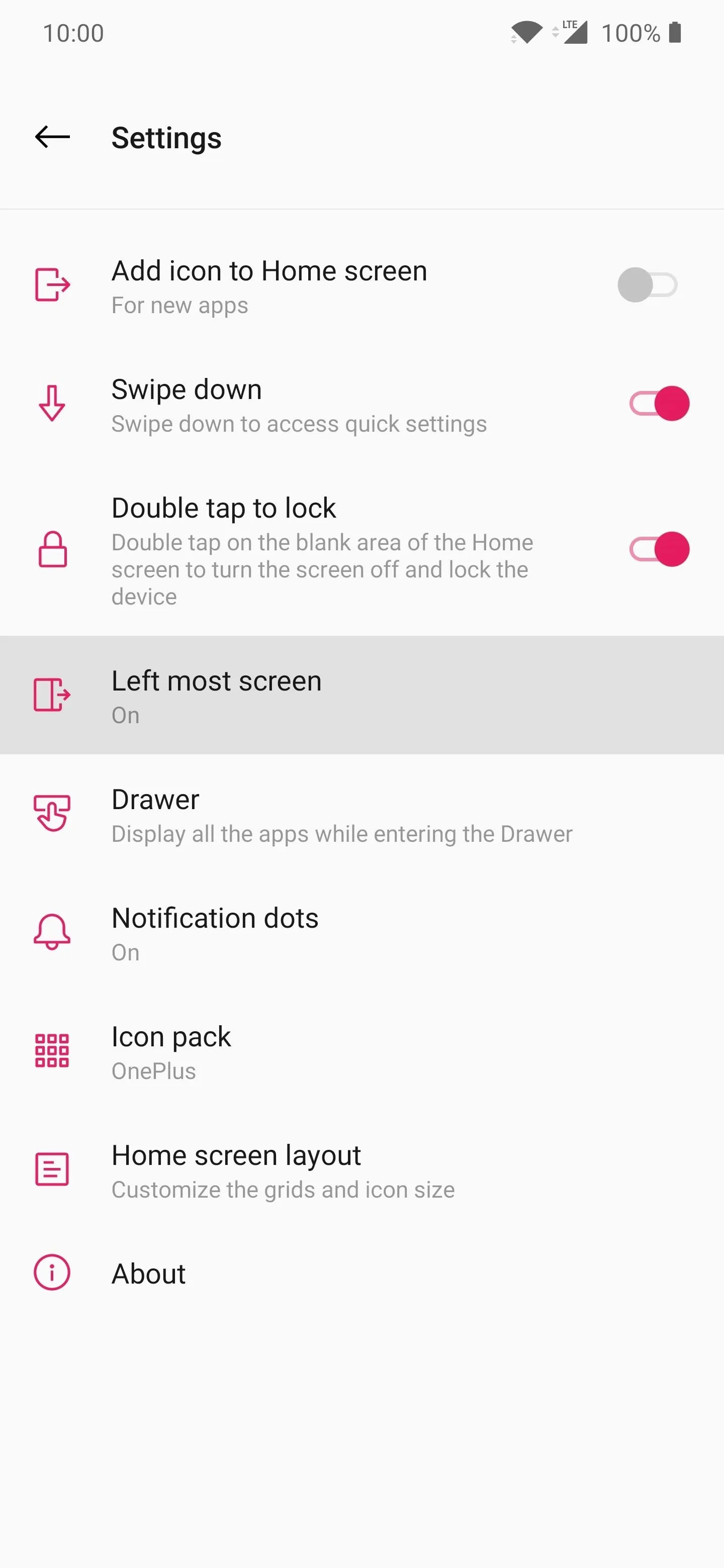
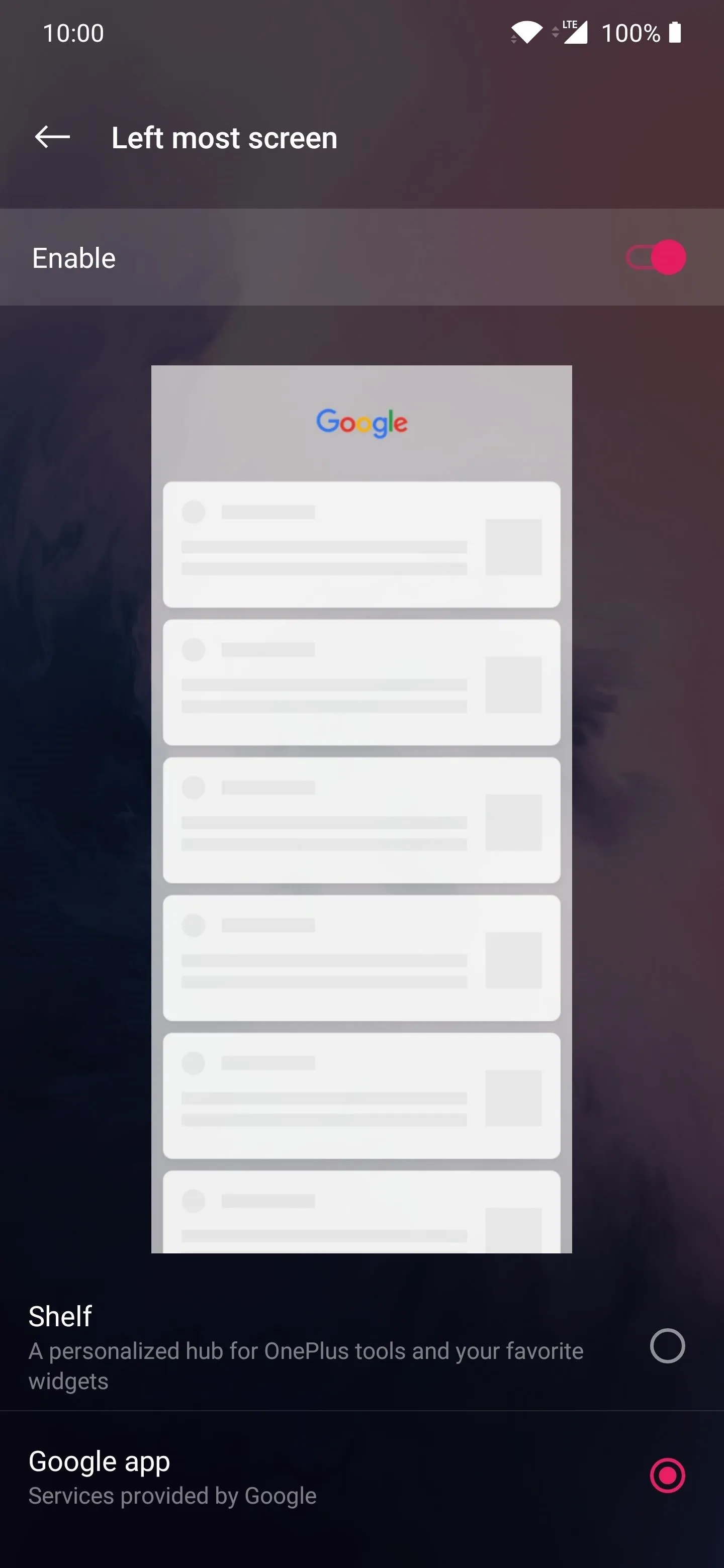
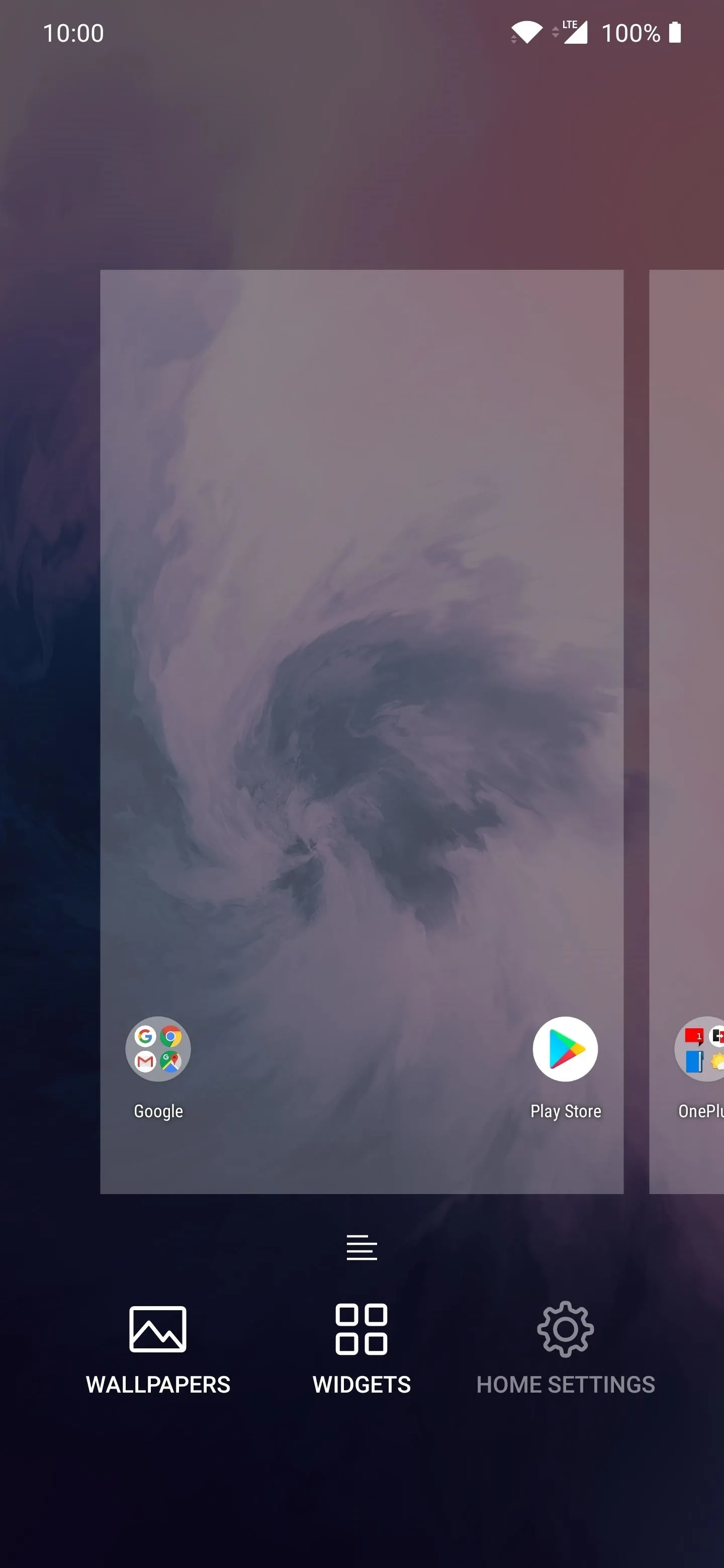
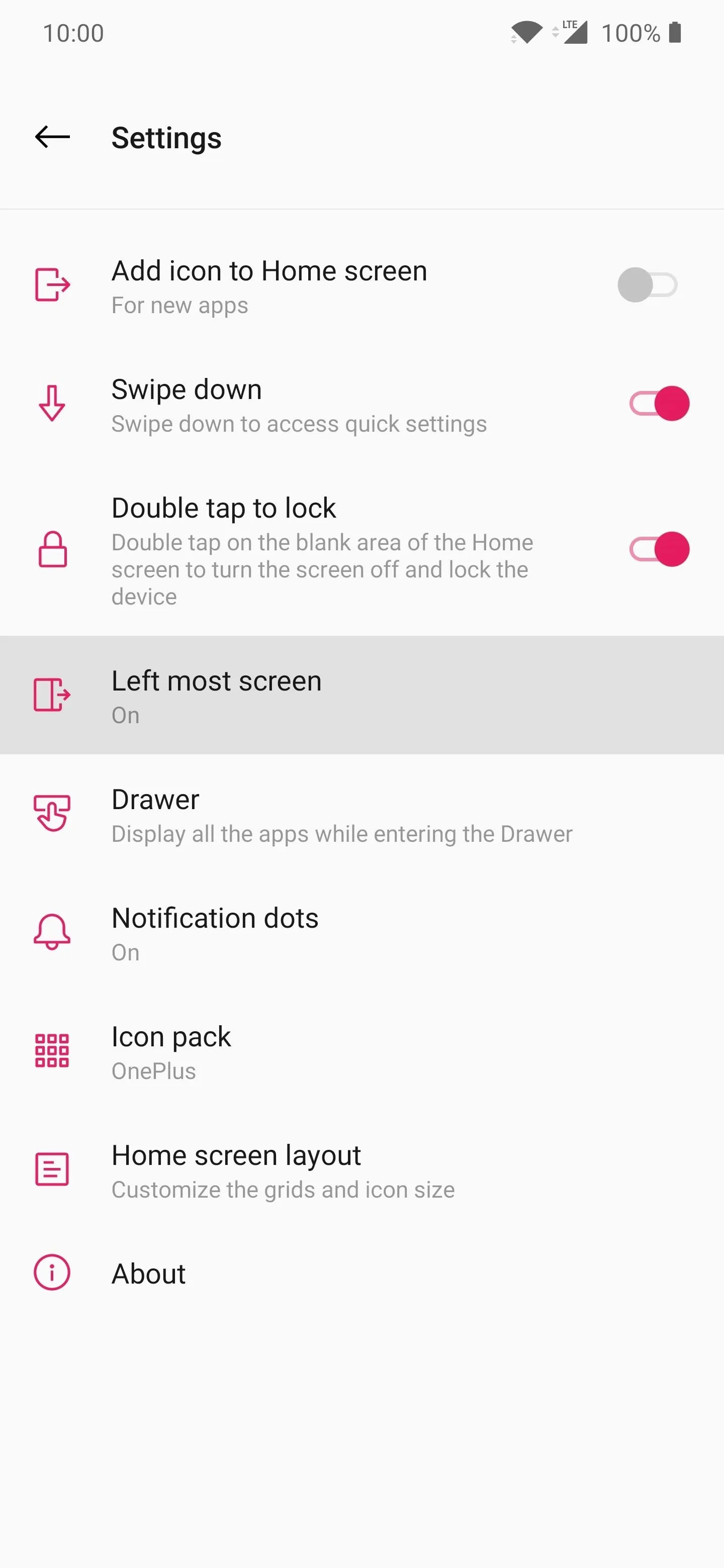
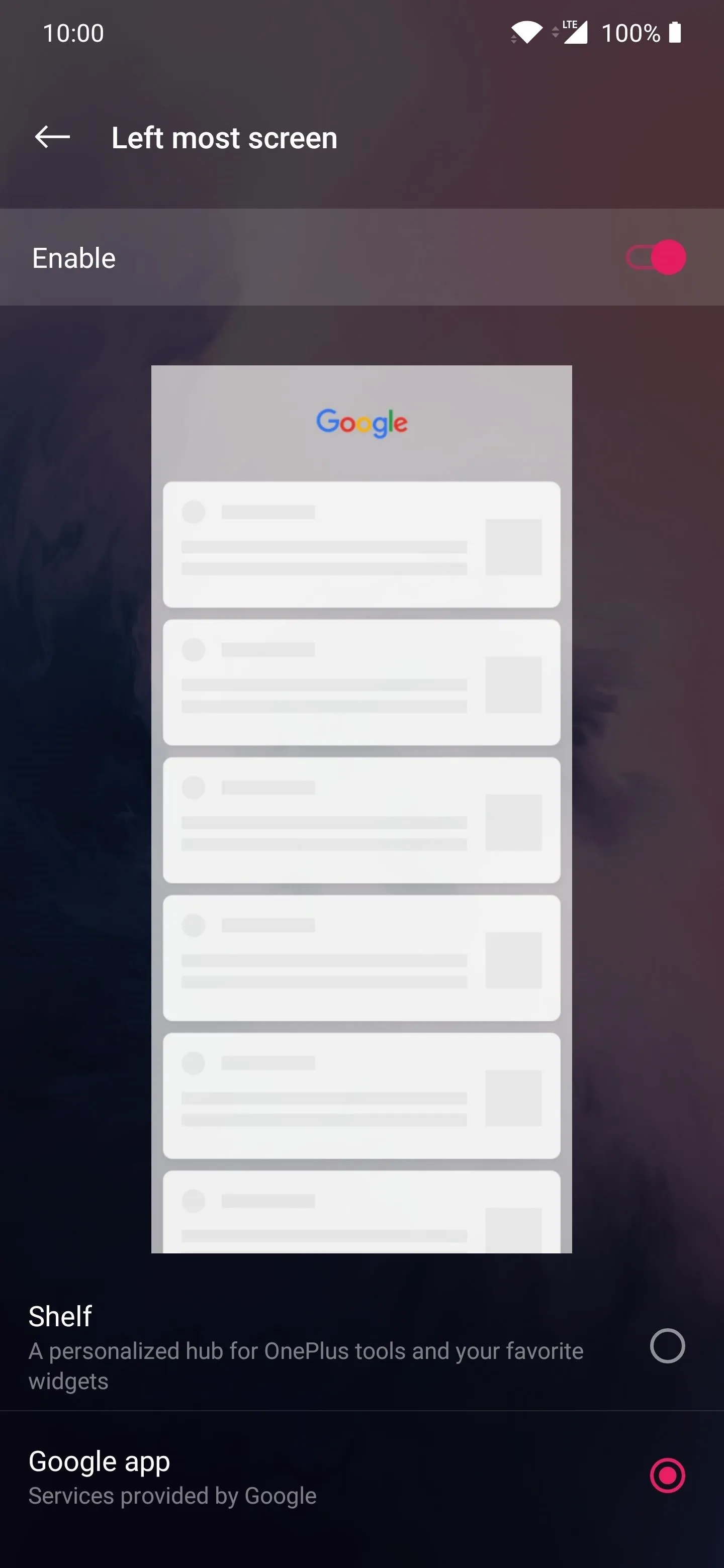
Now, whenever you swipe left on your home screen, you'll get the Google Feed instead of the OnePlus Shelf. Sadly, you can't have both at the same time, but the Google Feed is widely considered the more useful of the two anyway.

Here's the default Shelf left swipe action.
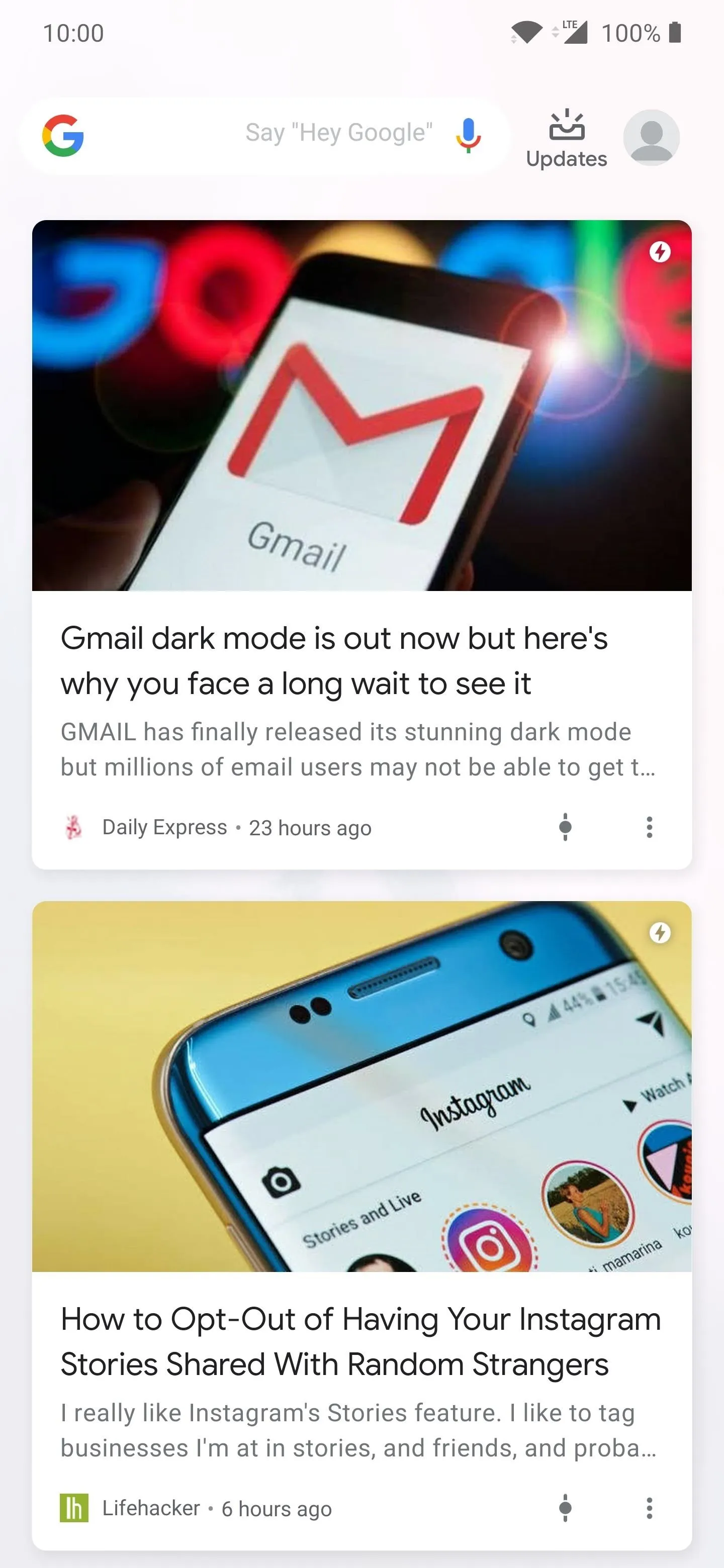
The new Google Feed left swipe action.

Here's the default Shelf left swipe action.
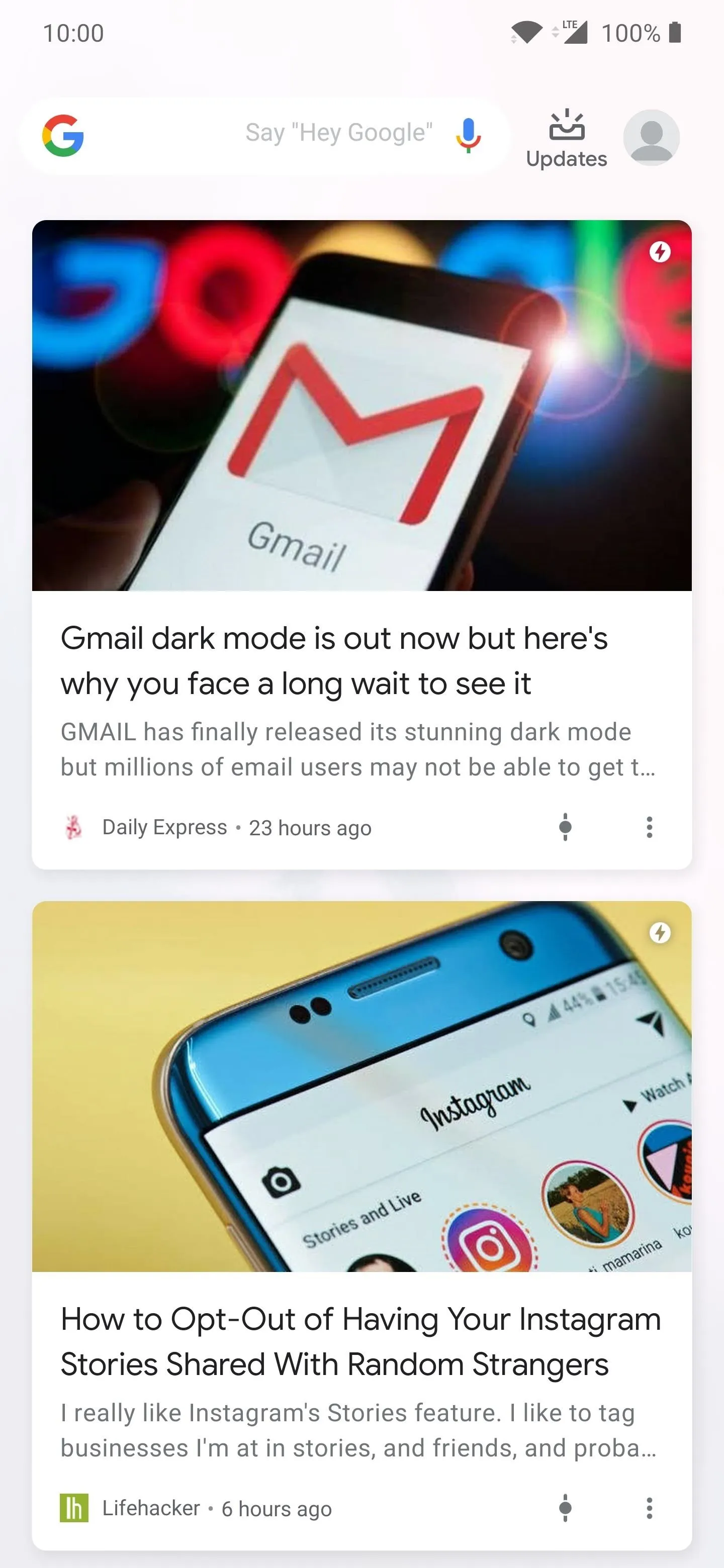
The new Google Feed left swipe action.
This article was produced during Gadget Hacks' annual Tweaks & Hacks Celebration week. Read all of the Tweaks & Hacks Celebration stories.
Cover photo and screenshots by Stephen Perkins/Gadget Hacks





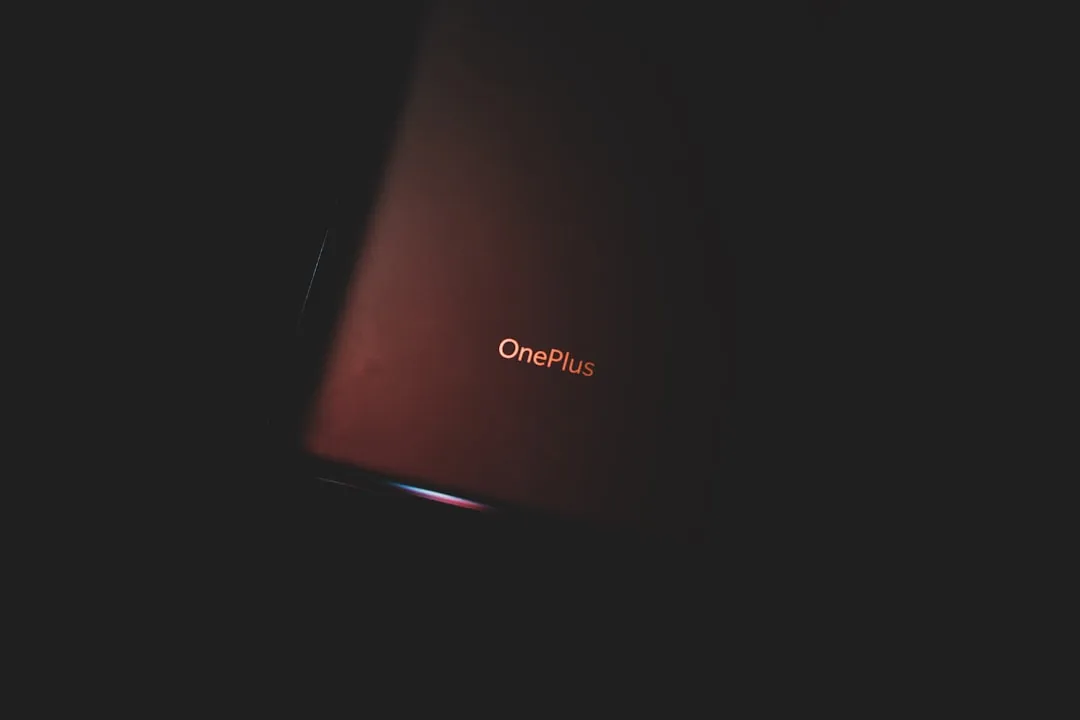



















Comments
Be the first, drop a comment!