TWRP has been the king of custom recovery on Android for years now, thanks to device compatibility and core features. But there's a new player in town — at least, for OnePlus devices — and it's got a lot of useful features that might finally get you to ditch TWRP.
Sky Hawk Recovery Project (SHRP) is a new custom recovery for OnePlus devices that offers some exciting features. Sky Hawk is actually based on the latest 3.4.0-0 version of TWRP, but you wouldn't guess it from looking at it. The team has integrated so many visual changes and extra options to Sky Hawk that it easily stands on its own as a good TWRP alternative.
Requirements
- OnePlus 6, 6T, or 7 Pro
- TWRP installed
- OxygenOS 10.3 or higher
Installing Sky Hawk Recovery on Your OnePlus
Before you can get started using Sky Hawk Recovery on your OnePlus, you'll need to already have TWRP installed. If you don't have TWRP installed or need a little extra help with this part, you can visit one of the guides below to get that taken care of.
- How to Install TWRP: OnePlus 6 | OnePlus 6T | OnePlus 7 Pro
Once TWRP is installed, you can download the Sky Hawk installer file for your OnePlus device from one of the links below. If needed, make sure to put the file in an easy to find location on your device, such as the "Download" folder.
- Download Sky Hawk Recovery (.zip): OnePlus 6 | OnePlus 6T | OnePlus 7 Pro
At this point, you need to boot into TWRP, locate the Sky Hawk installer, tap it once, and then swipe the slider to install it. Once finished, go to "Reboot," then select "Recovery." After a few seconds, you'll boot into the new Sky Hawk custom recovery. Enter your PIN or password, then you can access the main menu. Now you're ready to explore all the new features it has to offer.
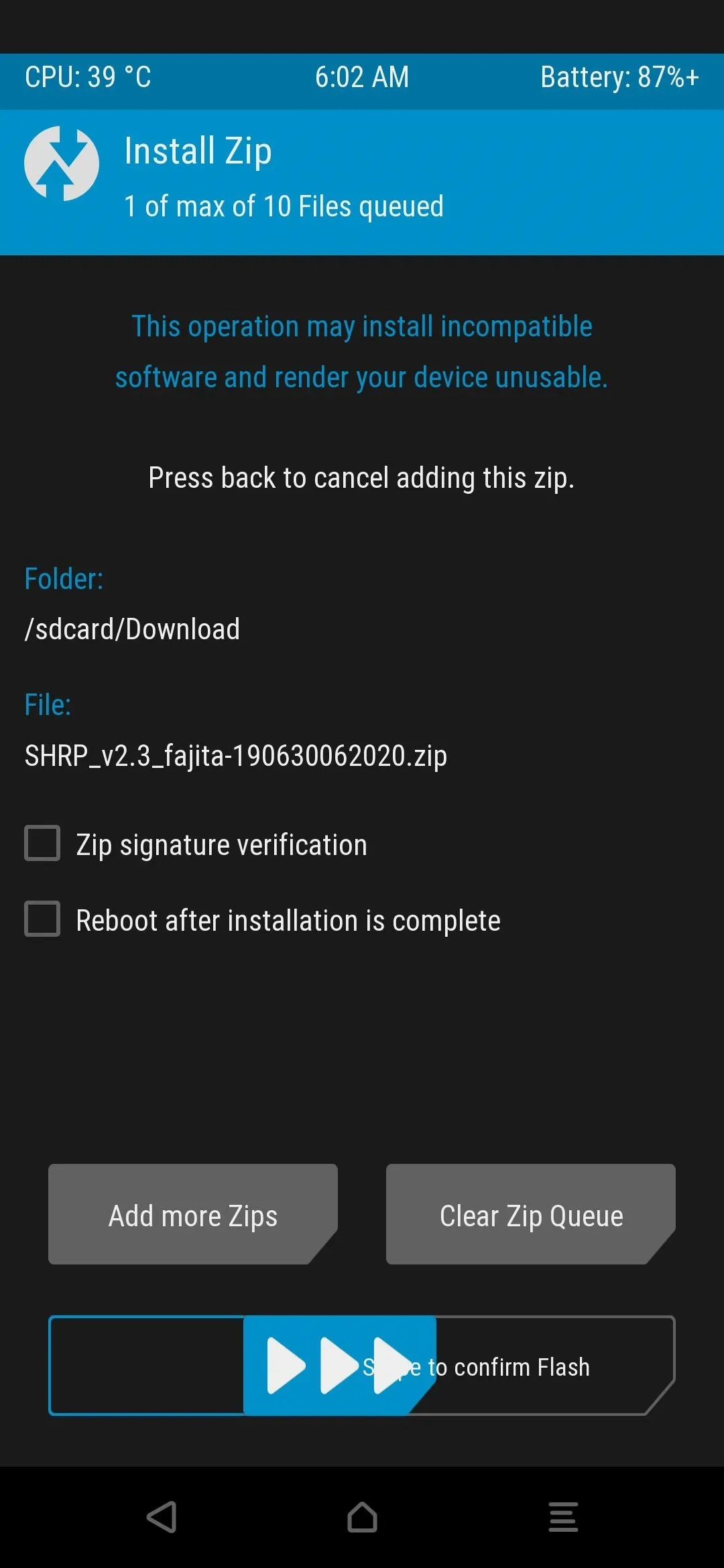
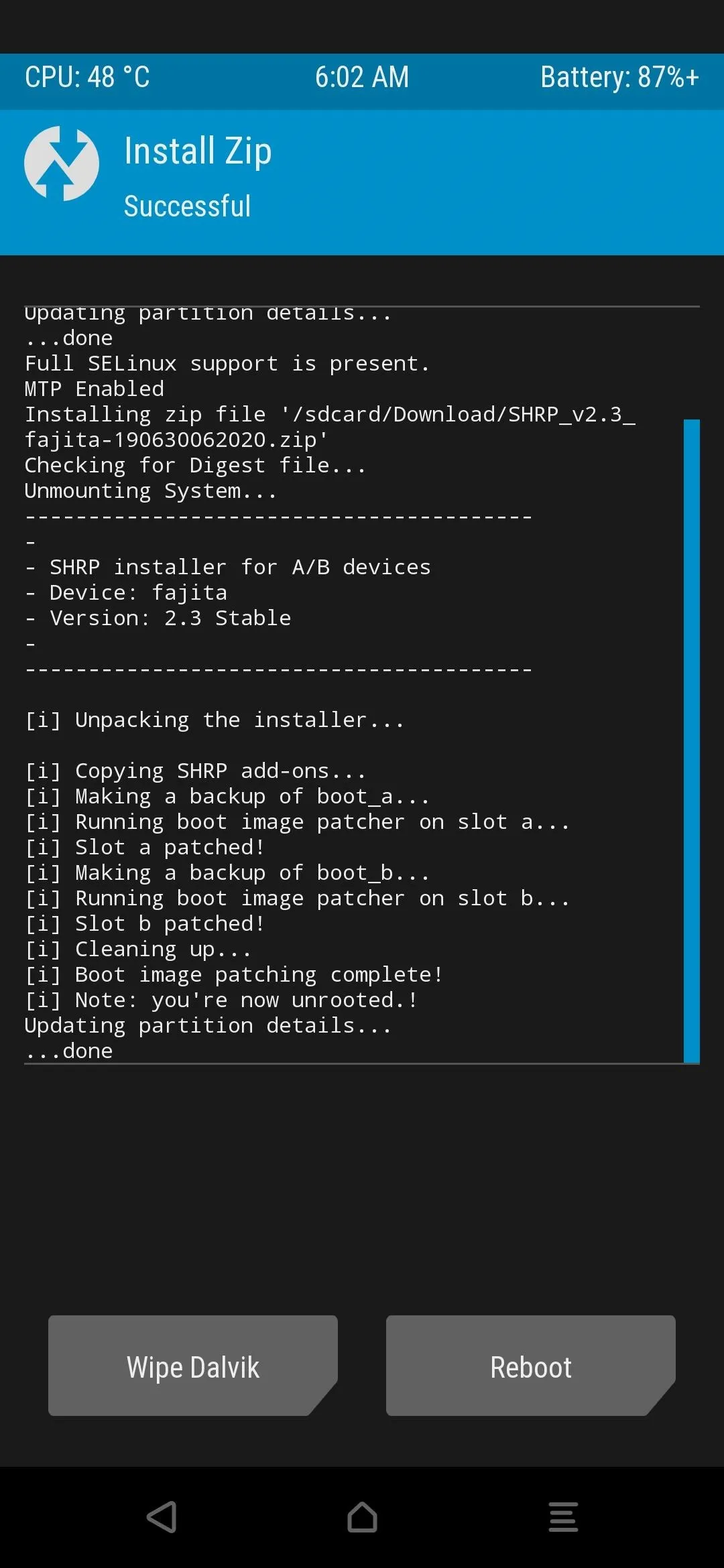
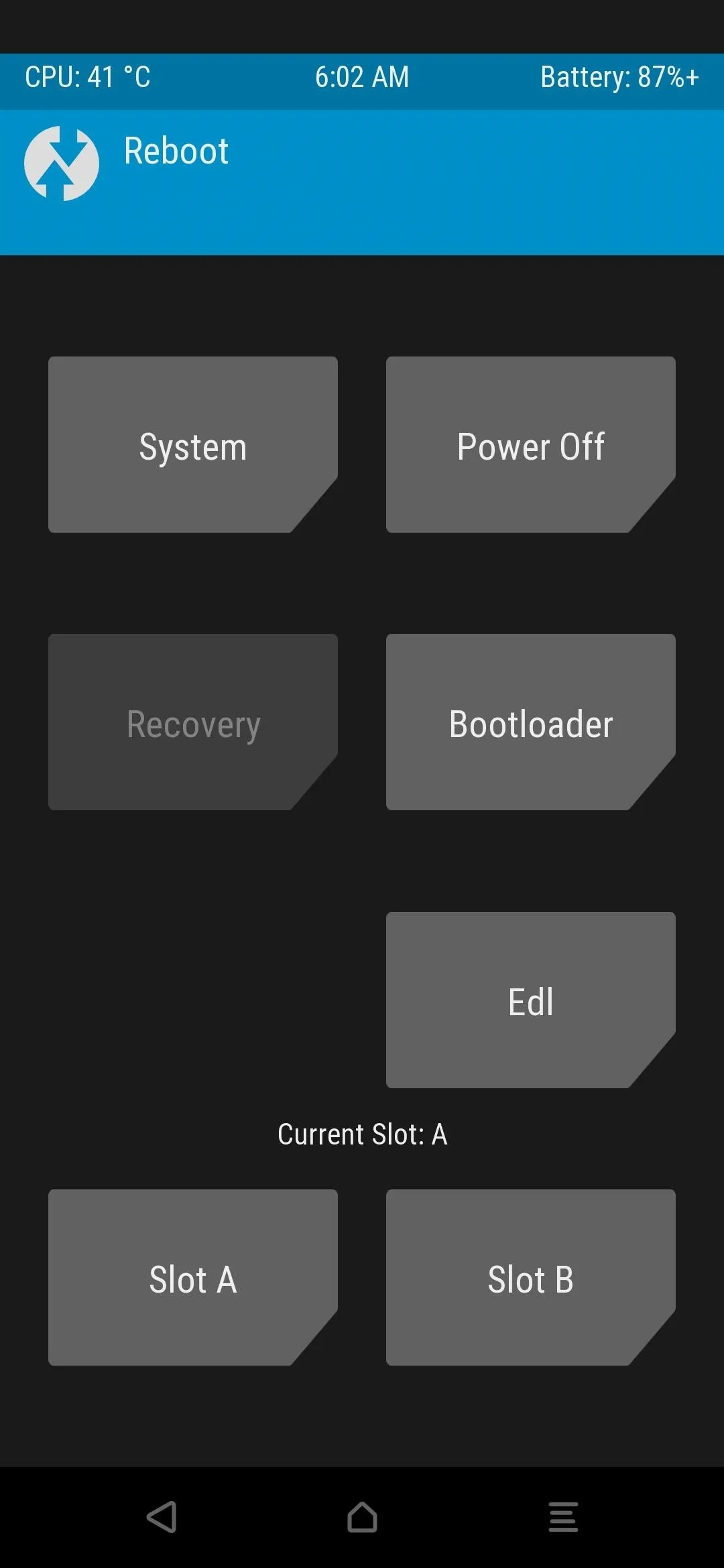
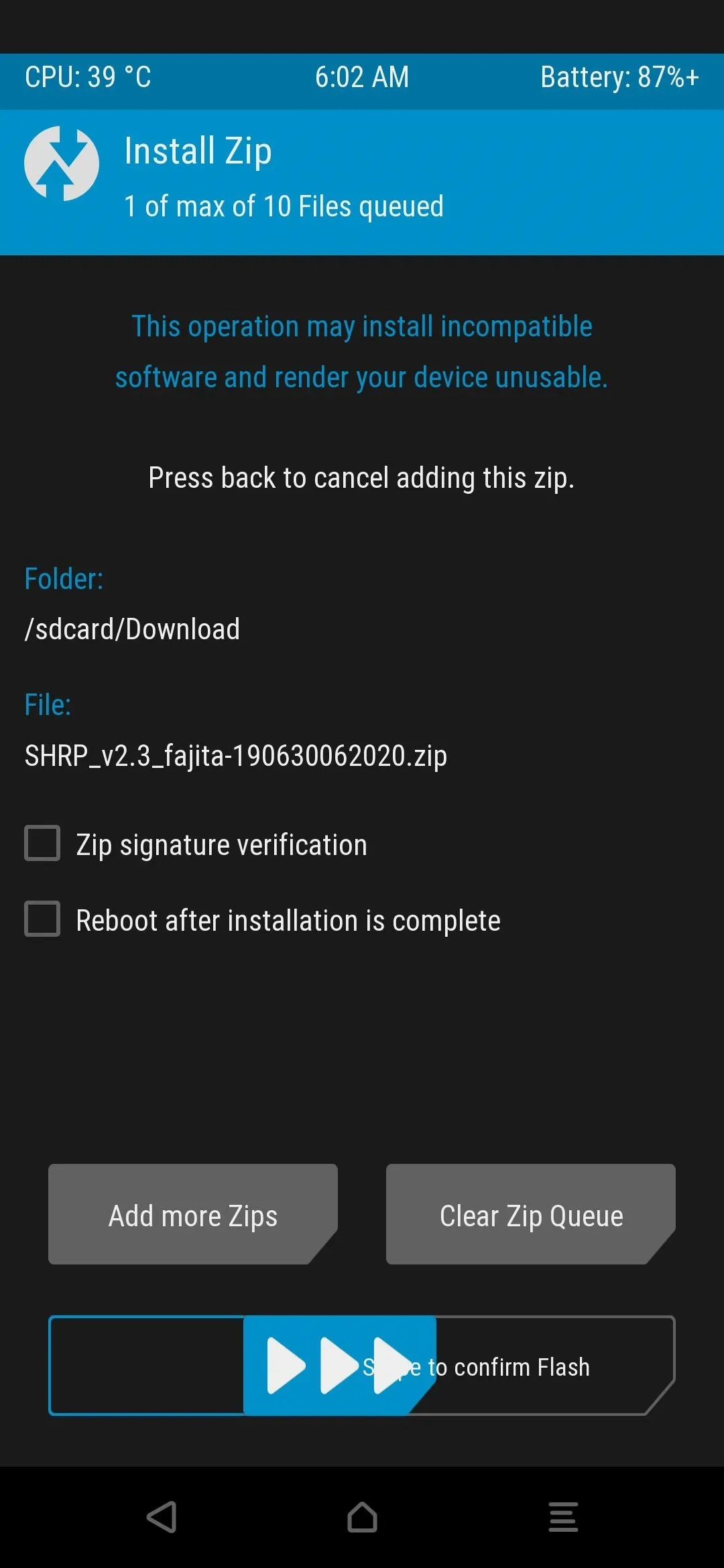
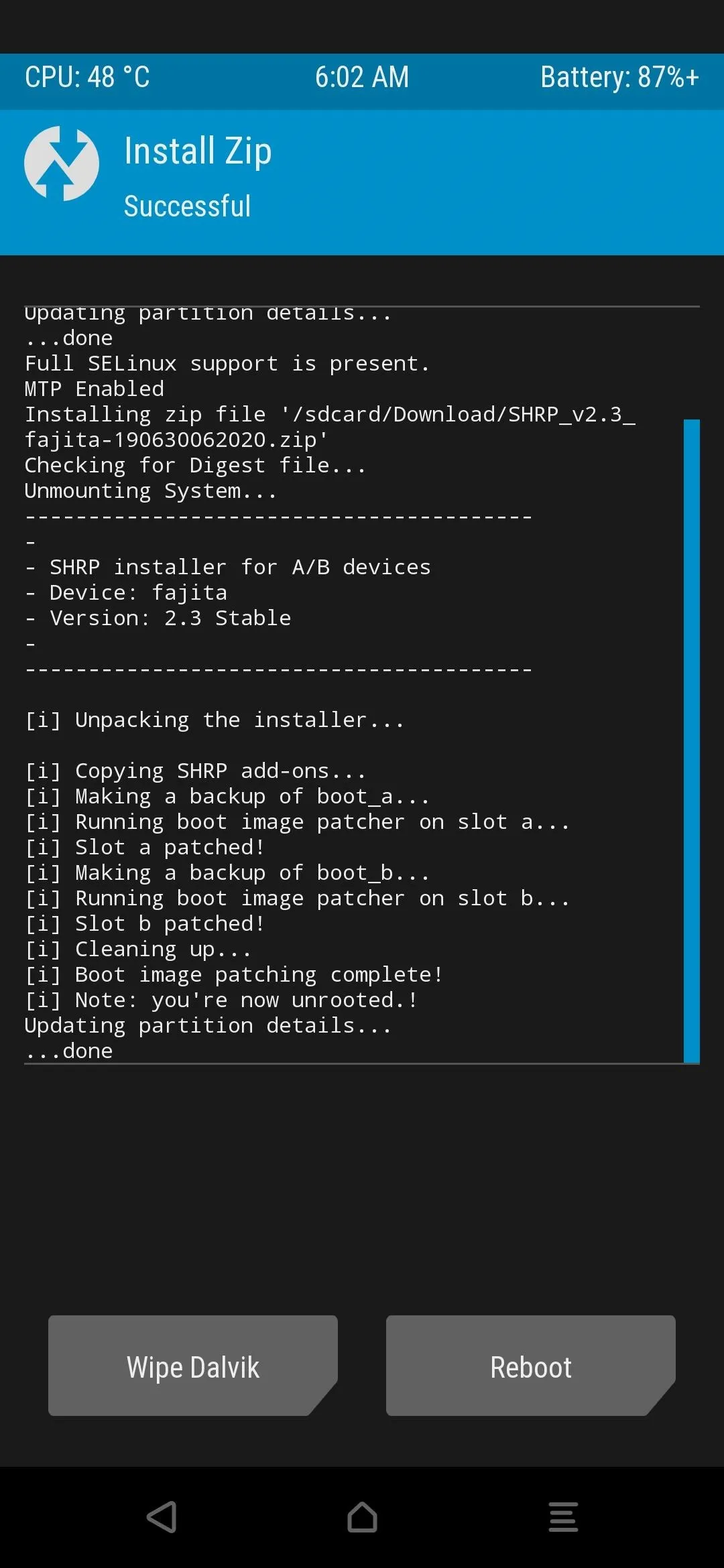
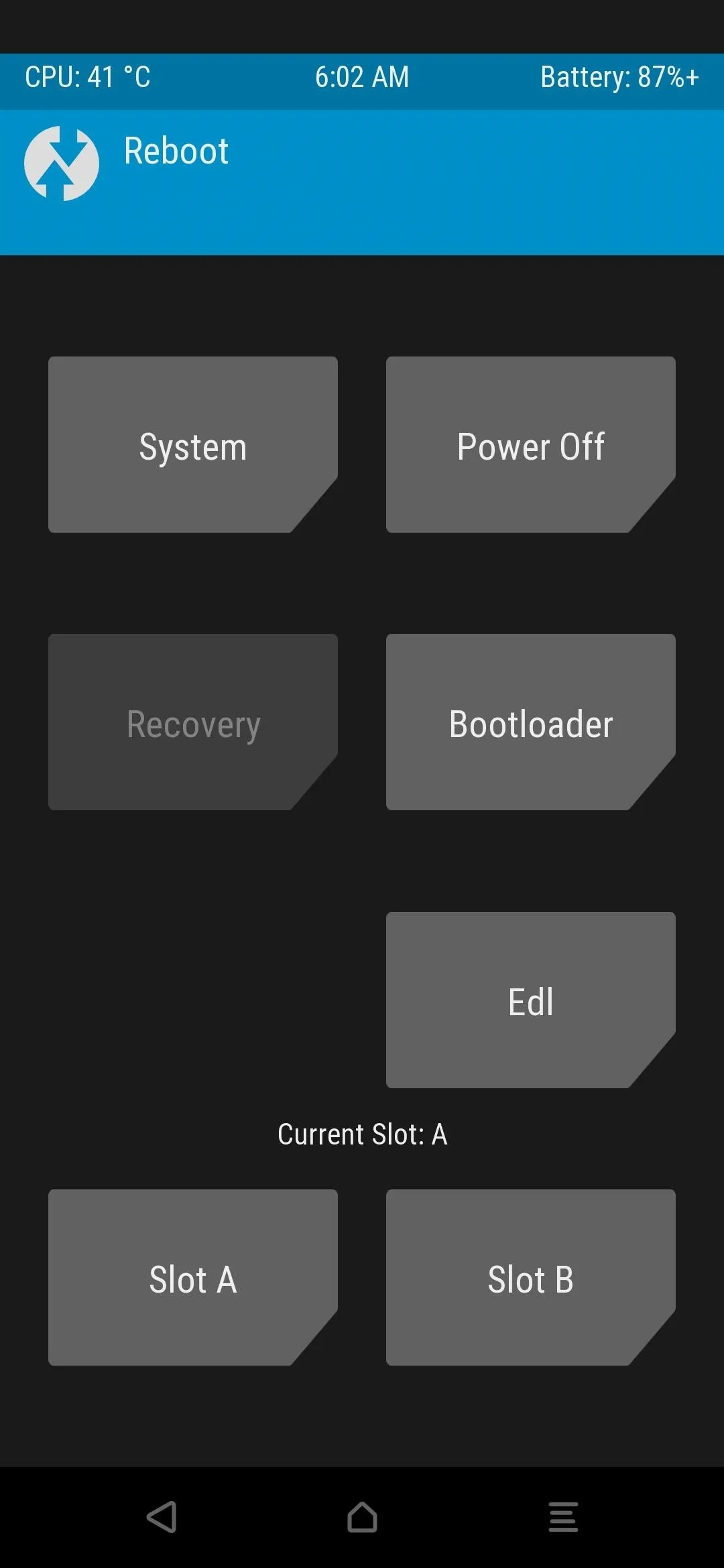
Unique Sky Hawk Recovery Features
What makes Sky Hawk so unique in comparison to the latest version from the official TWRP team? A lot, actually! It has some neat things about it that might catch your eye. Based on my experience with Sky Hawk thus far, it's shaping up to be a household name for OnePlus custom recoveries. I'll cover some of the most notable features below, which should give you a good idea of what to expect.
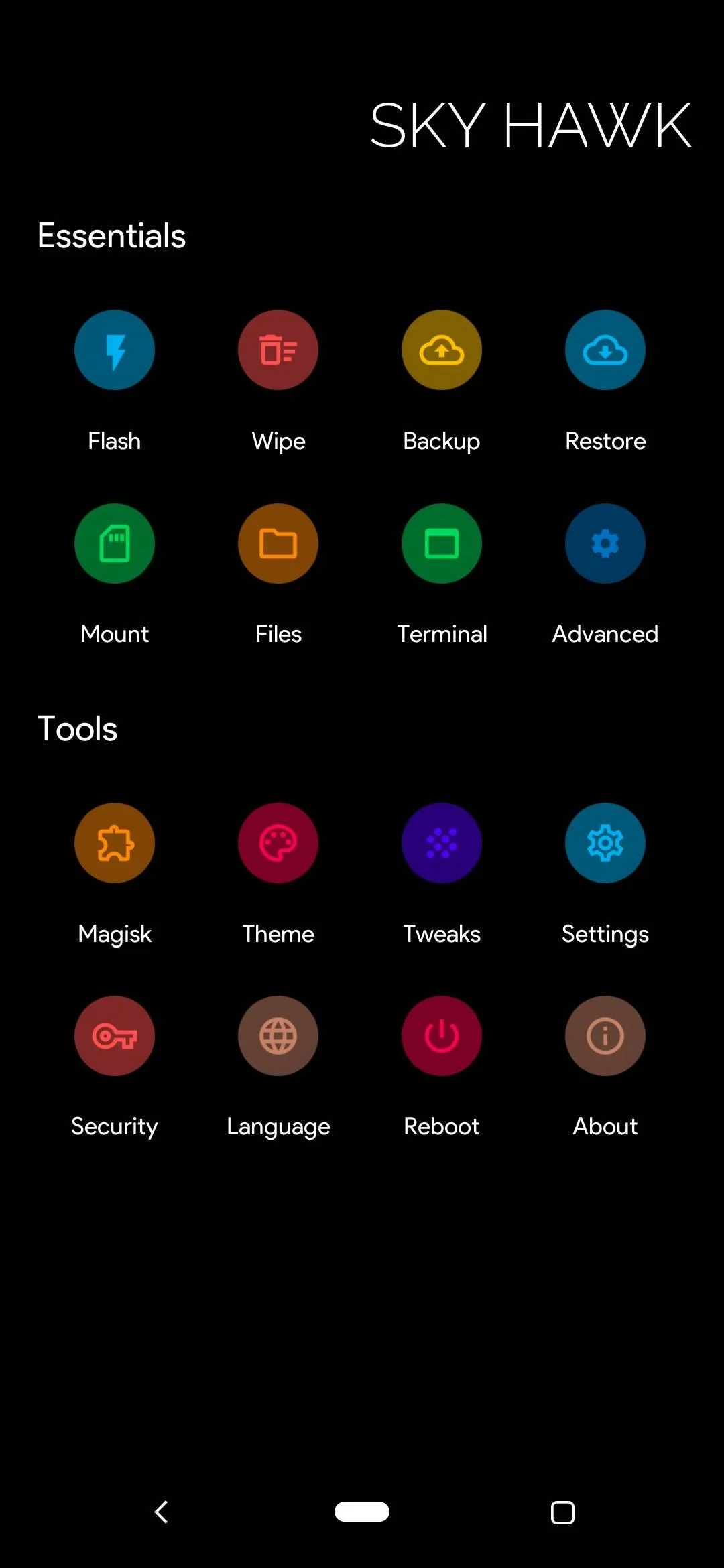
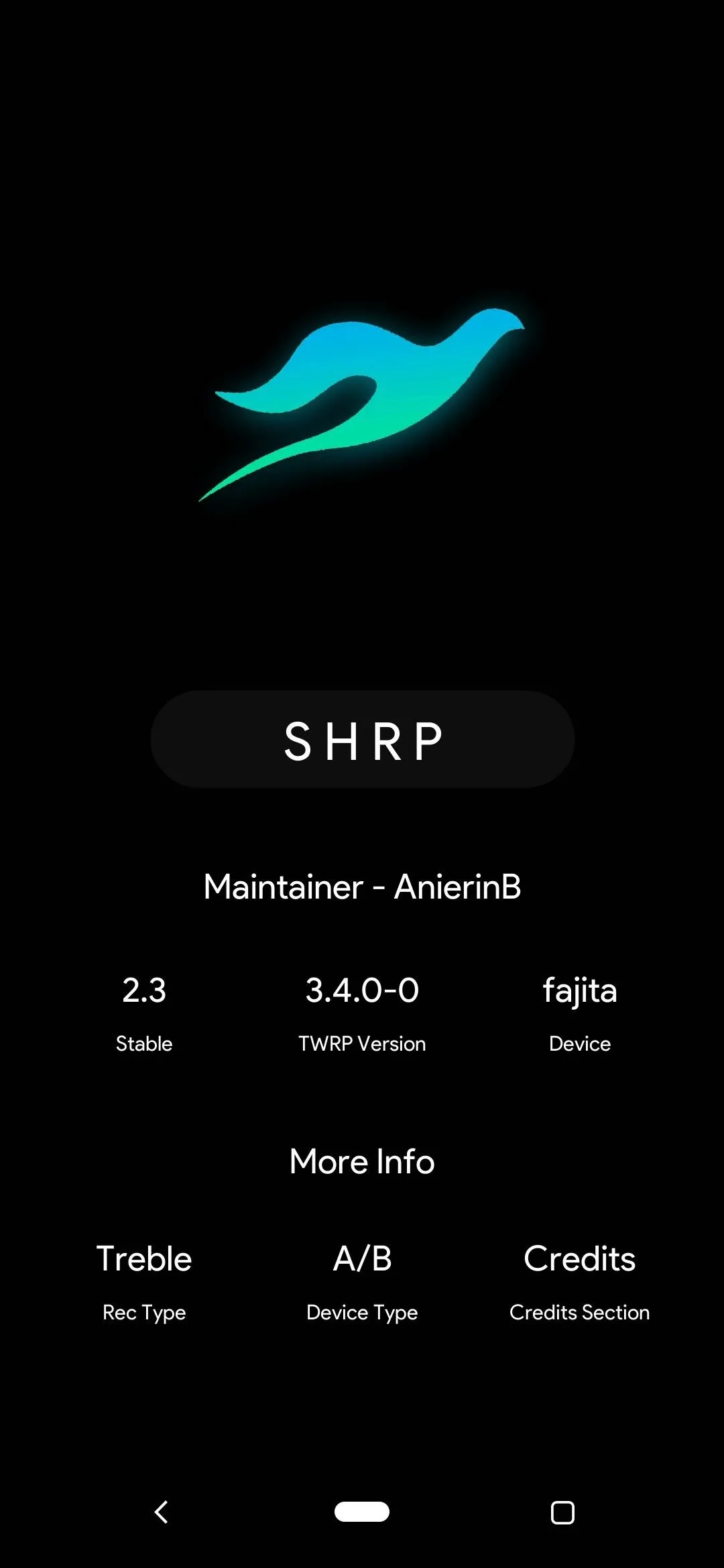
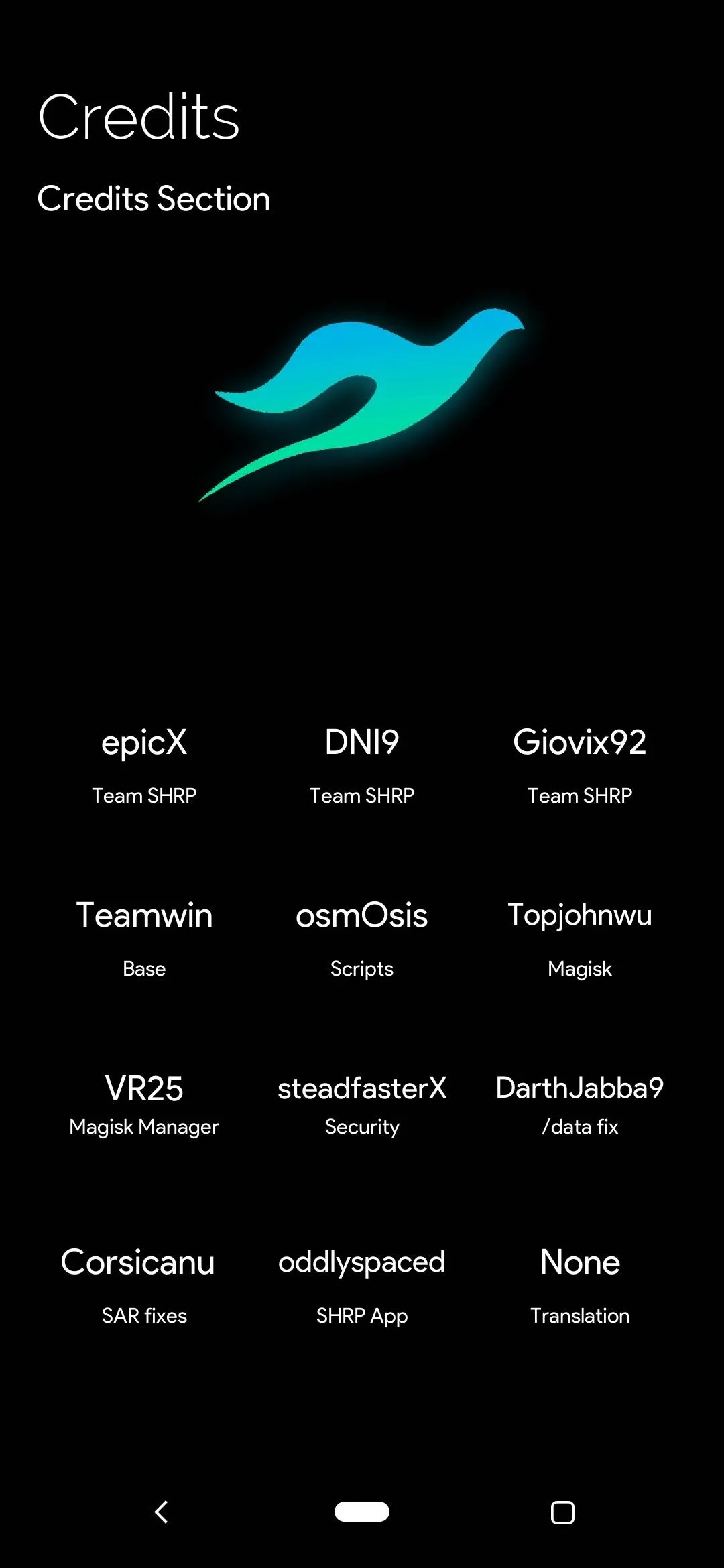
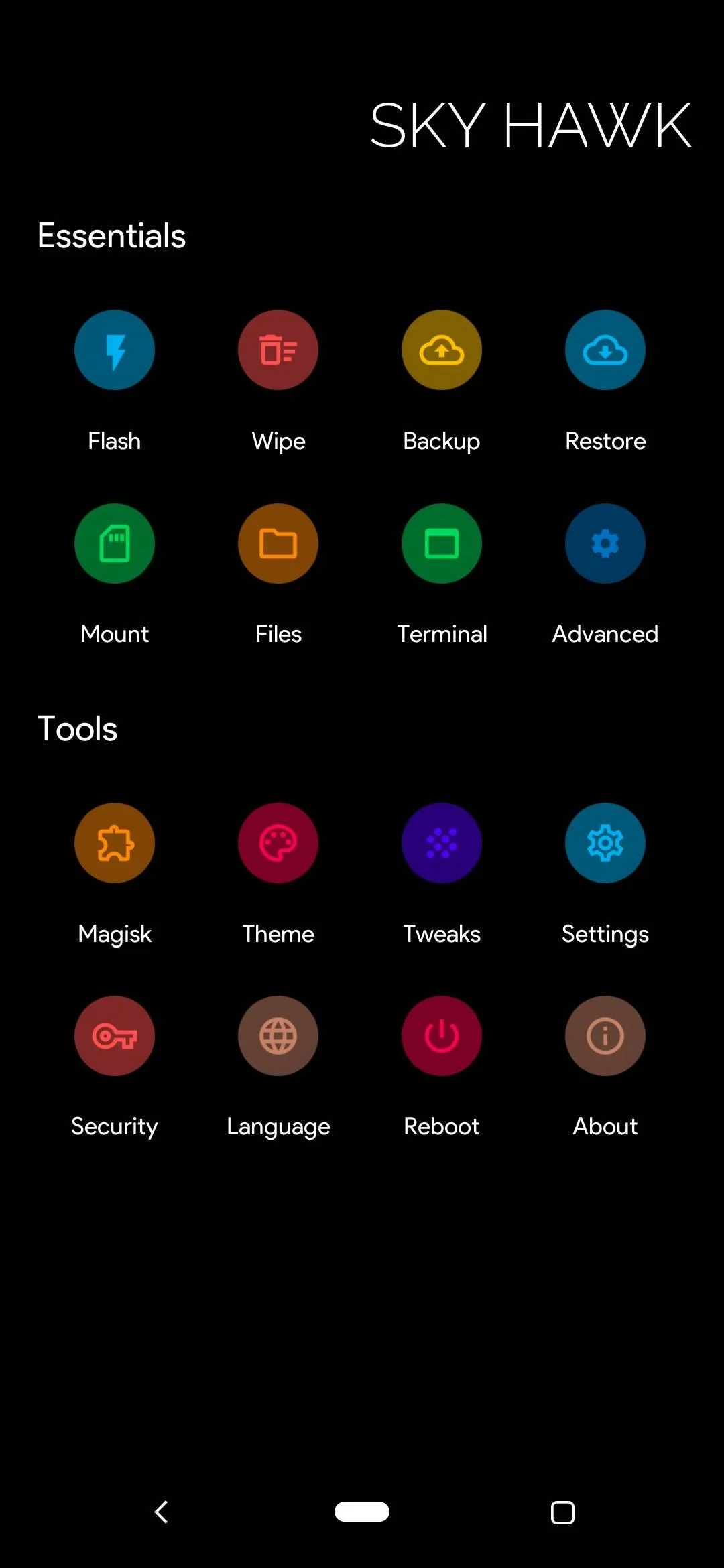
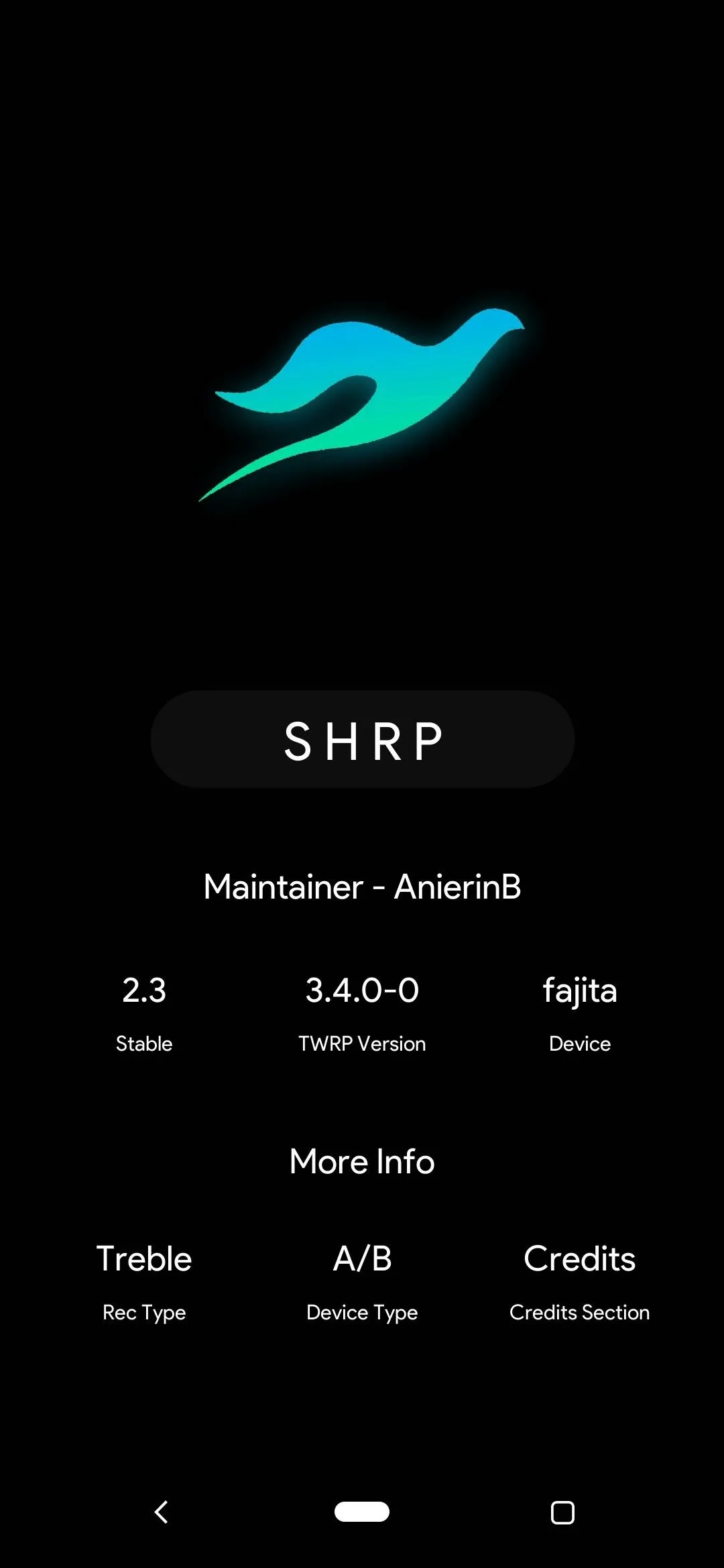
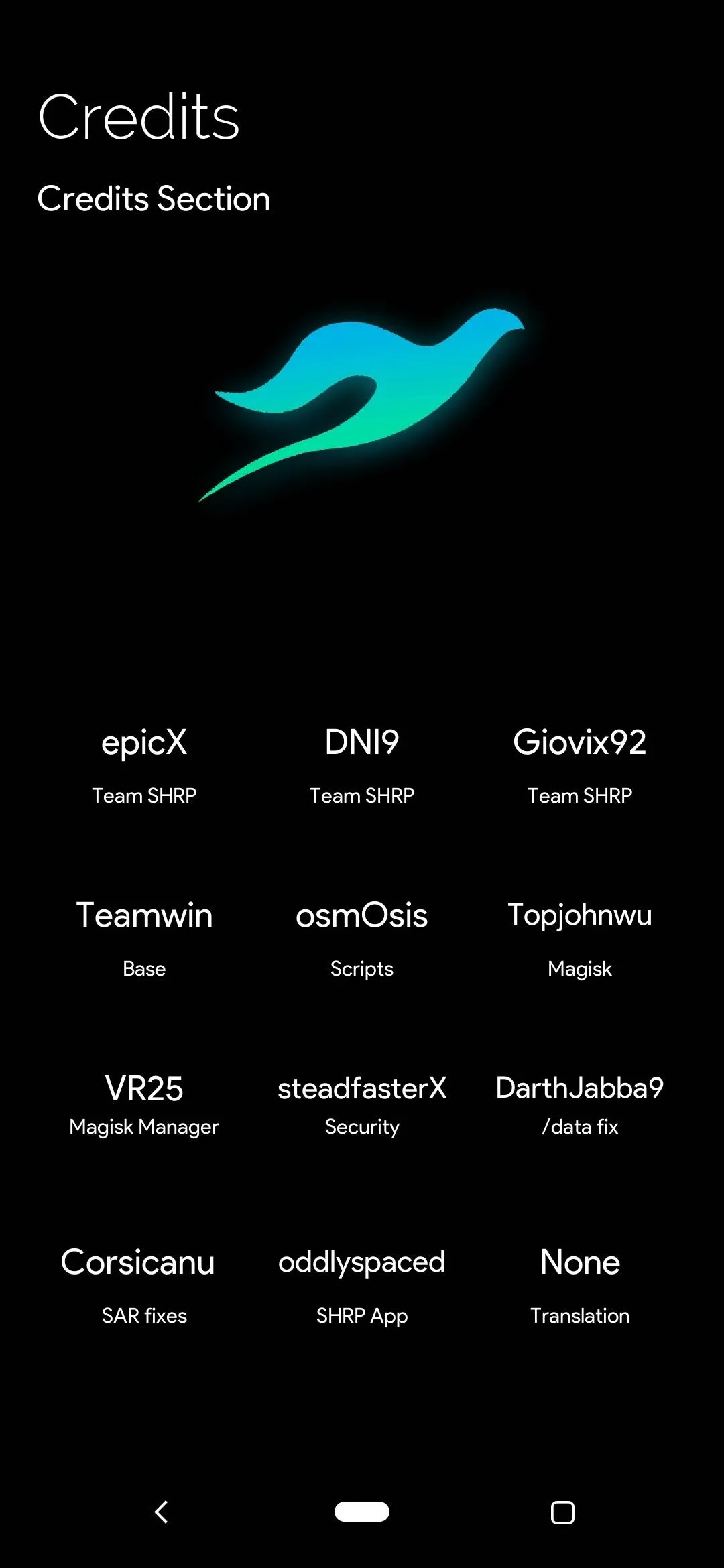
1. Built-in Magisk Manager for Modules
The Magisk Manager in Sky Hawk doesn't require any other third-party mods to use, it works as a standalone feature. You can disable, delete, and view information about every module currently installed on your device. You can also flip the "Core Only Mode" switch to disable all modules at once, which can save you from a bootloop. You can even use the "Unroot" option to remove Magisk altogether.
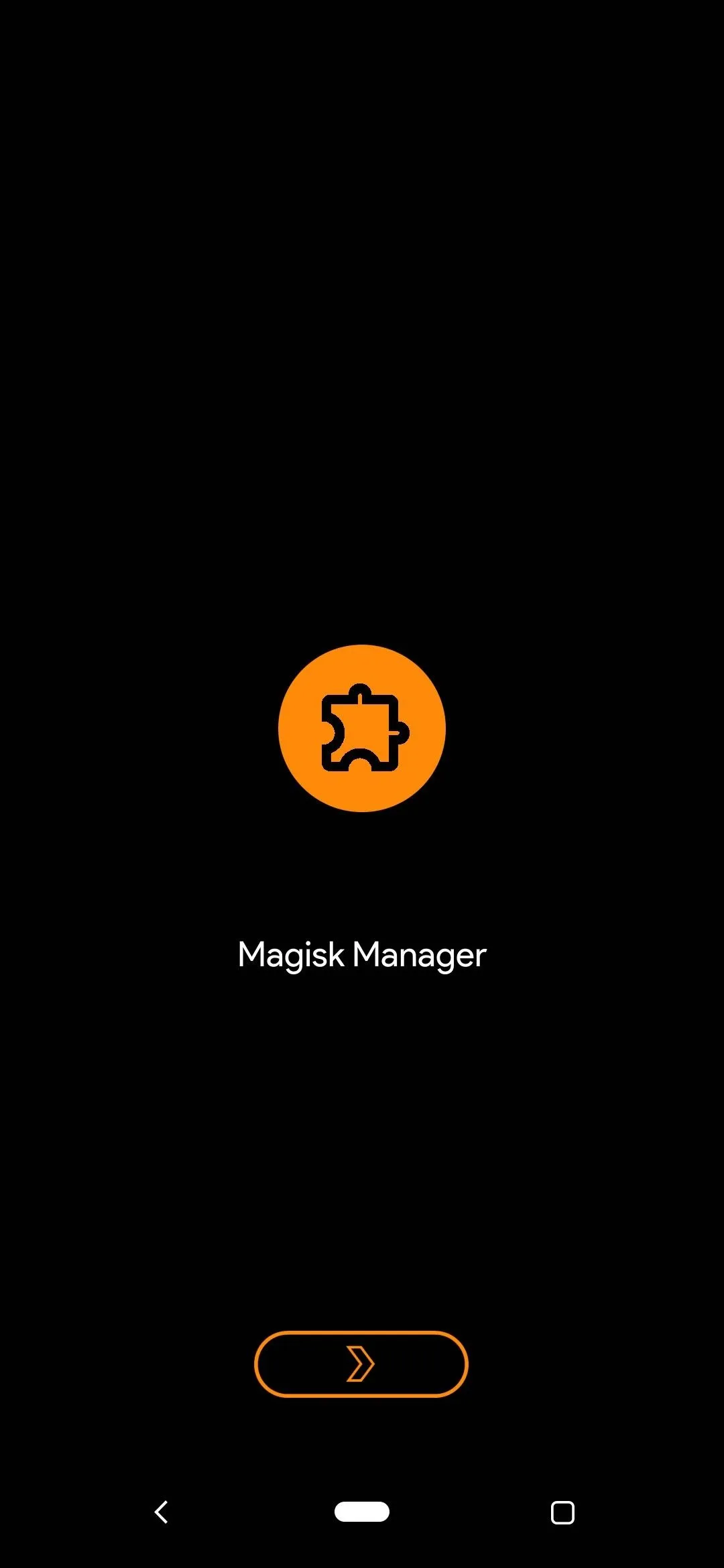
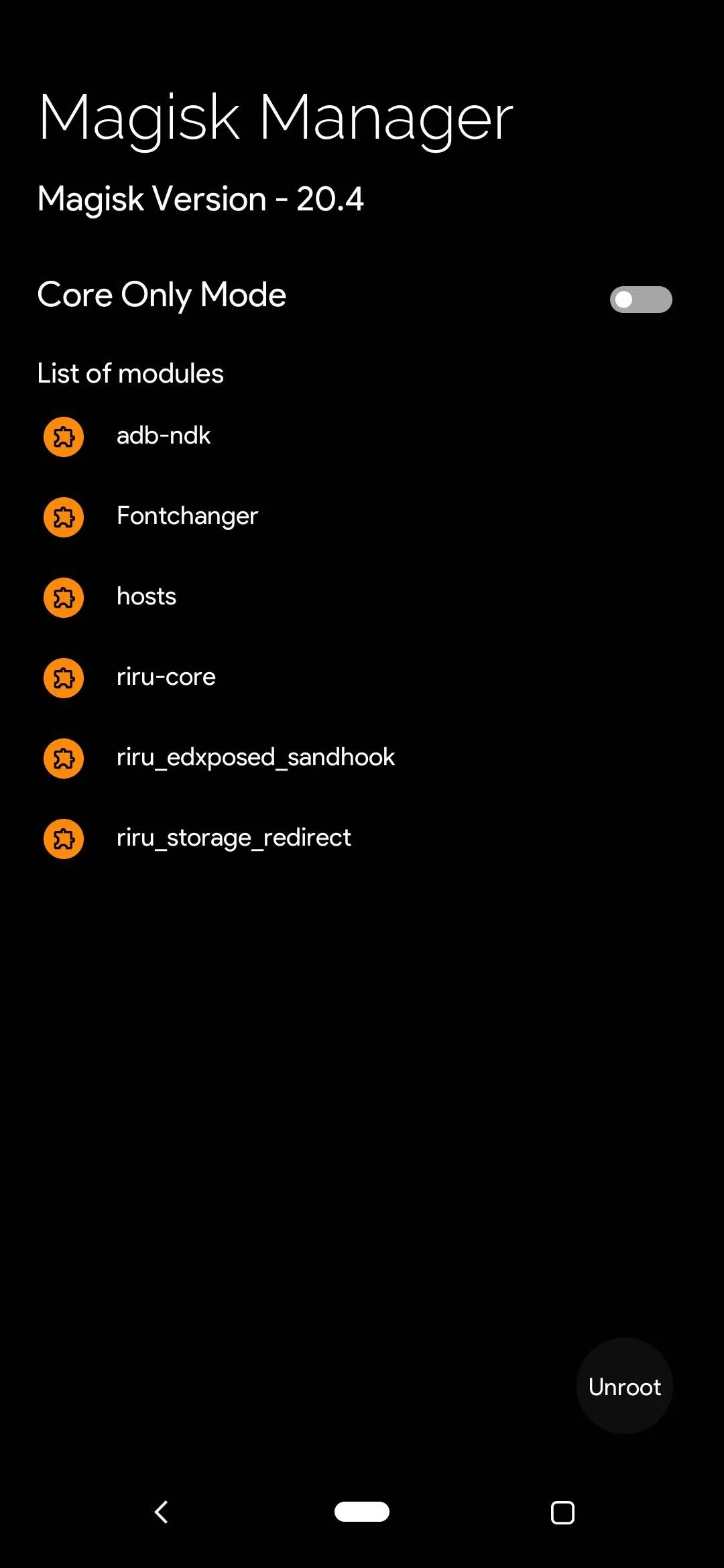
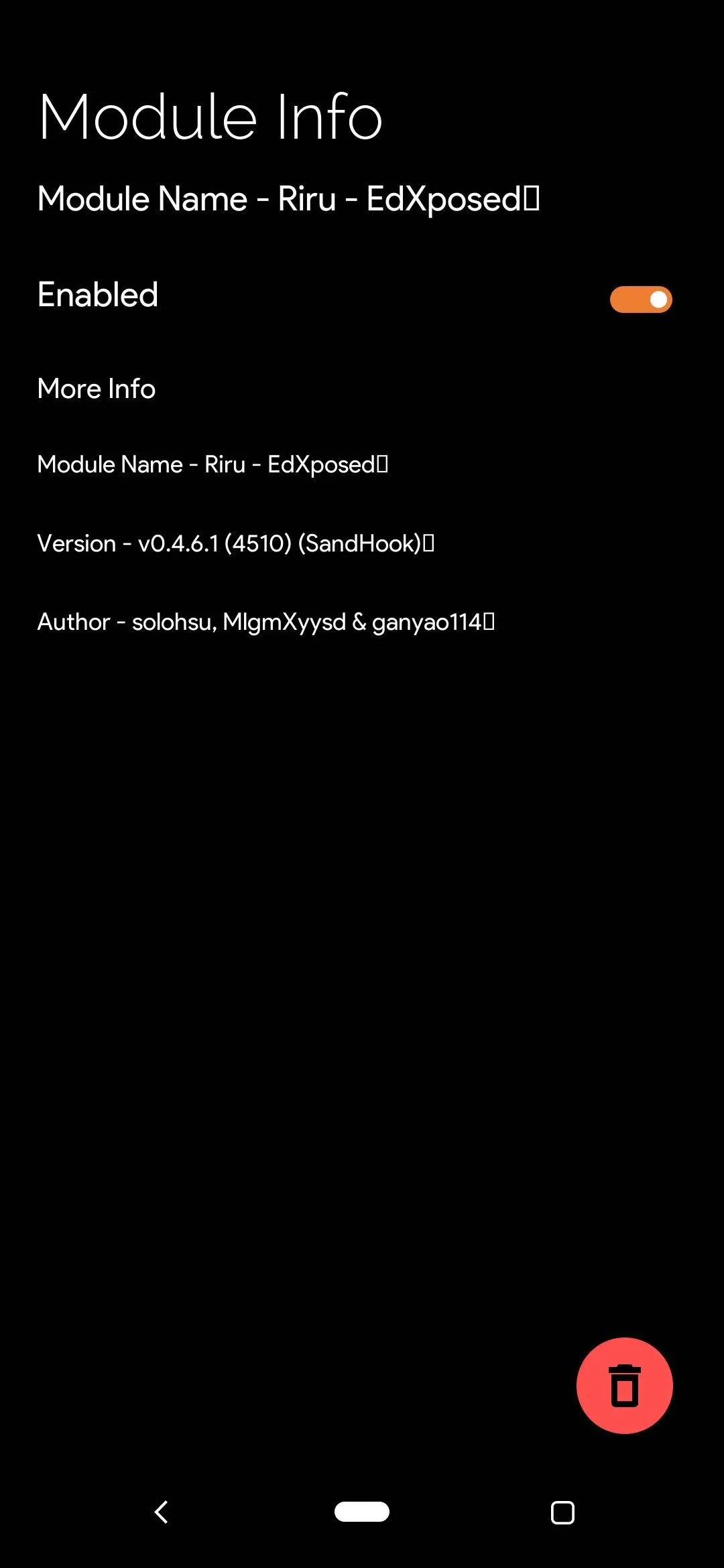
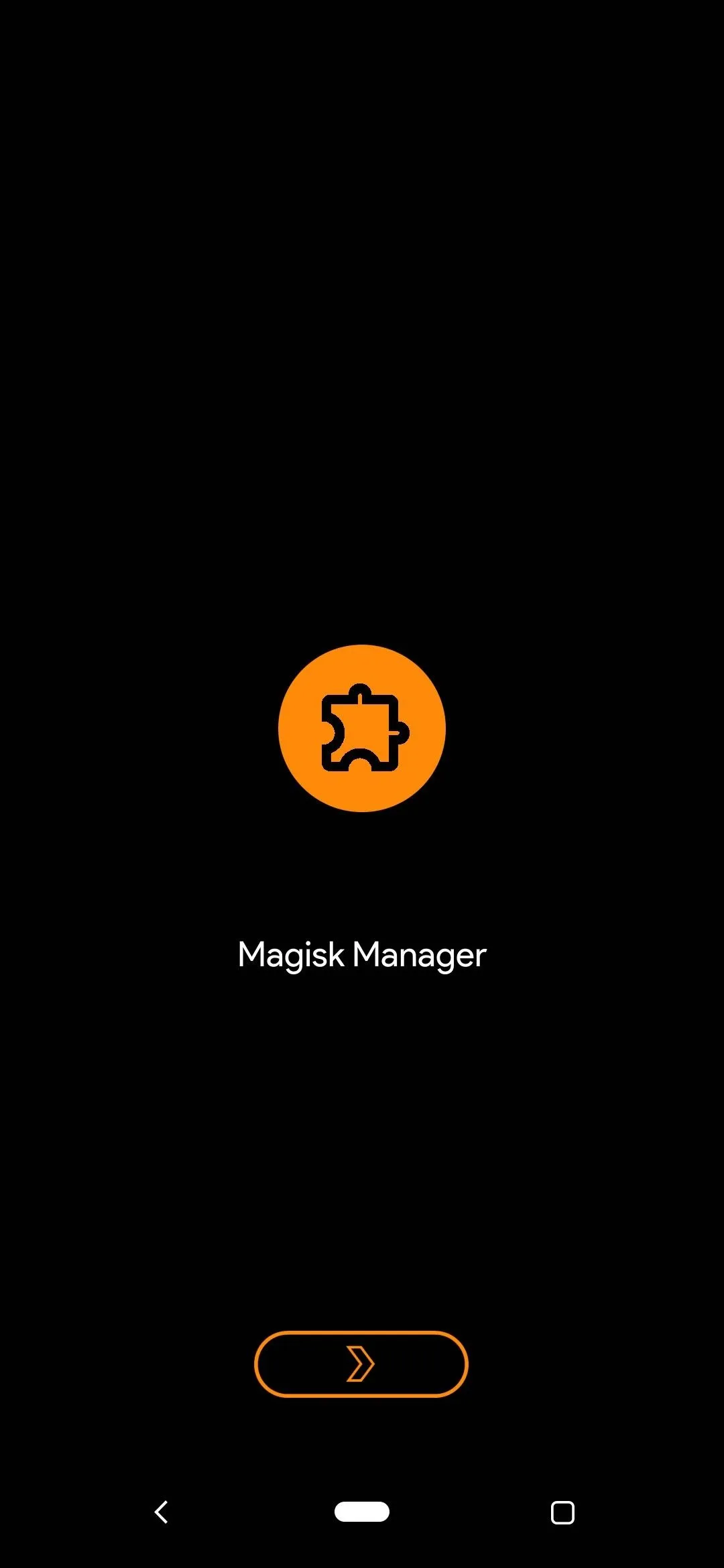
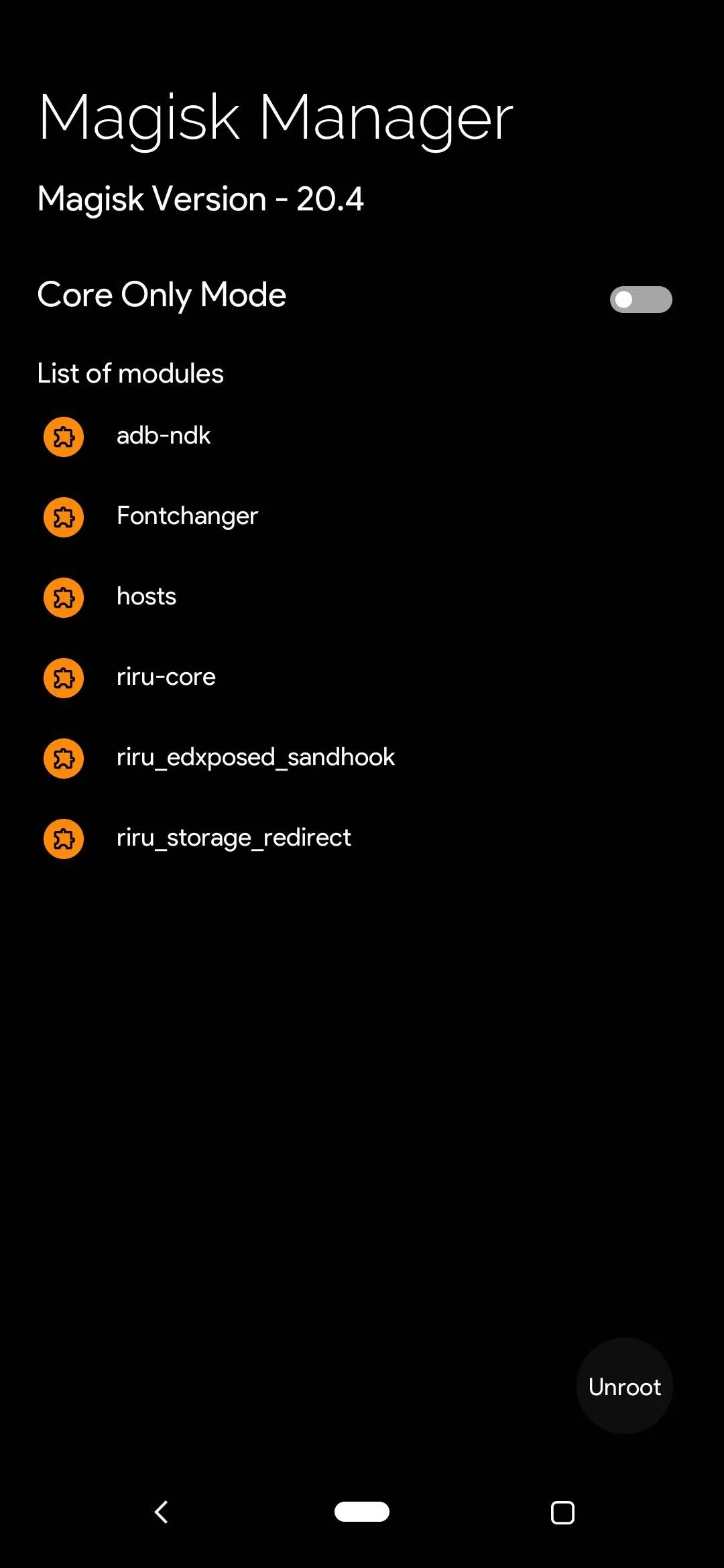
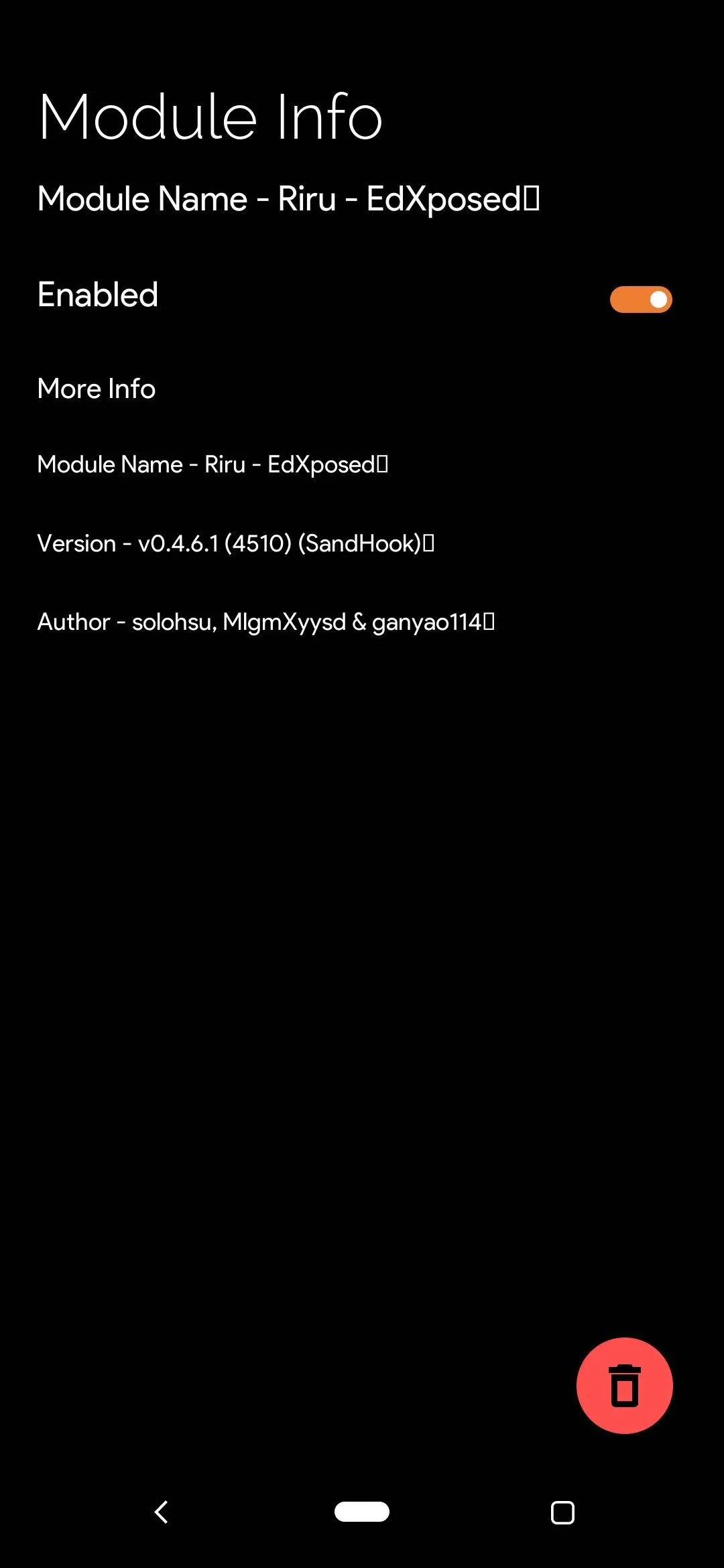
2. Built-in Theme Manager for Customization
You can actually theme TWRP yourself if you know what to do, but Sky Hawk includes its own theme manager for just the occasion. You can totally update the look and feel of the custom recovery environment to fit your own personal style with minimal effort. Sky Hawk allows you to change such things as the theme colors, status bar settings, dashboard icon, and new nav bar styles as well.
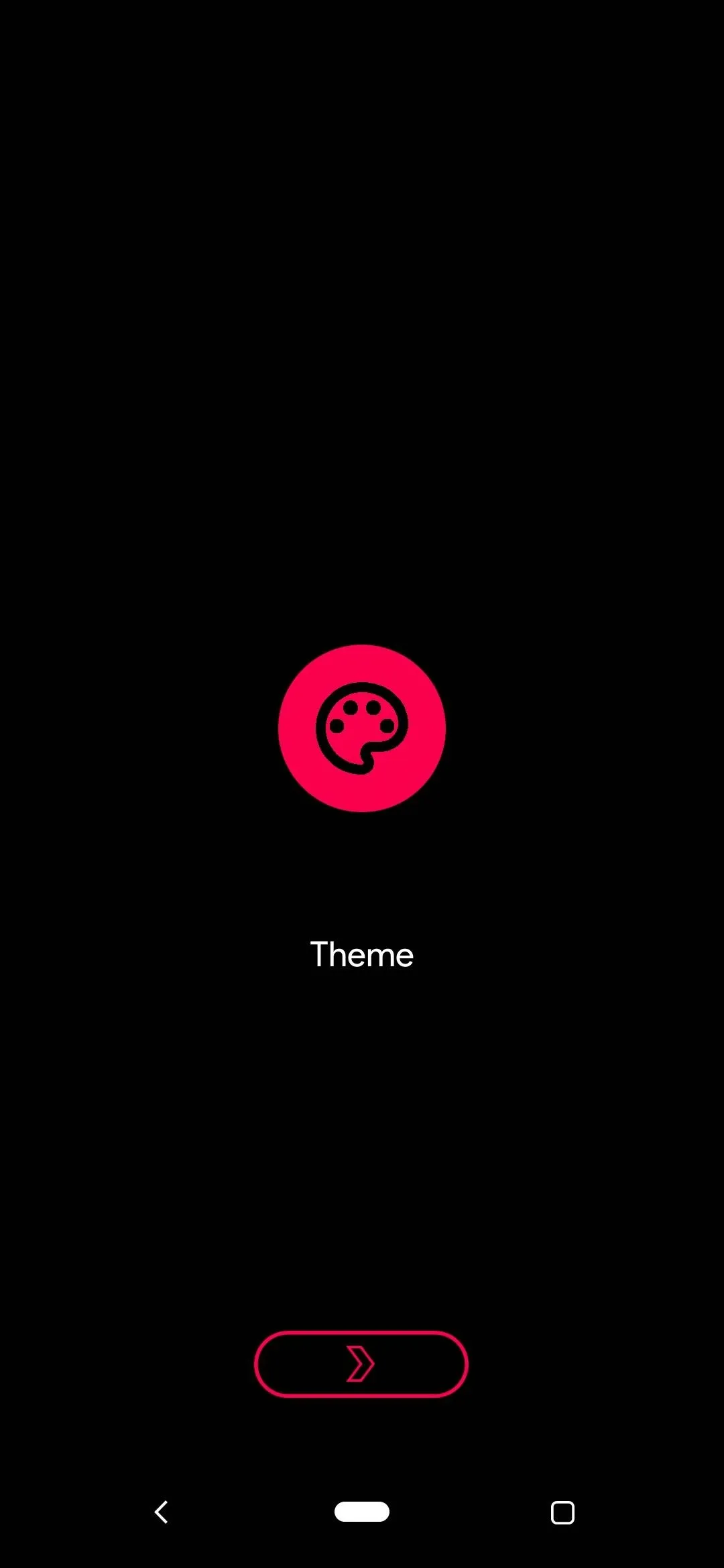
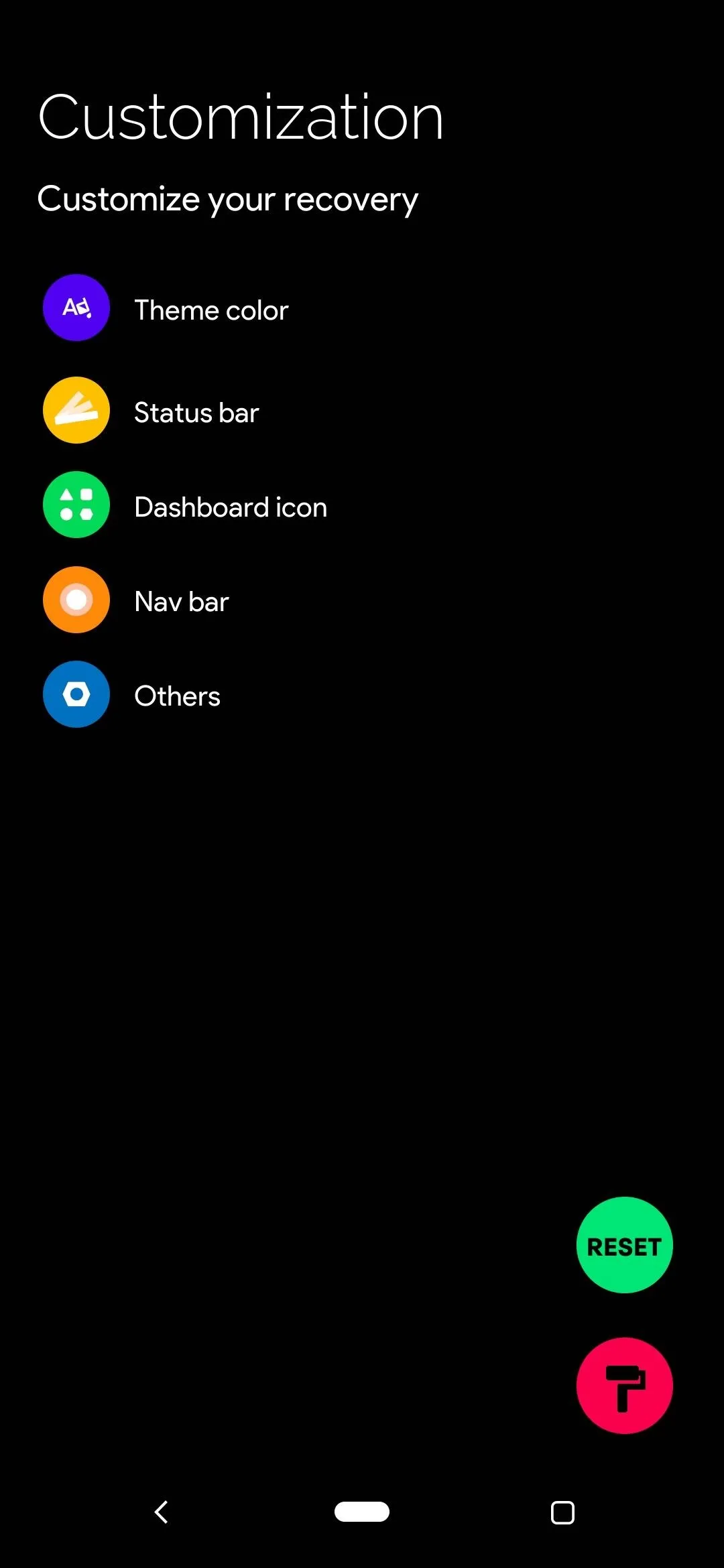
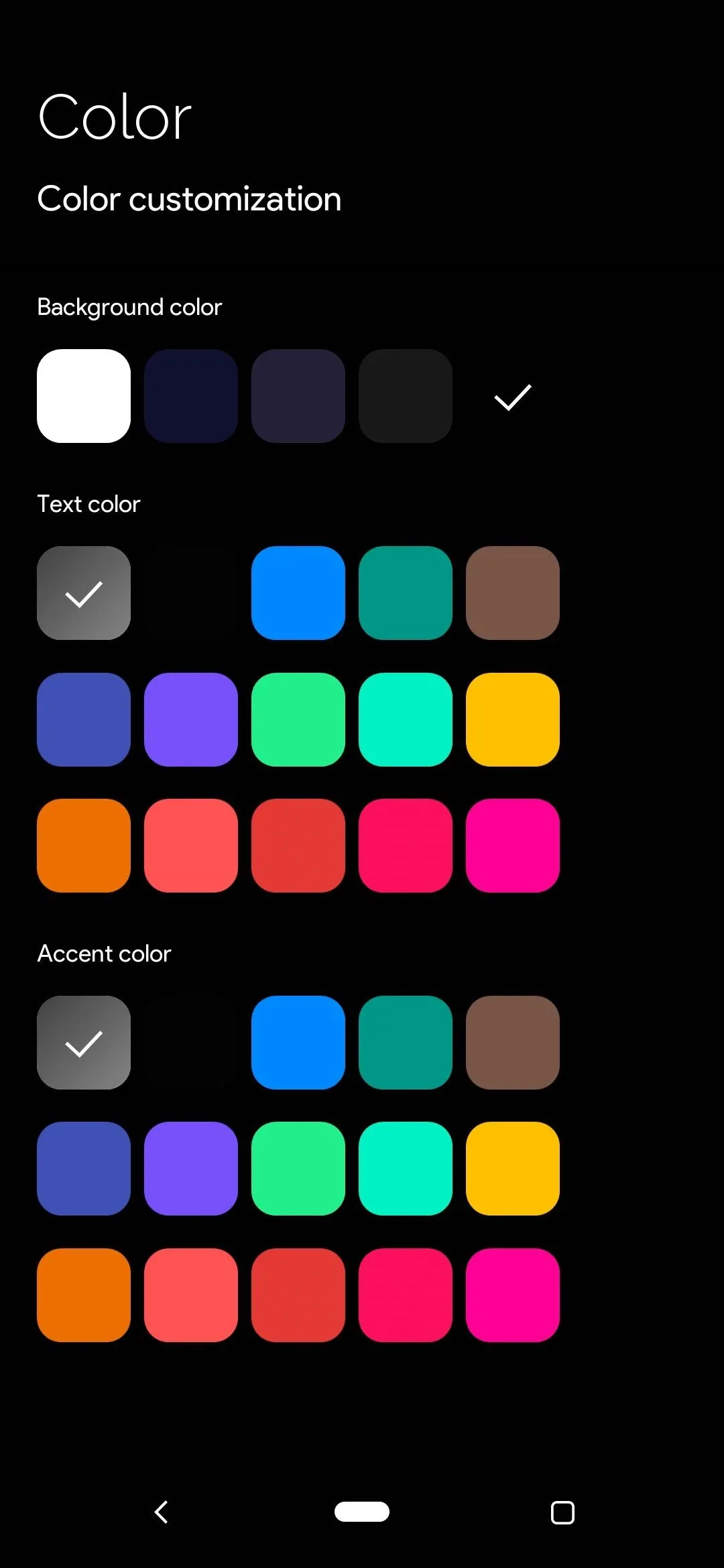
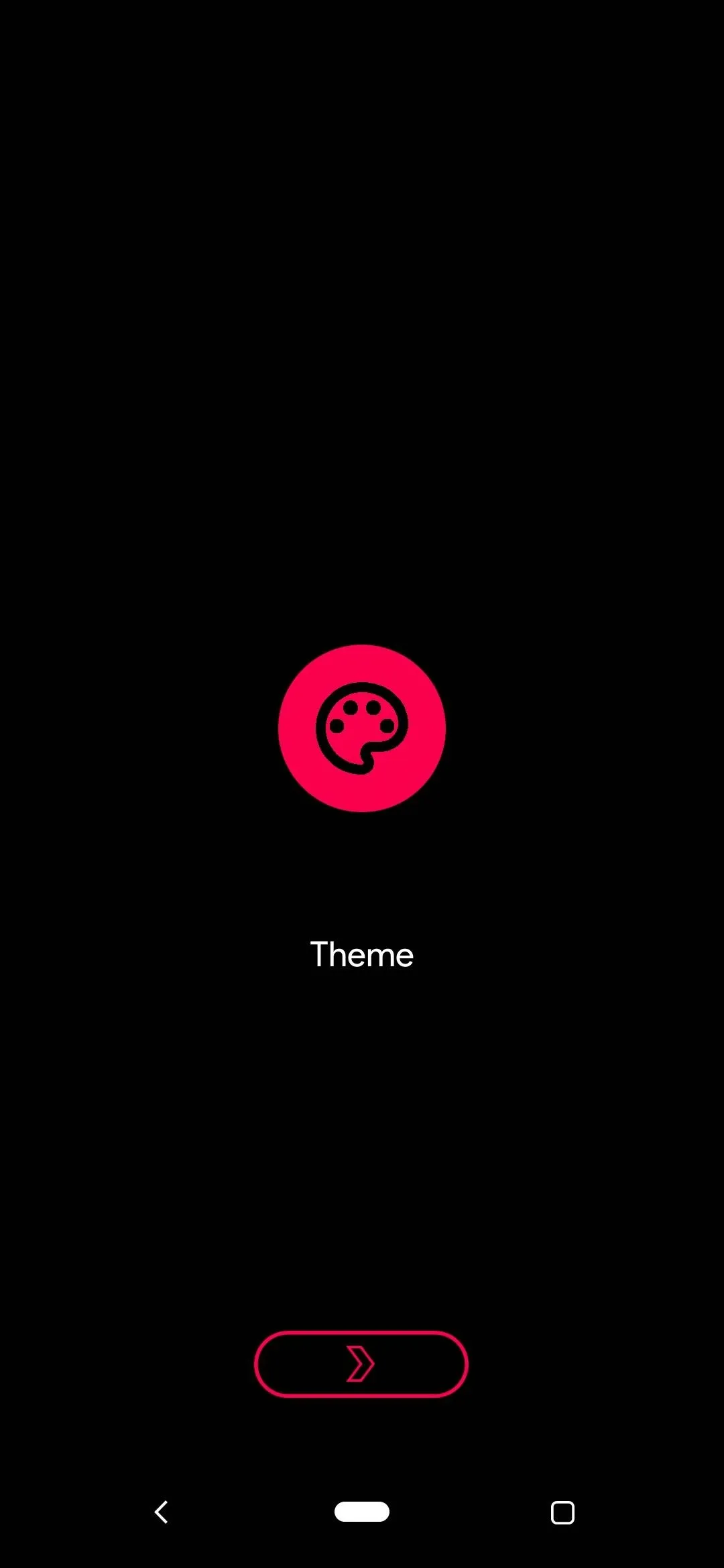
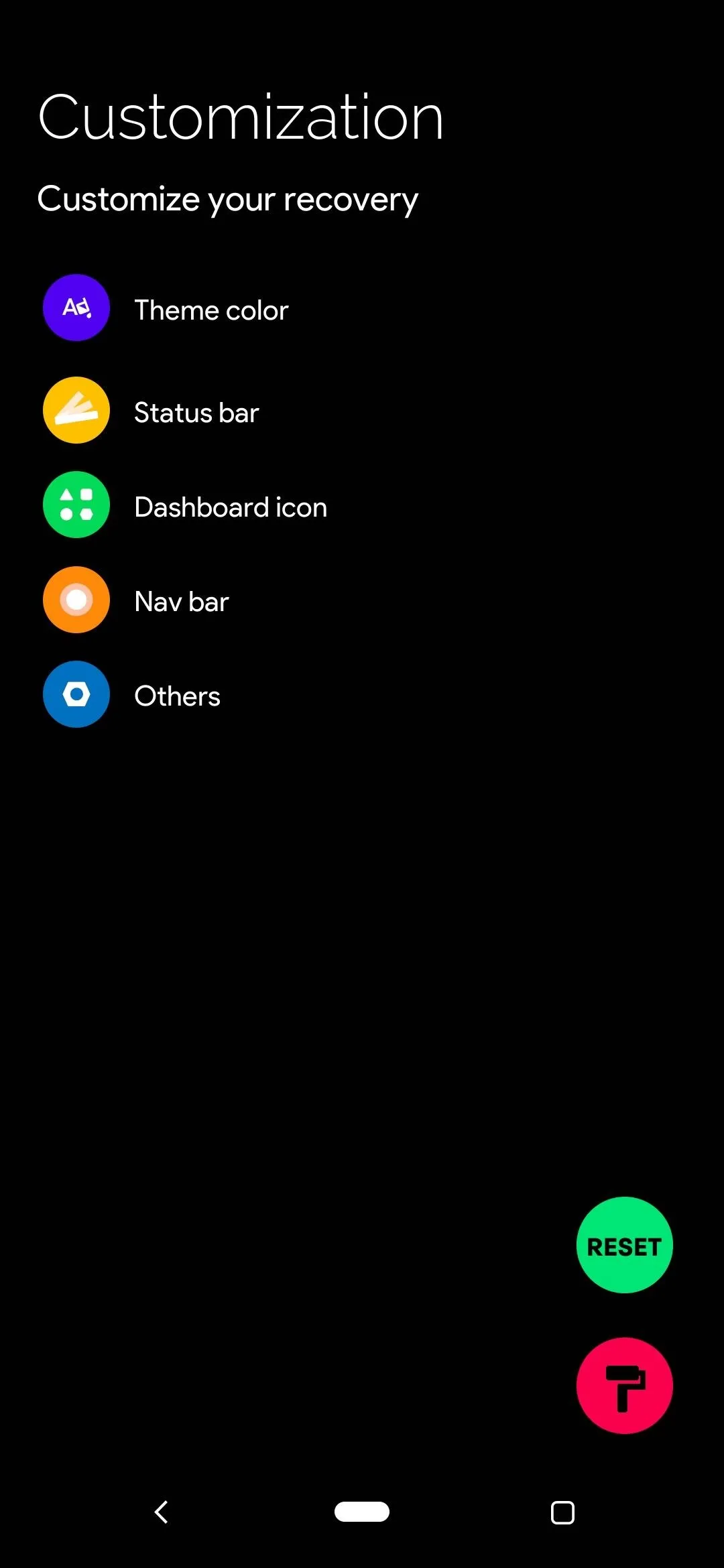
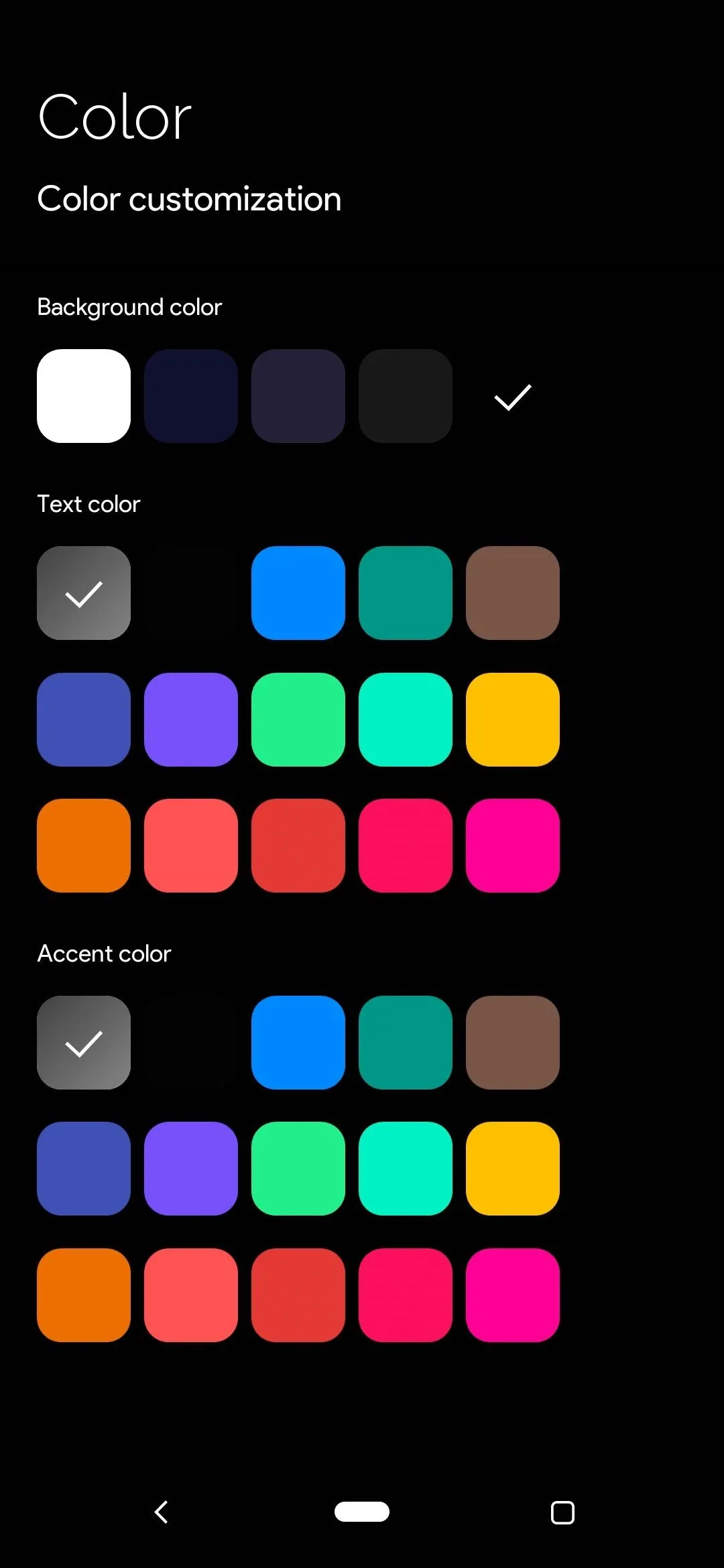
Once you set your customization options, just tap the paint roller icon at the bottom right to install your selected options. It'll apply your theme settings in a few seconds, then you should notice the changes right away once the main menu pops back up. Hitting the "Reset" button will restore the default theme settings if needed.
3. Lock Screen Password for Extra Security
Something to keep in mind, you always have to input your security credentials before TWRP or Sky Hawk can decrypt your data. However, Sky Hawk allows you to add a lock screen pattern or password on top of that to double your device's security. You wouldn't let just anyone run around in your custom recovery environment, right?
Under the "Security" section, you can tap the pattern icon to set a lock screen pattern or the password icon to set a unique password. Either way, you'll be required to confirm your changes by pressing the reboot icon to boot back into recovery. Once you enter the PIN or password like usual, you'll be greeted with the new lock screen security you just set.
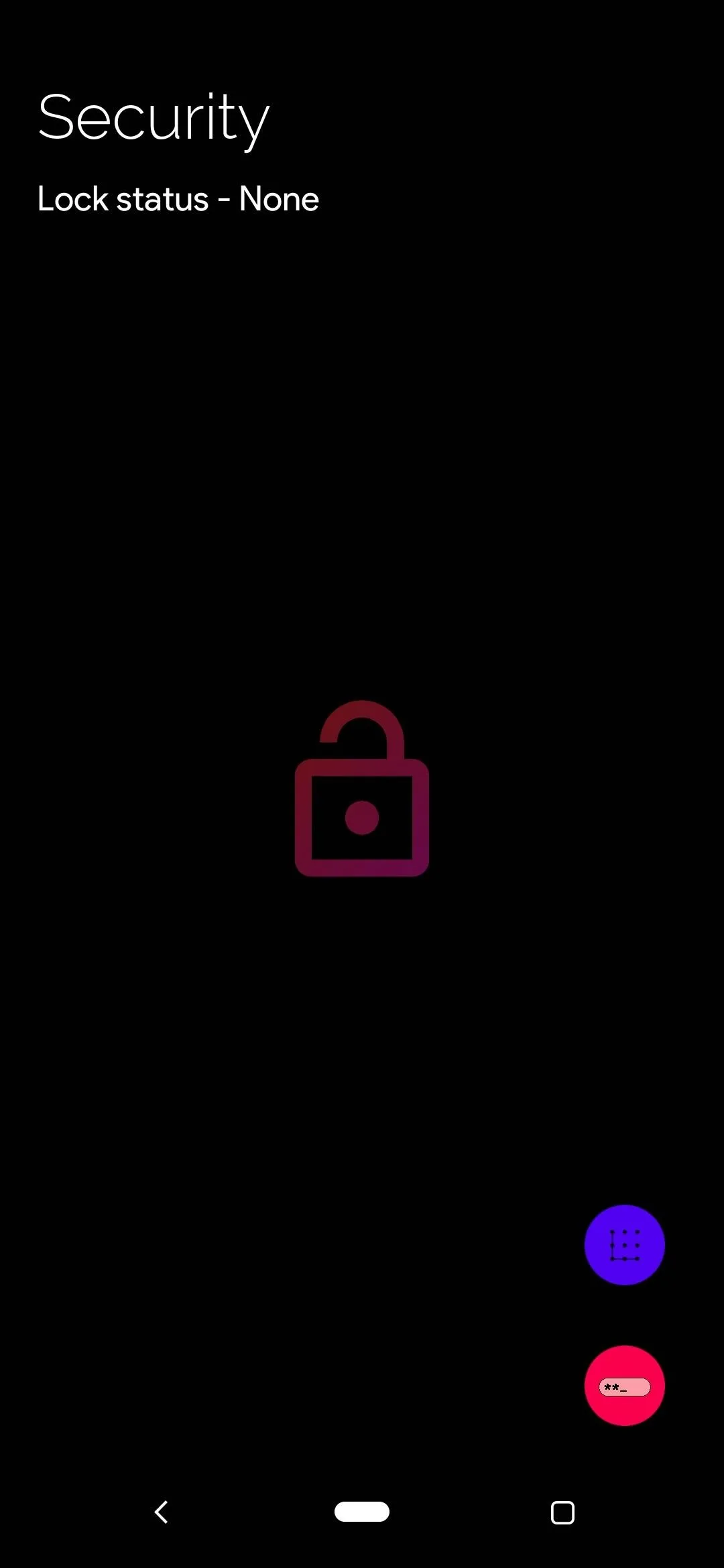
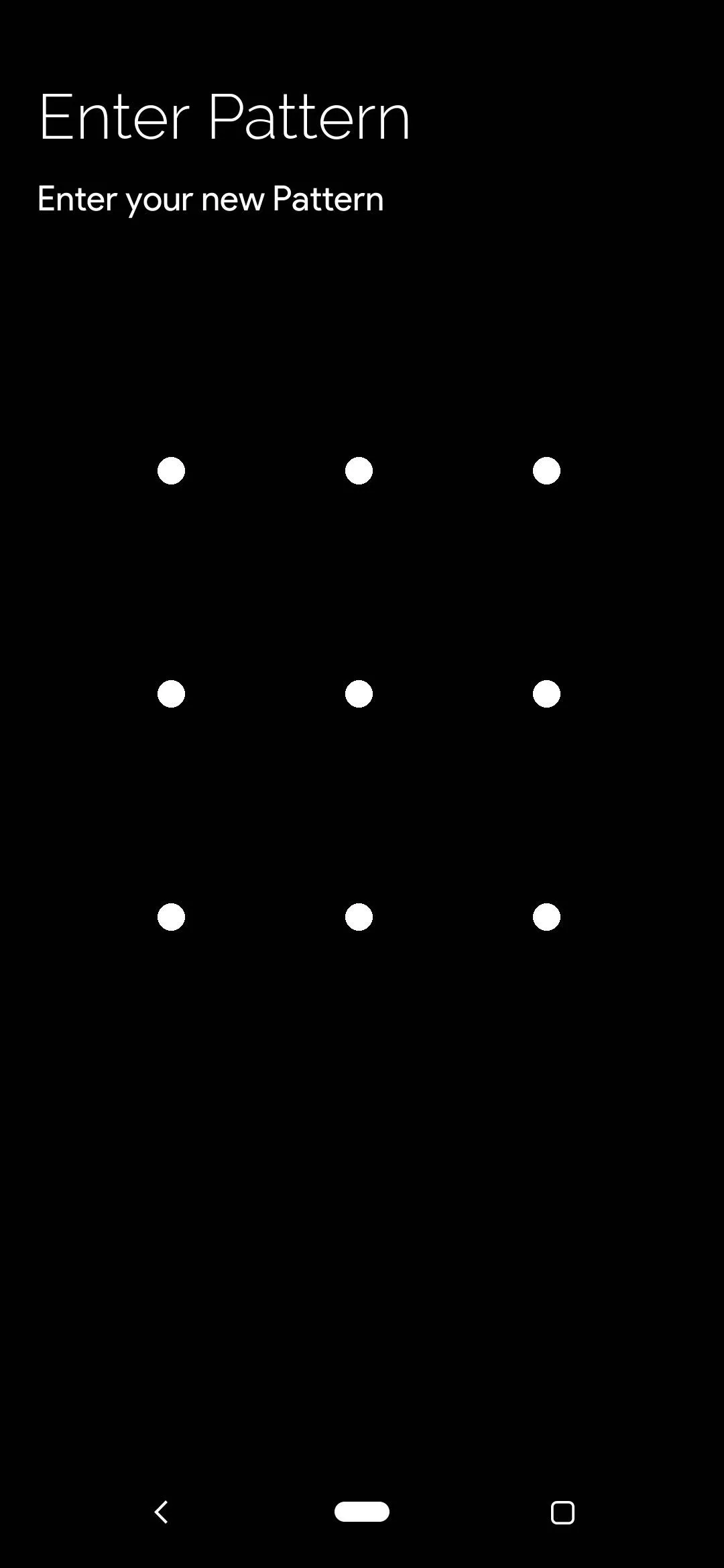
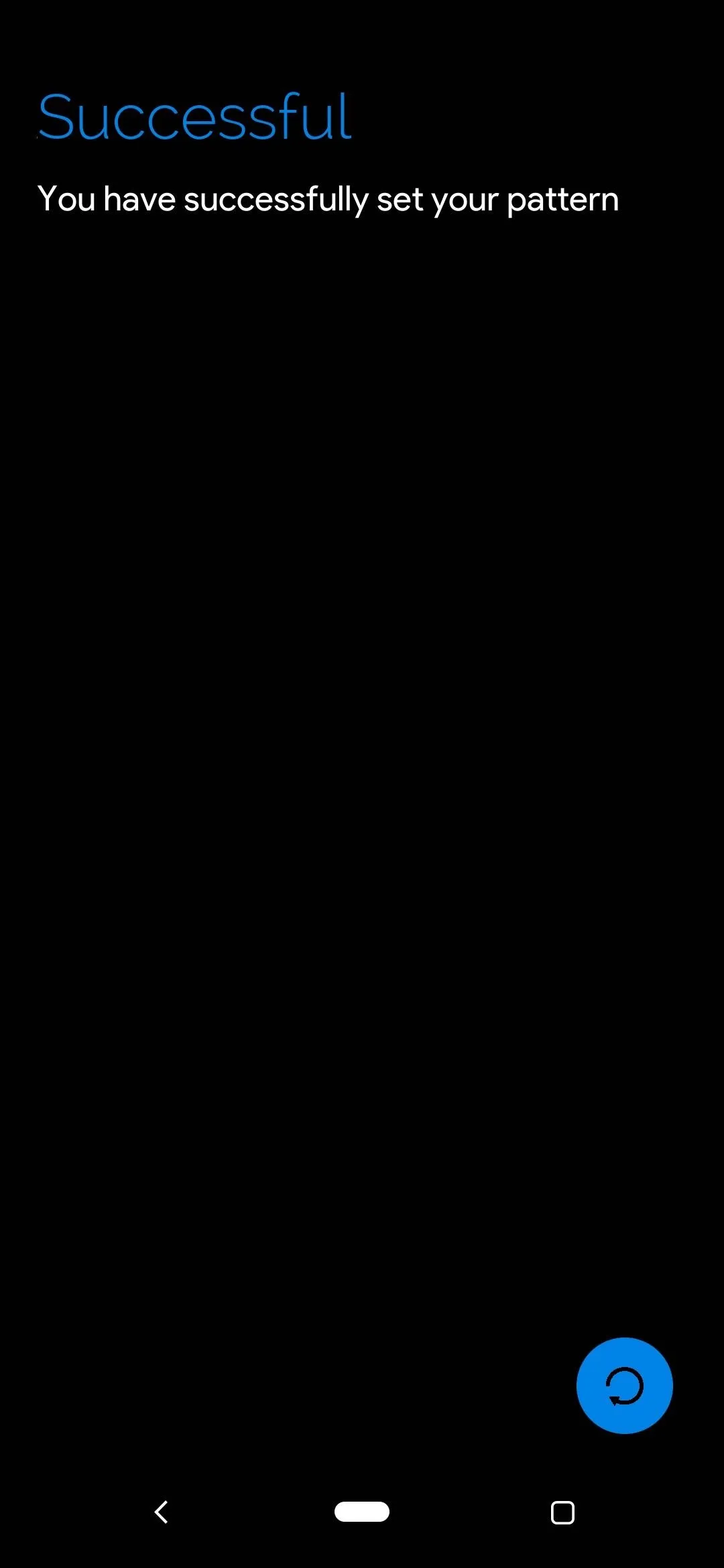
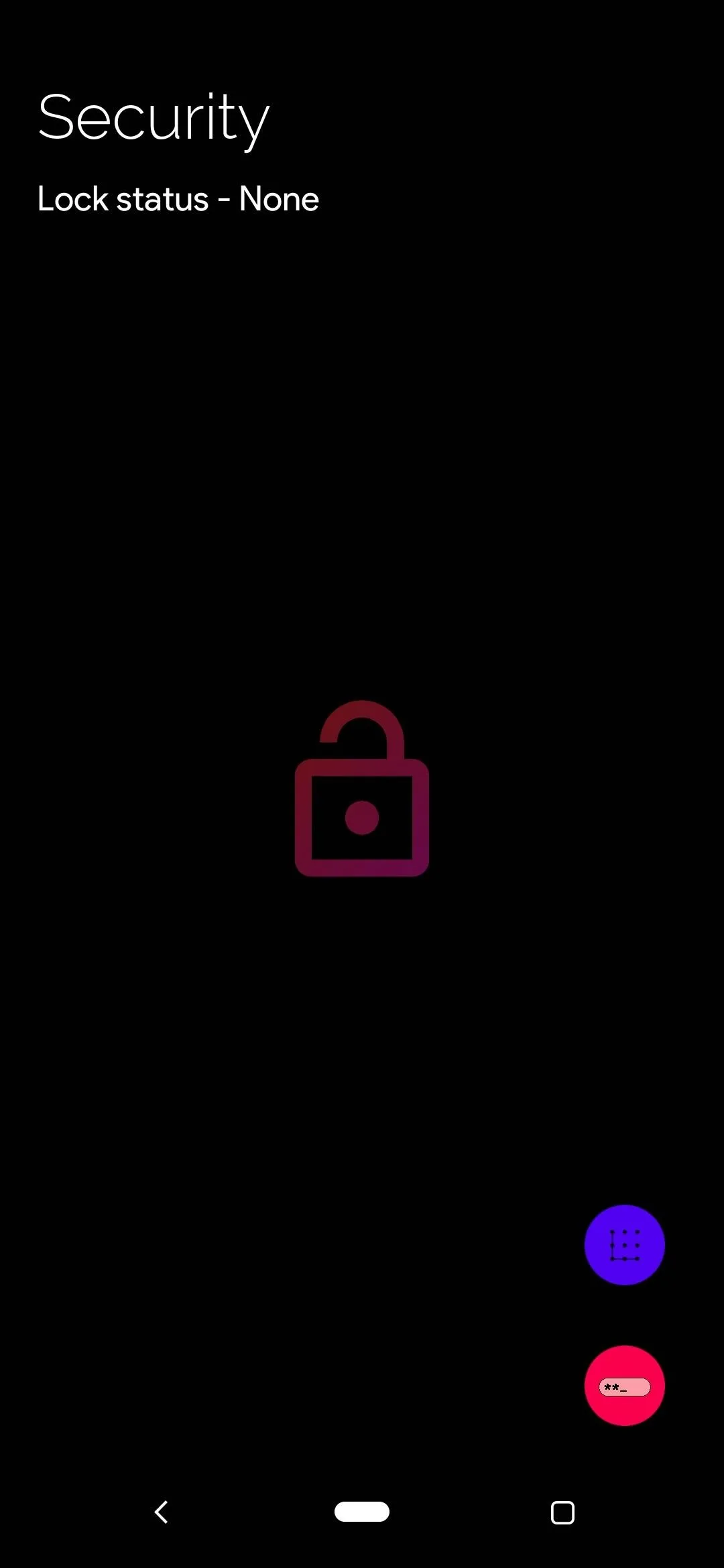
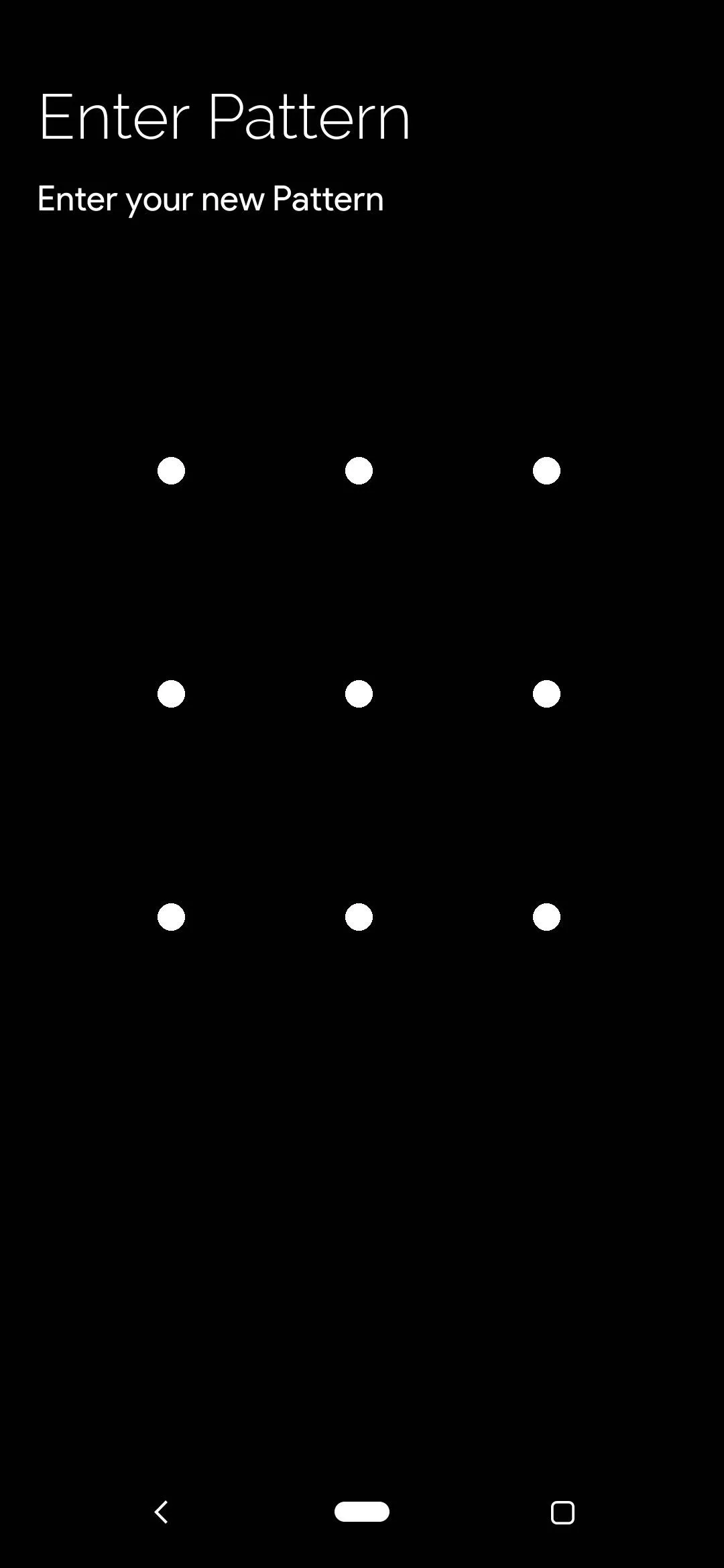
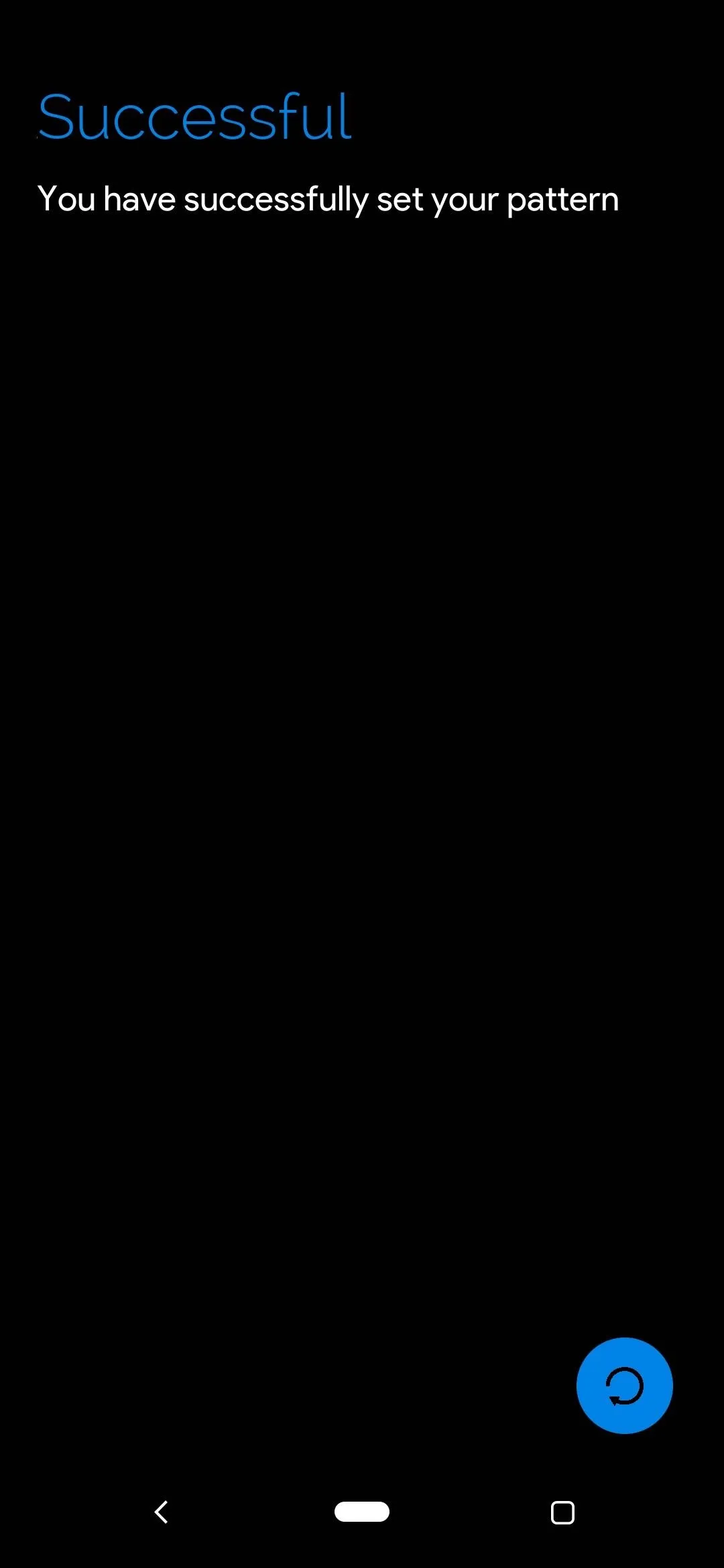
4. Reinstall Sky Hawk & Magisk Automatically
When flashing a ZIP file, such as an OTA system update, you can use the "Inject SHRP after install" option to automatically install Sky Hawk Recovery. You can do the same for keeping root access after an OTA update by checking the "Inject Magisk after install" option. Using both of these together will not only save you time, but it'll make the update process a breeze for root users!
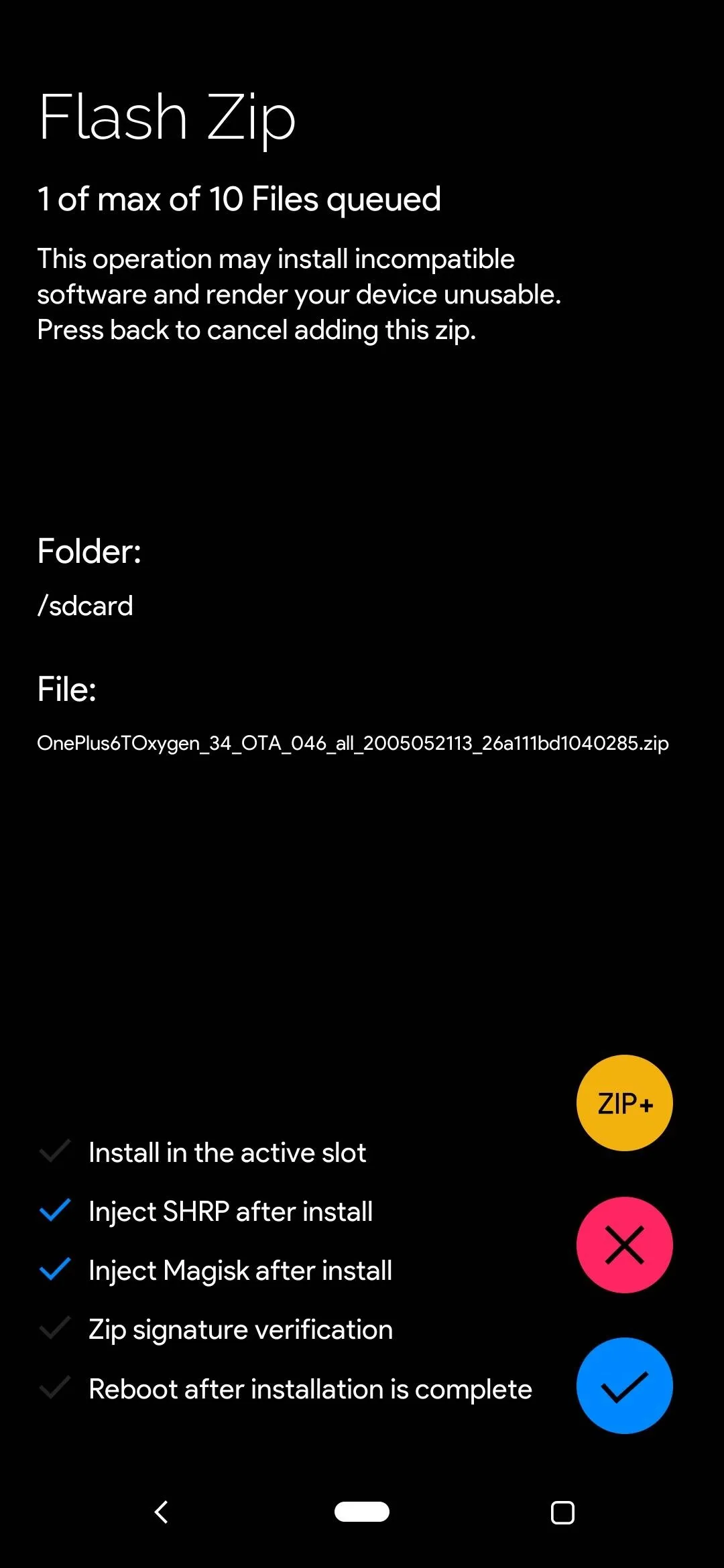
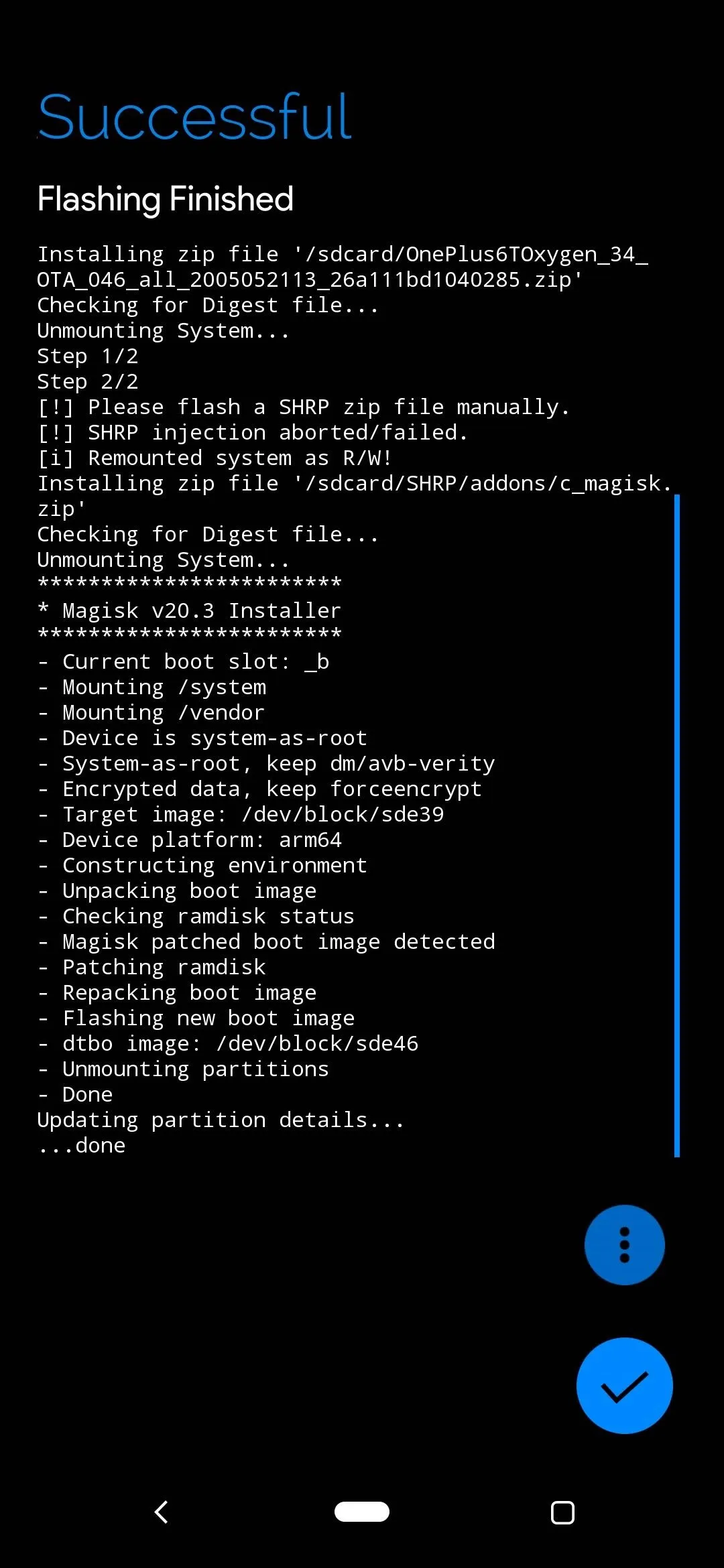
If you see the "SHRP injection aborted/failed message," you'll need to manually install SHRP. Since Sky Hawk a relatively new custom recovery, there are bound to be issues sometimes.
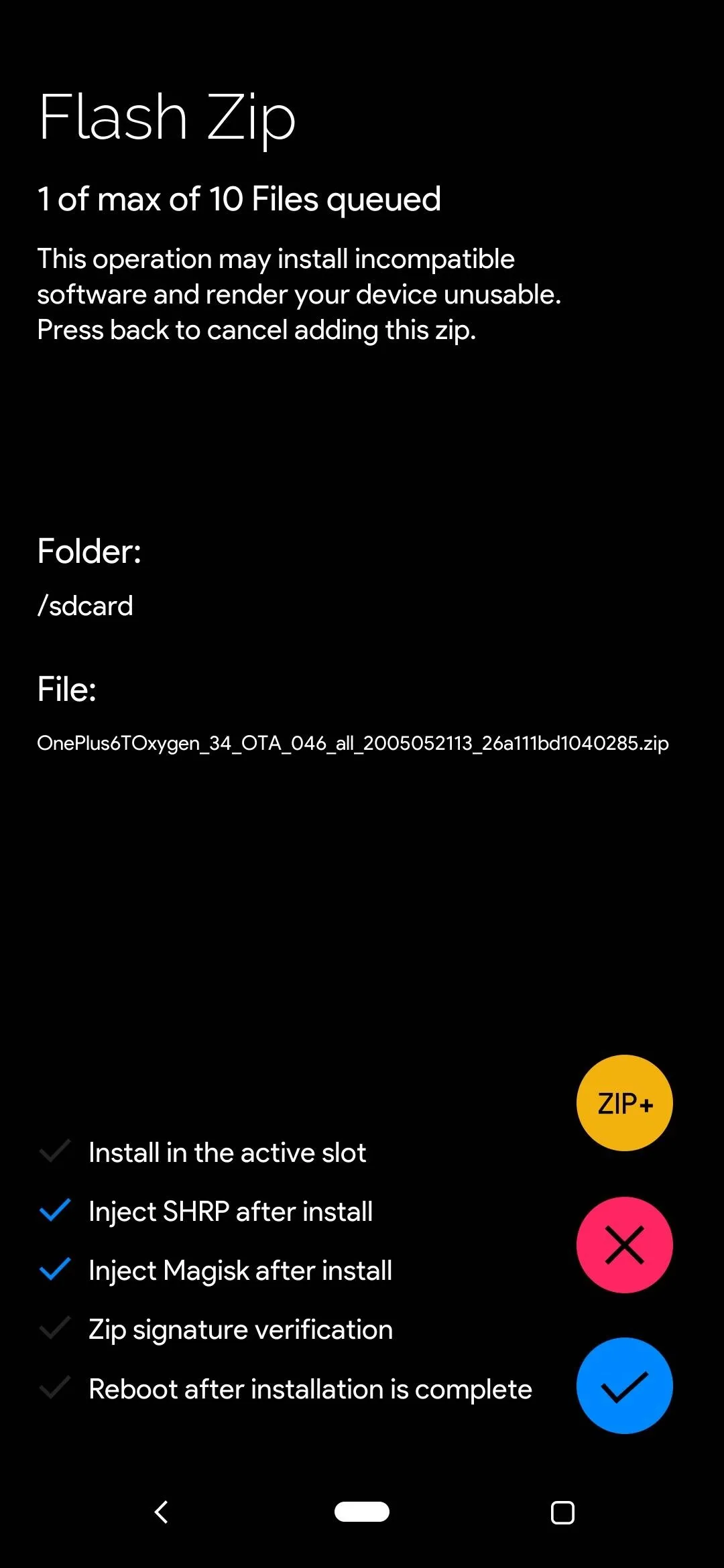
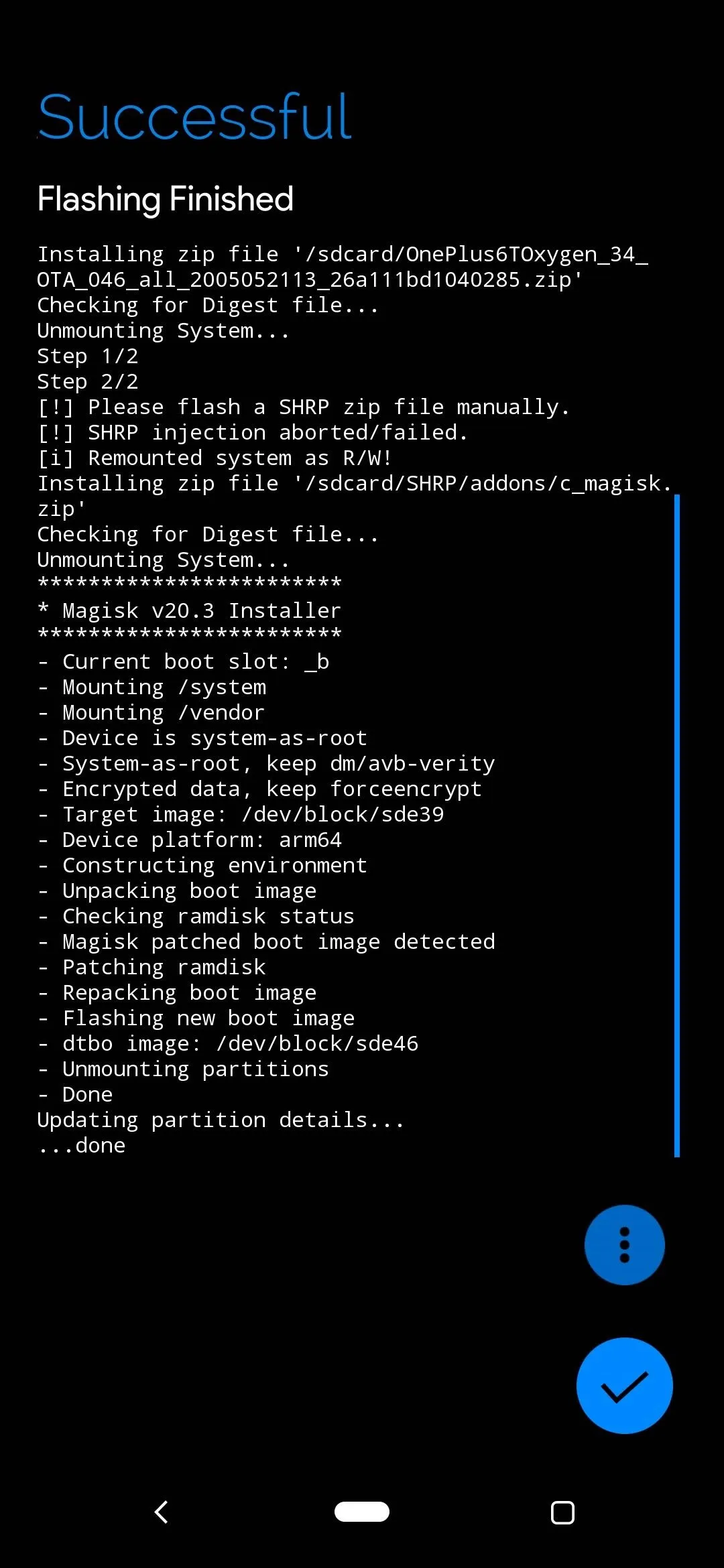
If you see the "SHRP injection aborted/failed message," you'll need to manually install SHRP. Since Sky Hawk a relatively new custom recovery, there are bound to be issues sometimes.
5. A Variety of Extra Tweaks
In the "Tweaks" section, you can choose legacy or normal options for Substratum, which would be useful if a theme you have installed hasn't been updated in a while. You can also remove the fingerprint lock on your device if something were to go wrong (or someone else added their fingerprint instead).
Removing the force encryption on your device is something that might be required if your custom ROM or kernel requires it for certain features. And finally, you can enable or disable the Camera 2 API, which can offer more advanced camera features on specific devices.
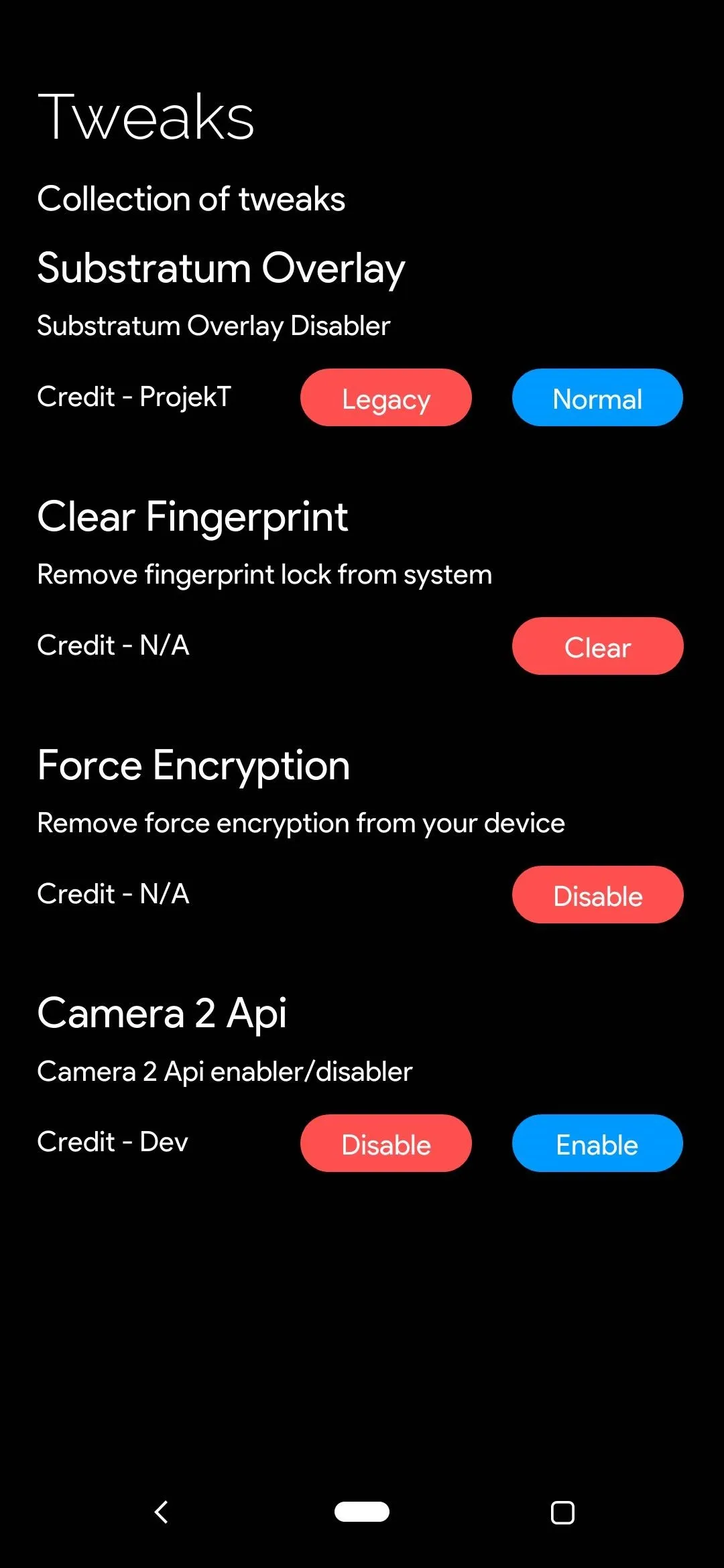
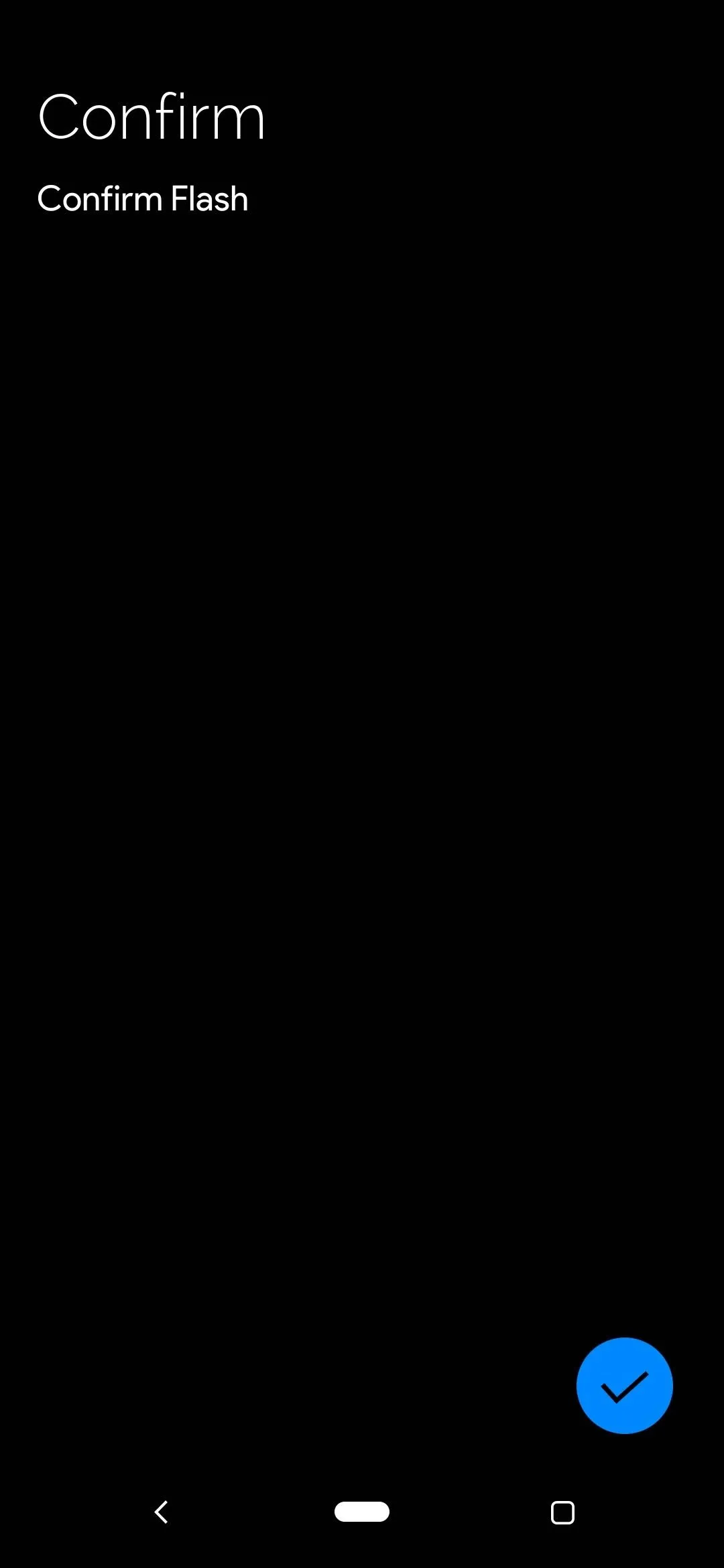
Tapping one of these options to enable or disable them will pop up with this "Confirm Flash" screen. Press the checkmark icon at the bottom to confirm your choice, then you're good to go.
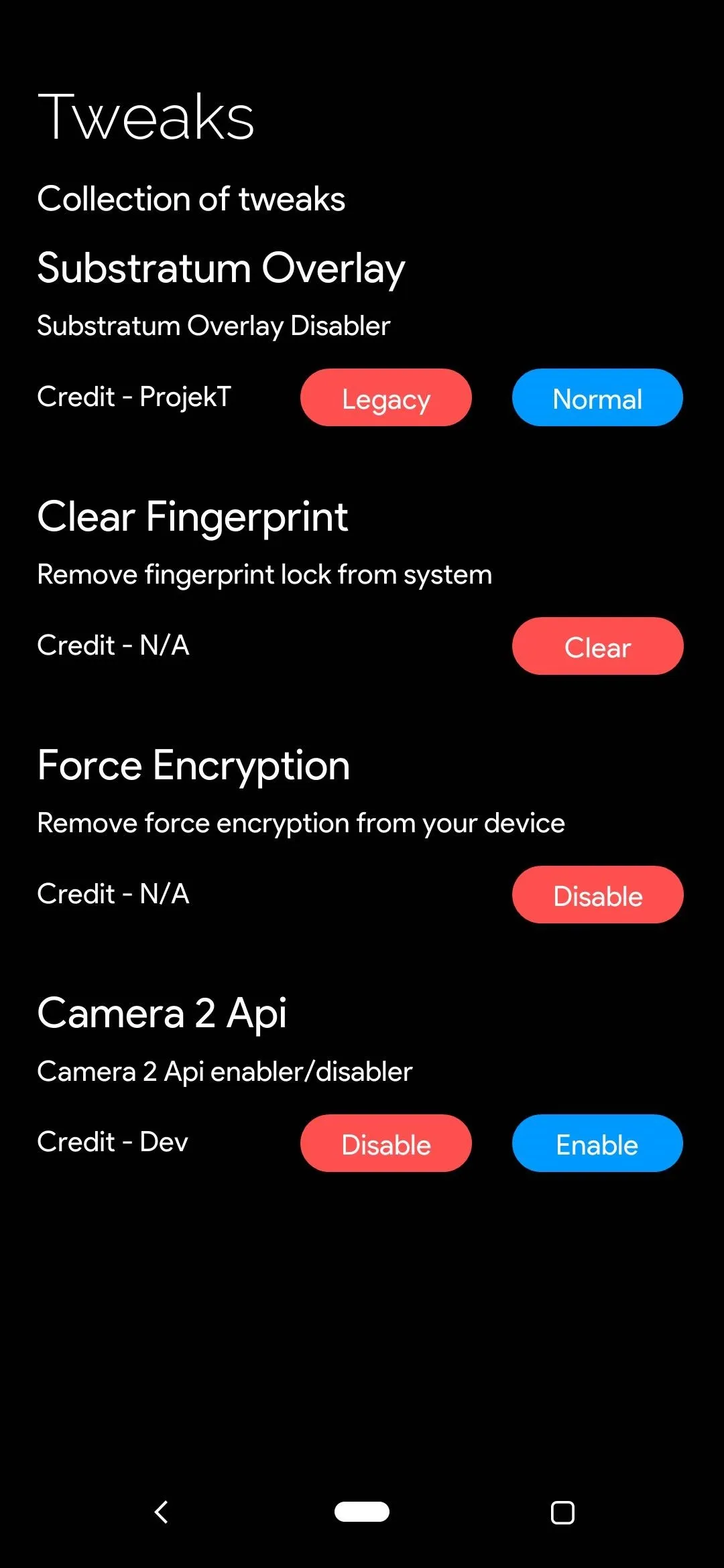
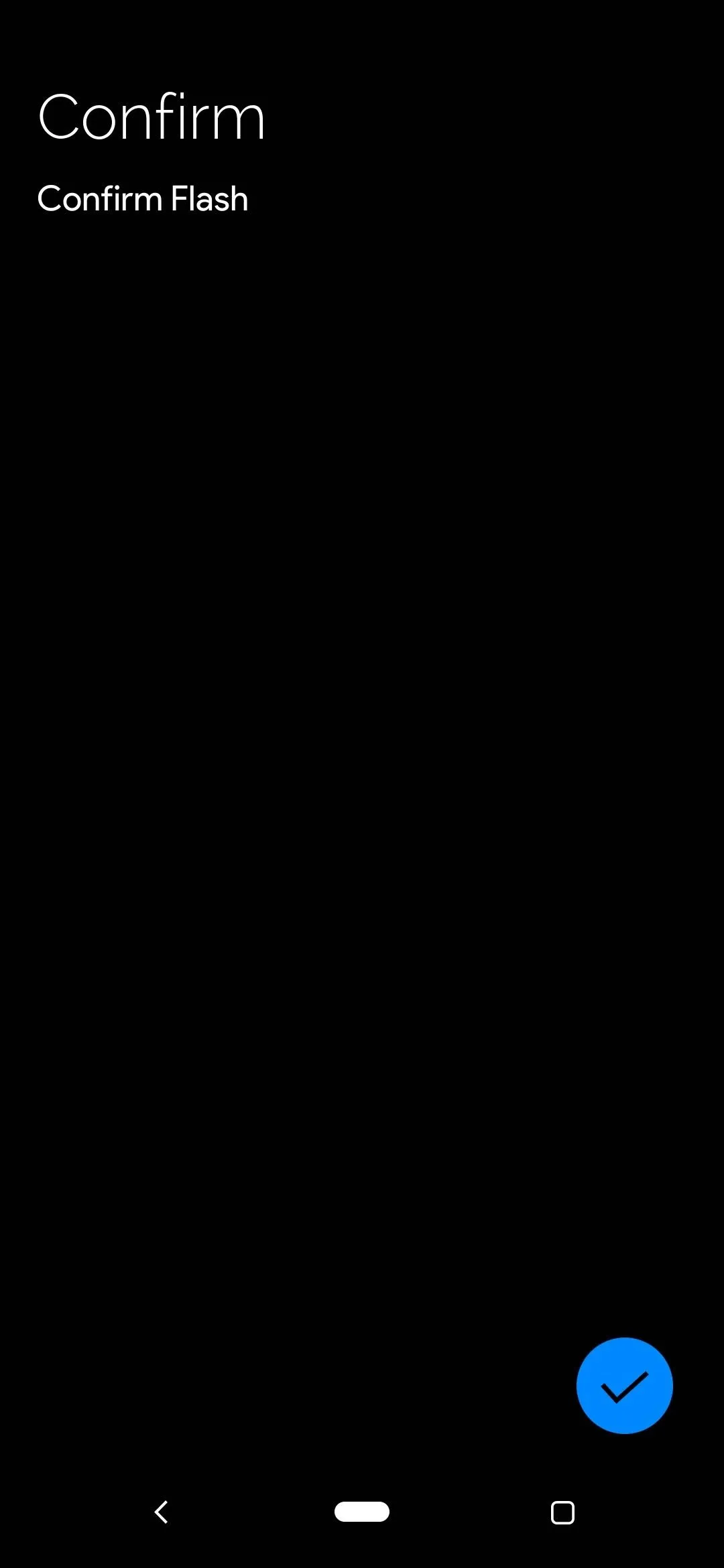
Tapping one of these options to enable or disable them will pop up with this "Confirm Flash" screen. Press the checkmark icon at the bottom to confirm your choice, then you're good to go.
6. A Few Random Settings to Consider
In the "Settings" section, going to the "SHRP" tab gives you two specific options you might want to consider turning on. Selecting "Prevent auto reboot after OTA" will provide you with more control over a system update. This is useful if you have other files to install manually, such as custom kernels or other mods.
When you pair that with the "Install Magisk automatically after OTA" option, you'll never forget to flash Magisk again after a system update! Not installing Magisk after an OTA update will likely cause a soft bootloop, which is something to avoid for sure. As a side note, if you use this option, you won't have to check the "Inject Magisk after install" setting when flashing the ZIP file.
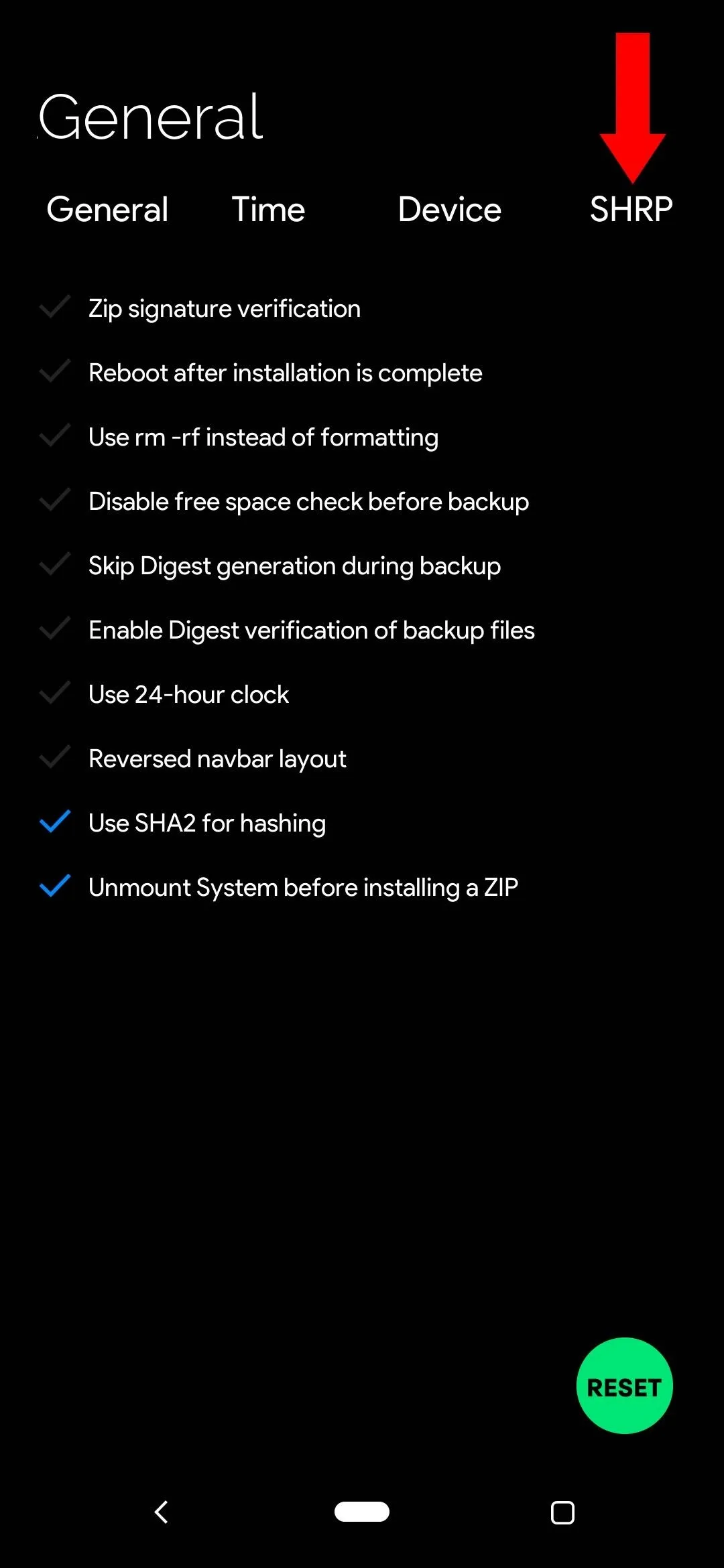
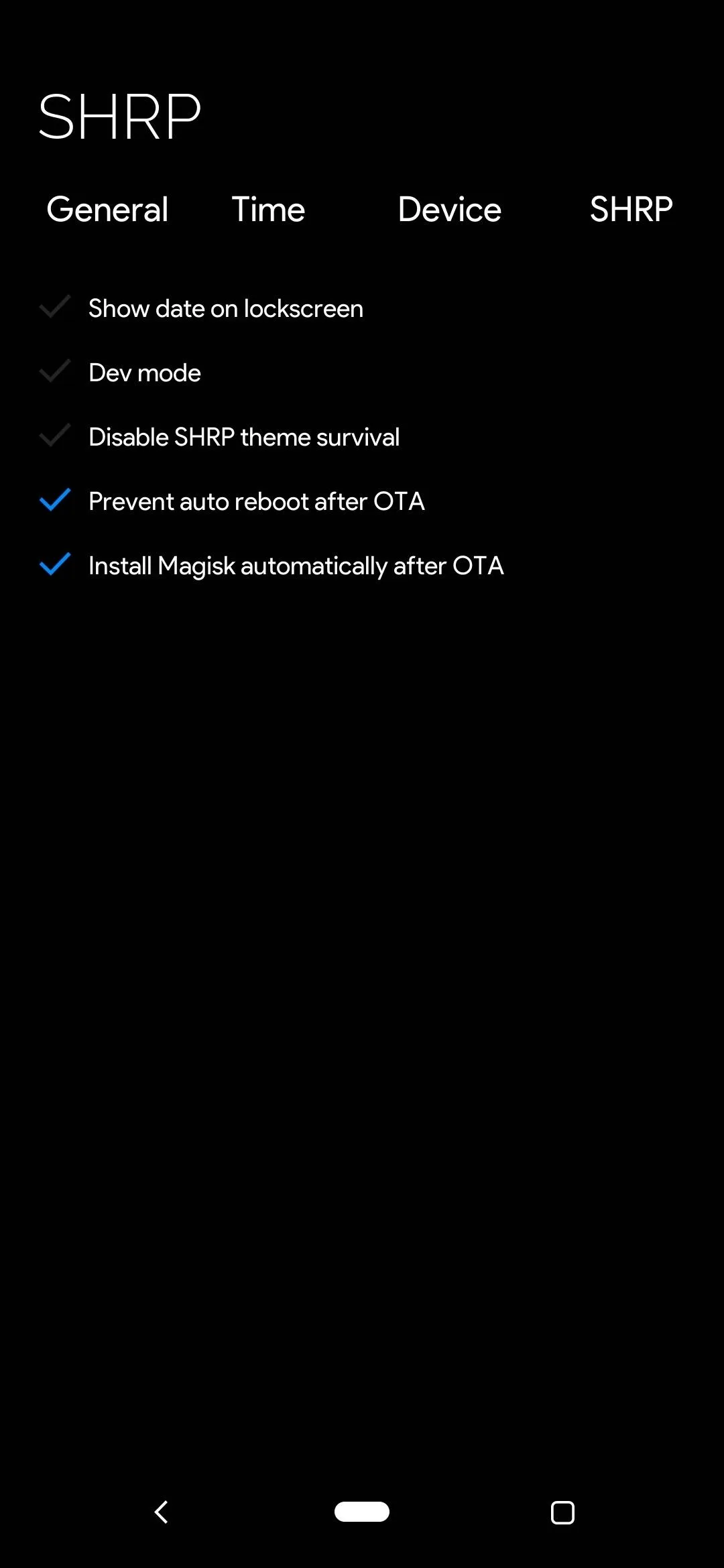
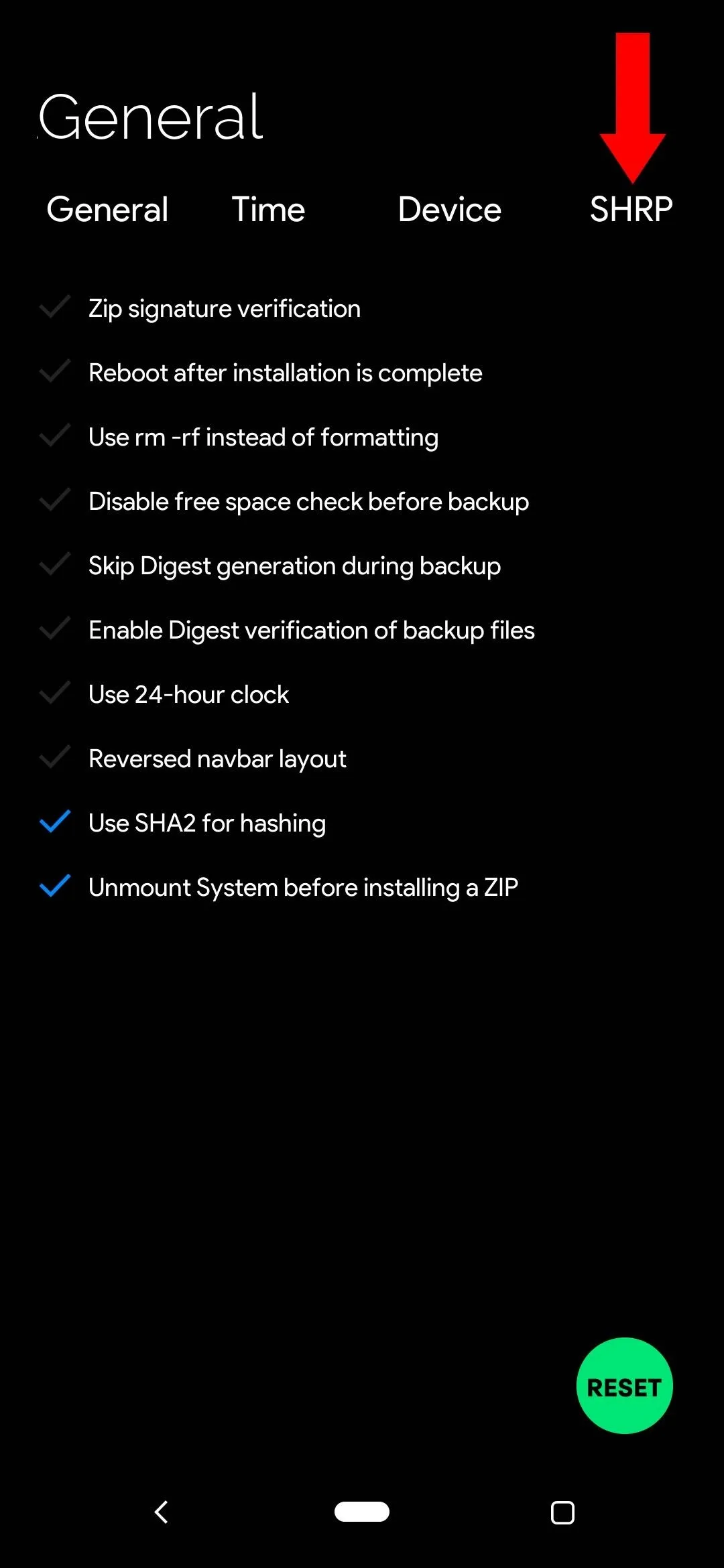
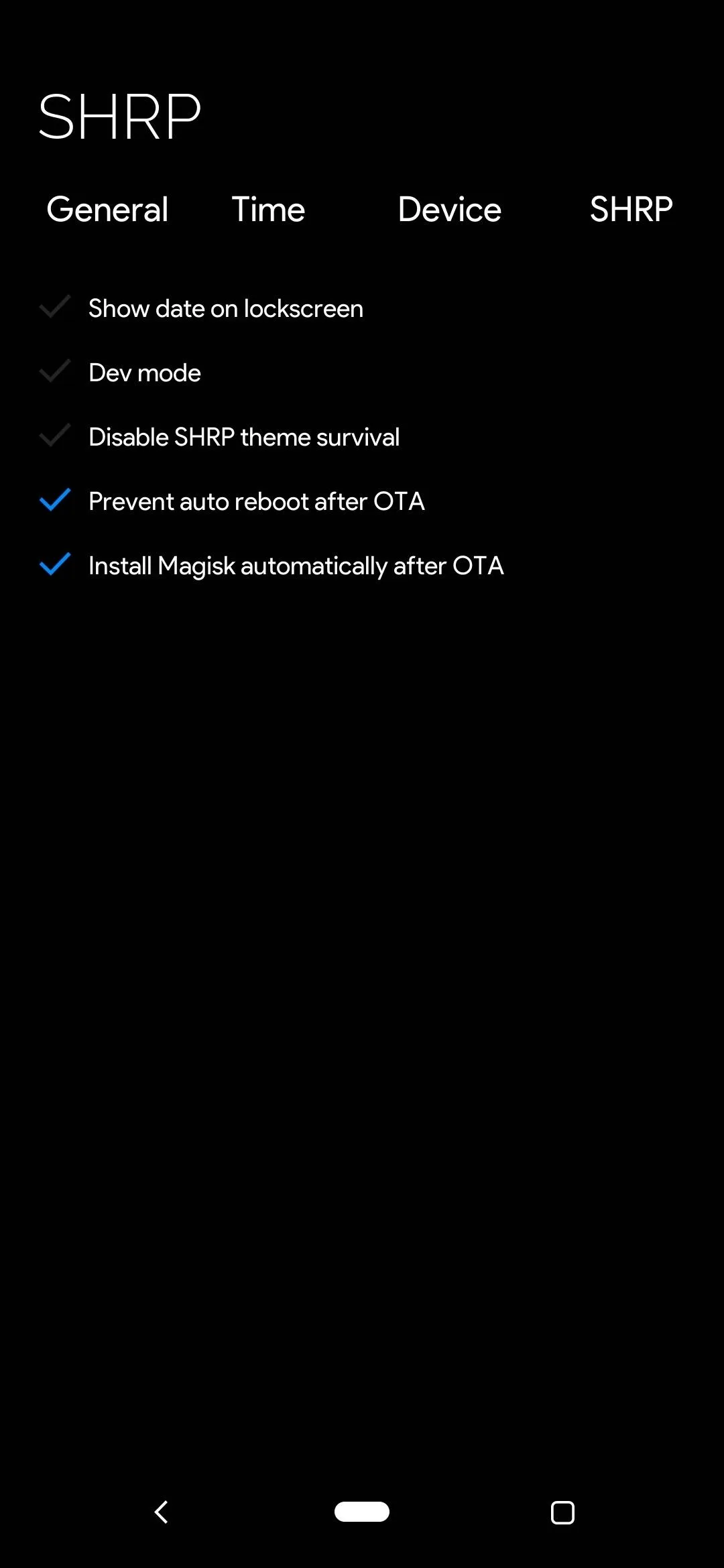
Final Notes
The features outlined in this guide is just the beginning of what's to come for this custom recovery. Sky Hawk is built with the idea of customization, which means there will be more new features and options added over time. Make sure your Sky Hawk Recovery stays up to date to get all the latest features and system stability improvements as well.
If you want to return to TWRP for any reason, you can download the TWRP installer ZIP file for your device and flash it in the same manner you did for Sky Hawk. However, the only difference here is that you'll be using the Sky Hawk installer screen instead of the TWRP one. Once TWRP has finished installing and you reboot to recovery, everything should be good to go.
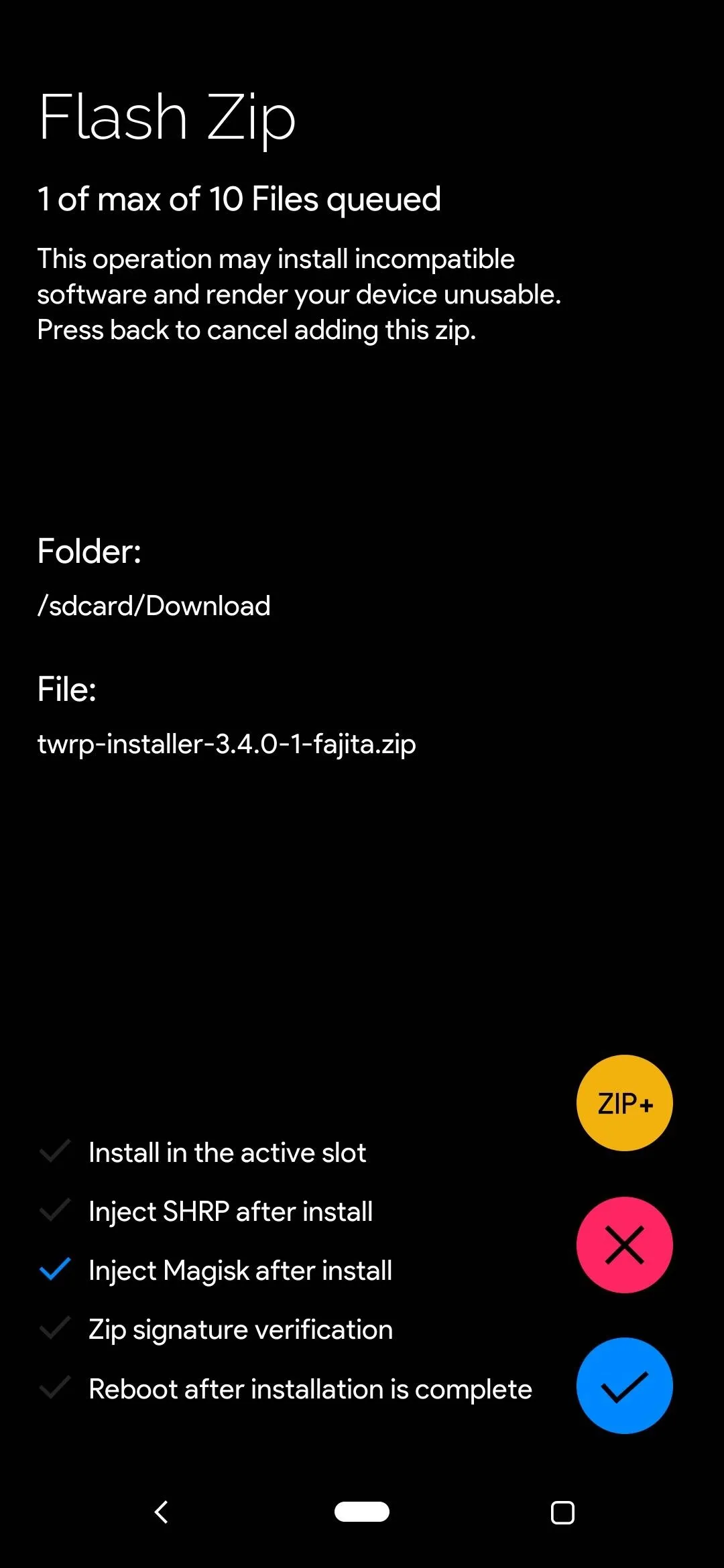
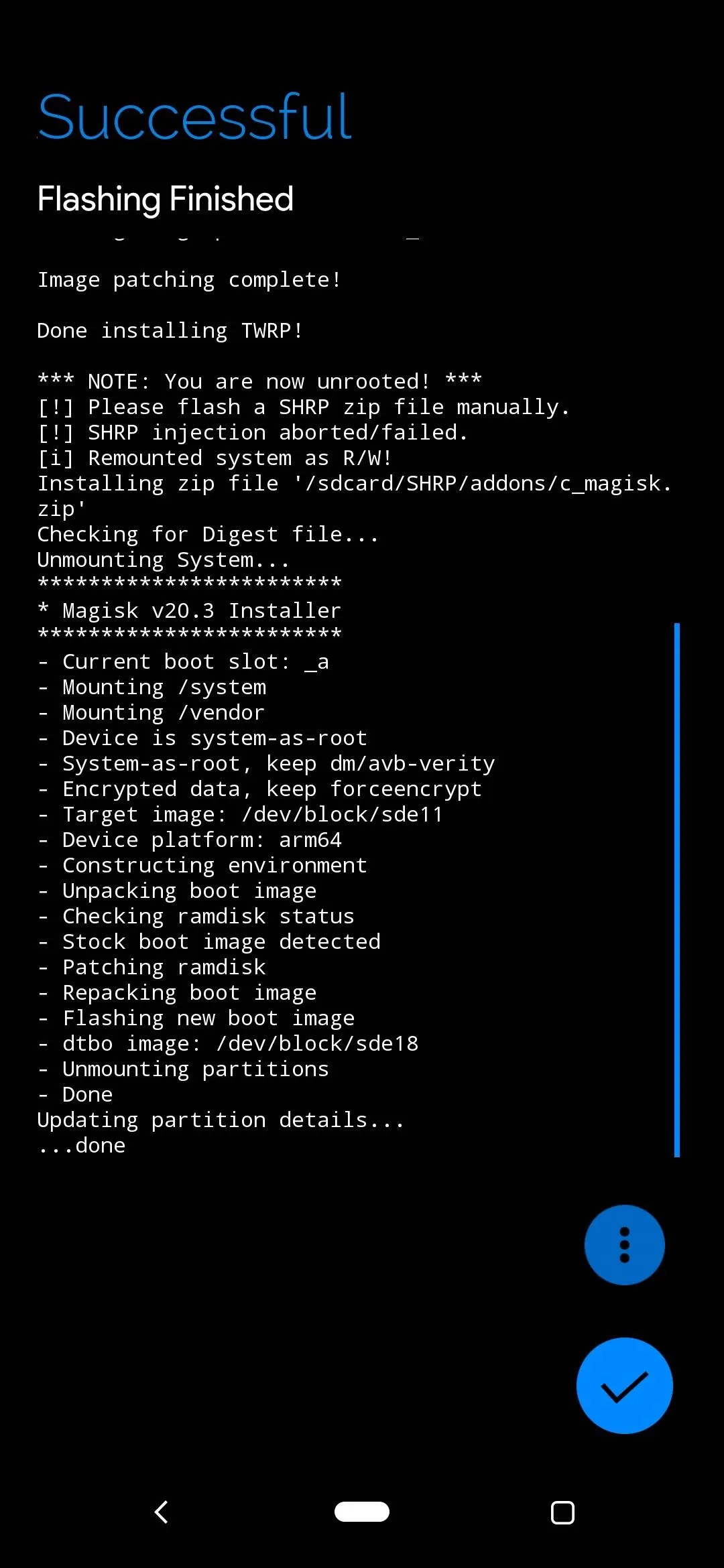
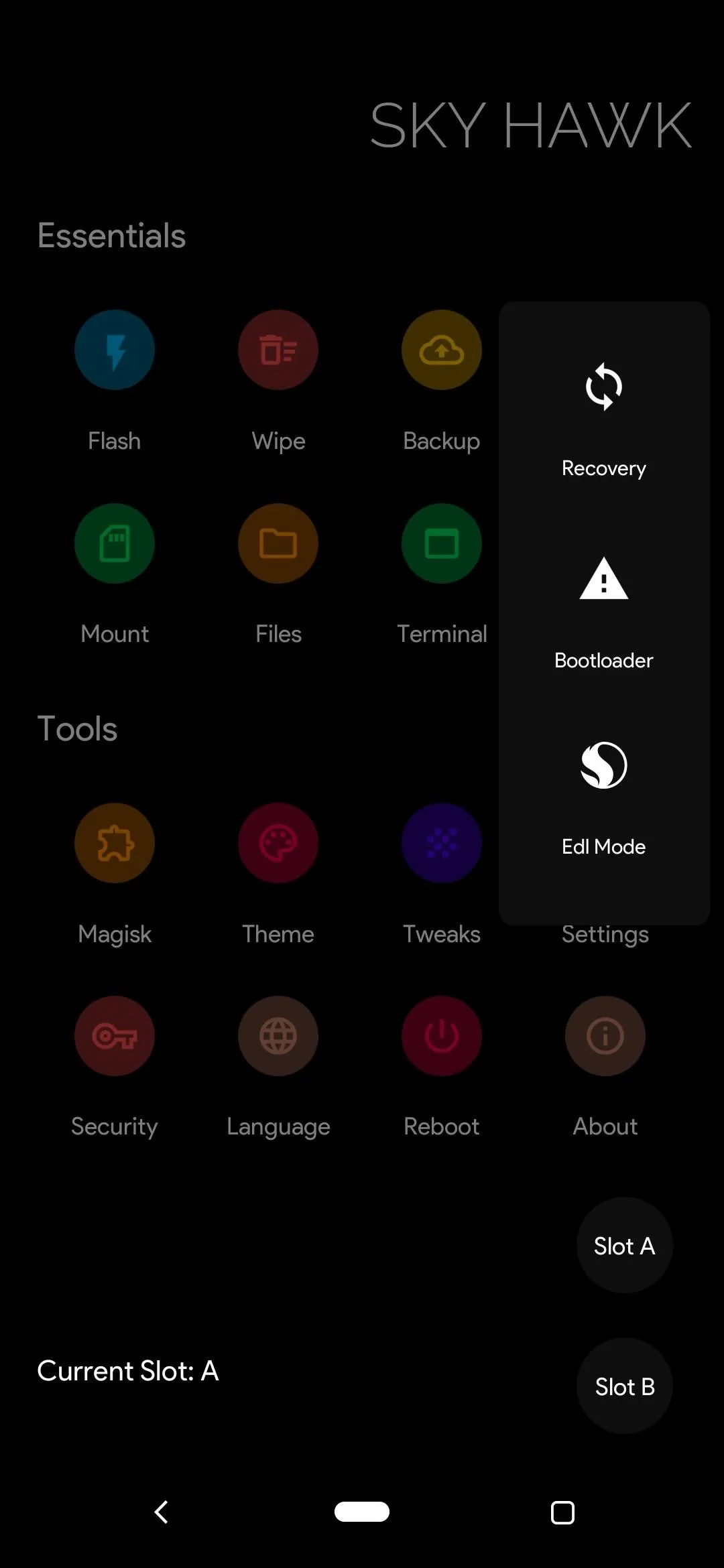
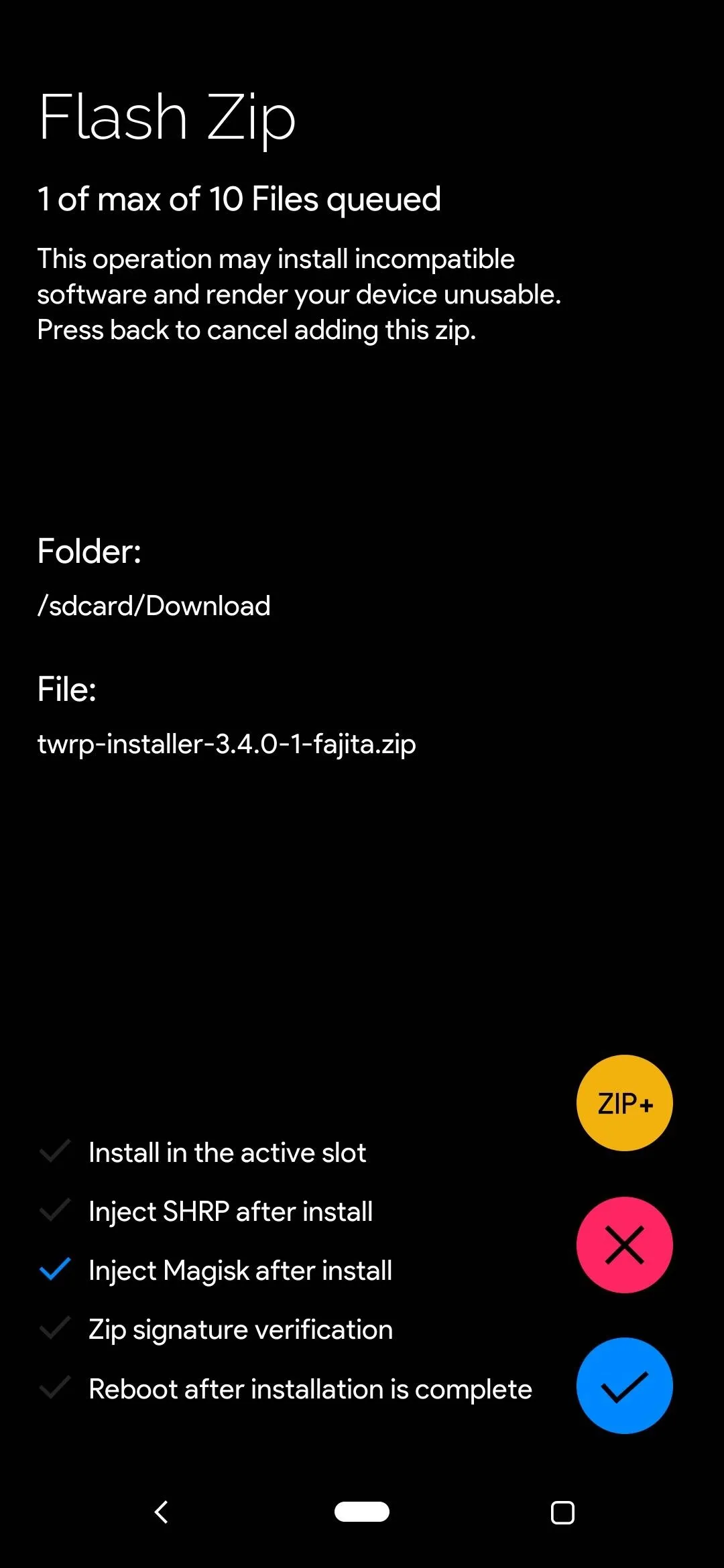
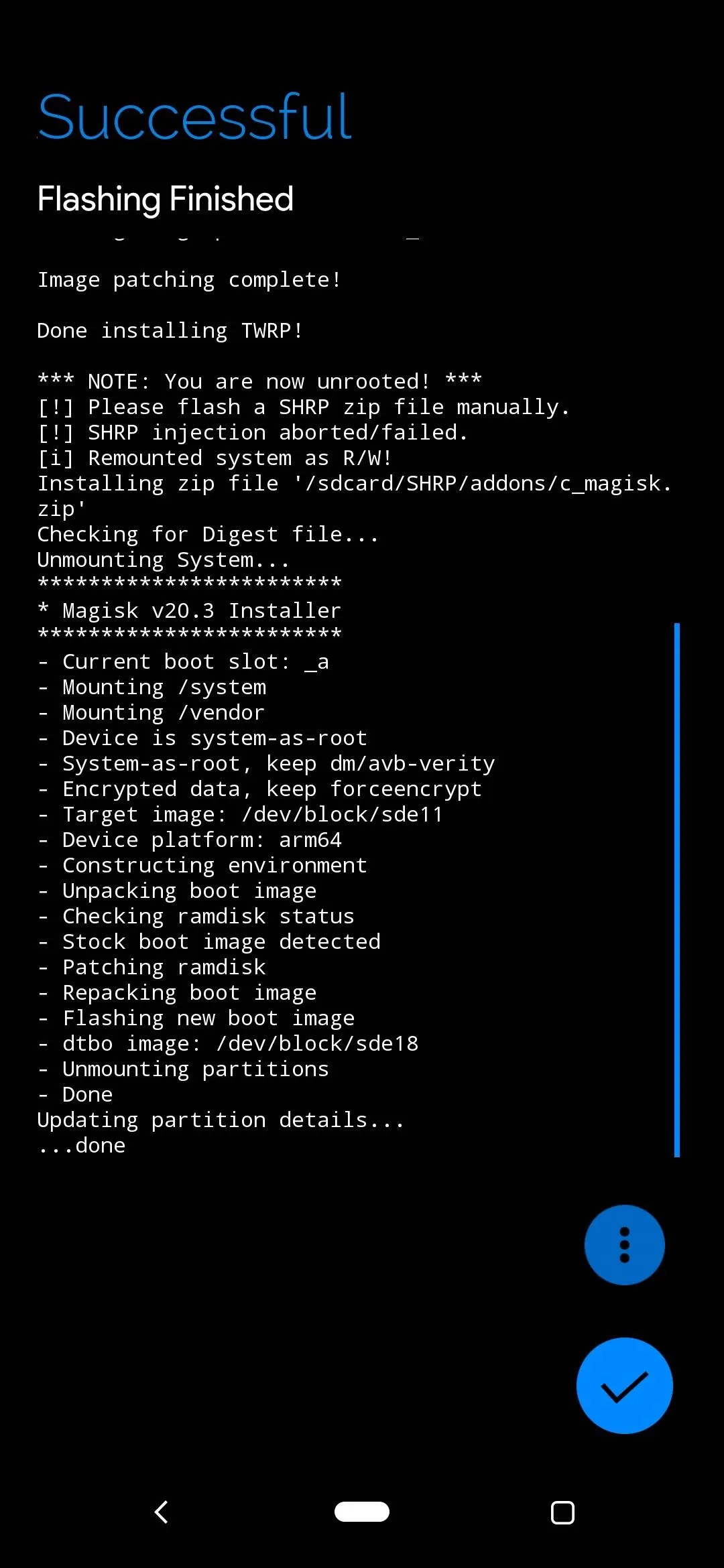
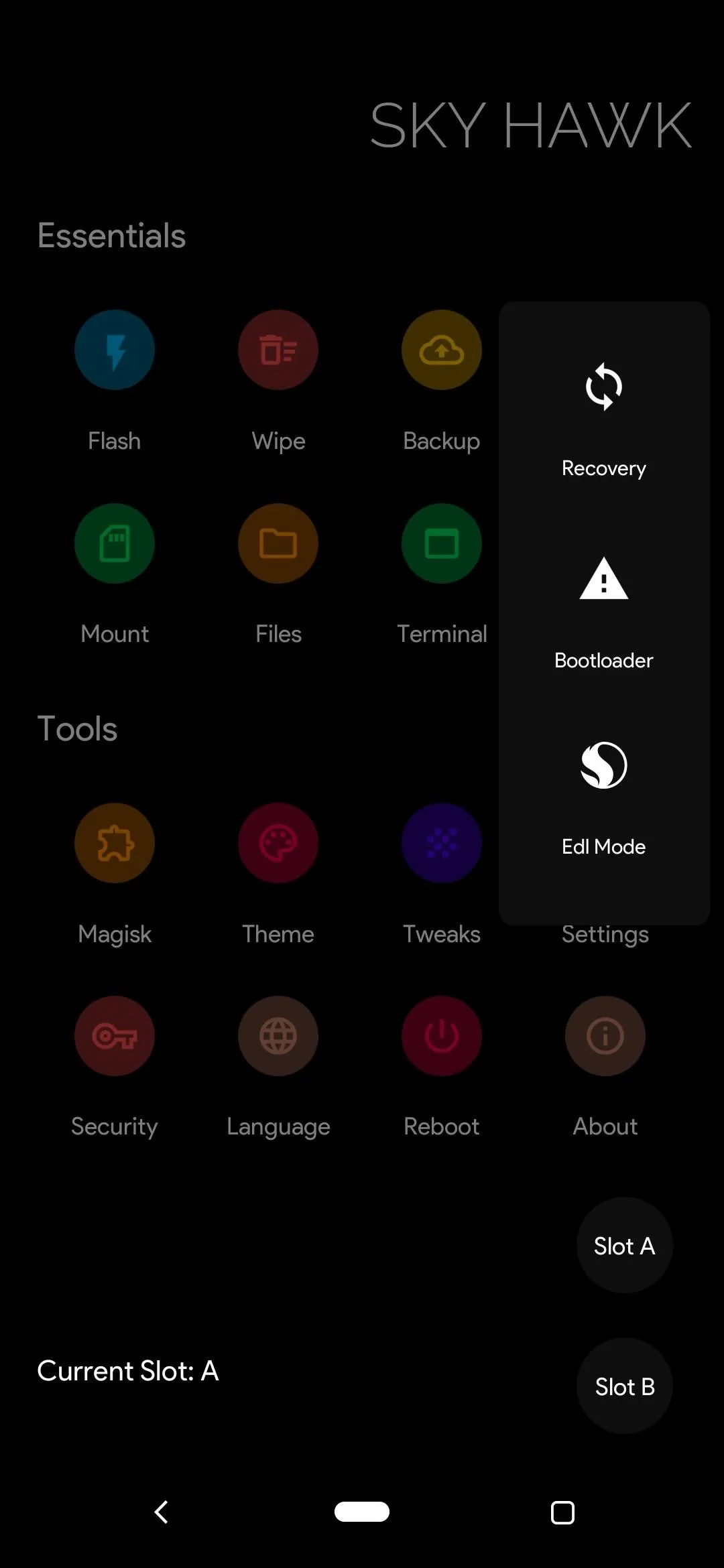
Cover image and screenshots by Stephen Perkins/Gadget Hacks
























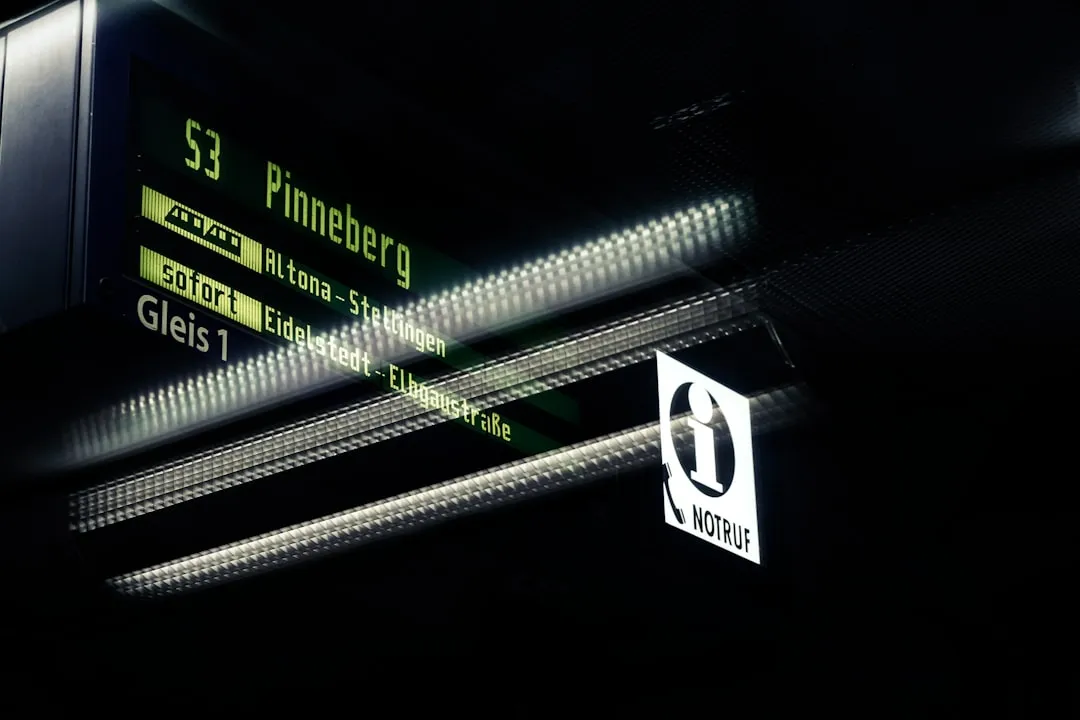
Comments
Be the first, drop a comment!