OnePlus often introduces unique features that receive praise from the smartphone community. But they can sometimes change things up and confuse their users as well. Take dark mode, for example, which became a huge hit thanks to Android 10. Both Google and Samsung offer their dark mode settings in the same general location, but OnePlus took a slightly different approach here.
The basic idea of dark mode is to make adjustments to your display so that it's easier on your eyes. Given that, you'd think the dark mode options would be under the "Display" section of Settings. It's not.
Enabling Dark Mode
OnePlus combined Android 10's dark mode with their "Customization" theming section. So open the Settings app and tap "Customization" towards the top, then choose "Tone." From there, tap the "Dark" option in the horizontally scrolling menu at the bottom of the screen, then hit the check mark.
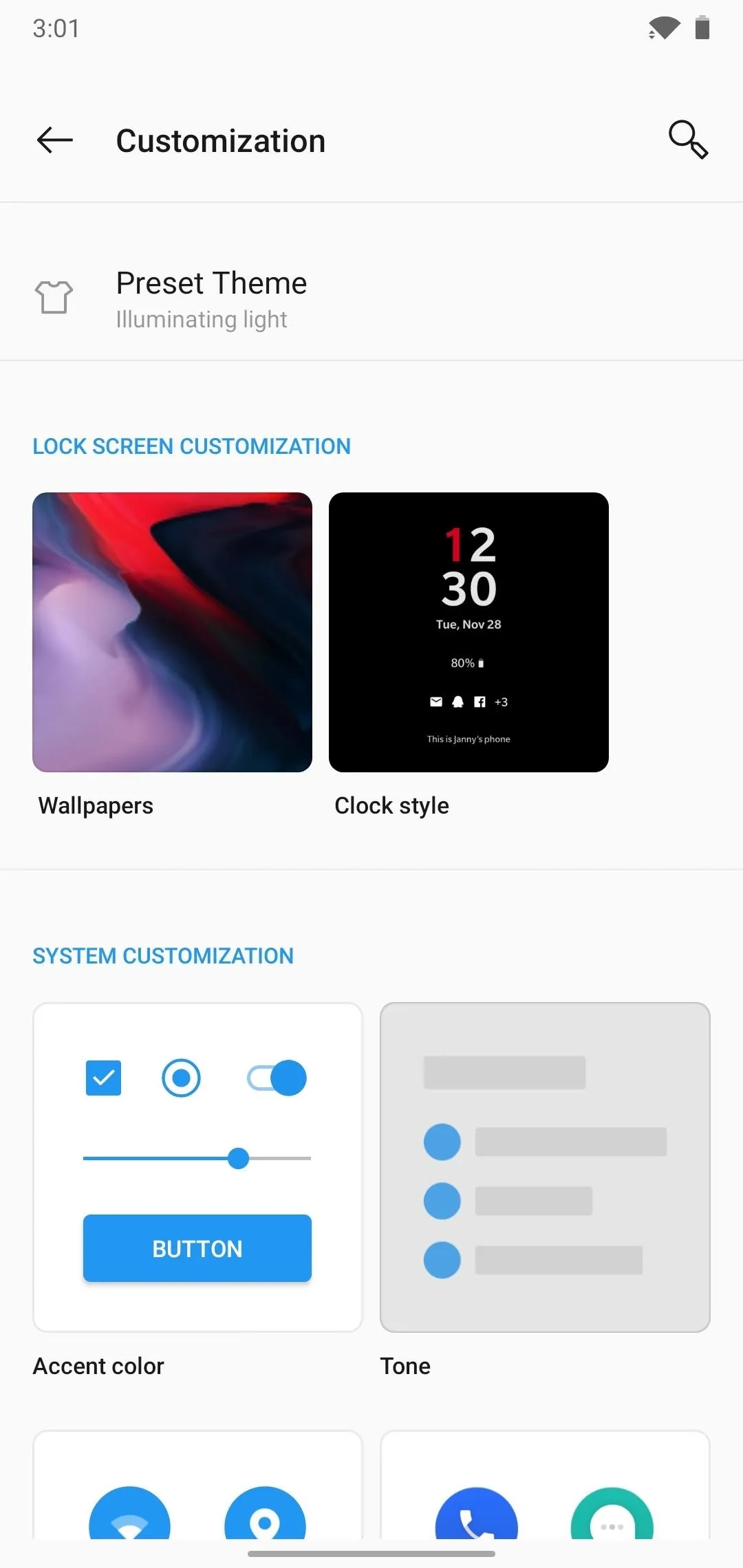
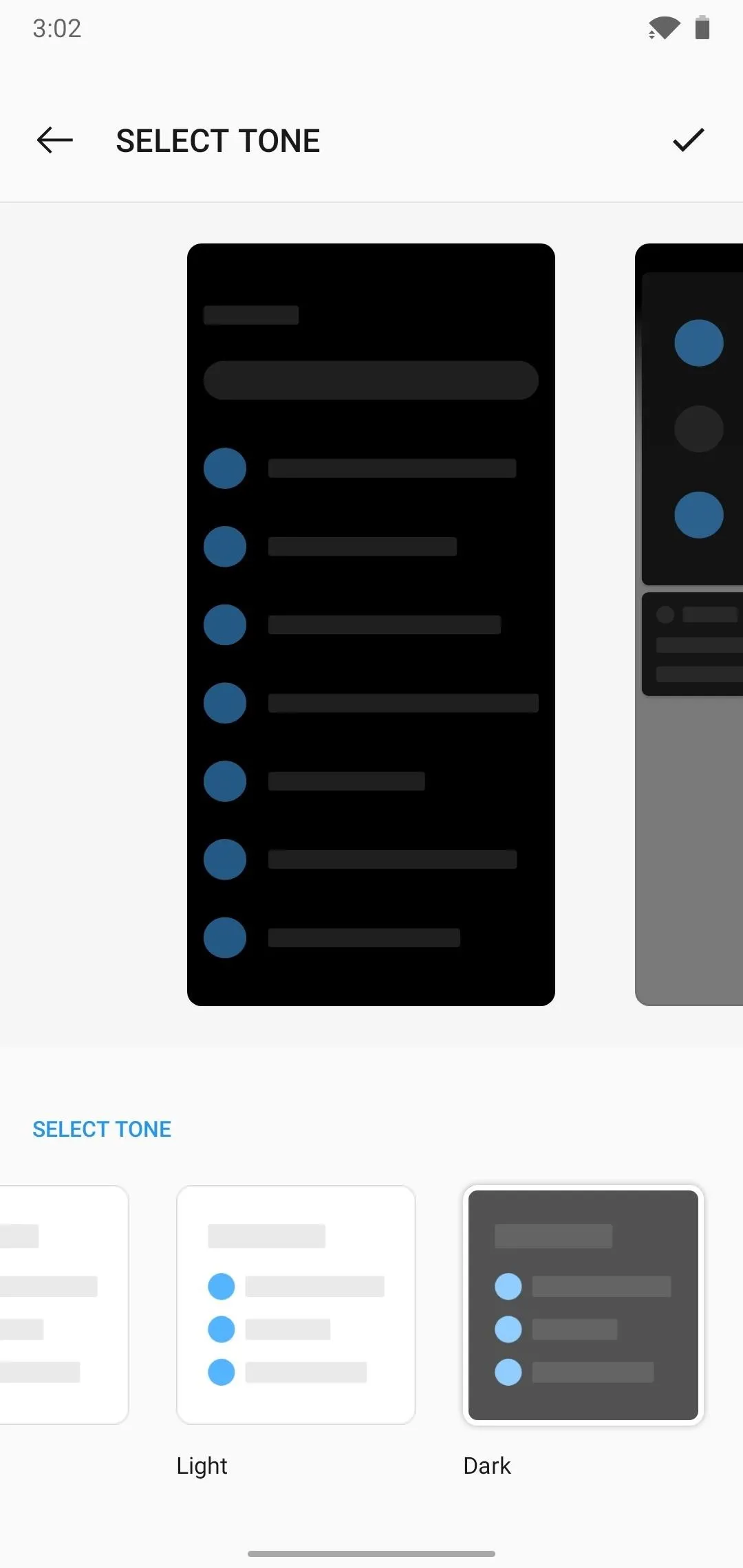
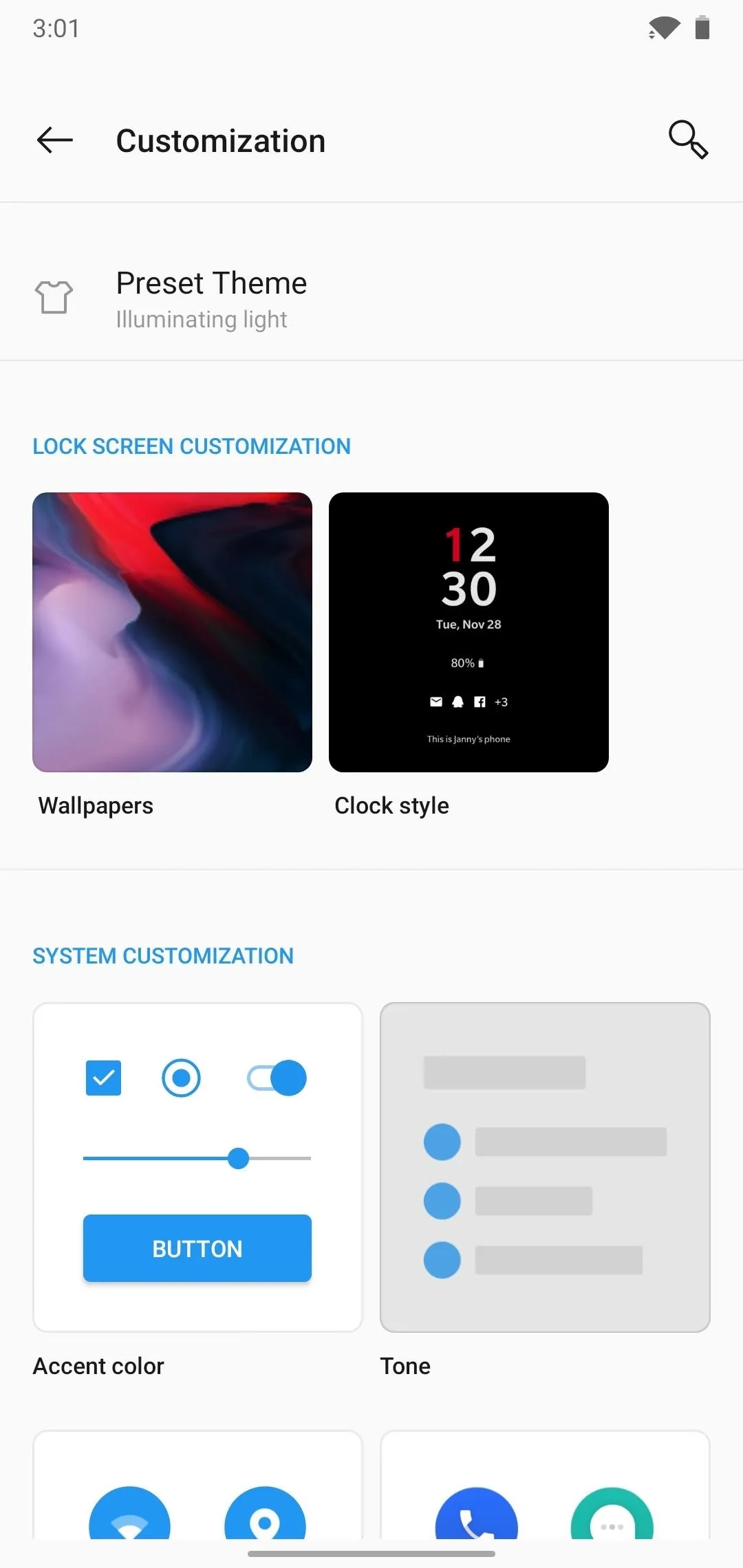
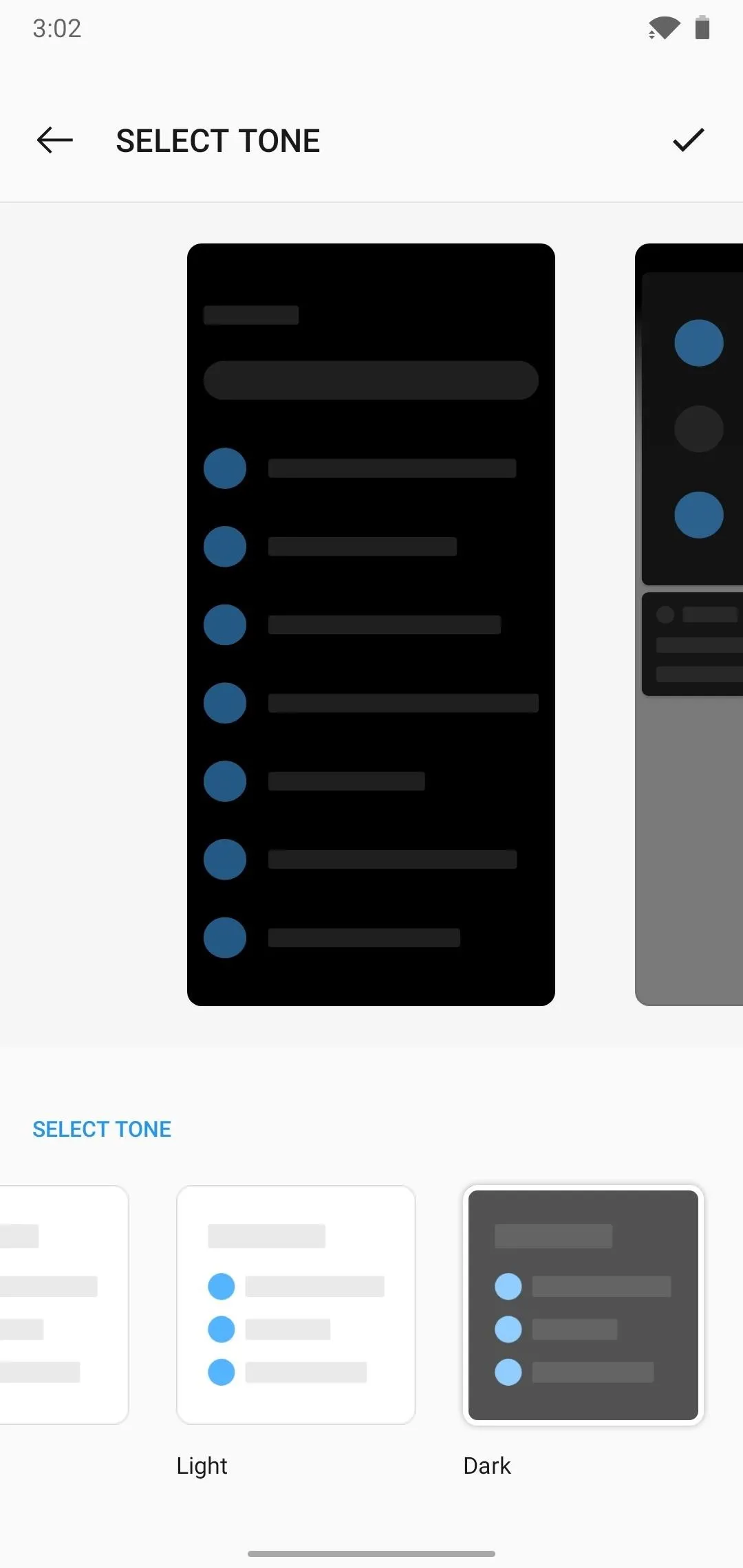
The theme should switch almost instantly. It will still use the Accent Color and other options you may have chosen on the Customization screen, but it will turn backgrounds a dark gray and invert text from black to white. Changes are system-wide, from supported apps to OS menus like Settings, Quick Settings, and your app drawer.
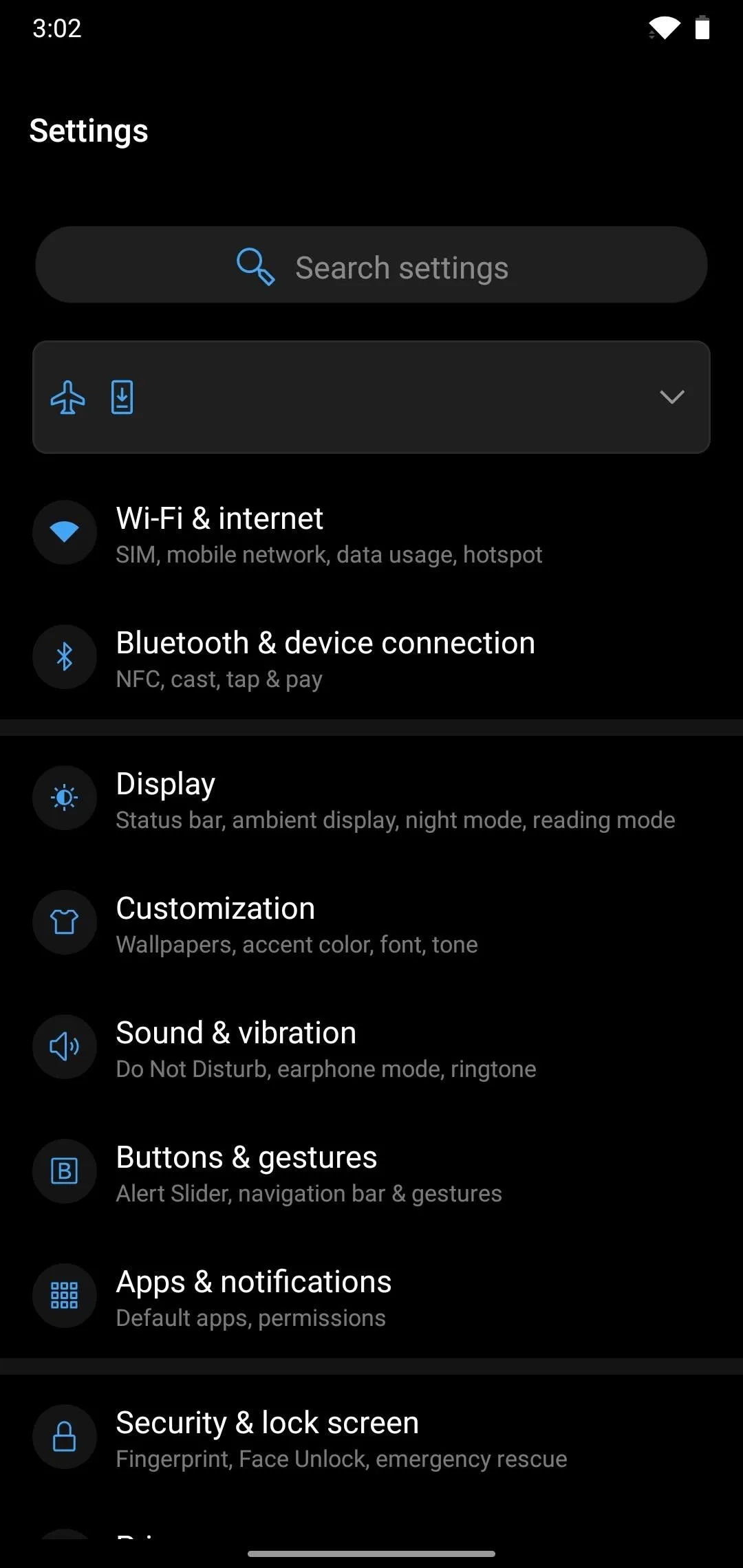
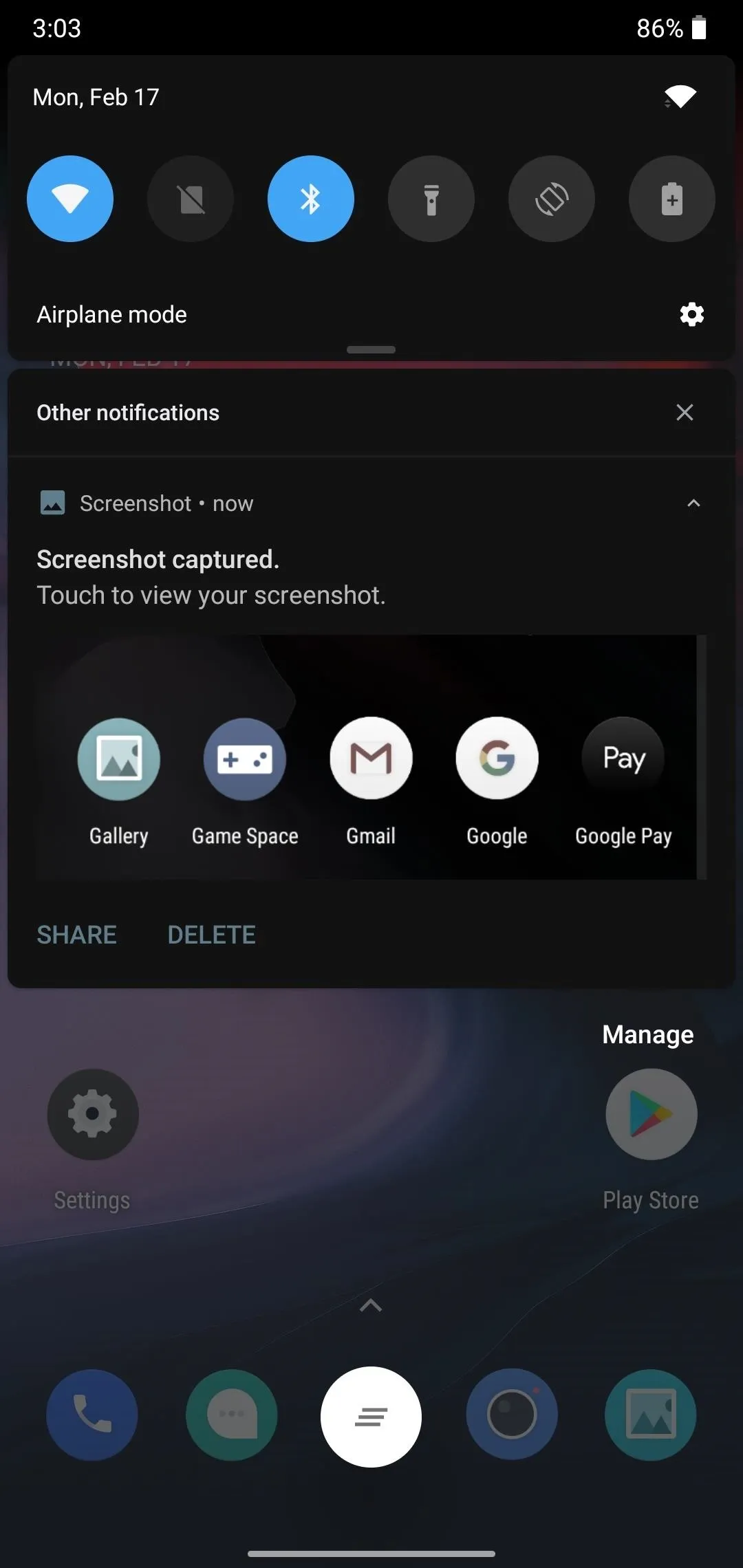
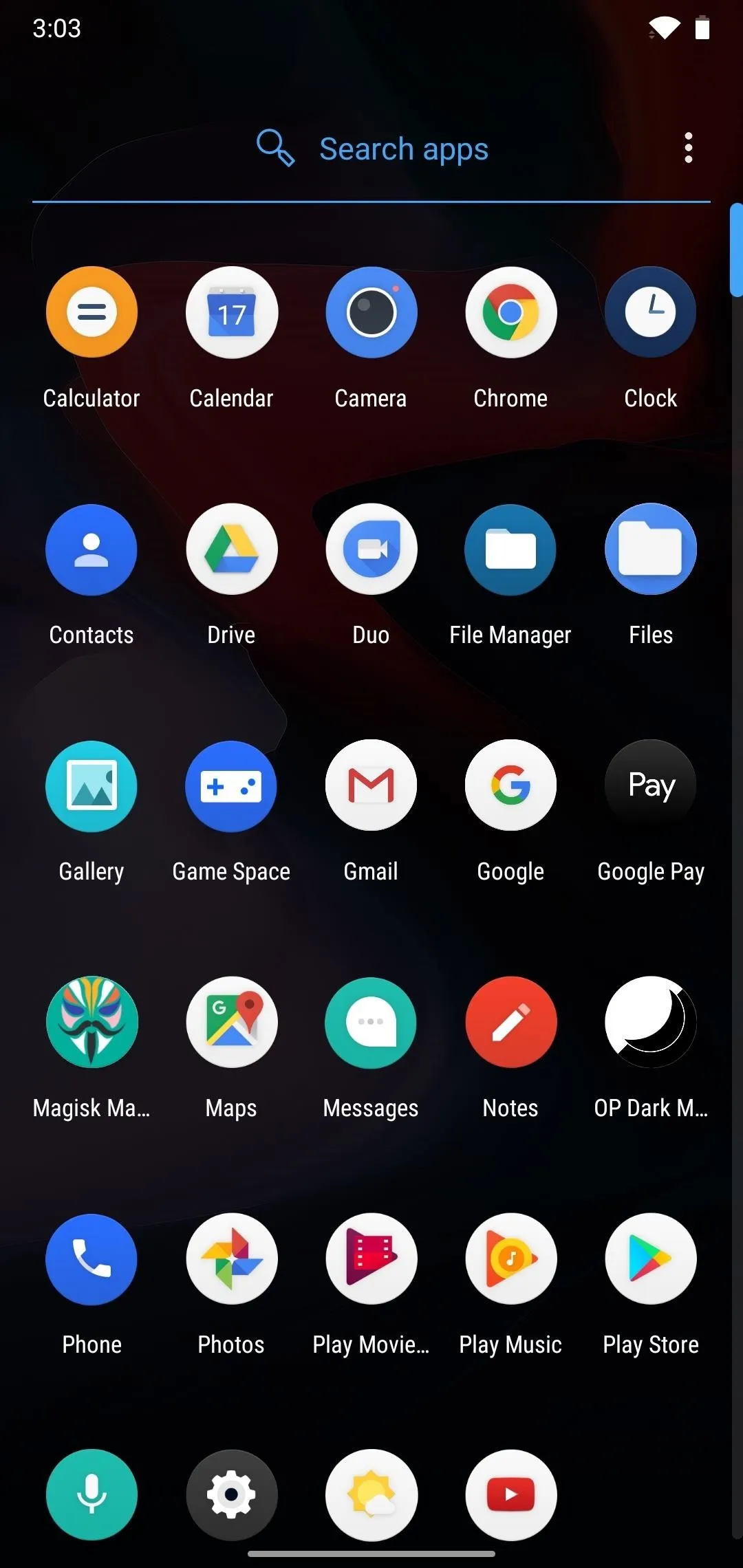
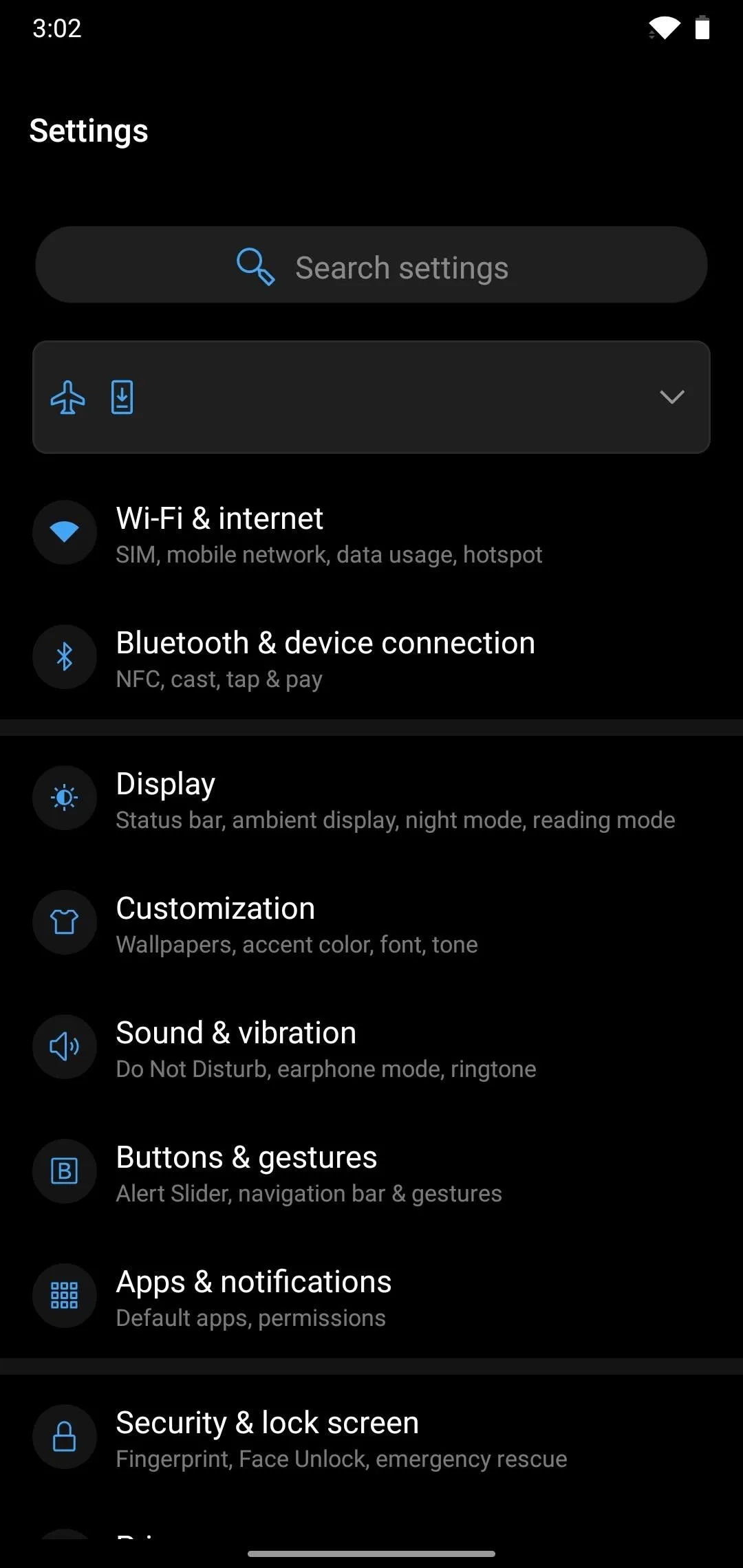
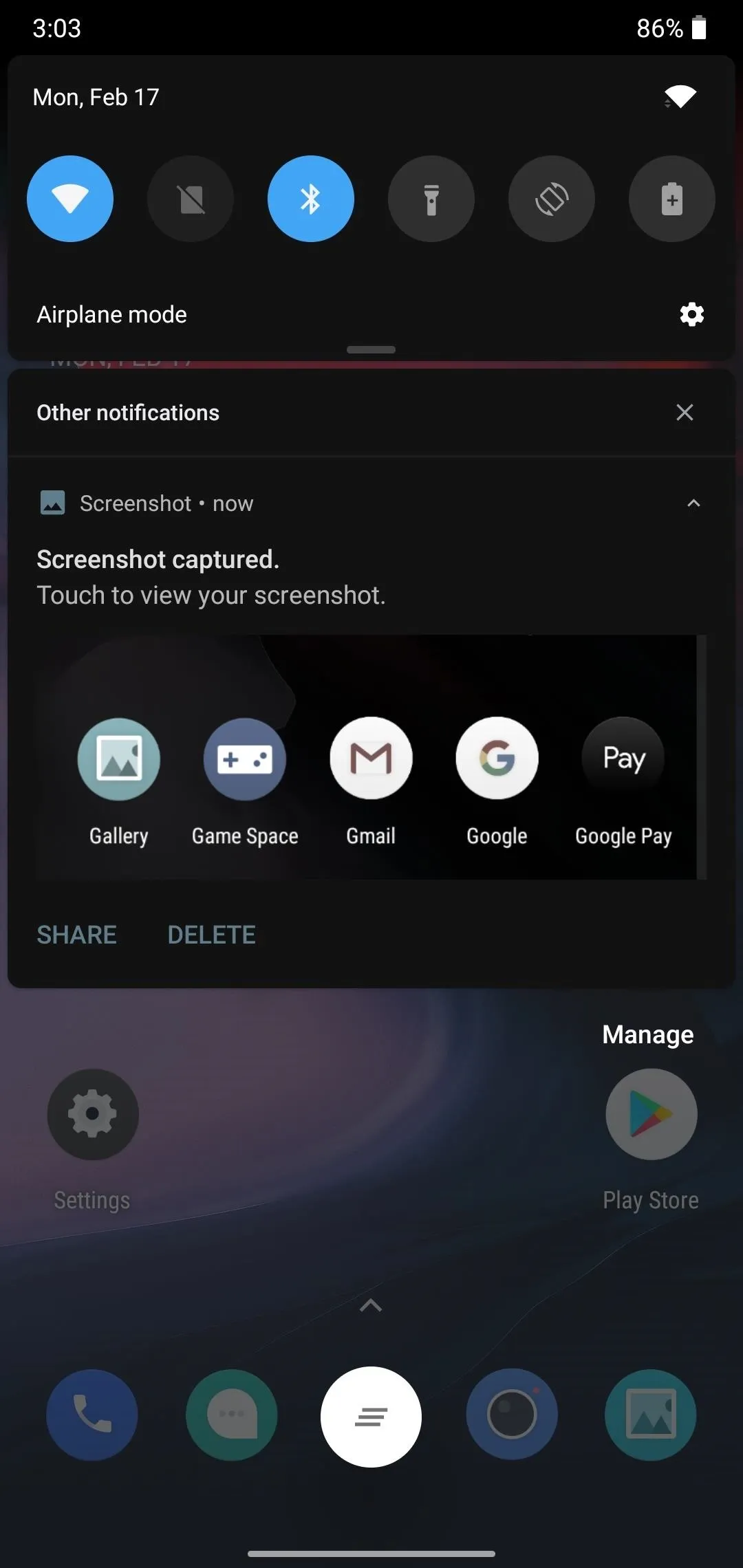
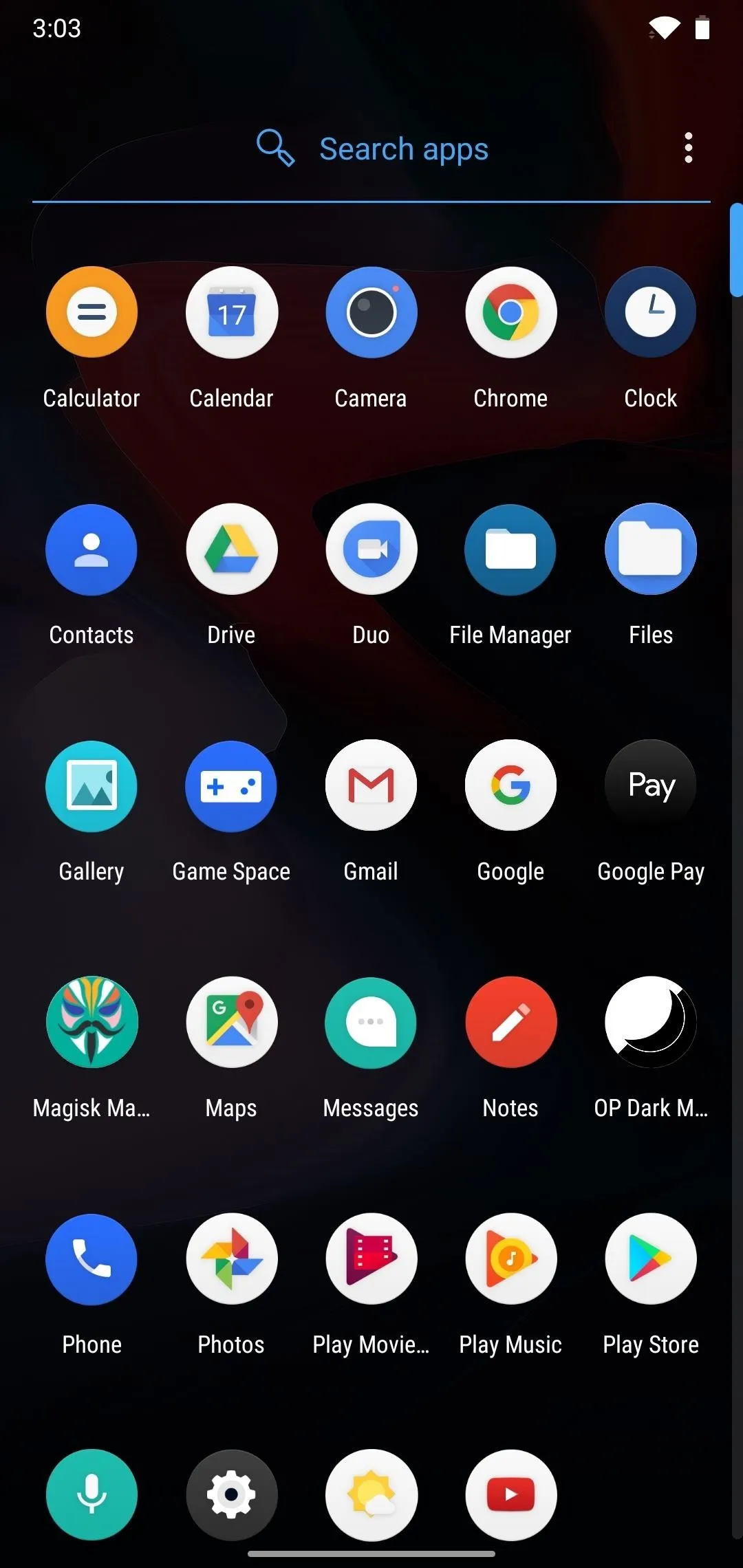
Unfortunately, you have to do the same when switching back to light mode each time. There's not a Quick Settings toggle for dark mode like other Android 10 phones have. But even though OnePlus left that out, if you're rooted, you can add a dark mode toggle in less than a minute — check it out below!
Cover photo and screenshots by Stephen Perkins/Gadget Hacks




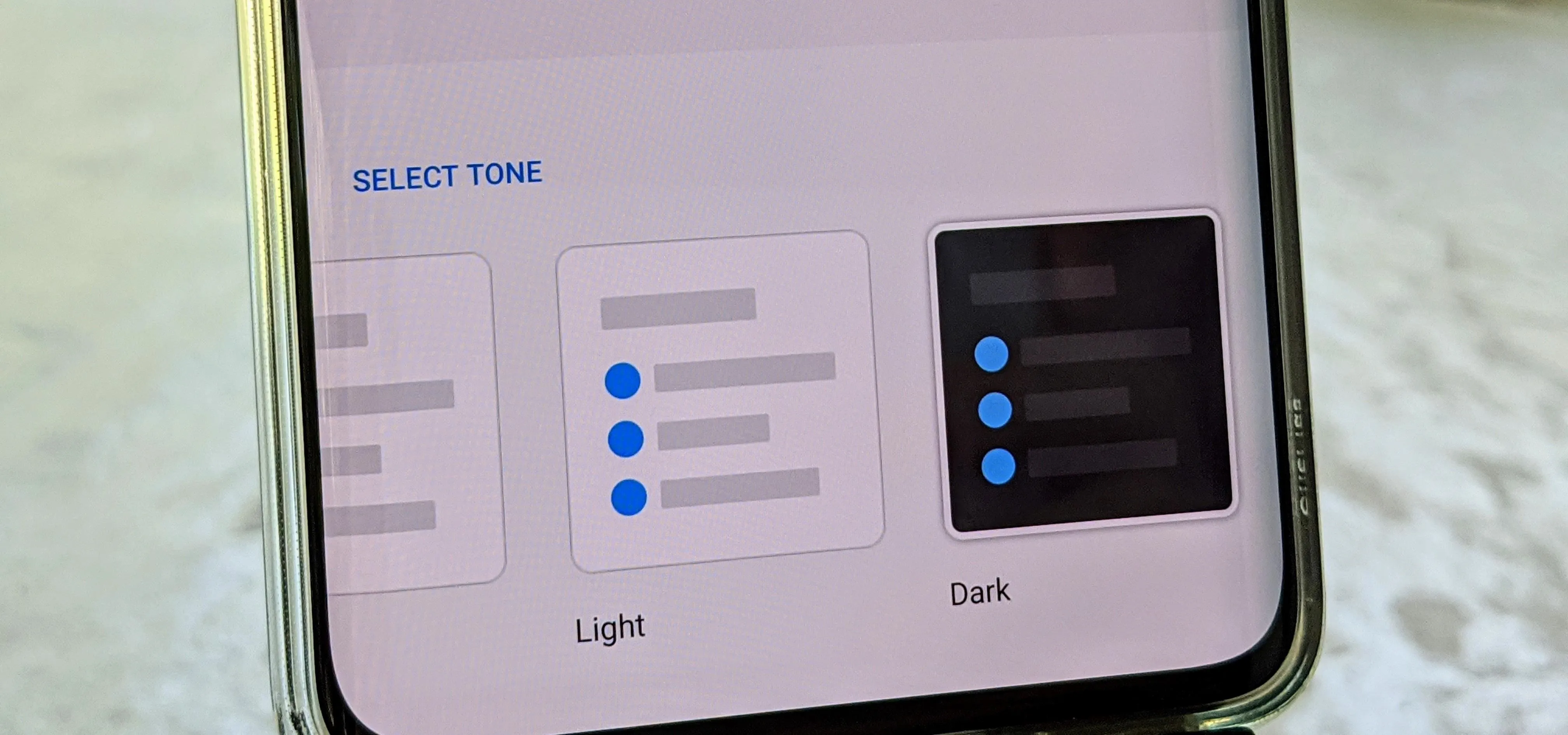



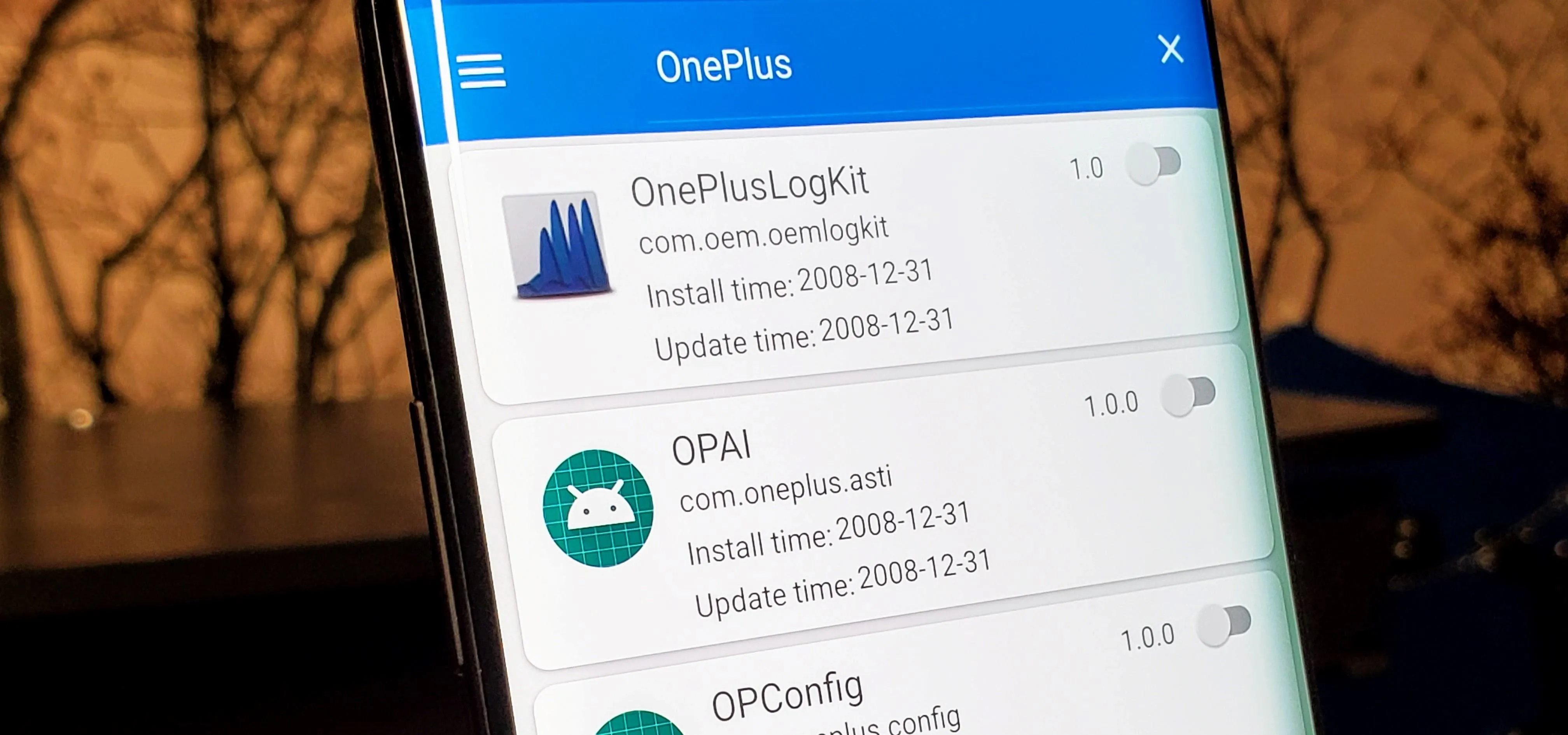
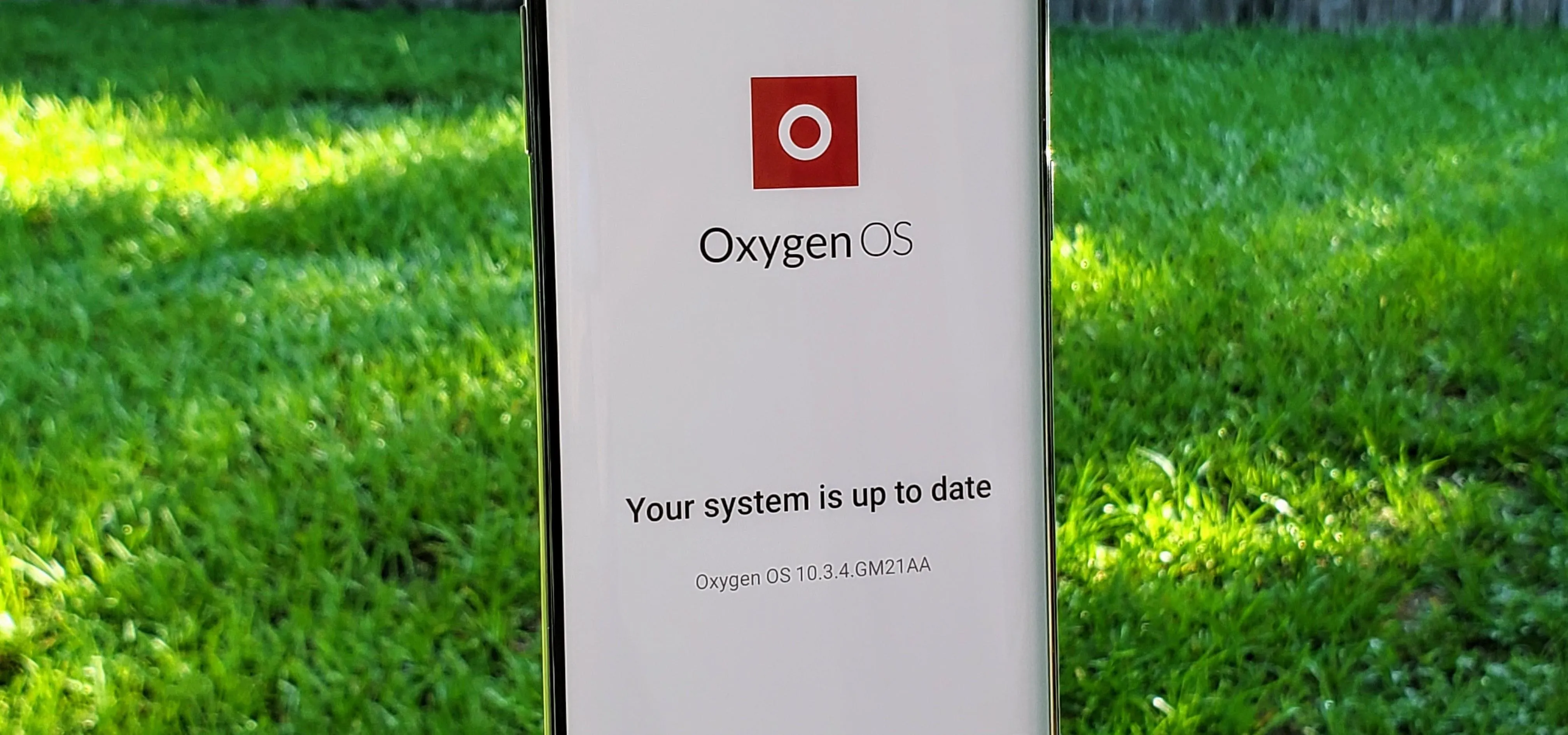


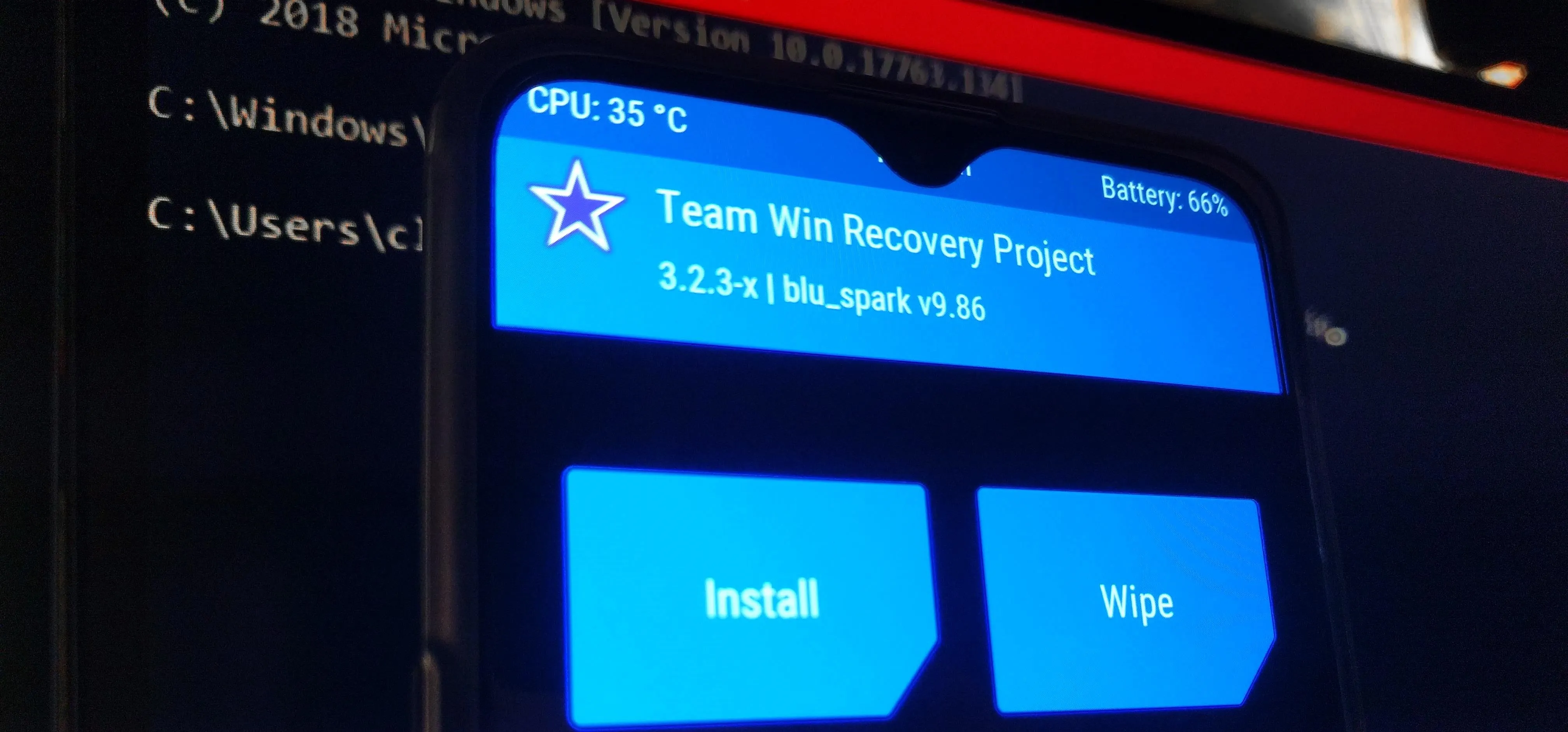
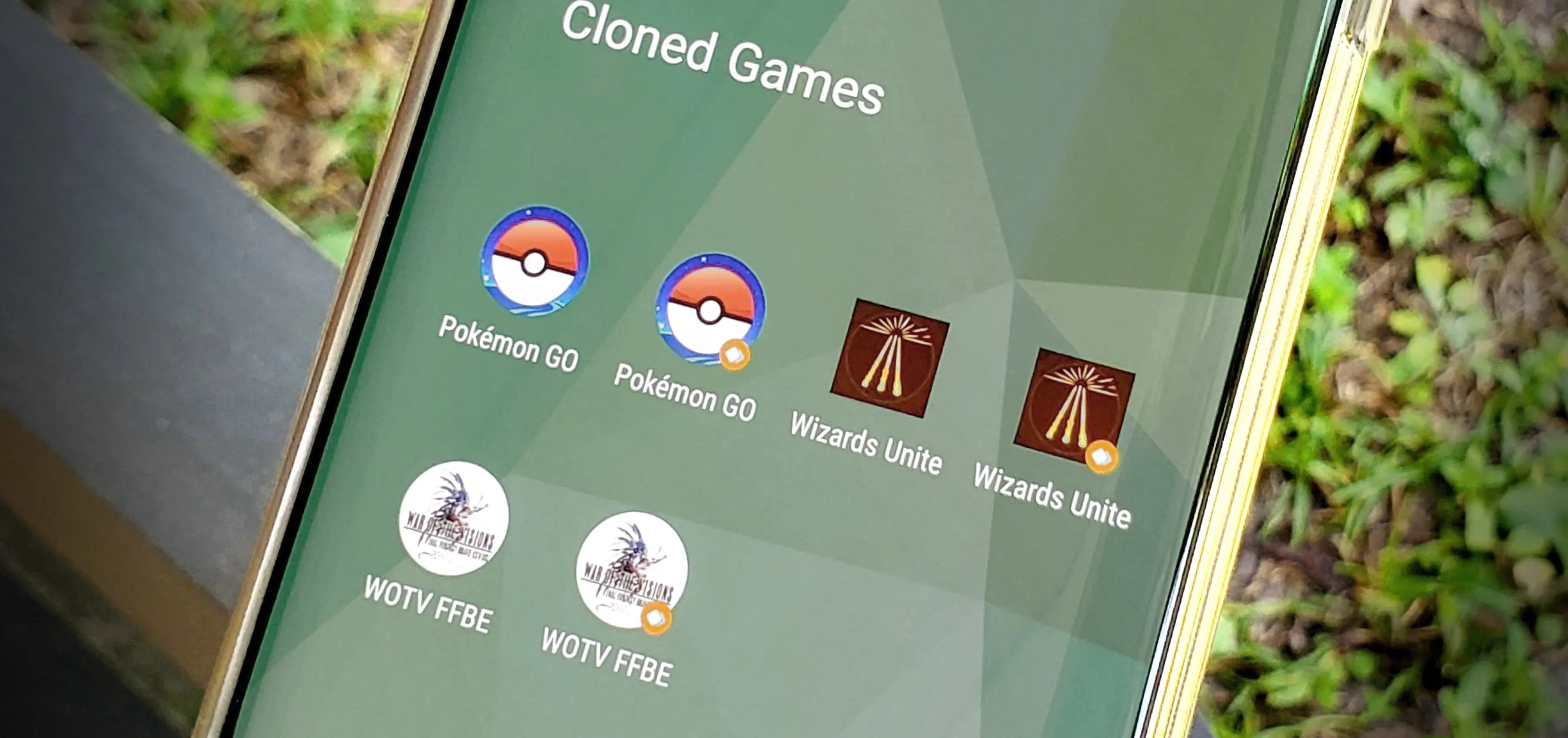

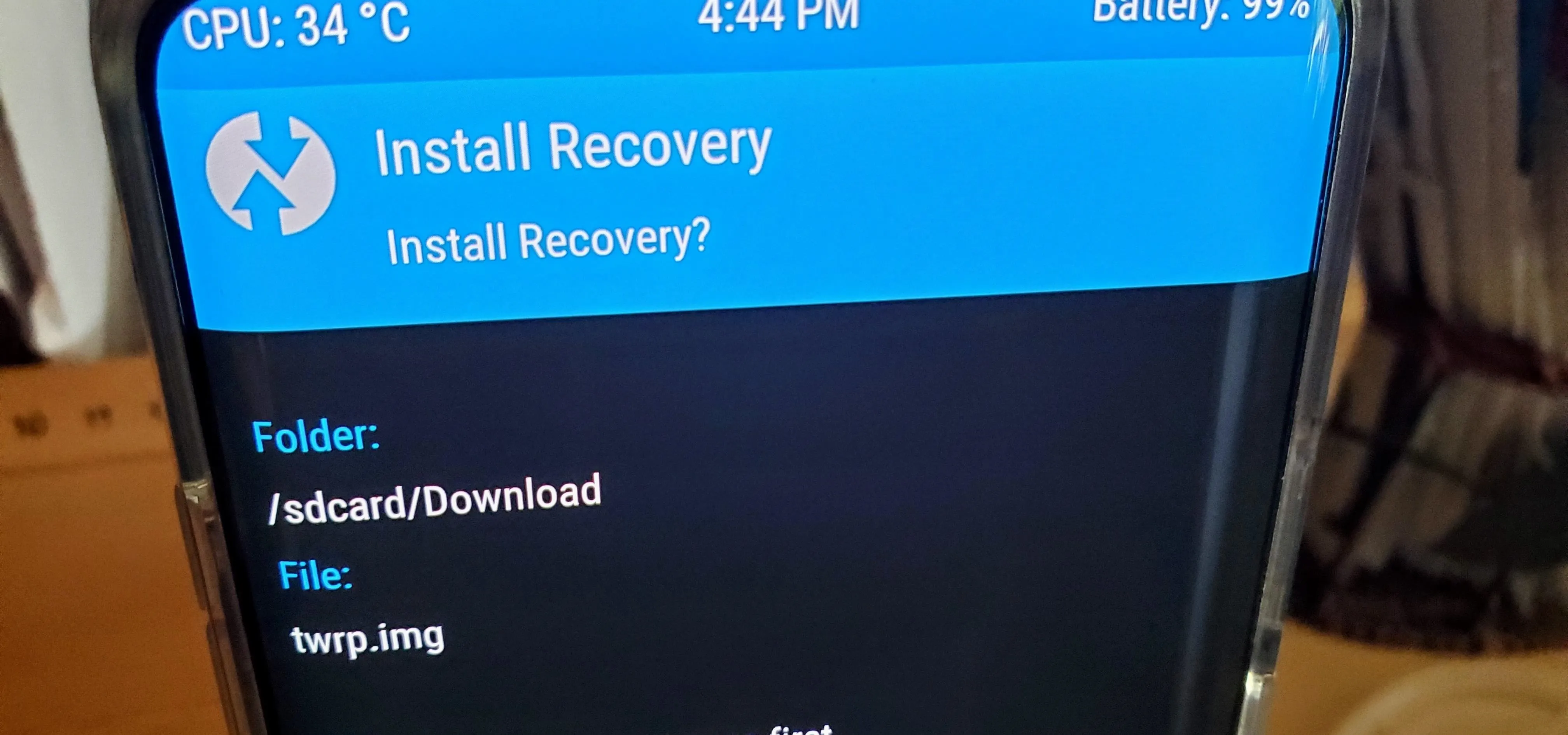
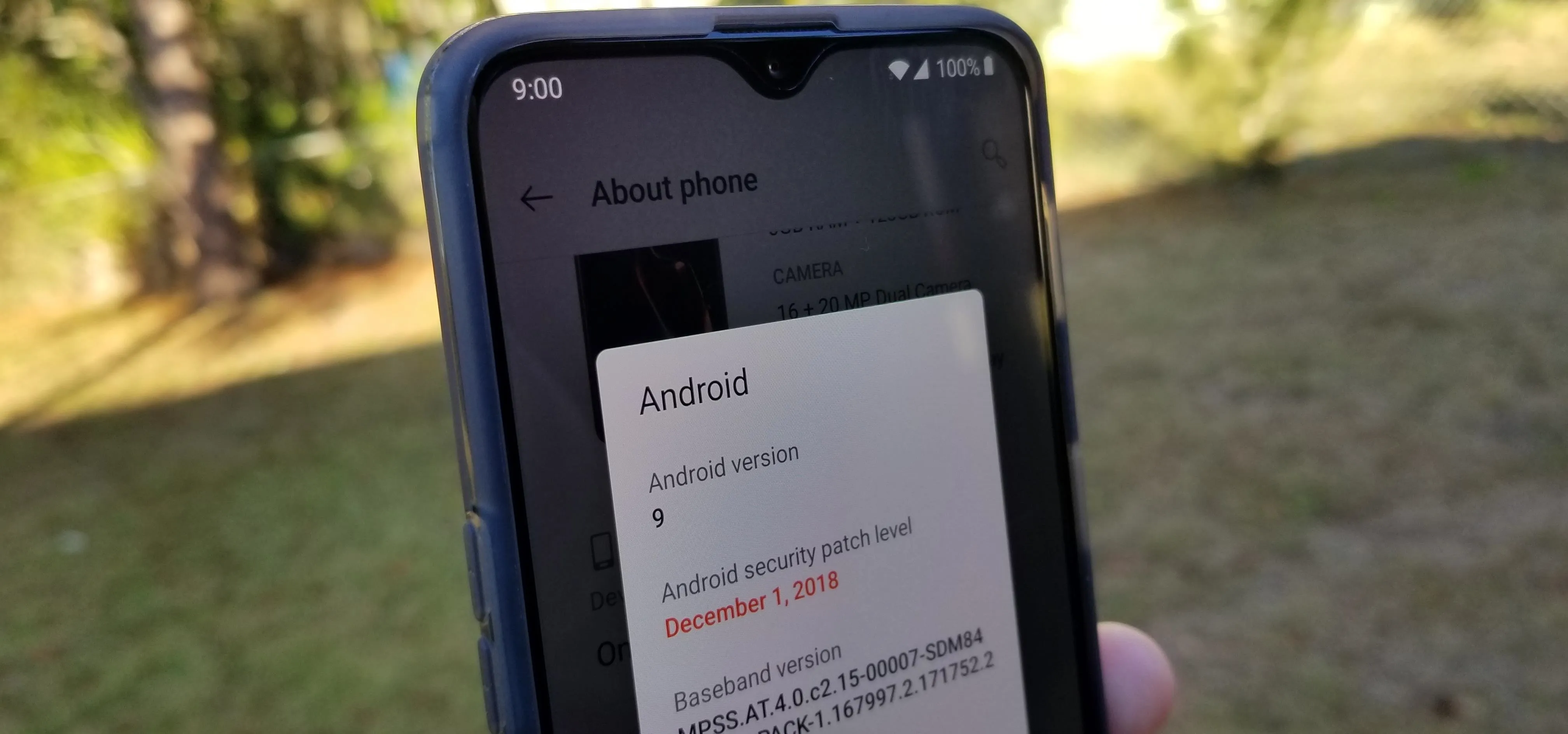


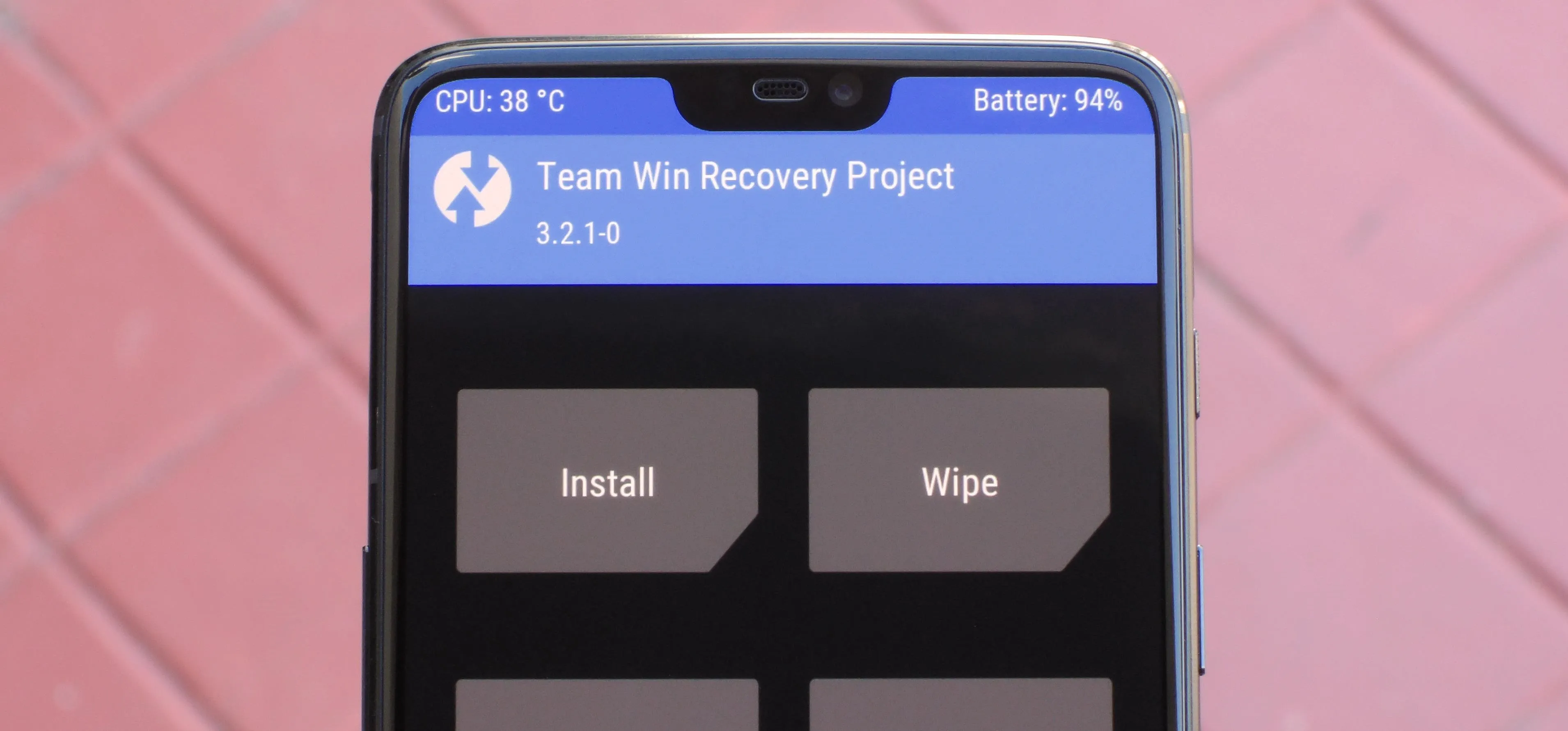
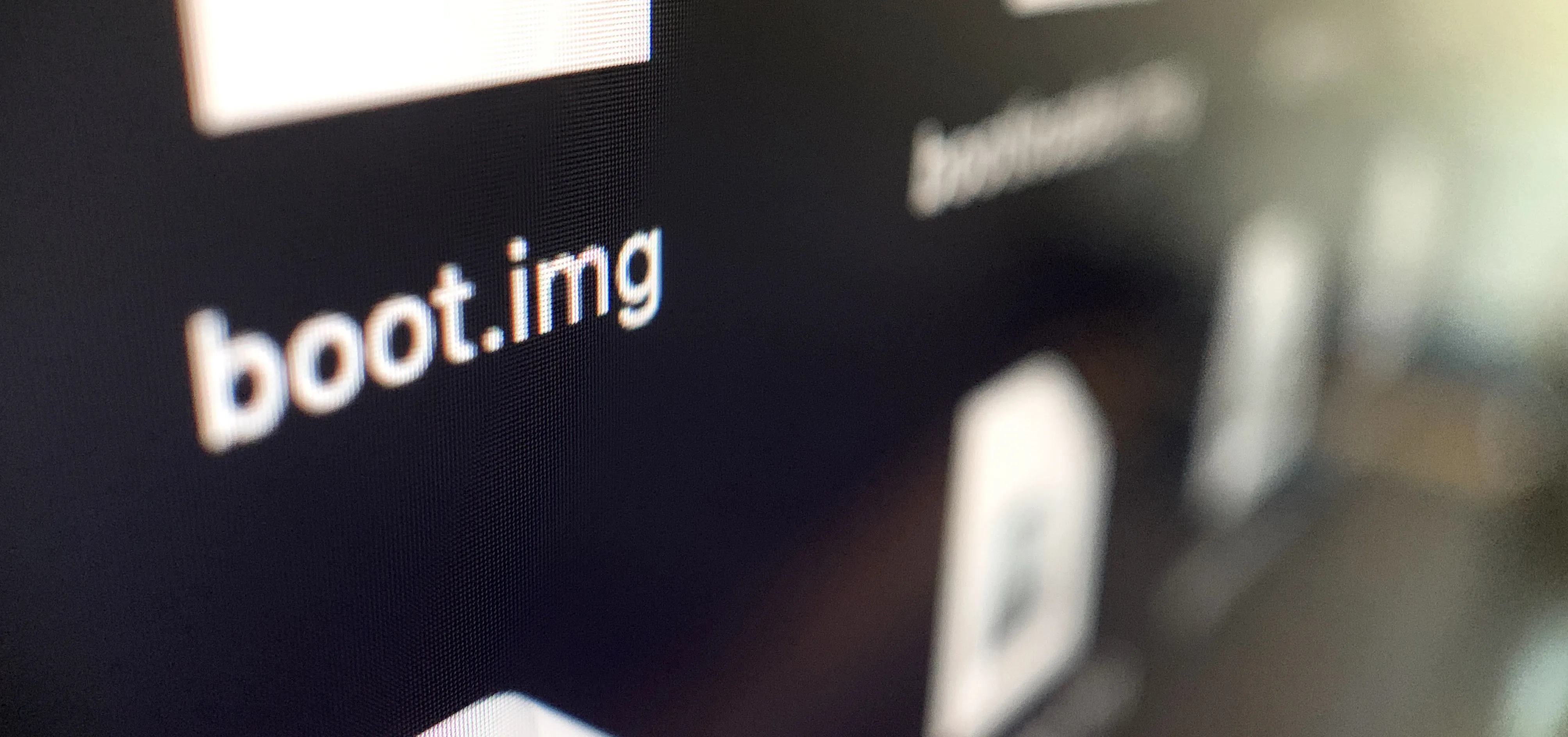

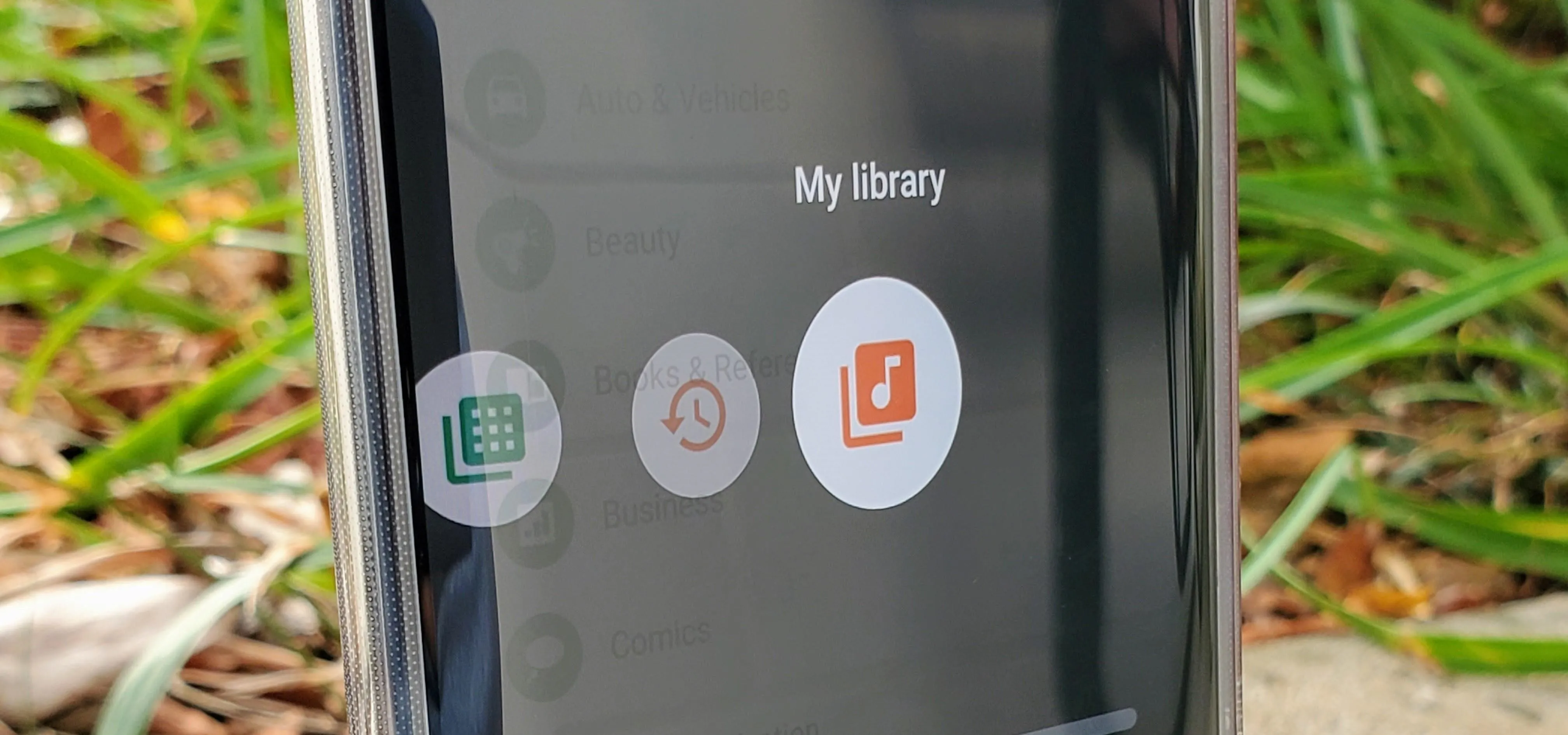
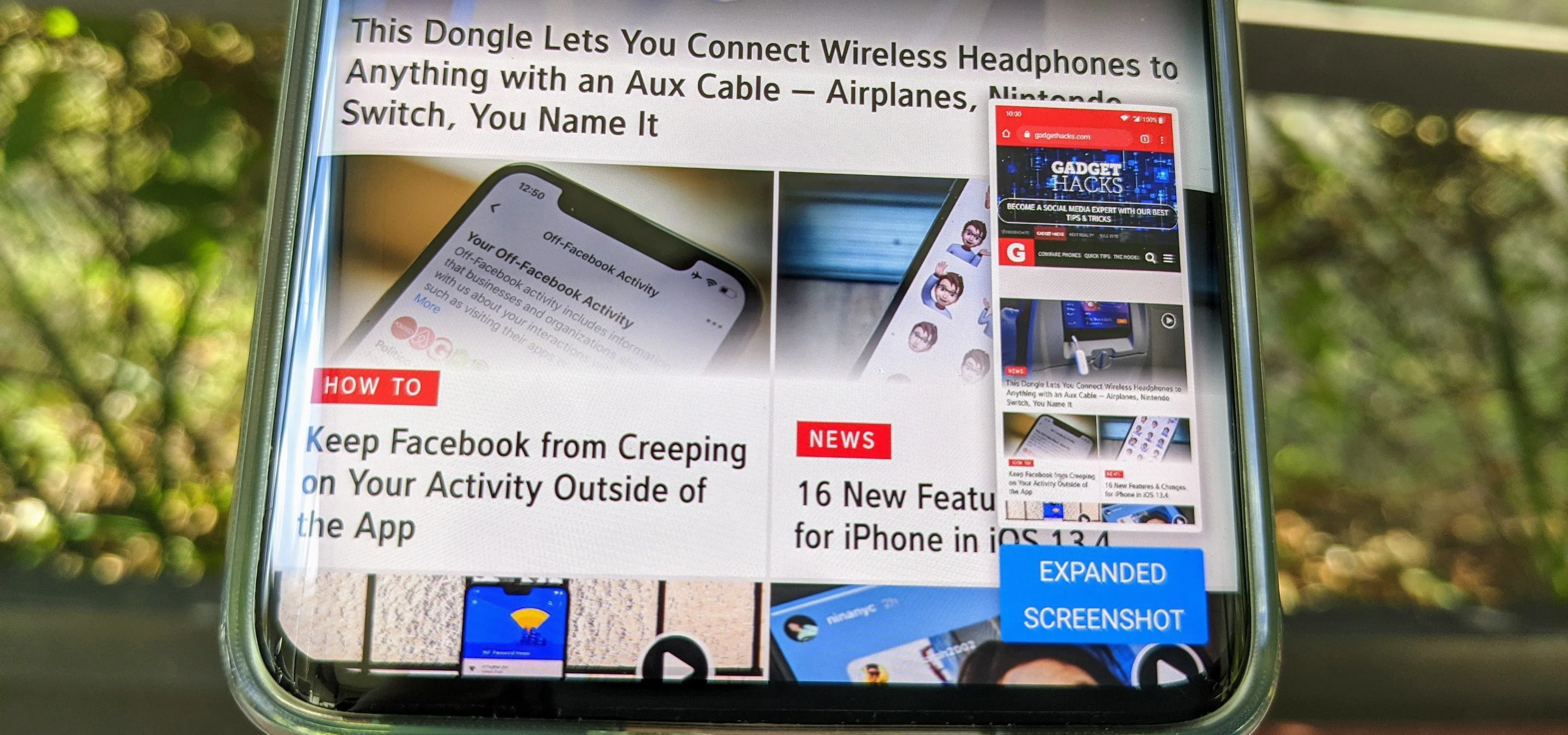

Comments
Be the first, drop a comment!