Your phone tracks your every move to some extent, and I'm not just talking about Google services. Smartphone manufacturers use telemetry services that run in the background to track how you use the device, mostly for ads or to improve their future products. You don't usually have a say in the matter, but if you have a rooted OnePlus, there's a way you can take control over it.
There's a Magisk module by developer methuntt called Eagle Debloat, which was built for the OnePlus 7, but should work with any OxygenOS device running Android 10. So if you don't want to participate in forced analytics of your personal data and suffer the extra battery drain, read on to learn how to take back control over your device.
Requirements
- Root access
- OnePlus 7 or 7T with OxygenOS 10 (Android 10)
- Magisk installed
Download the Eagle Debloat Module
Before you can remove the hidden and potentially unnecessary services on your OnePlus device, you'll need to download the Magisk module. Tap the link below on your OnePlus and save it to your internal storage.
Start Installing the Module
The module you just downloaded is from a third-party source rather than the official Magisk repo, which means you'll be manually installing it. Open Magisk Manager, tap the "Modules" icon at the bottom, then press the "Install from storage" button. Head to the module file location (the "Download" folder by default) then tap "debloatv2.0.zip" once to start the install process.
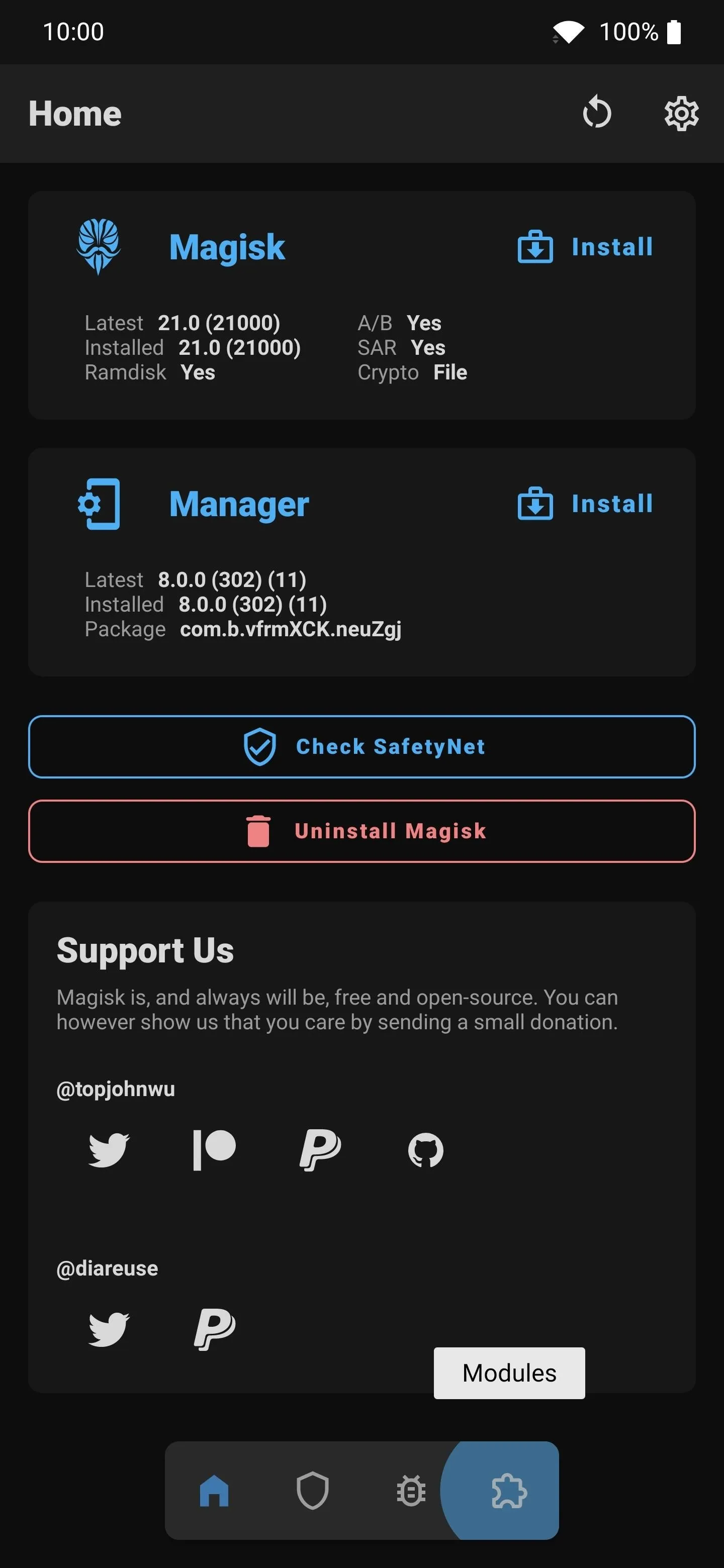
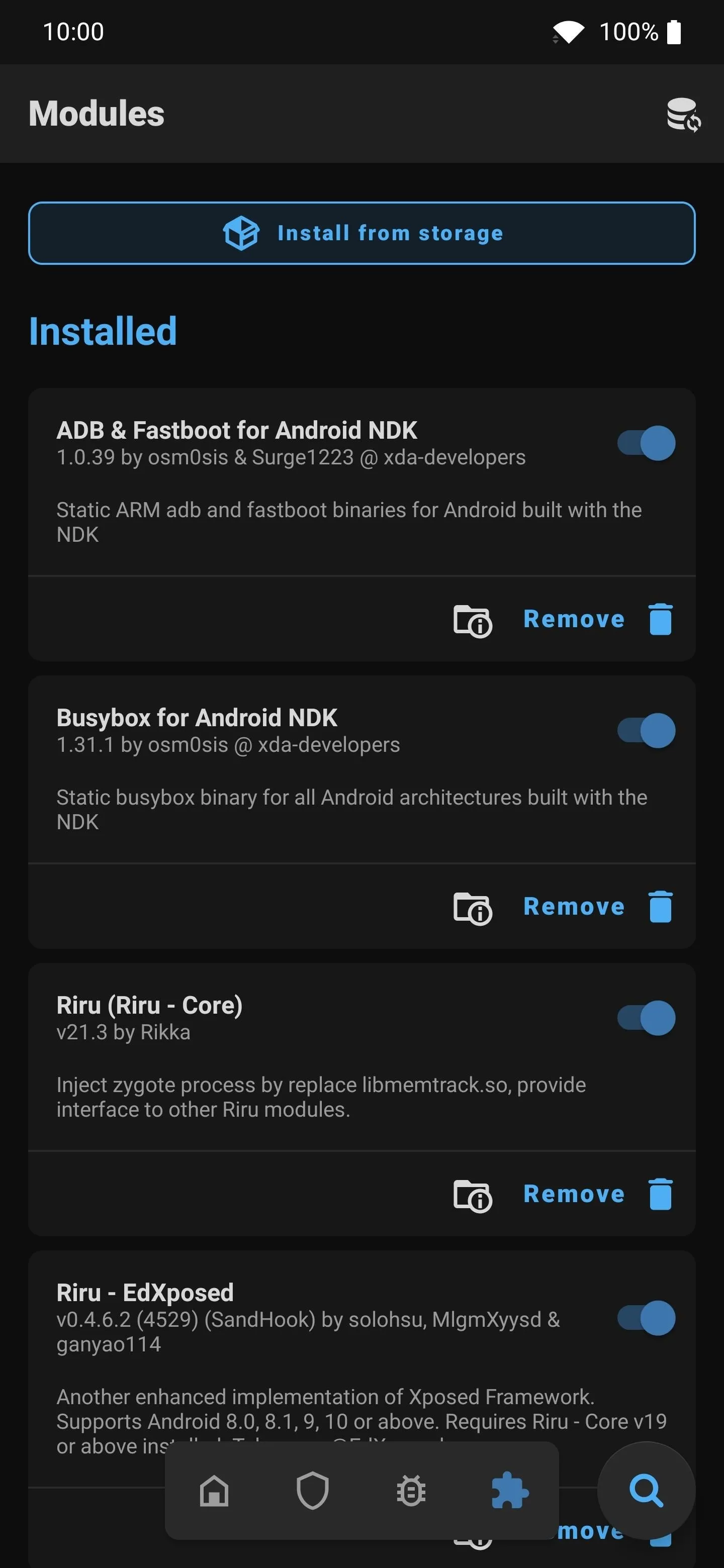
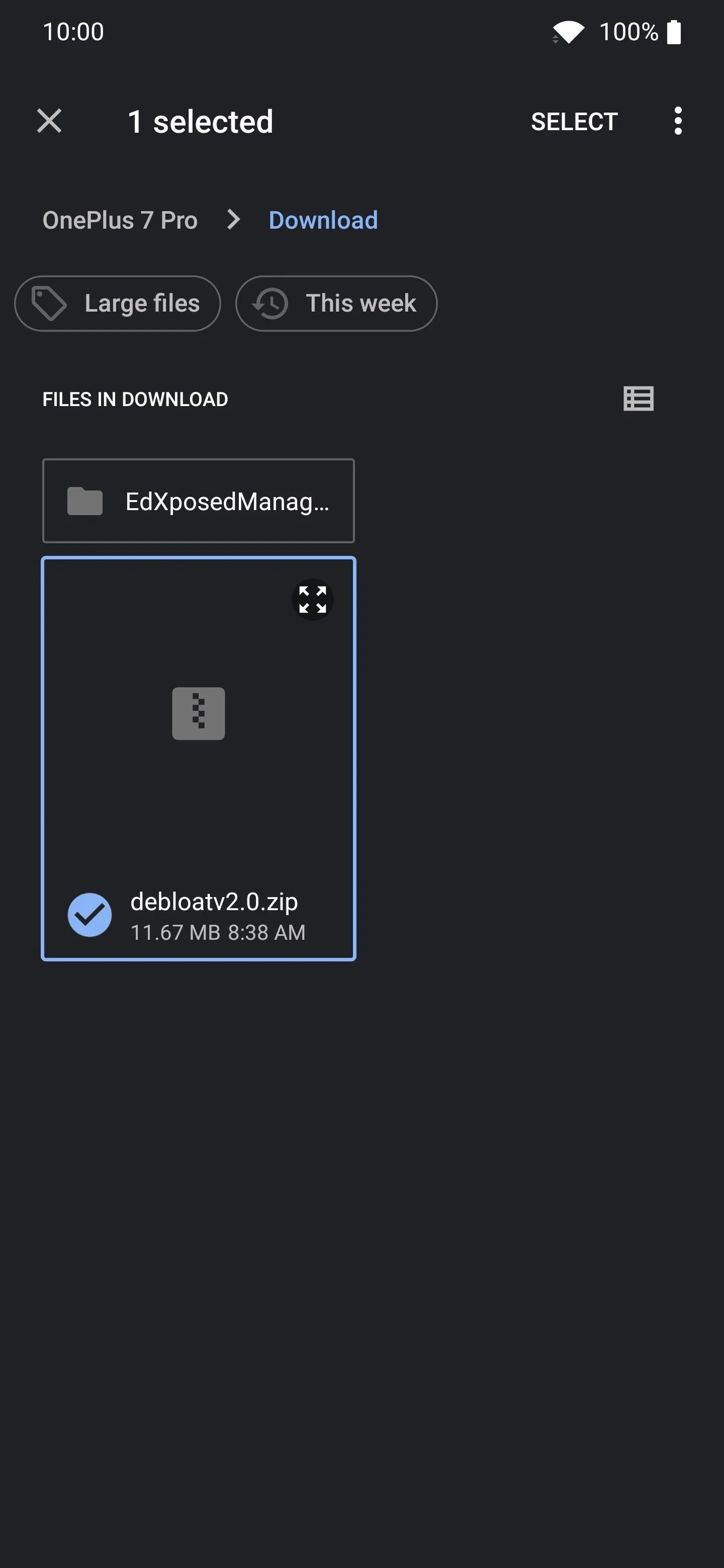
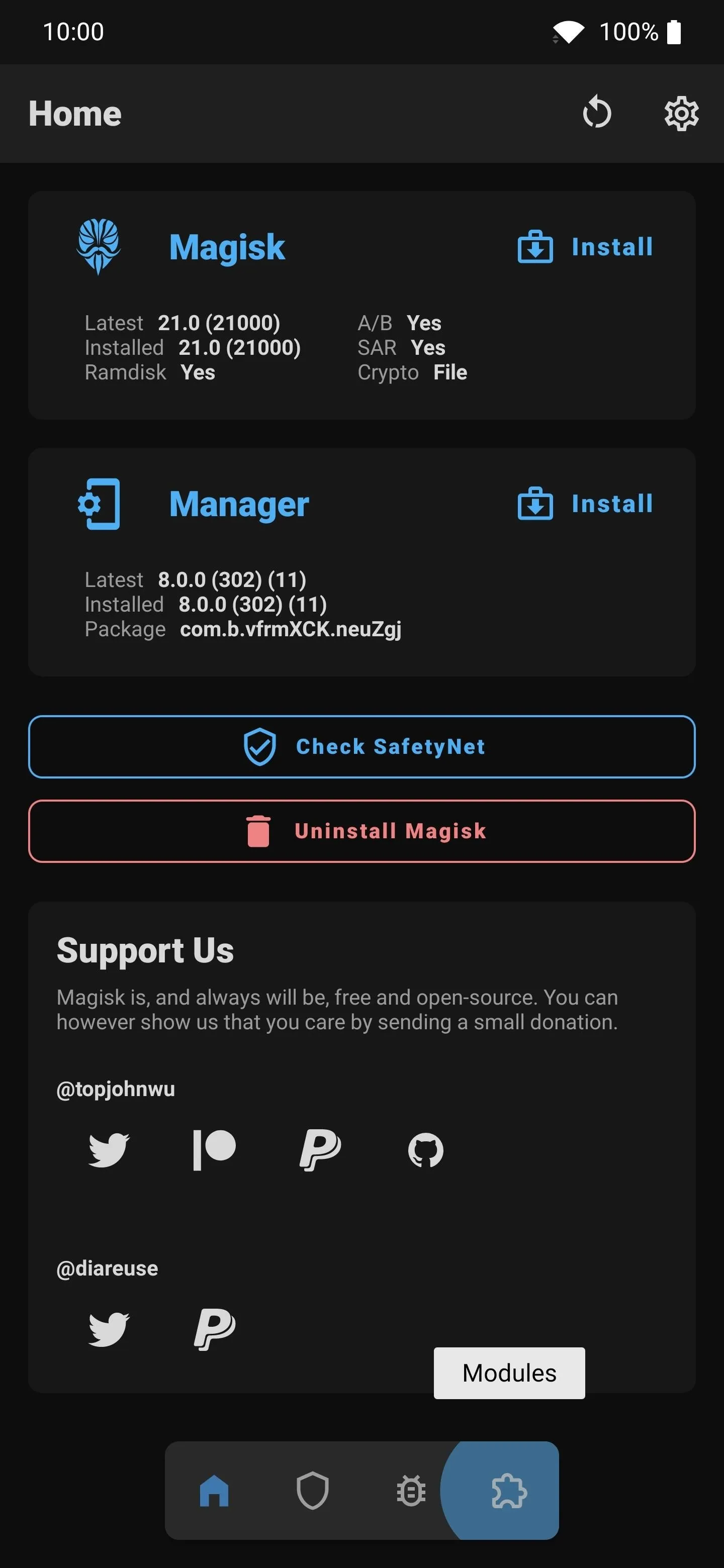
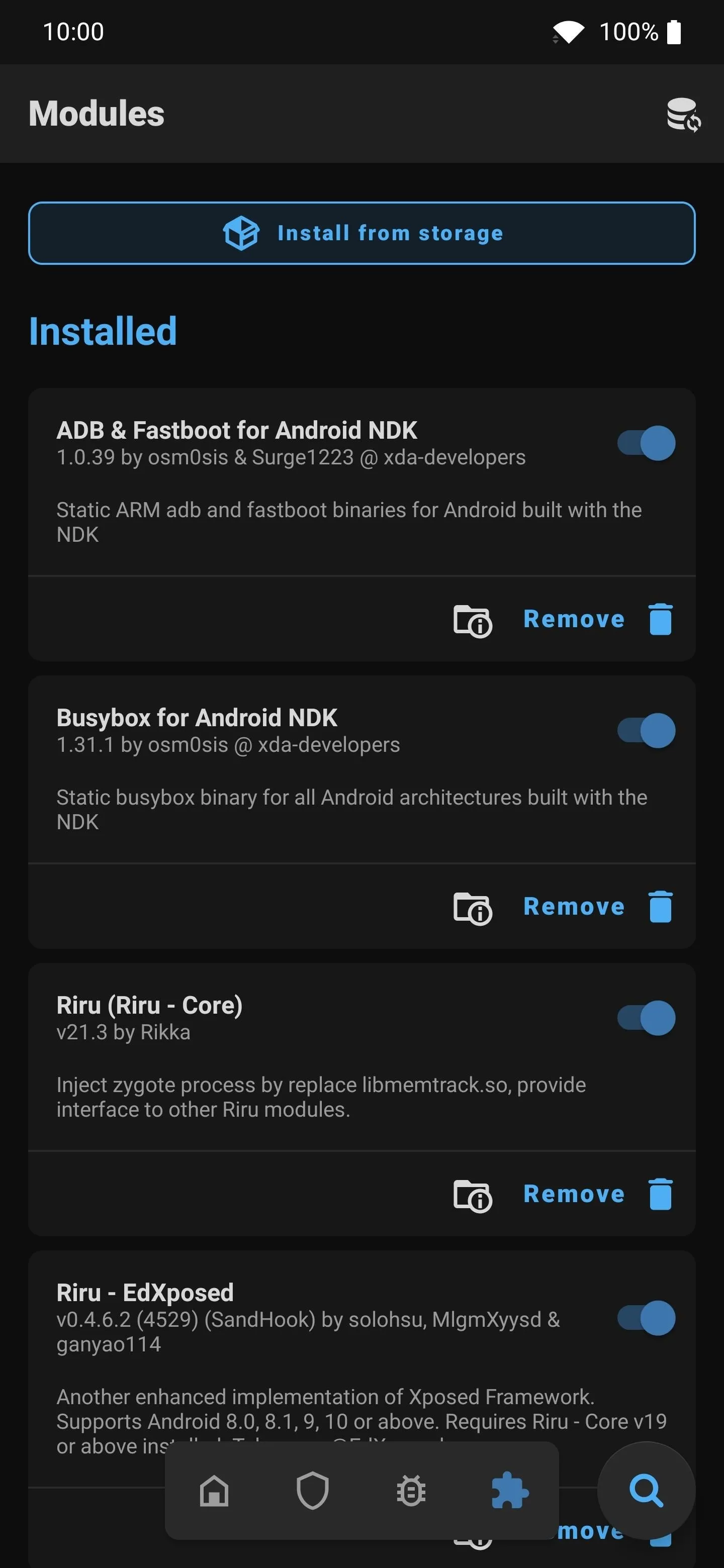
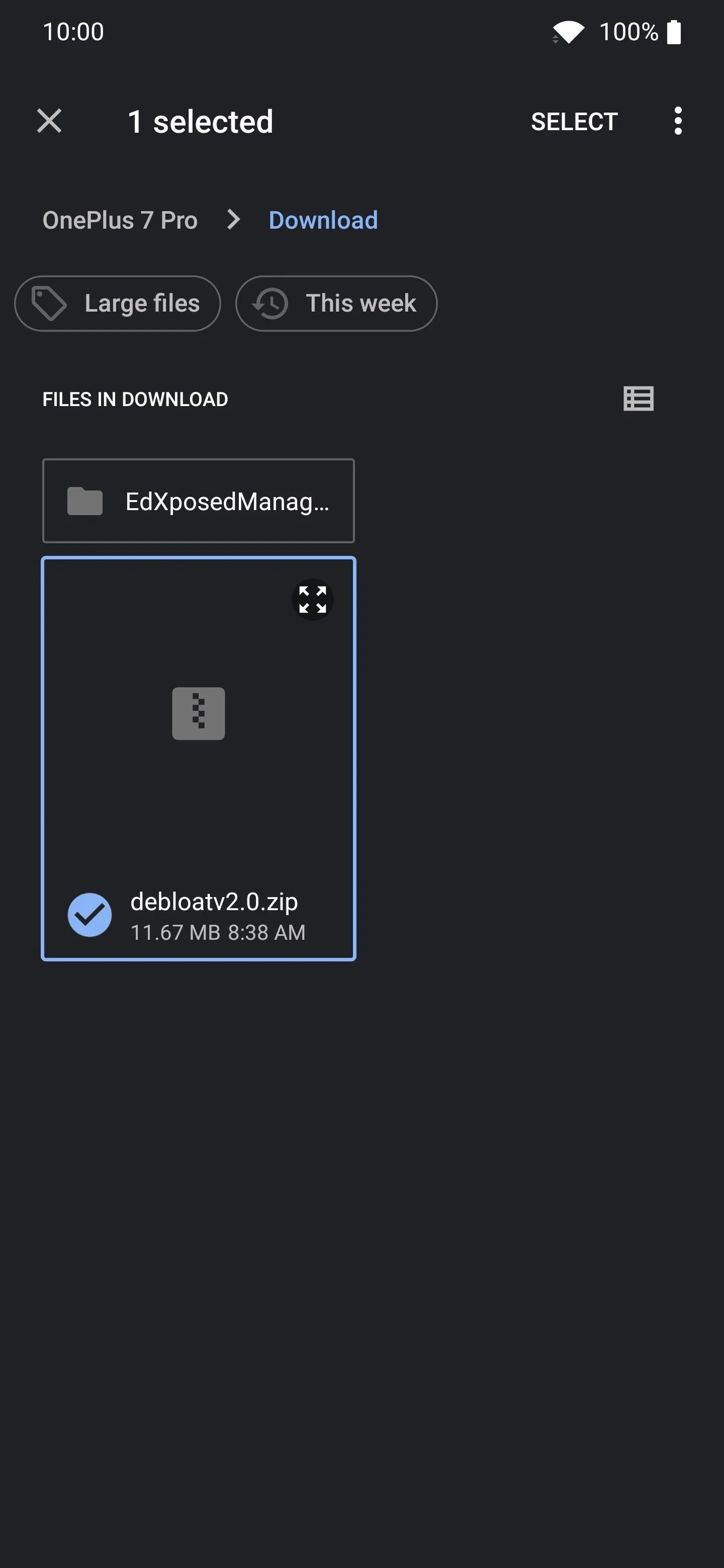
Choose Your Debloater Options
Hit the volume keys when asked to verify your device, then it'll ask you "Yes" (volume up) or "No" (volume down) questions for your choices. The "Debloat Extremely" option will strip out just about all Google apps from your device (minus the Play Store), and all of the OnePlus Analytics services. This is the ultimate one-step option, but it removes more than just telemetry services, so press volume down if you want to skip this one.
You can also opt to "Debloat only Google apps" or "Debloat Gboard," but it's the third question you should answer "Yes" to. The "Disable GMS Analytics, services" option is what will take out all of the telemetry services, so press volume up when prompted with that. Once you've all set, hit the "Reboot" button at the bottom to restart and actives the new module.
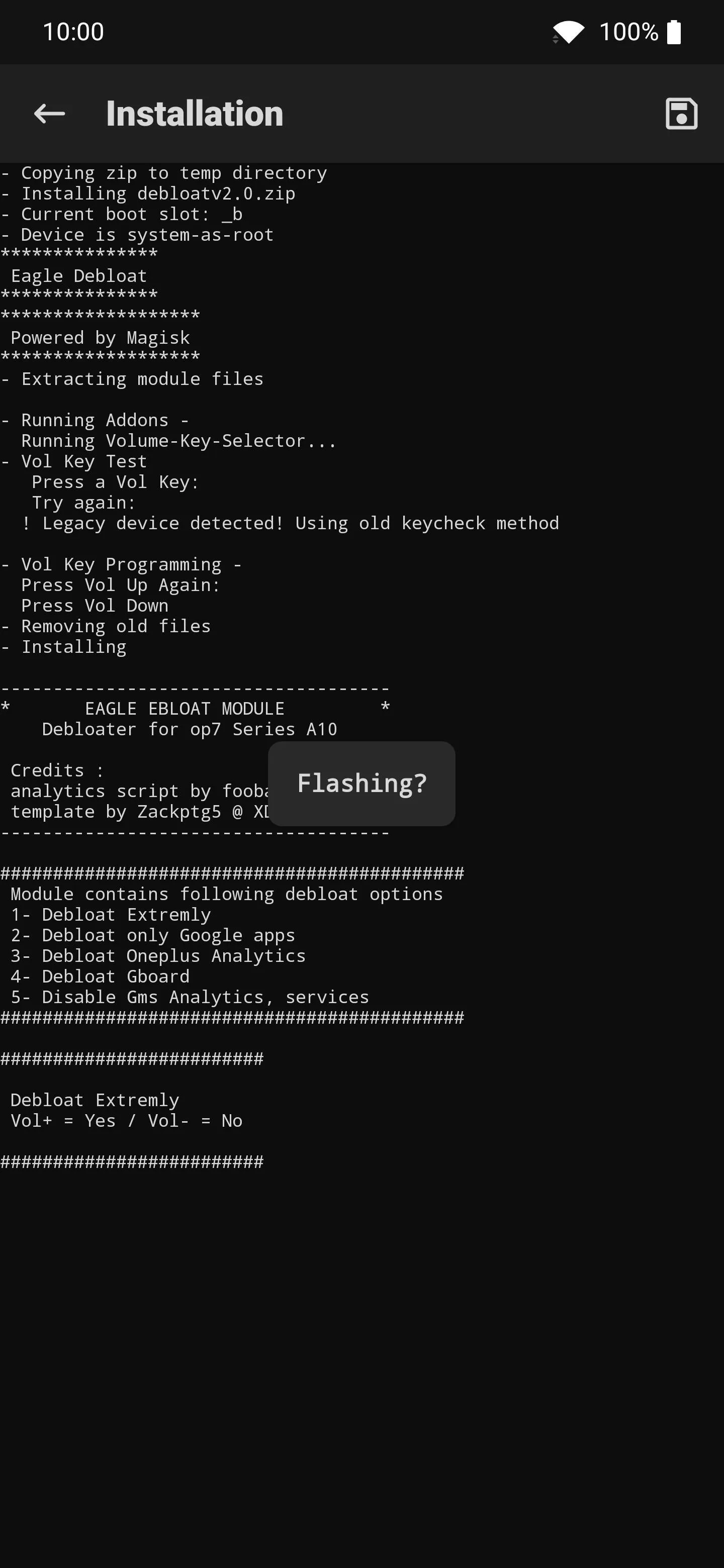
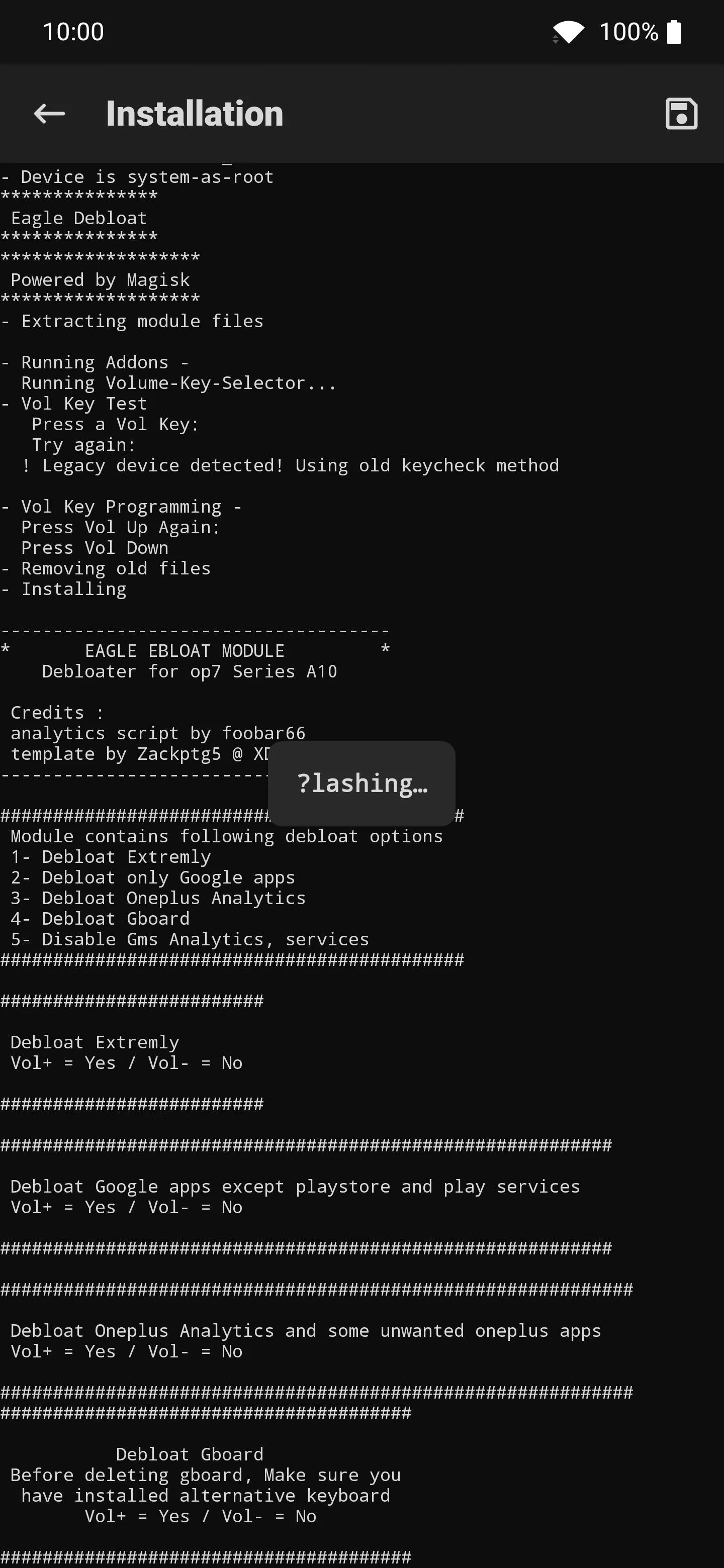
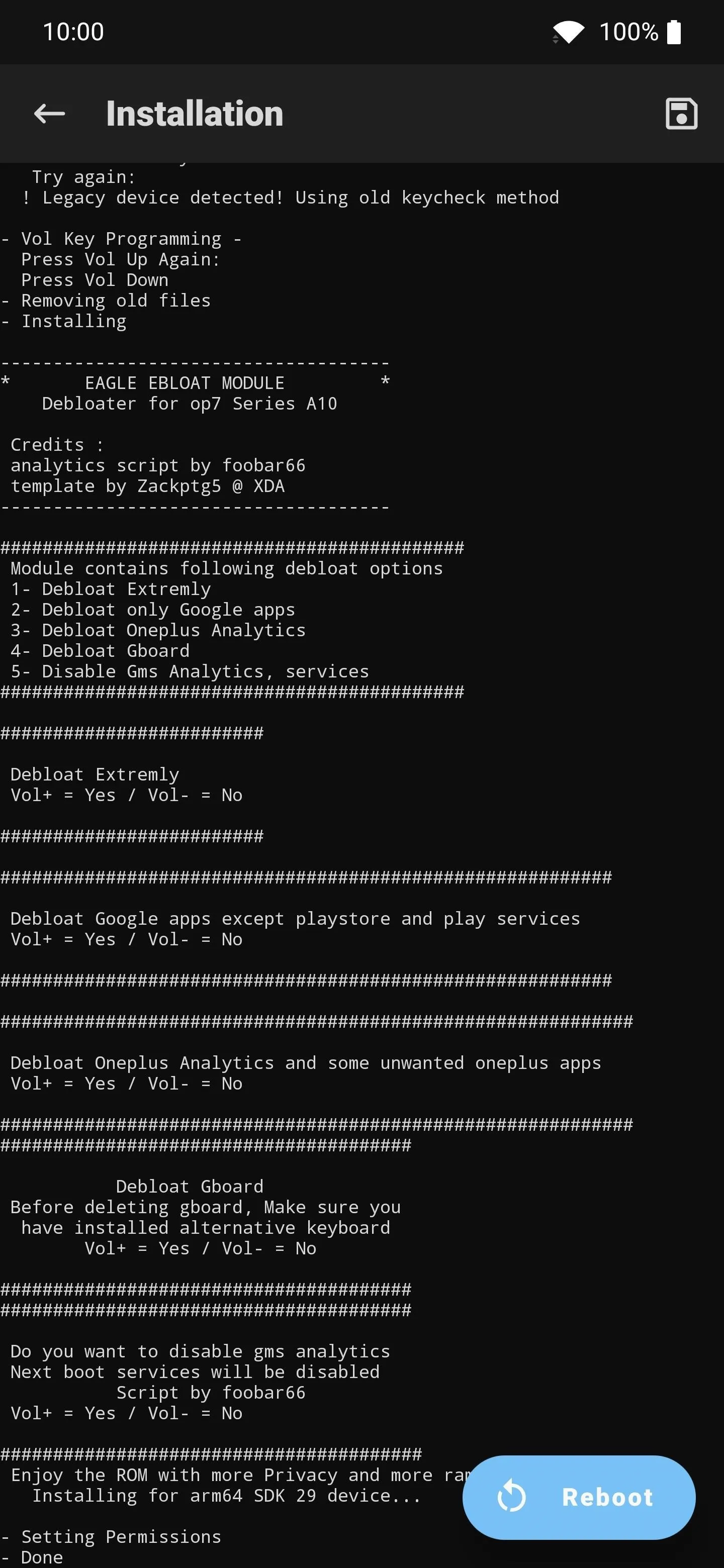
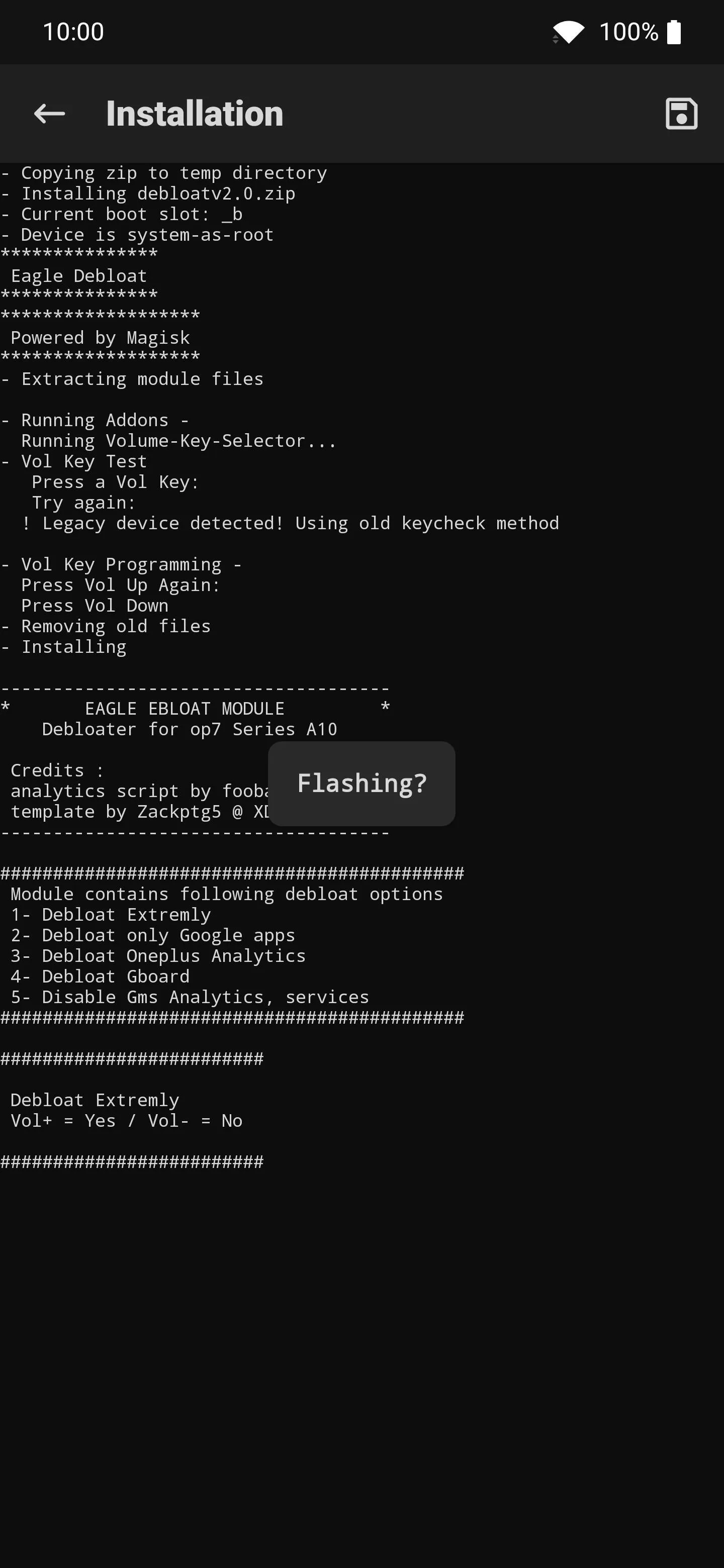
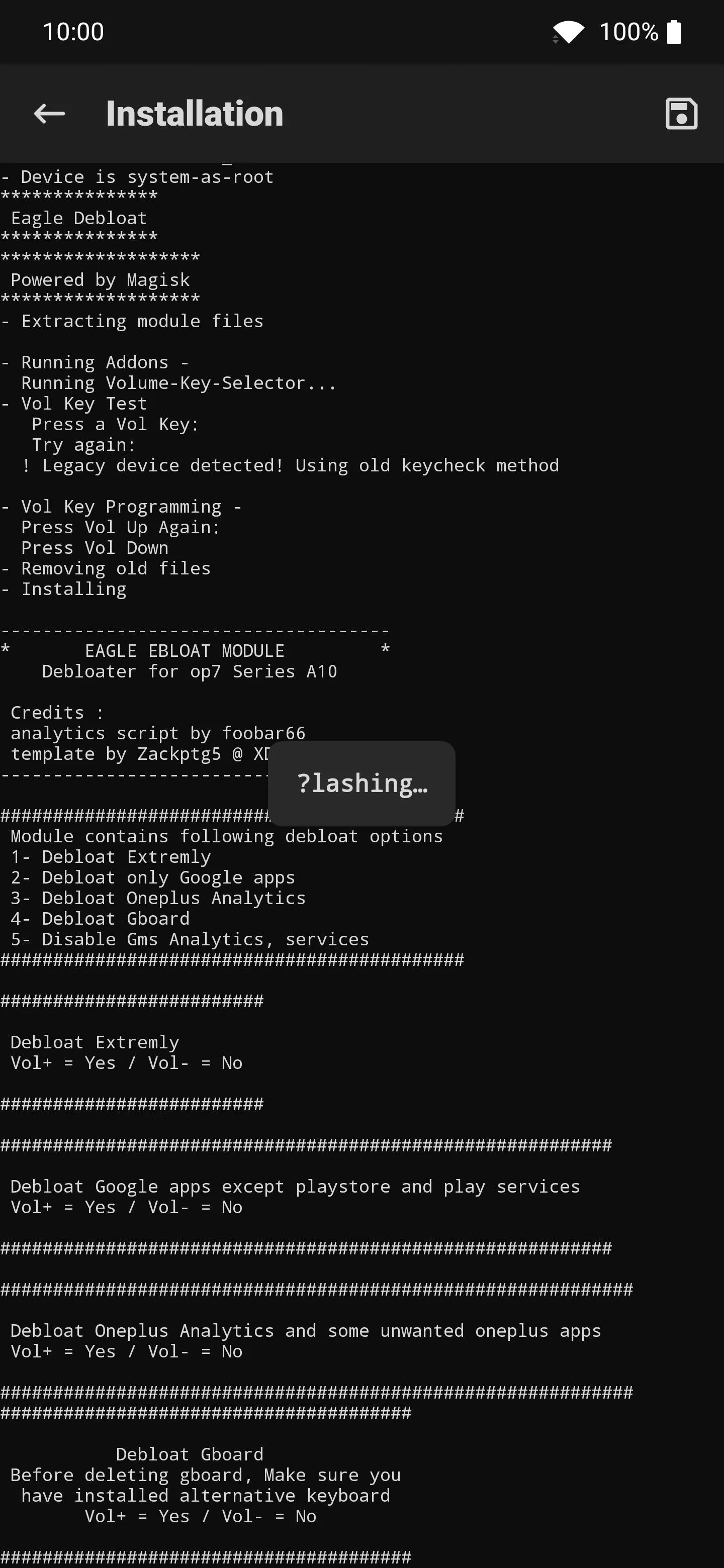
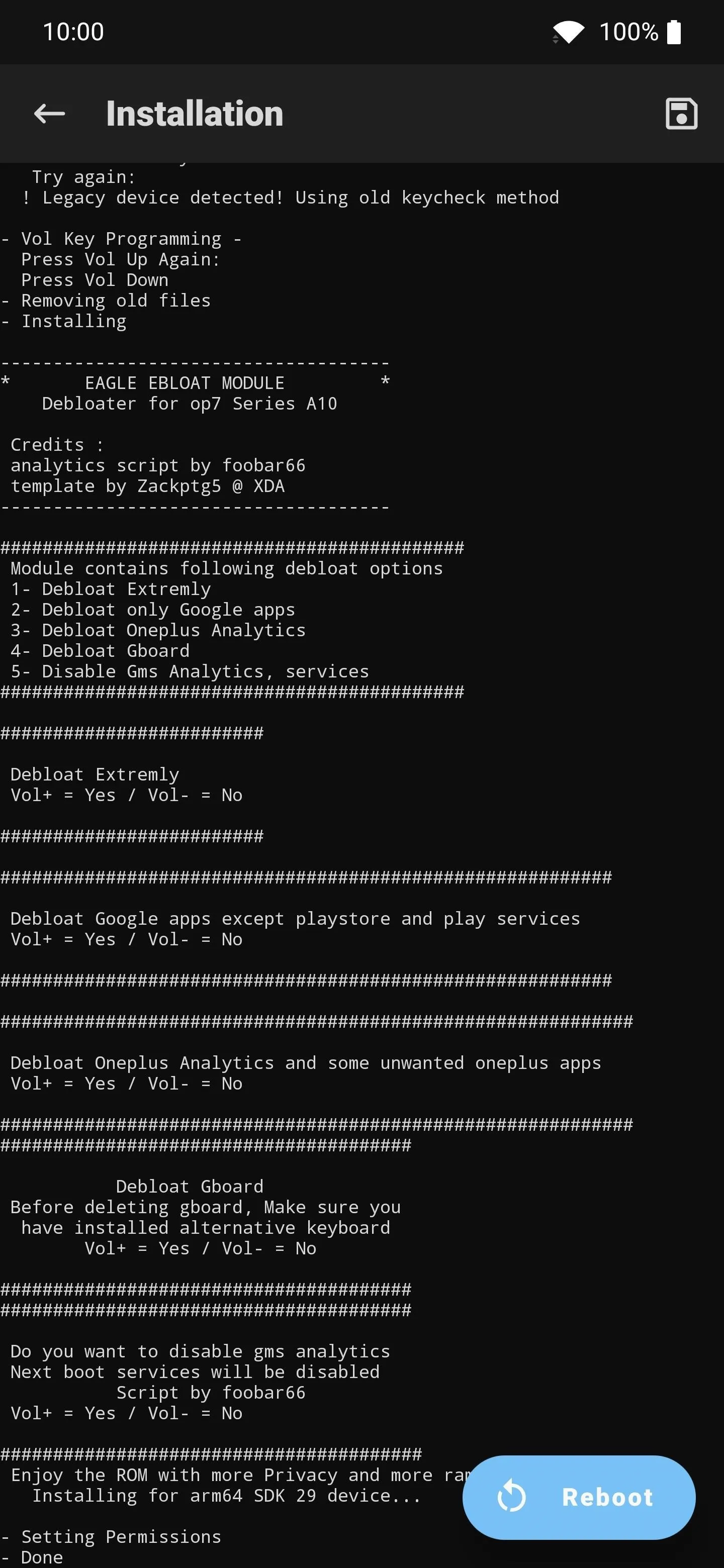
Final Note
If something does go wrong, such as apps begin crashing on you, there's a way to quickly revert these changes back to stock. Open Magisk Manager, head to the "Modules" section, then tap "Remove" under the "Eagle Debloat" entry. Press the "Reboot" button at the top after that, then everything will go back to normal once you finish the restart. Done!
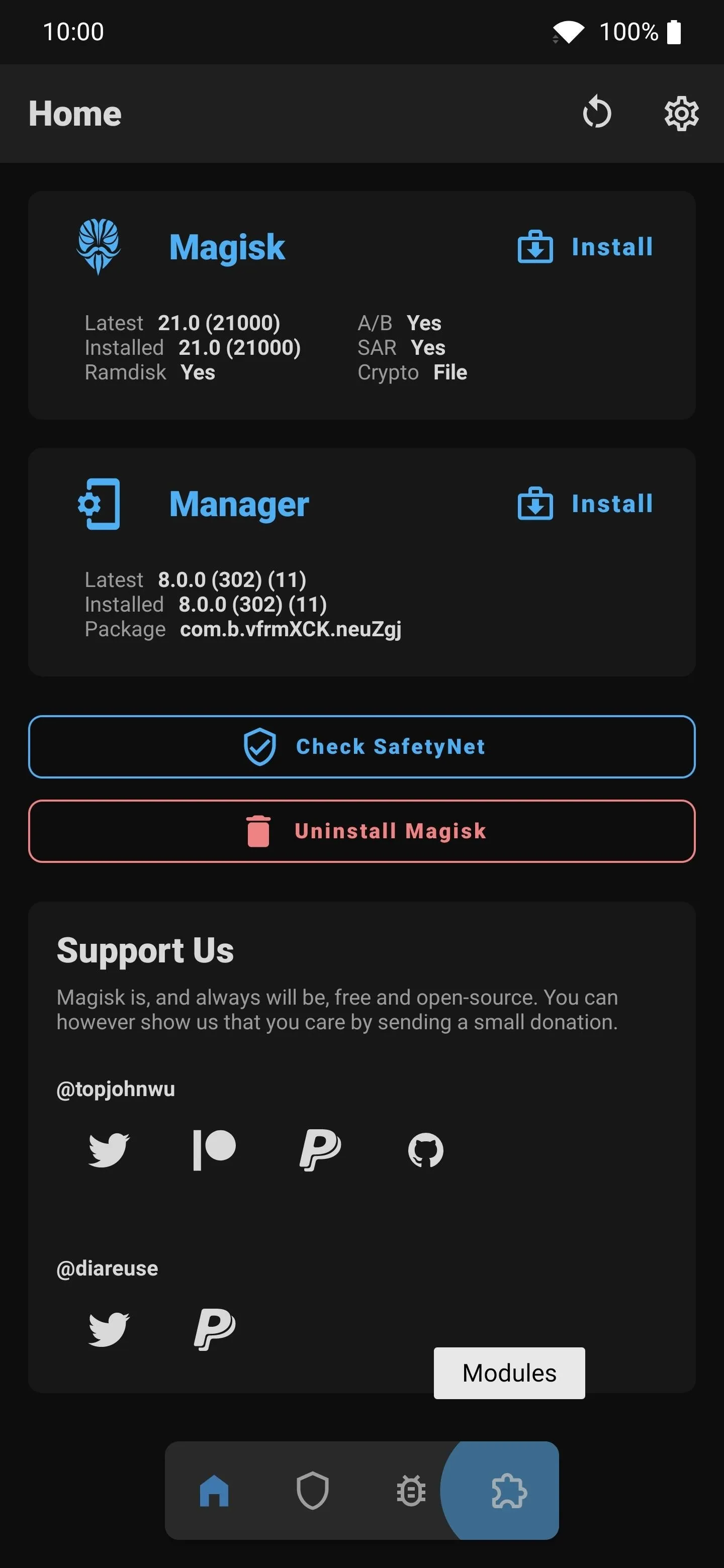
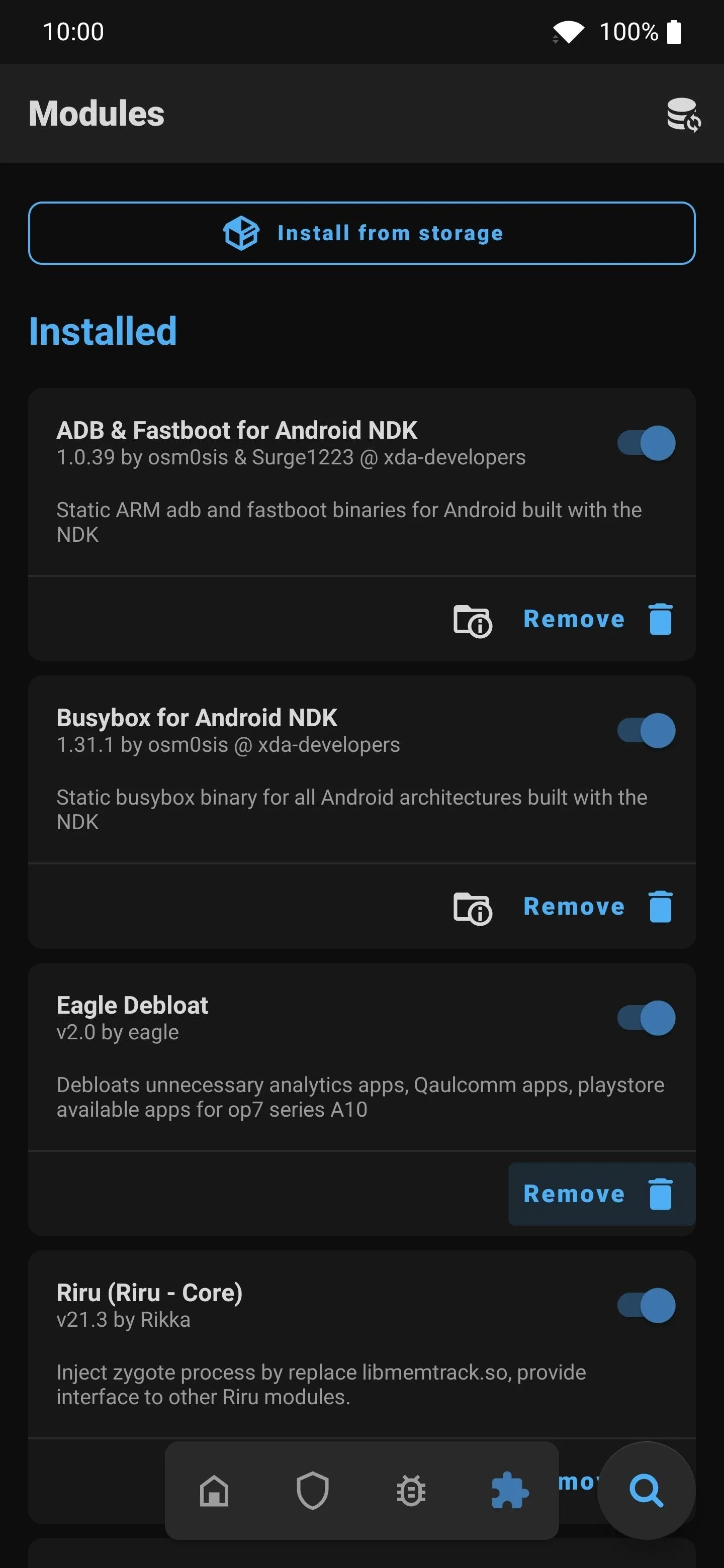
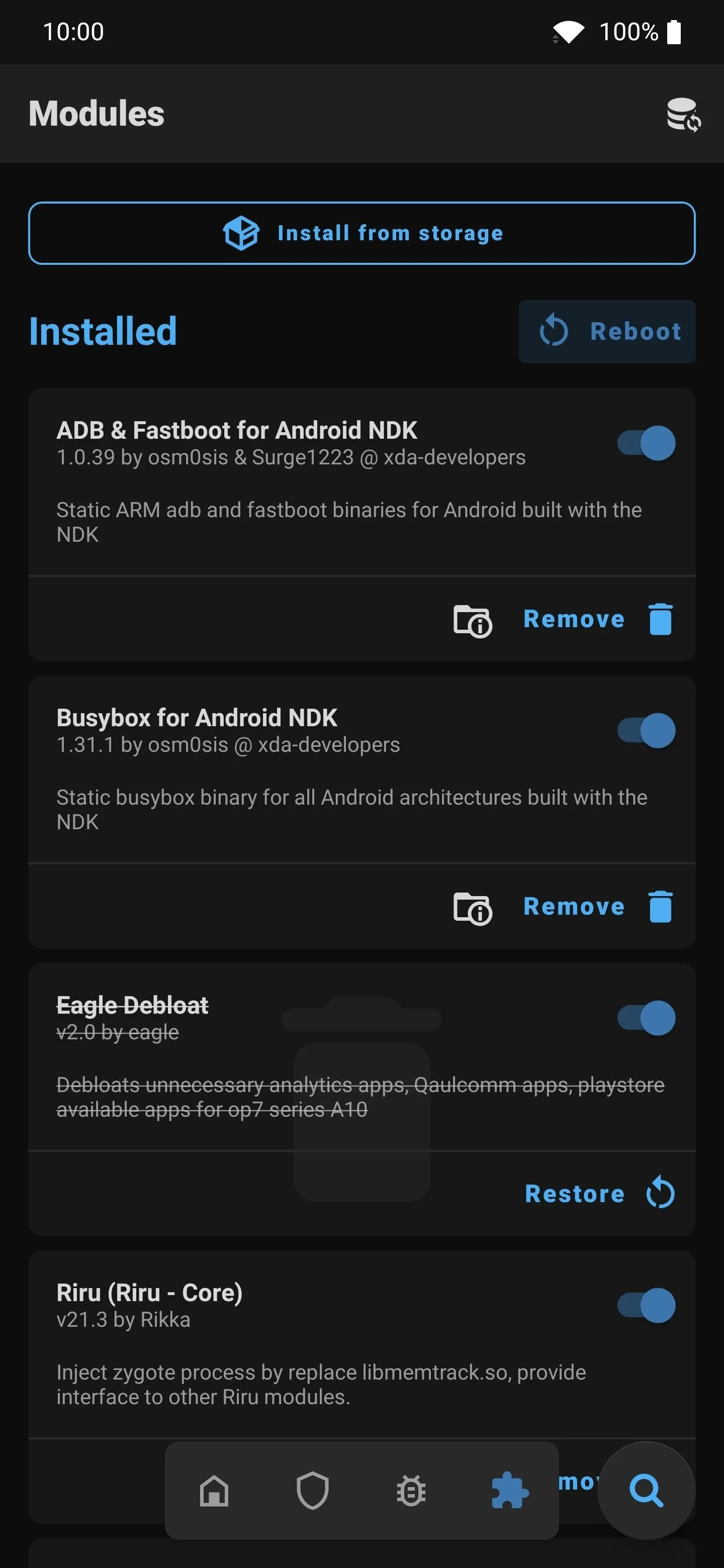
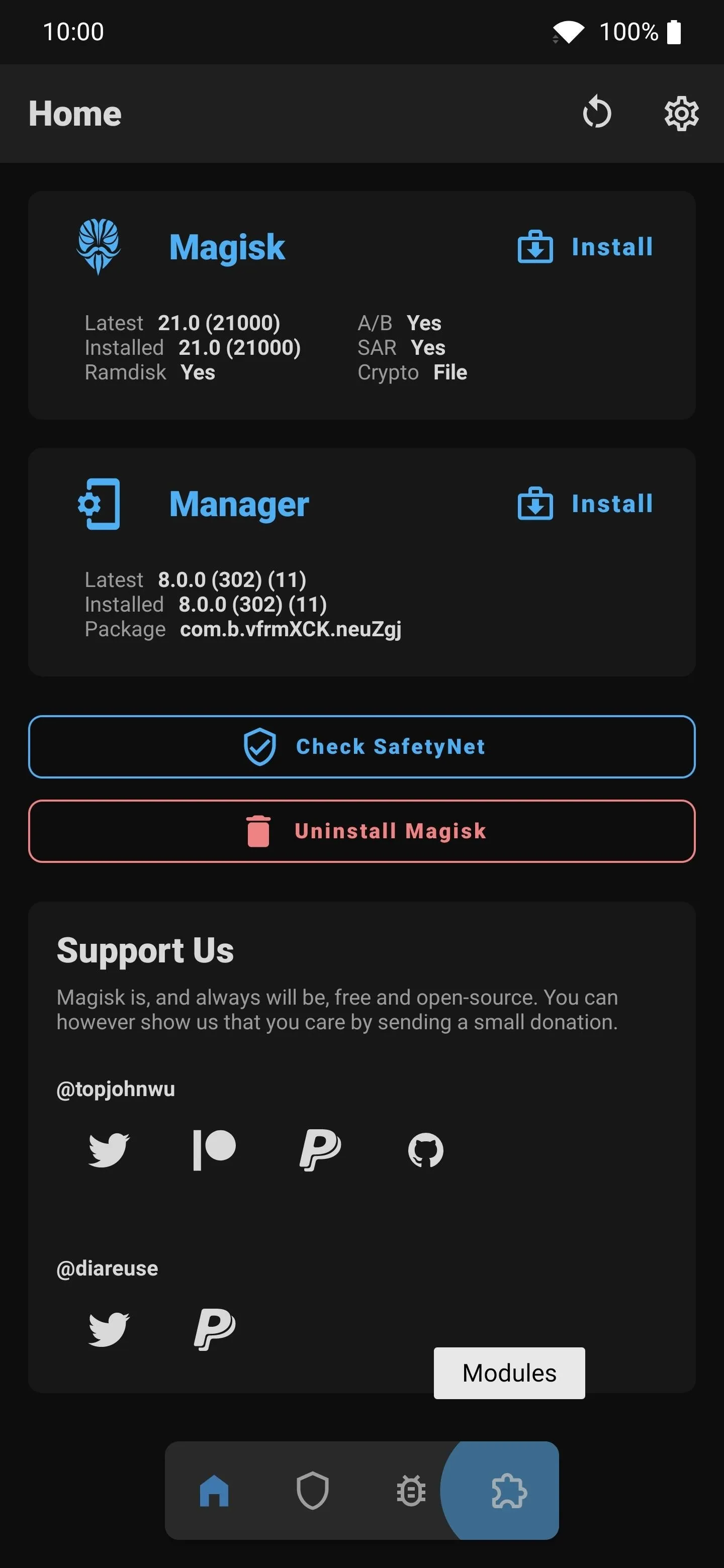
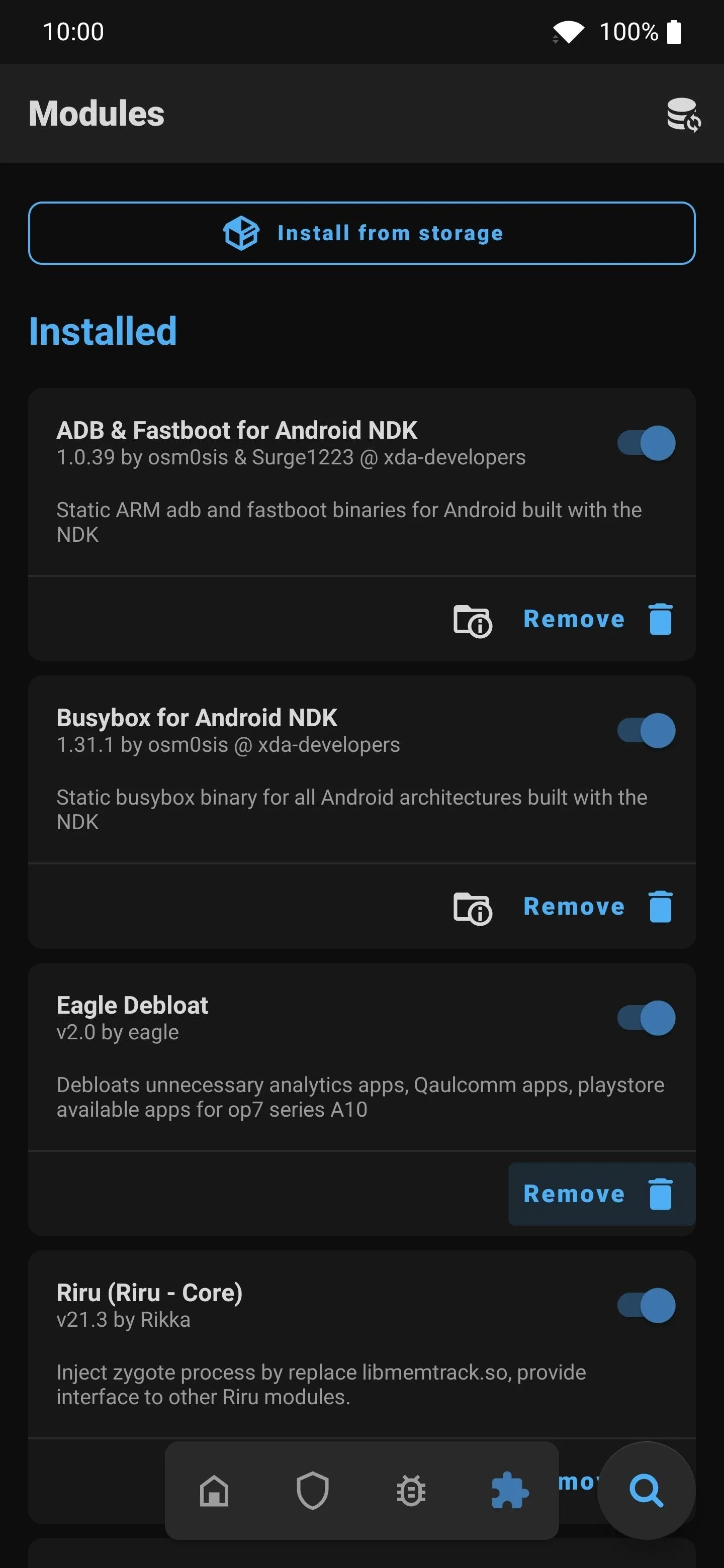
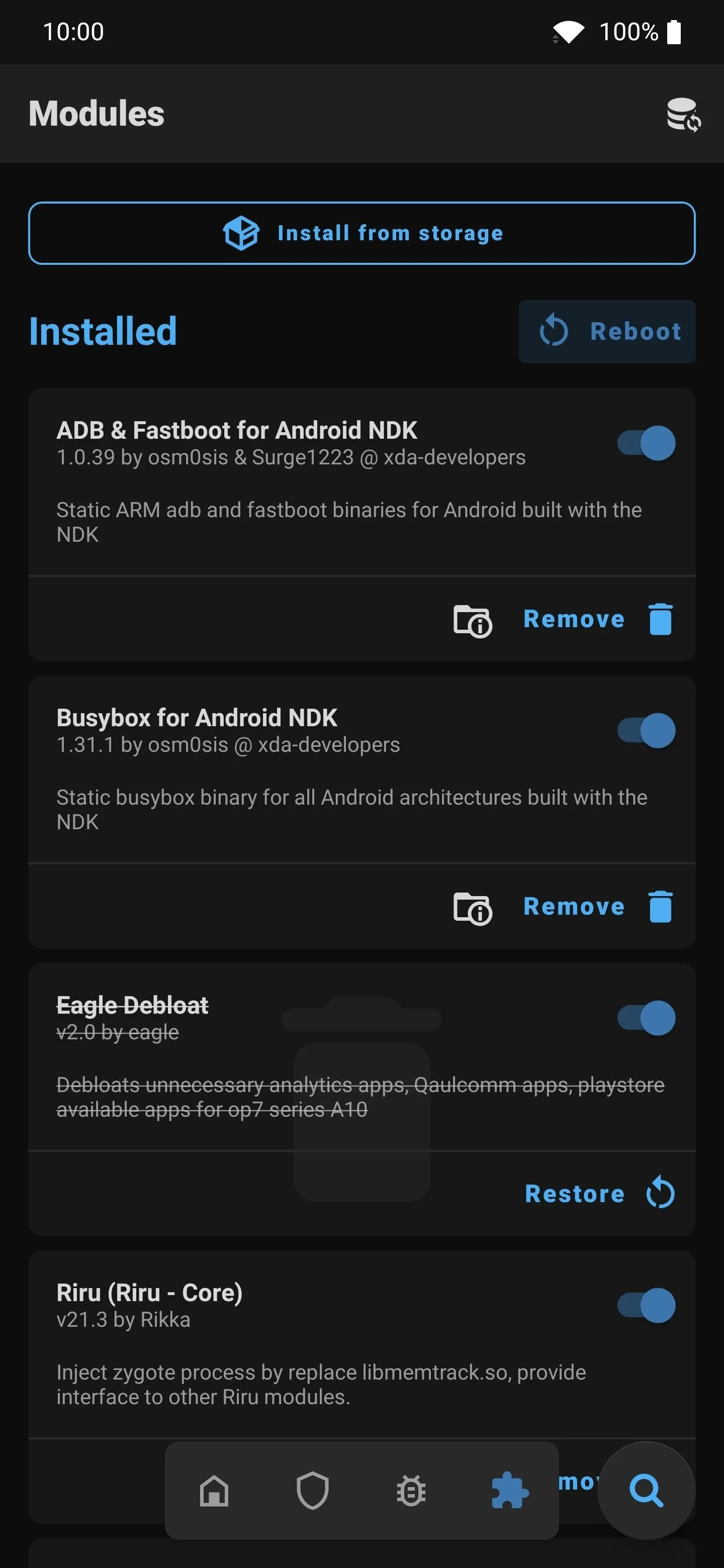
Cover image and screenshots by Stephen Perkins/Gadget Hacks




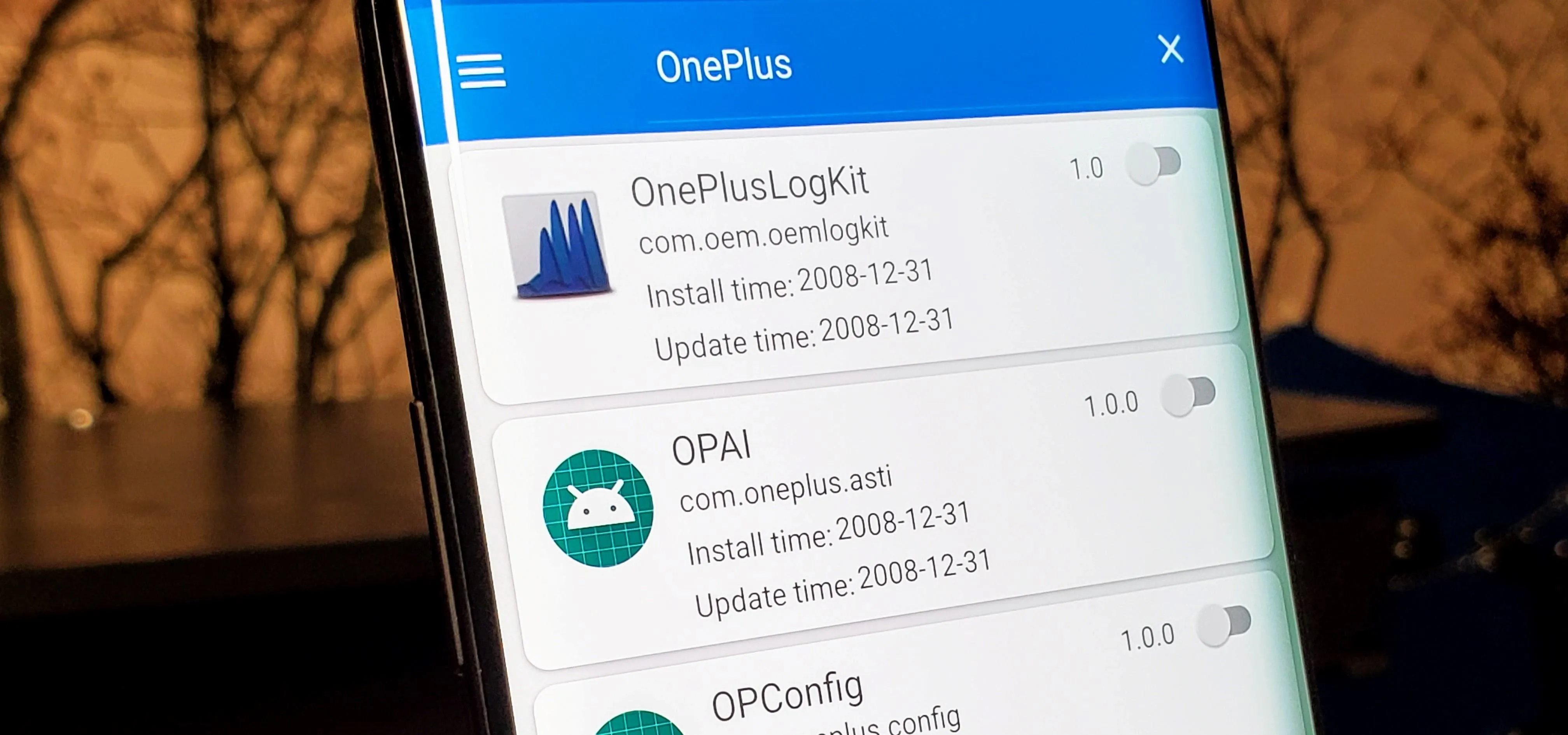



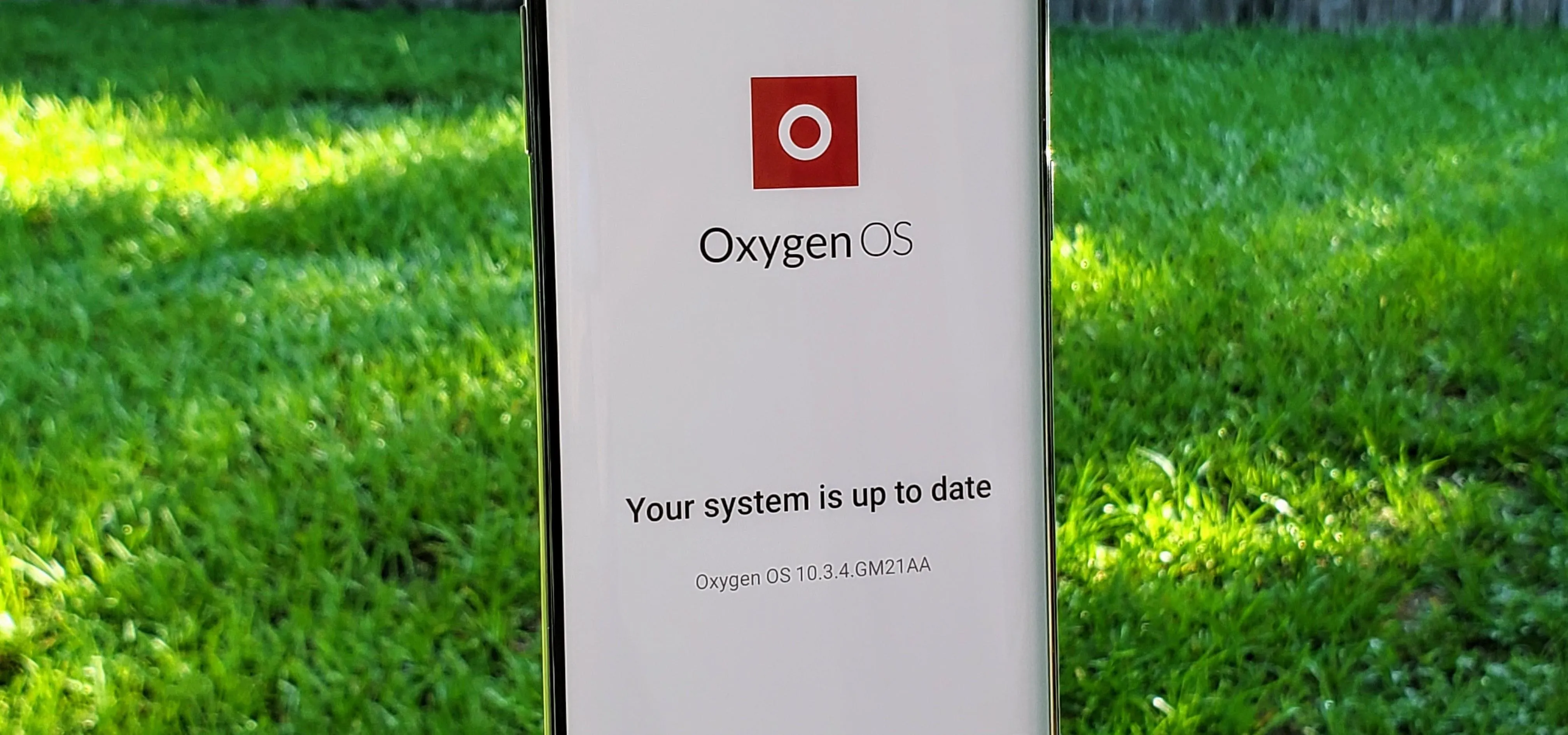


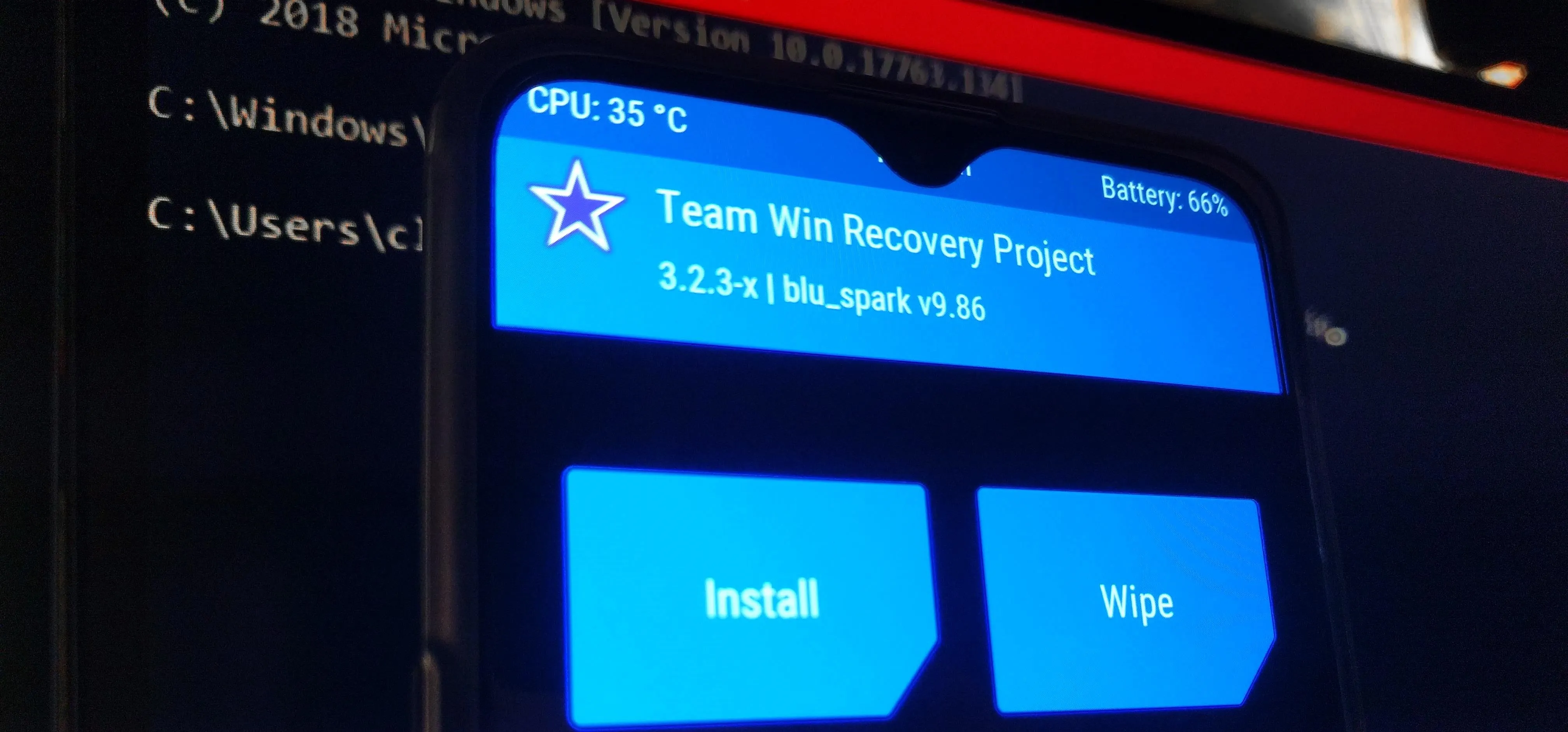
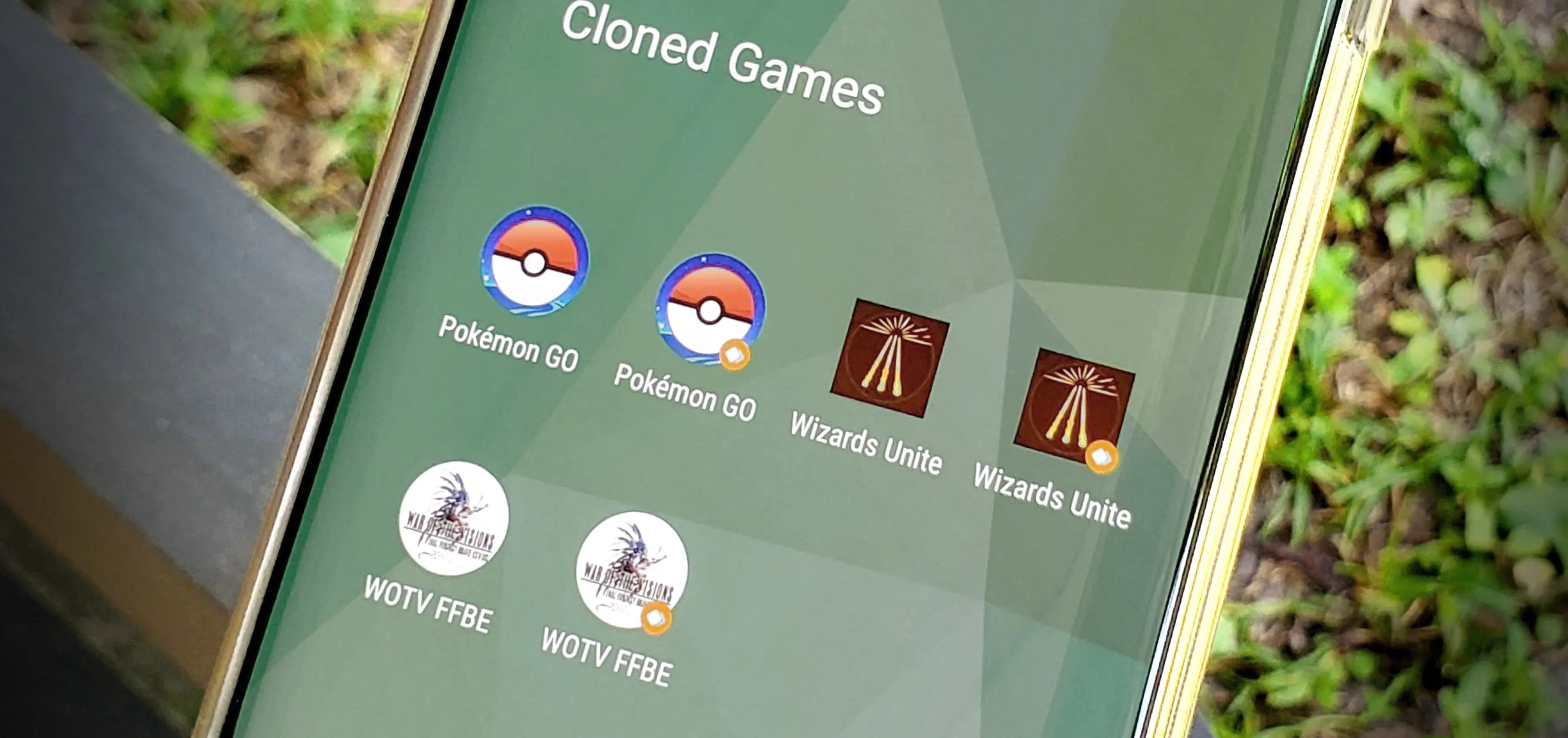

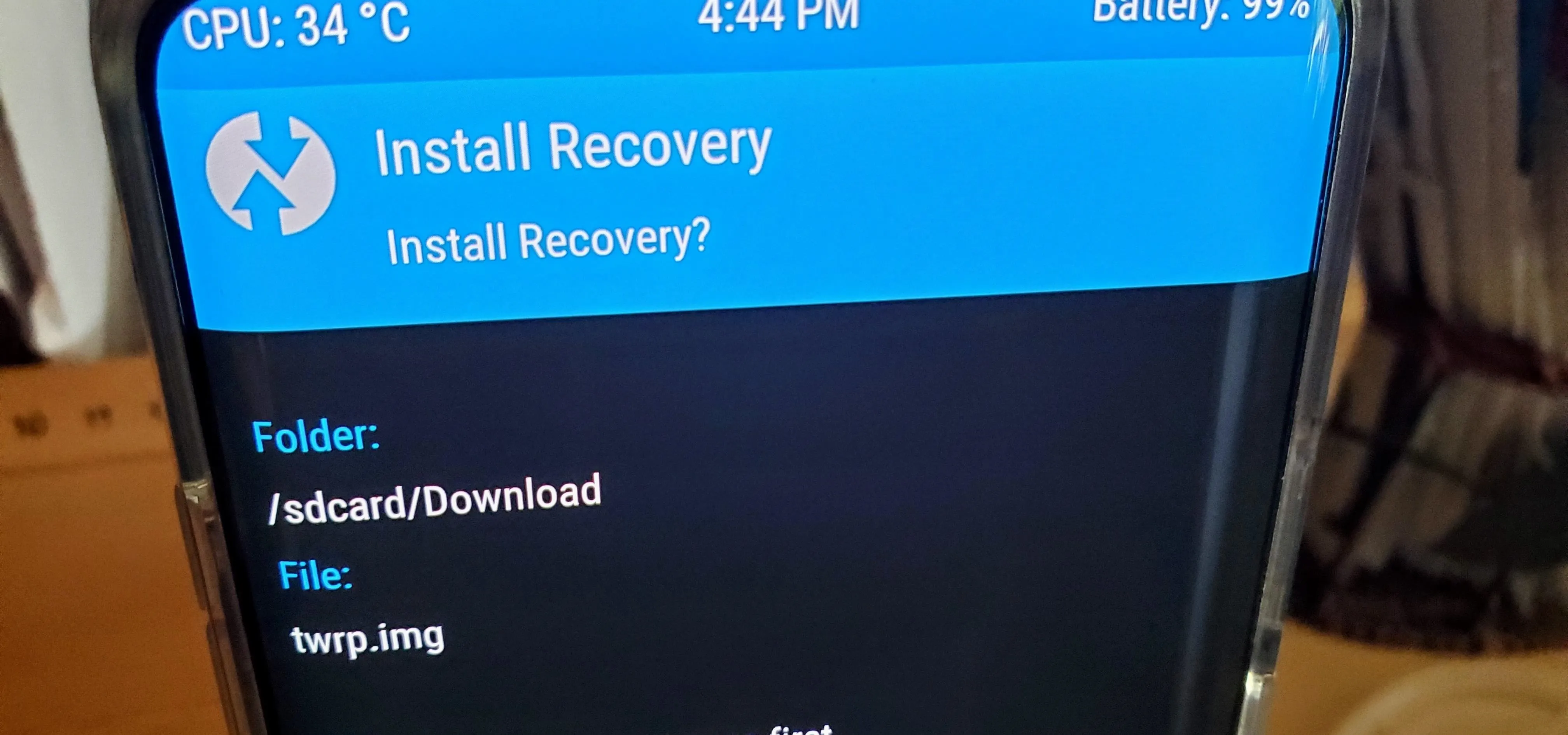
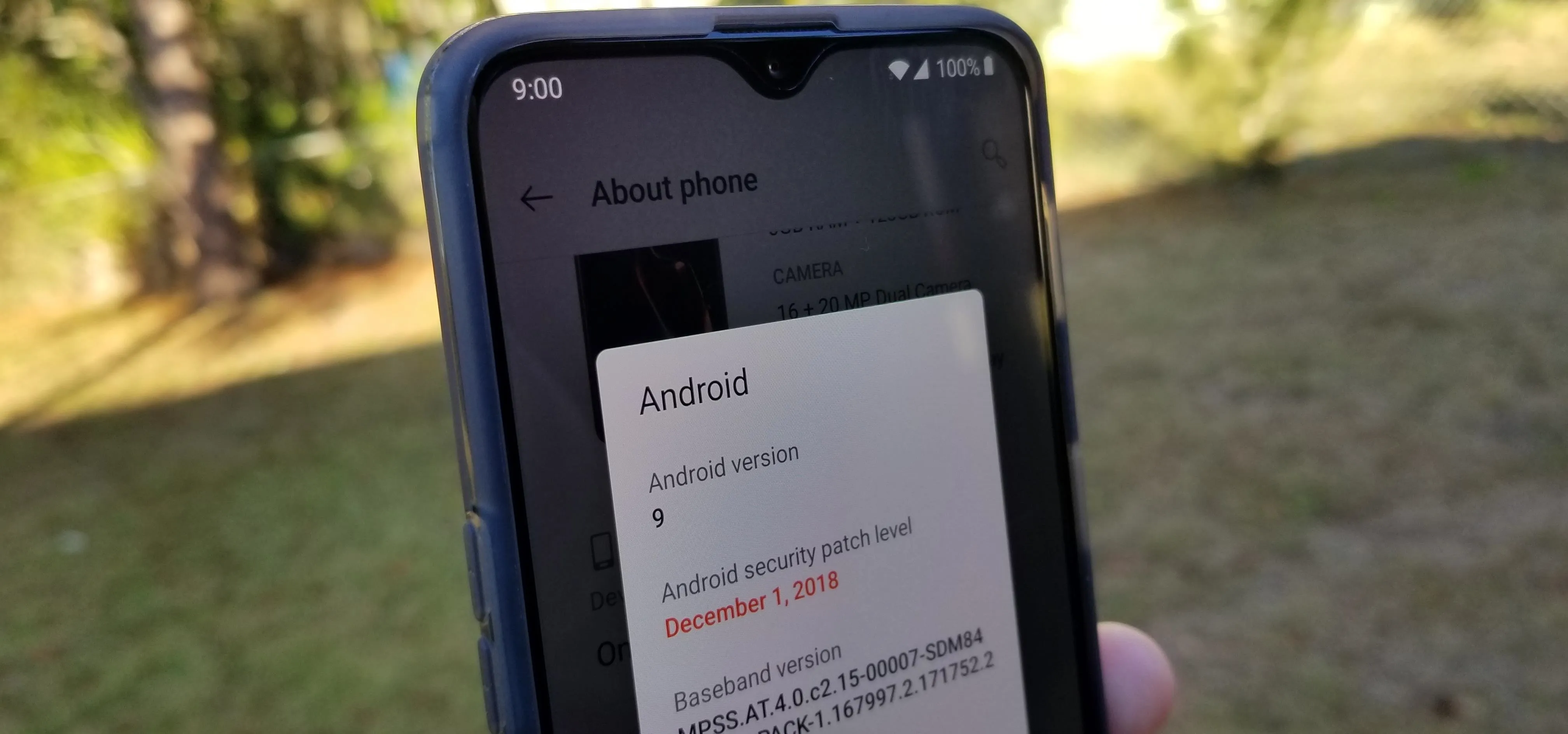


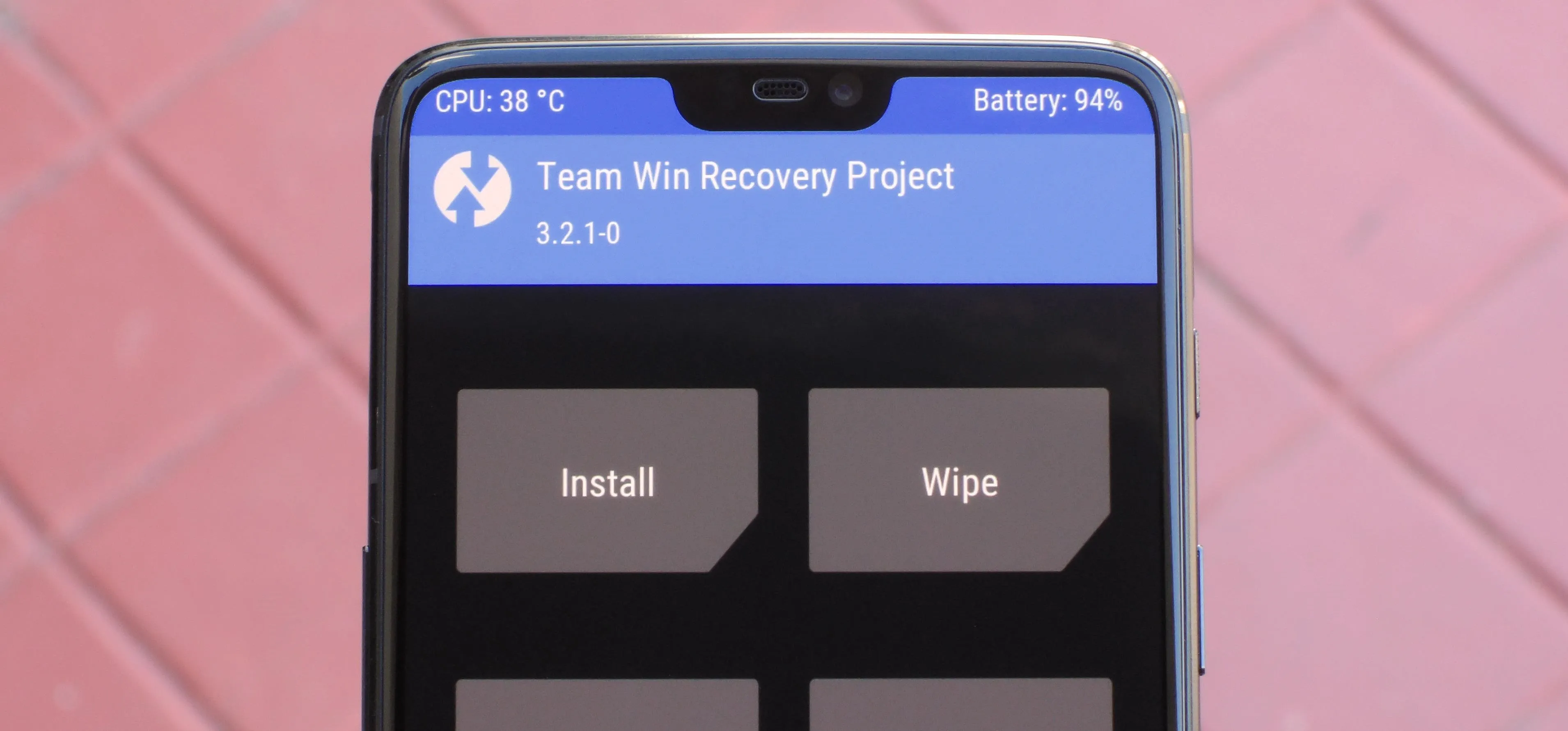
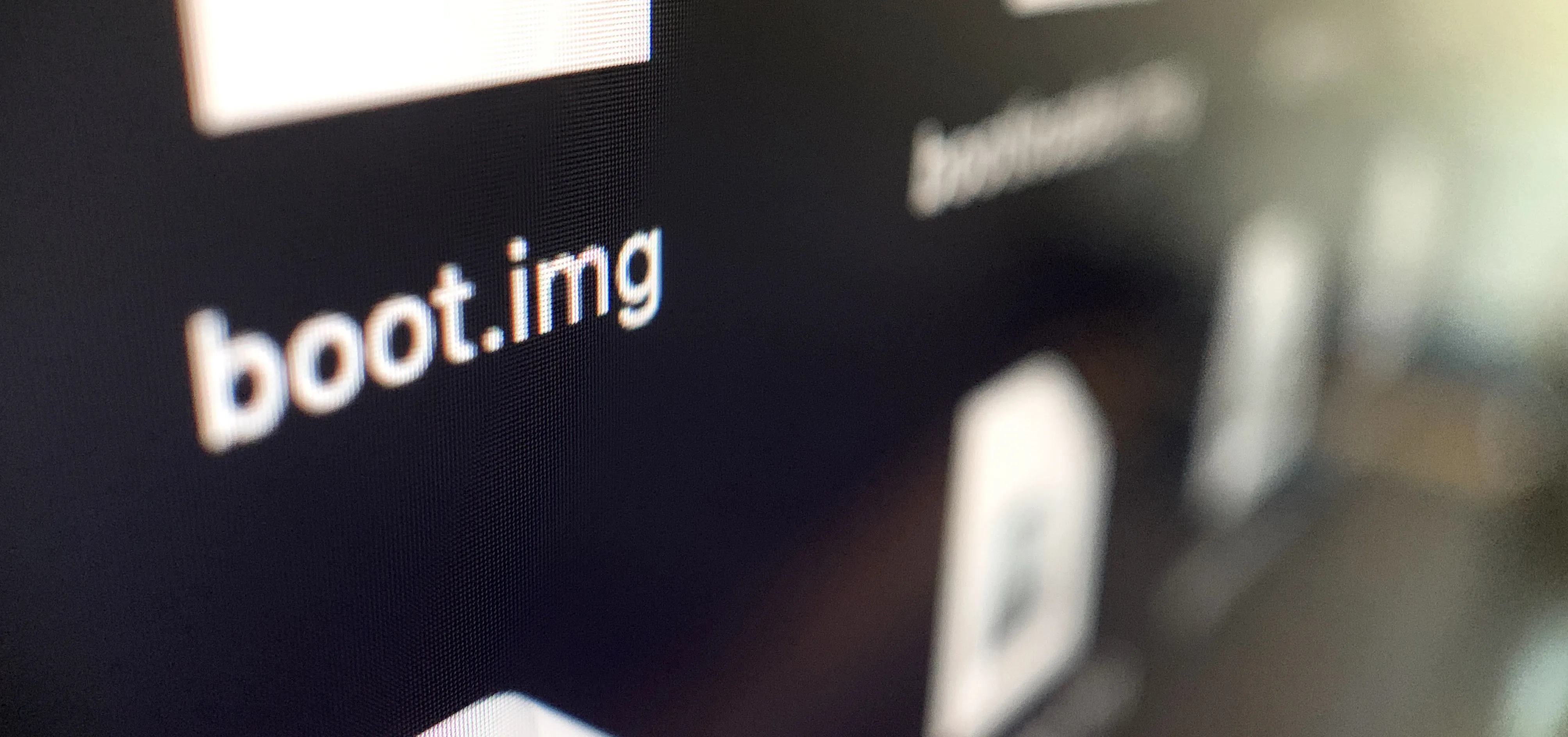

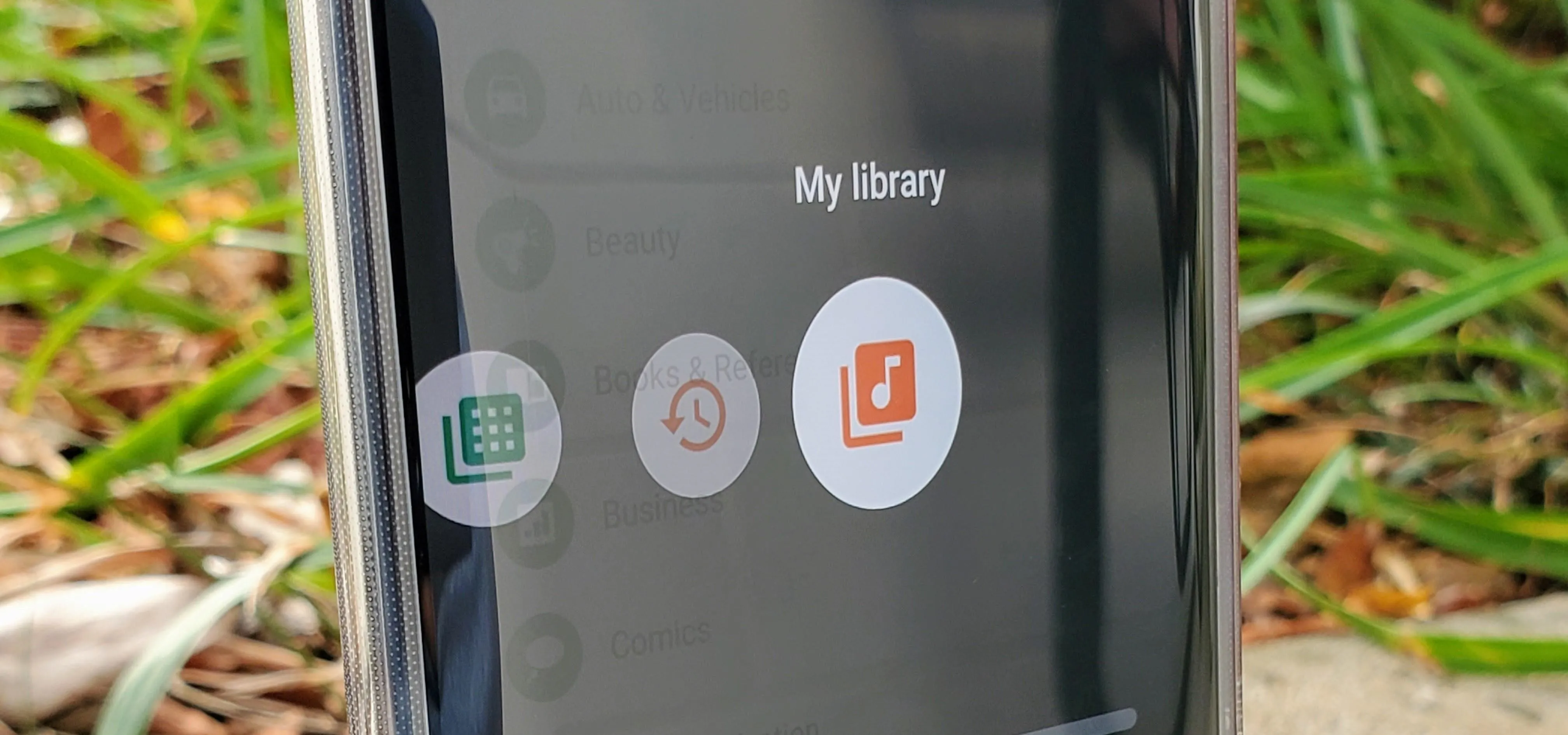
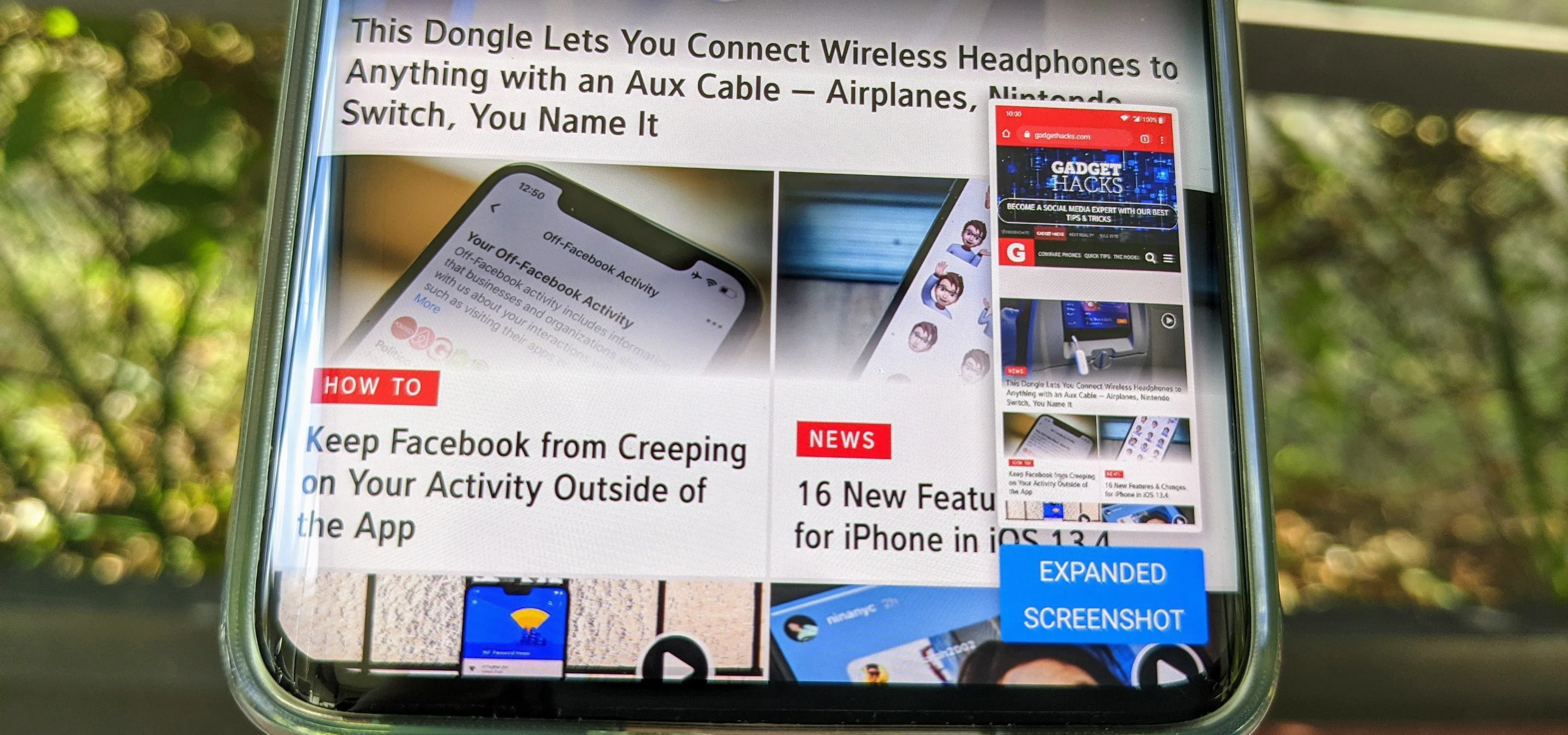

Comments
Be the first, drop a comment!