OnePlus releases some unique and exciting features before they start catching on with everyone else. Their OxygenOS is often considered the cleanest and most useful variant of Android. However, there are still a few key features OnePlus has yet to bring to their devices. This includes a proper lift to wake option.
By default, when you pick up the phone, it shows a dimmed and simplified version of the lock screen called the ambient display. It's the equivalent of an always on display feature, just not always on. This means you have to pick the phone up, then double tap the screen if you want to see your lock screen. If you'd rather skip a step, bwx074 has created a simple app to make your OnePlus show the lock screen instead of the ambient display when you pick it up.
Install the Lift to Wake App
You'll need the Lift to Wake app to activate the setting that allows your OnePlus device to show your lock screen directly. The app is not on the Play Store, which means you need to sideload it. Make sure "Install Unknown Apps" is enabled for your browser, download the APK installer file from the link below, then open the file and press "Install" when prompted.
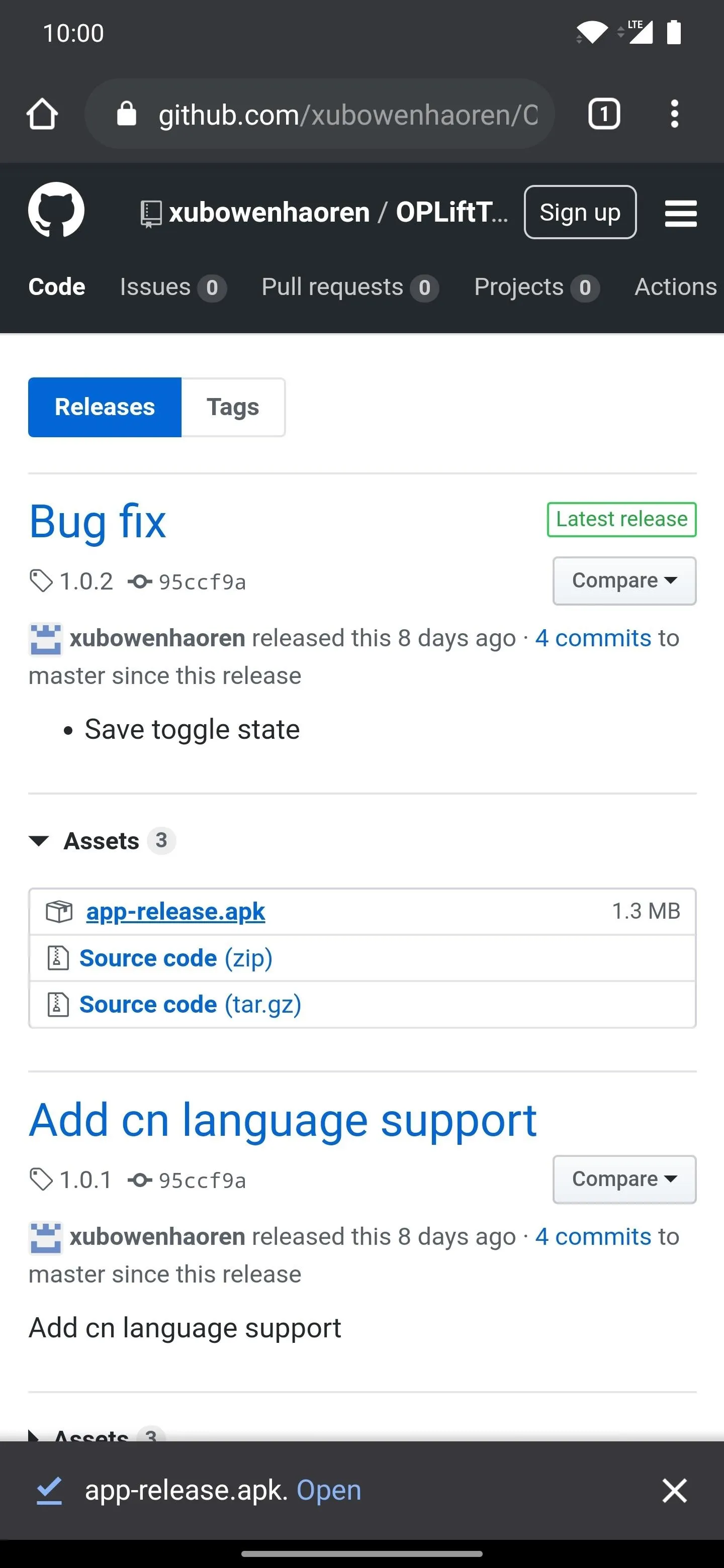
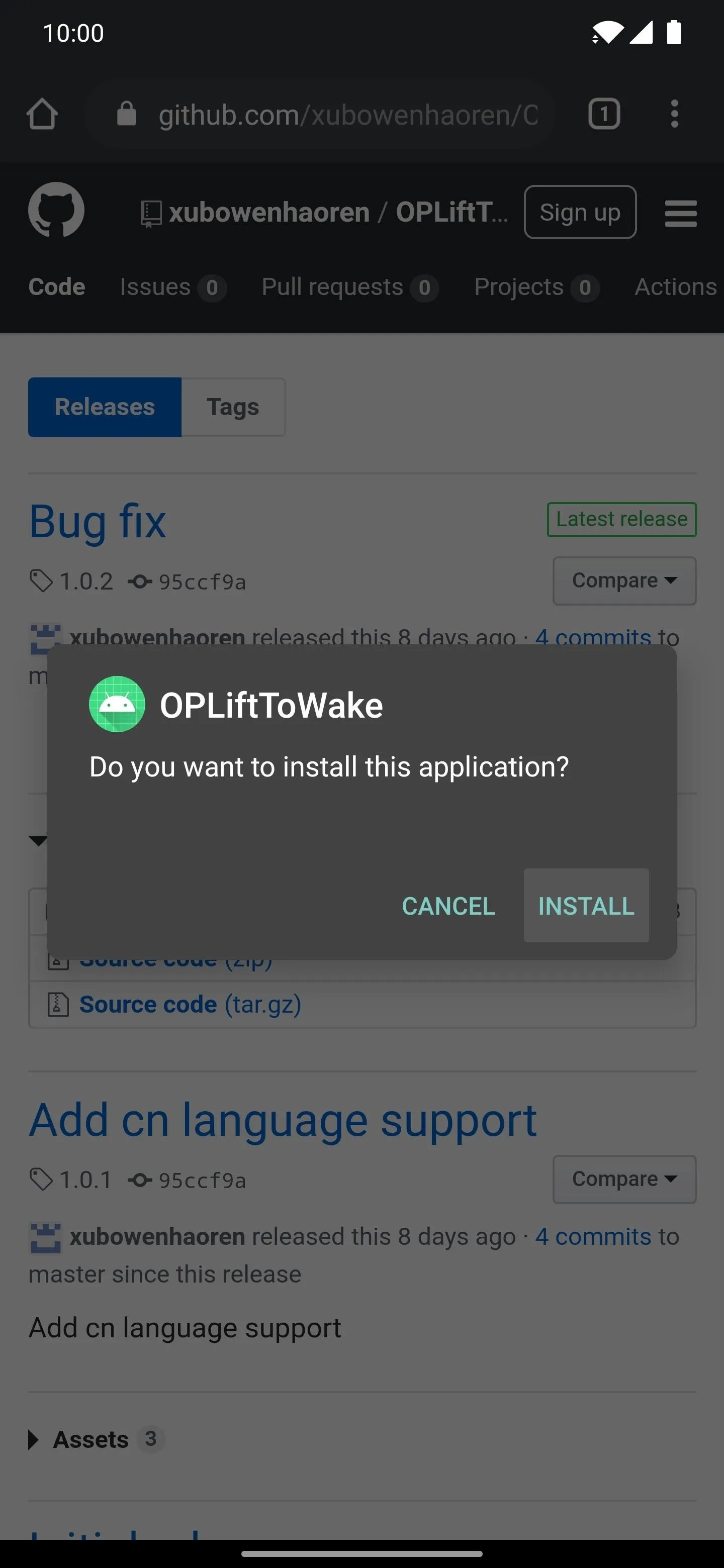
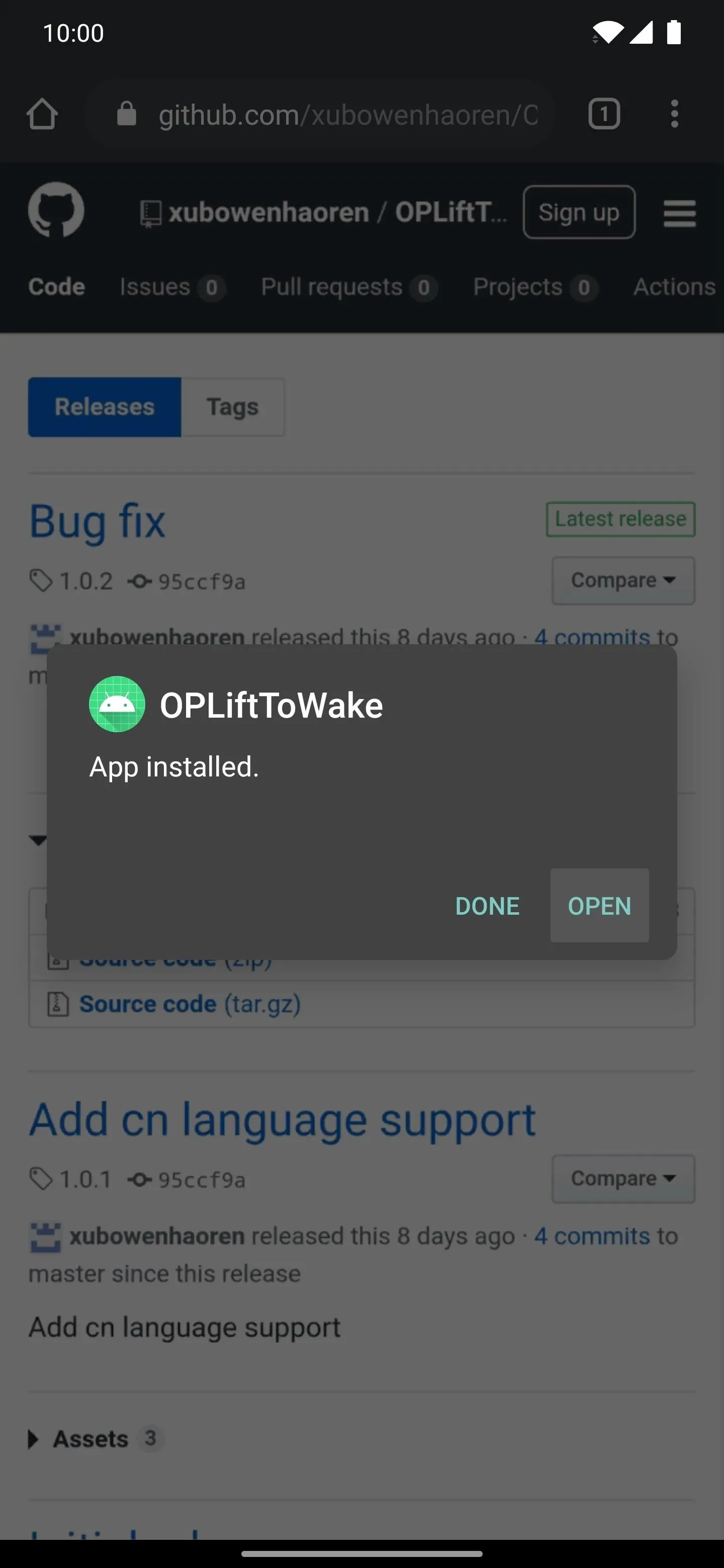
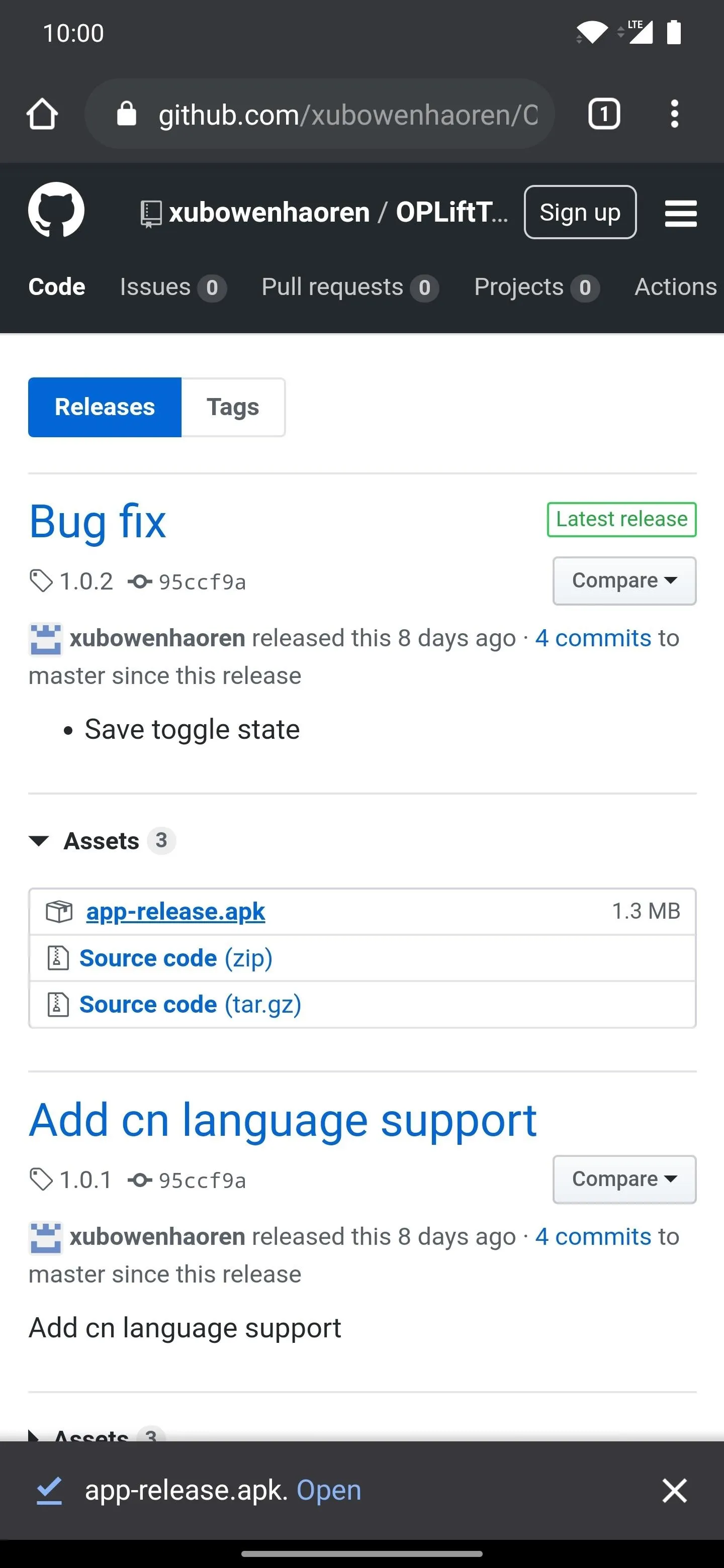
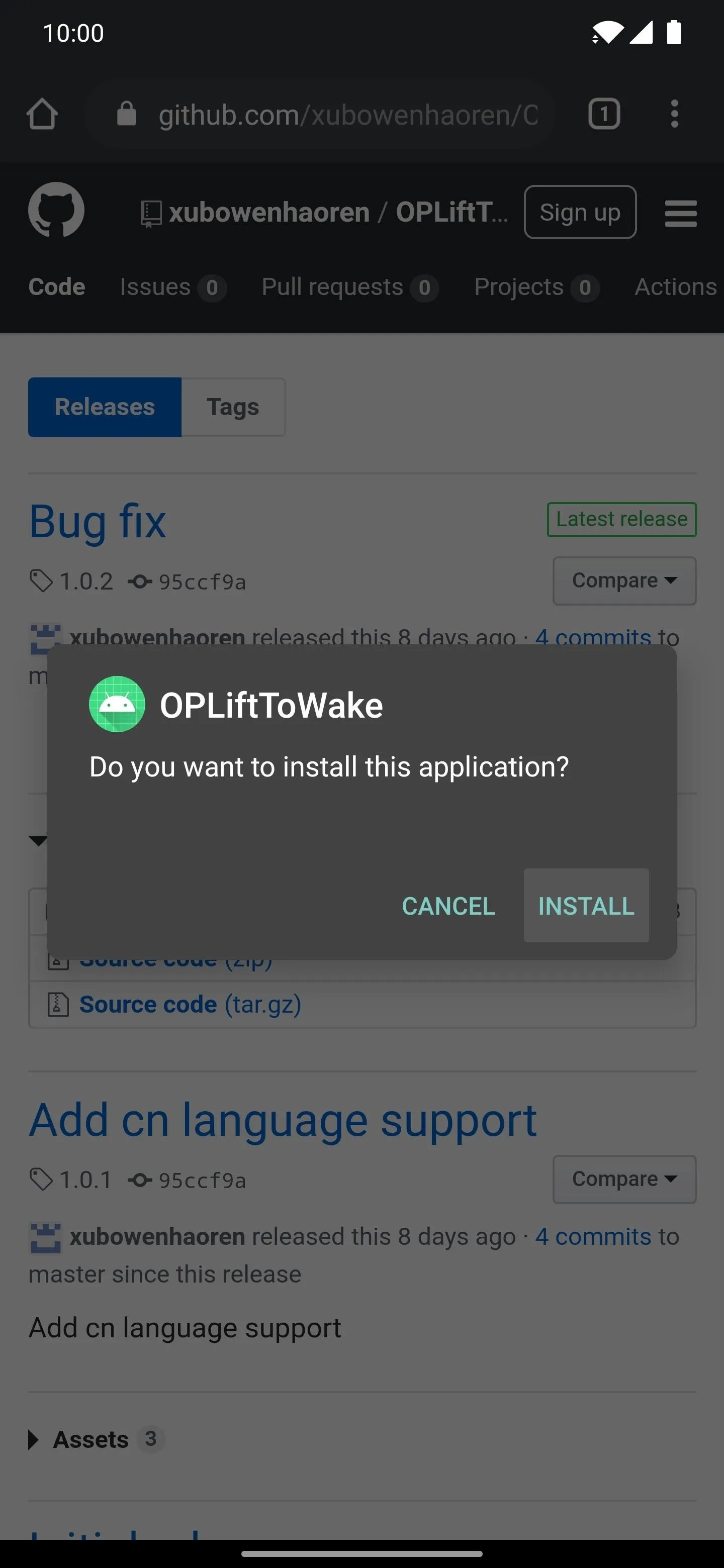
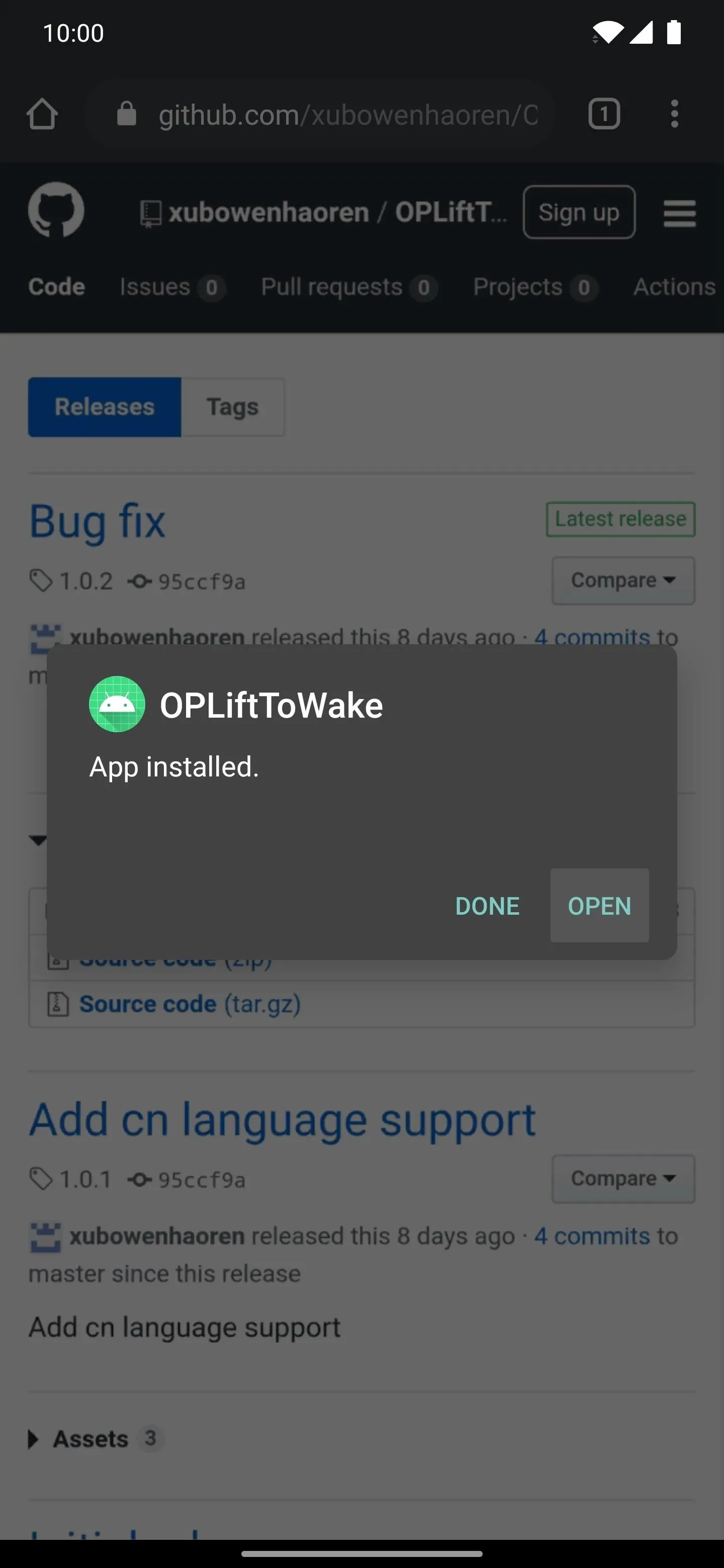
Enable the Service
It doesn't get a whole lot easier than this one. Open the Lift to Wake app to the main screen, then simply flip the "Lift to Wake" switch to the on position.
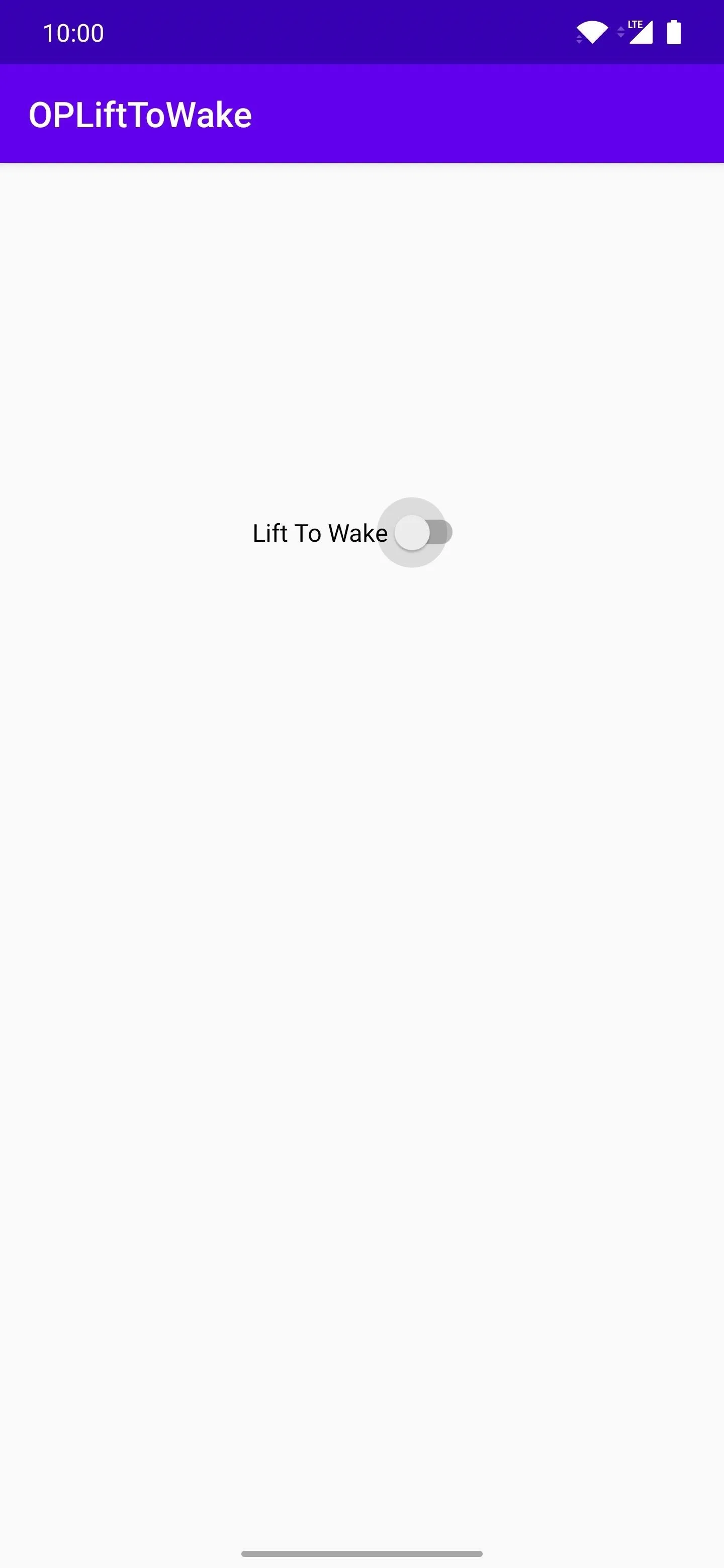
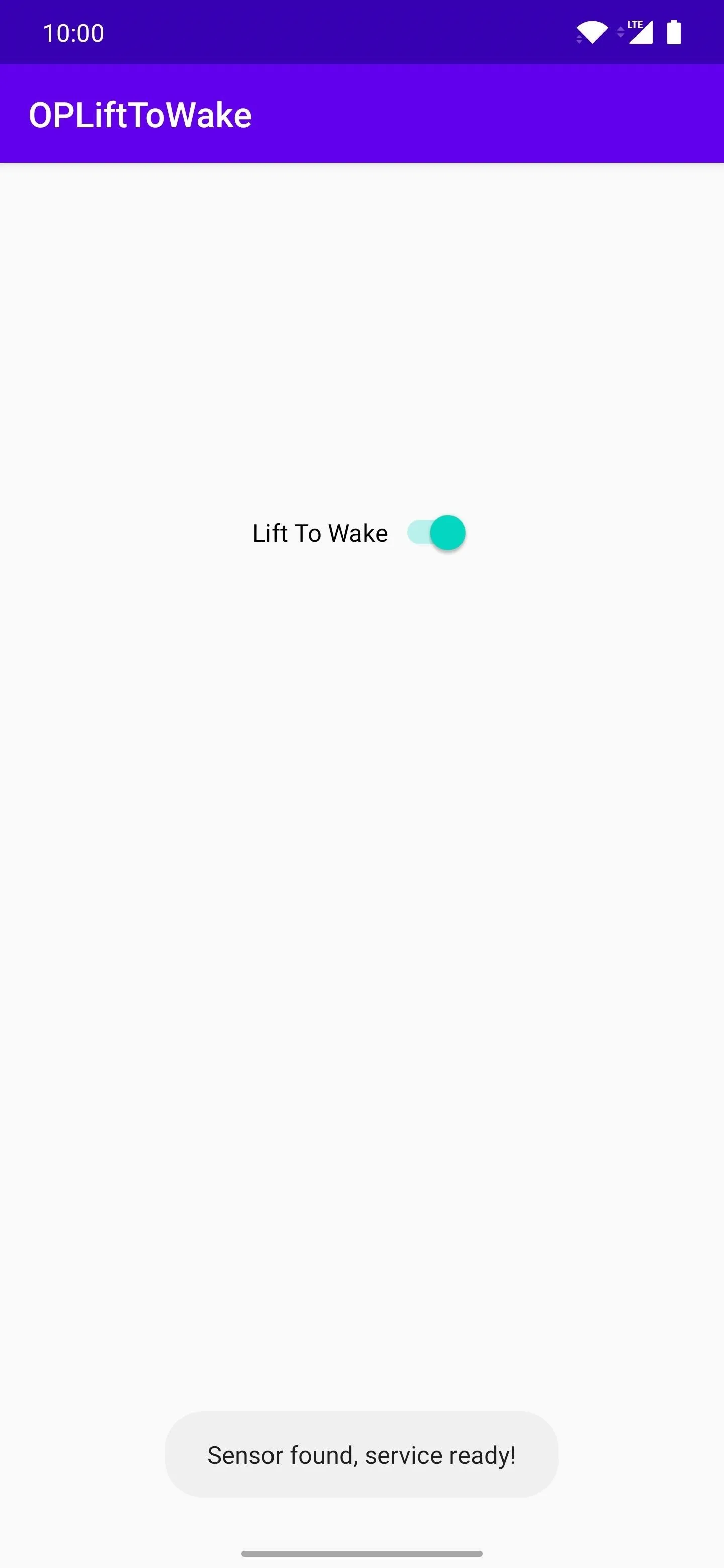
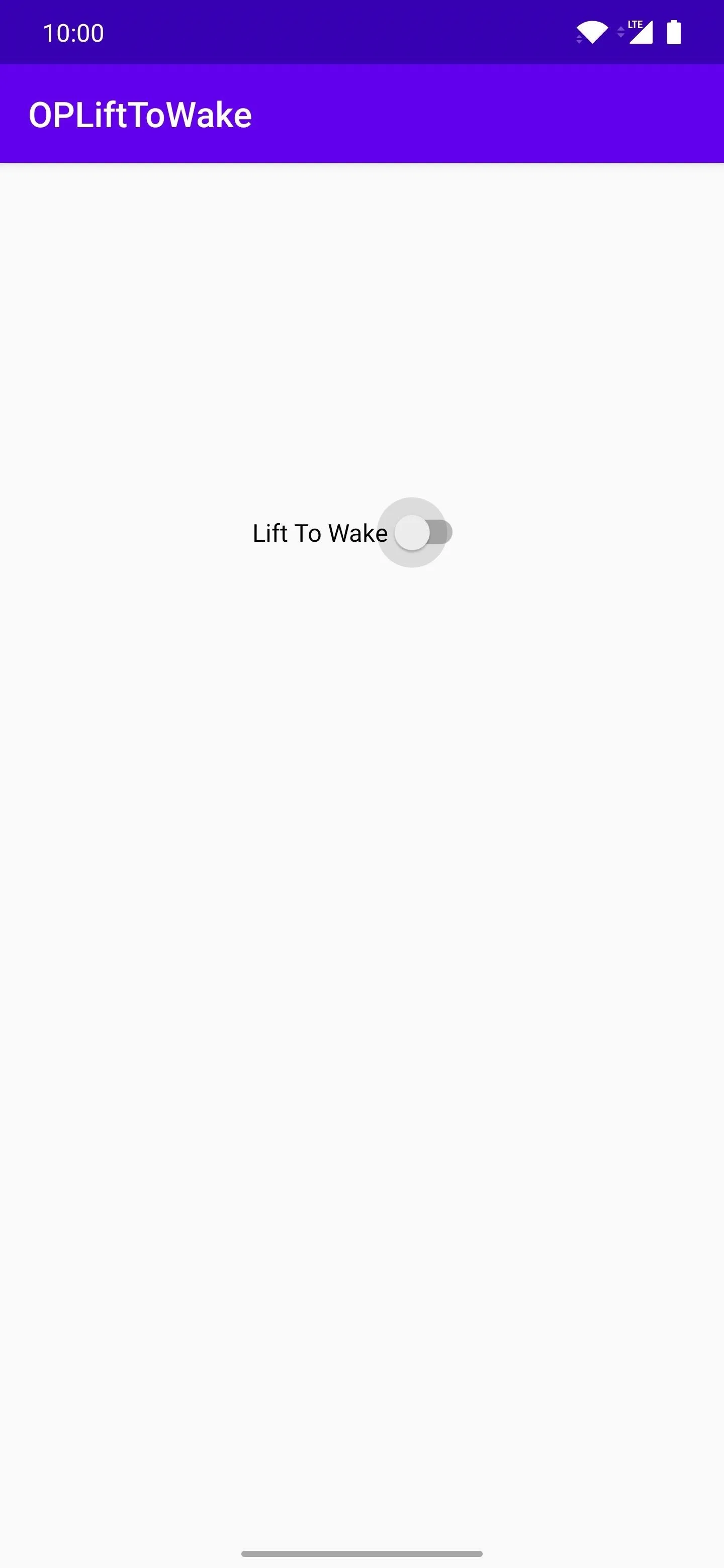
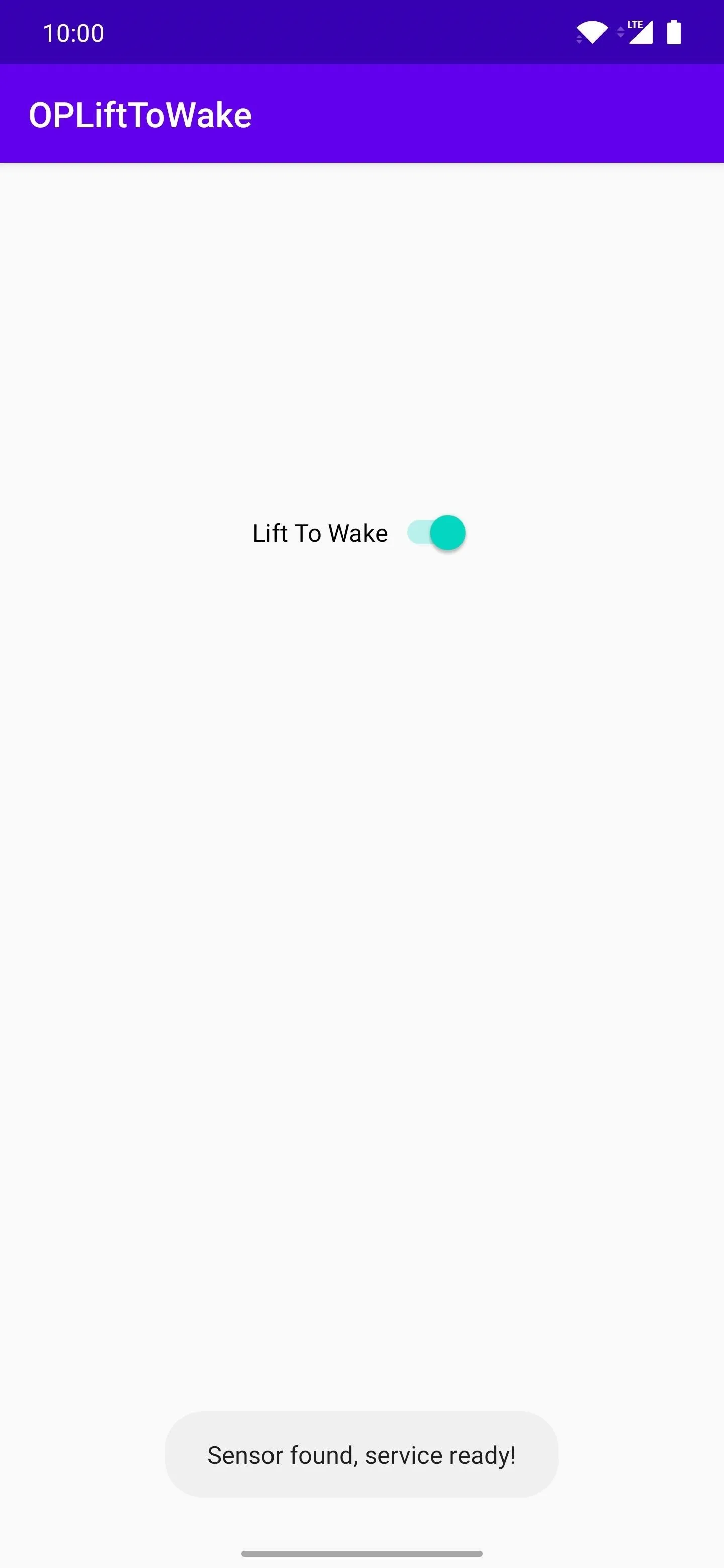
Disable the Old Ambient Display Setting
If you currently have the stock lift to wake ambient display setting enabled, you may want to disable that before using the new lift to wake feature. If you don't, it'll just show the ambient display like usual first, but the lock screen will then jump over it.
To disable the stock ambient display lock screen setting, head to Settings –> Display –> Ambient display. Locate the "Pick up your phone to show" entry, then flip the switch to the off position. Now, the default lift to wake feature won't interfere with the new one you just enabled from the previous step.
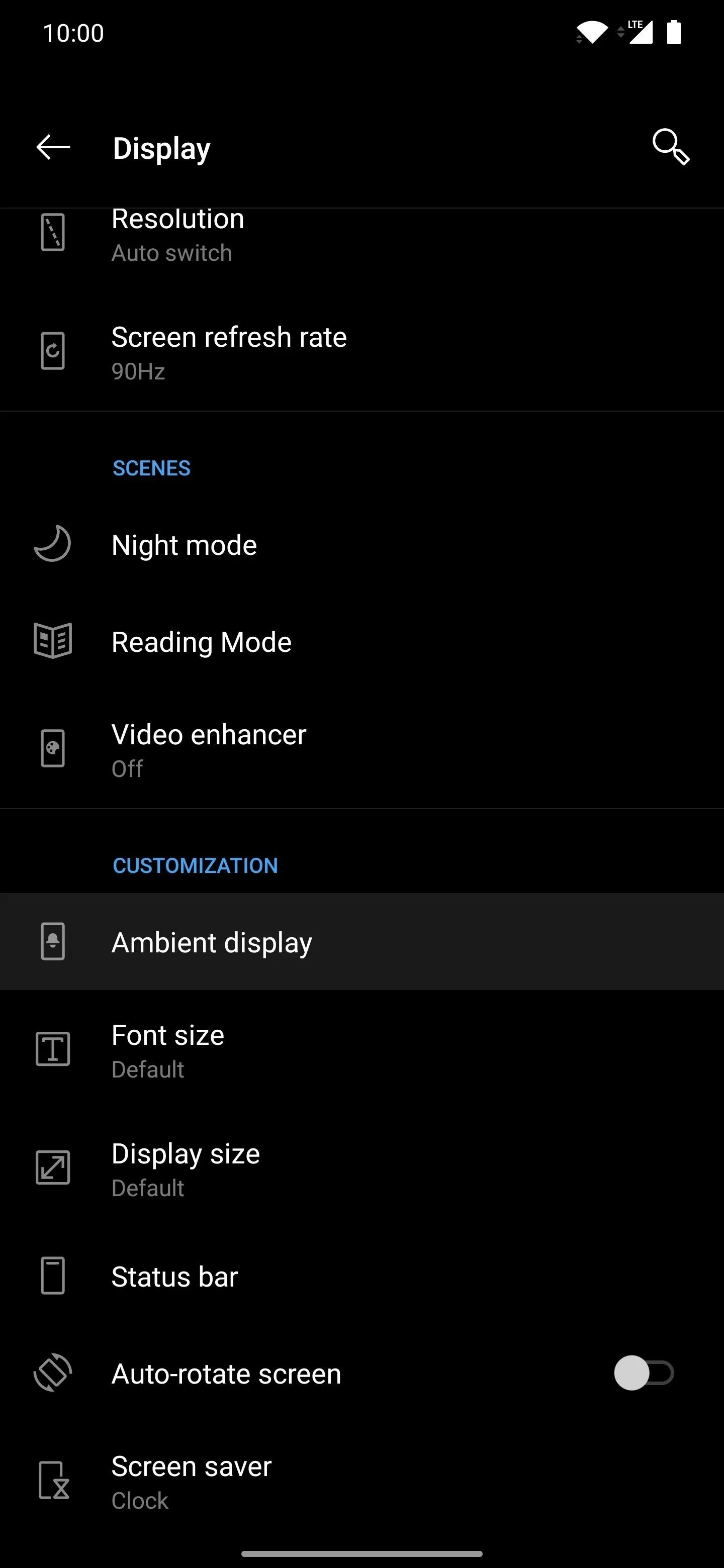
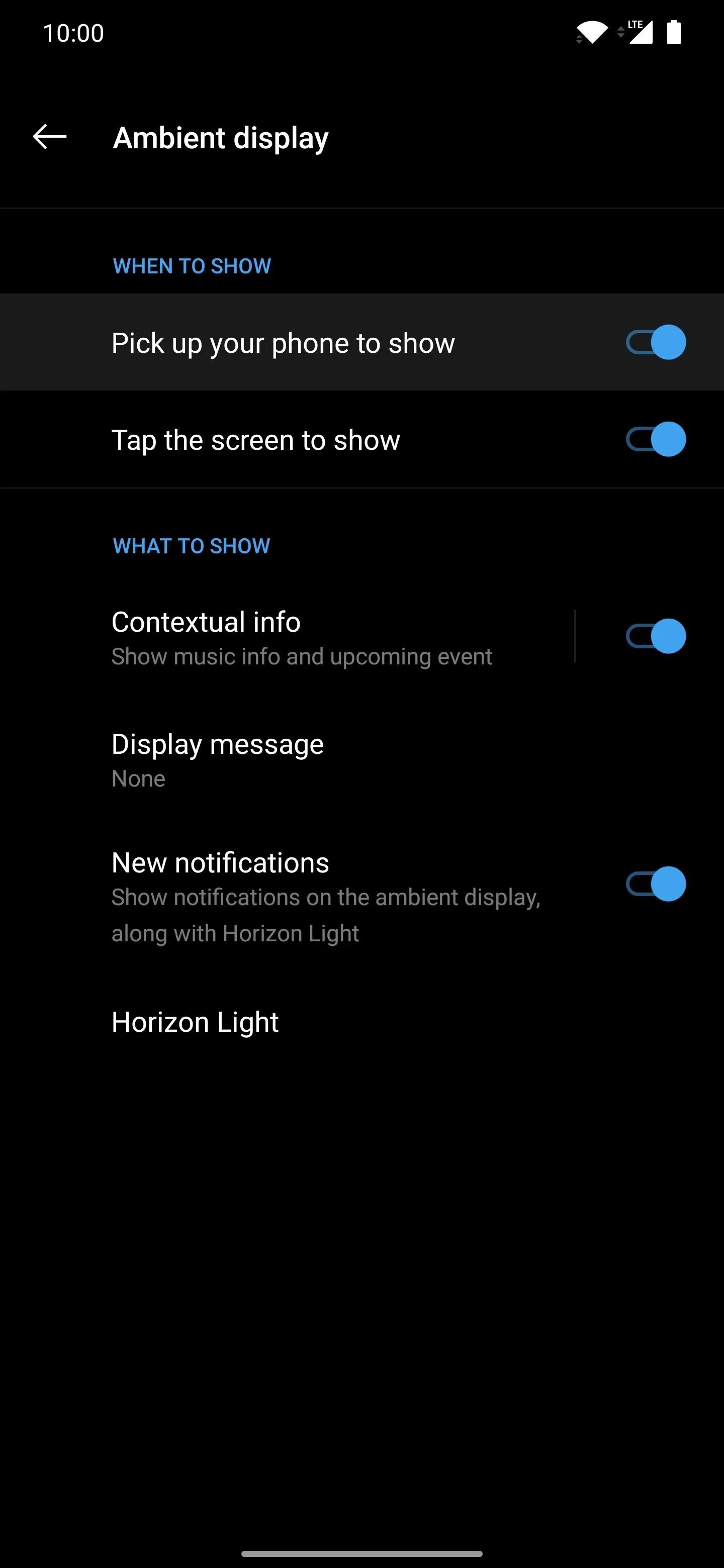
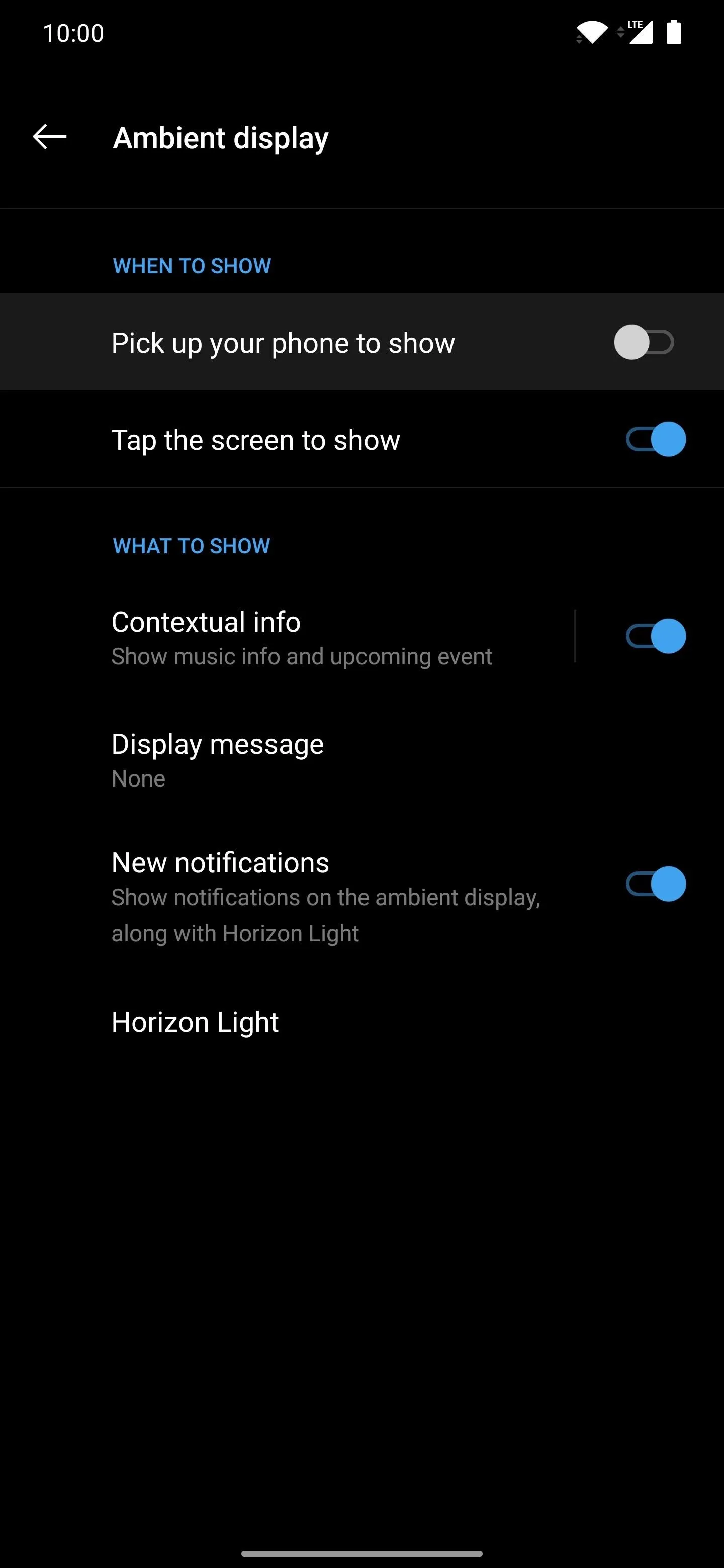
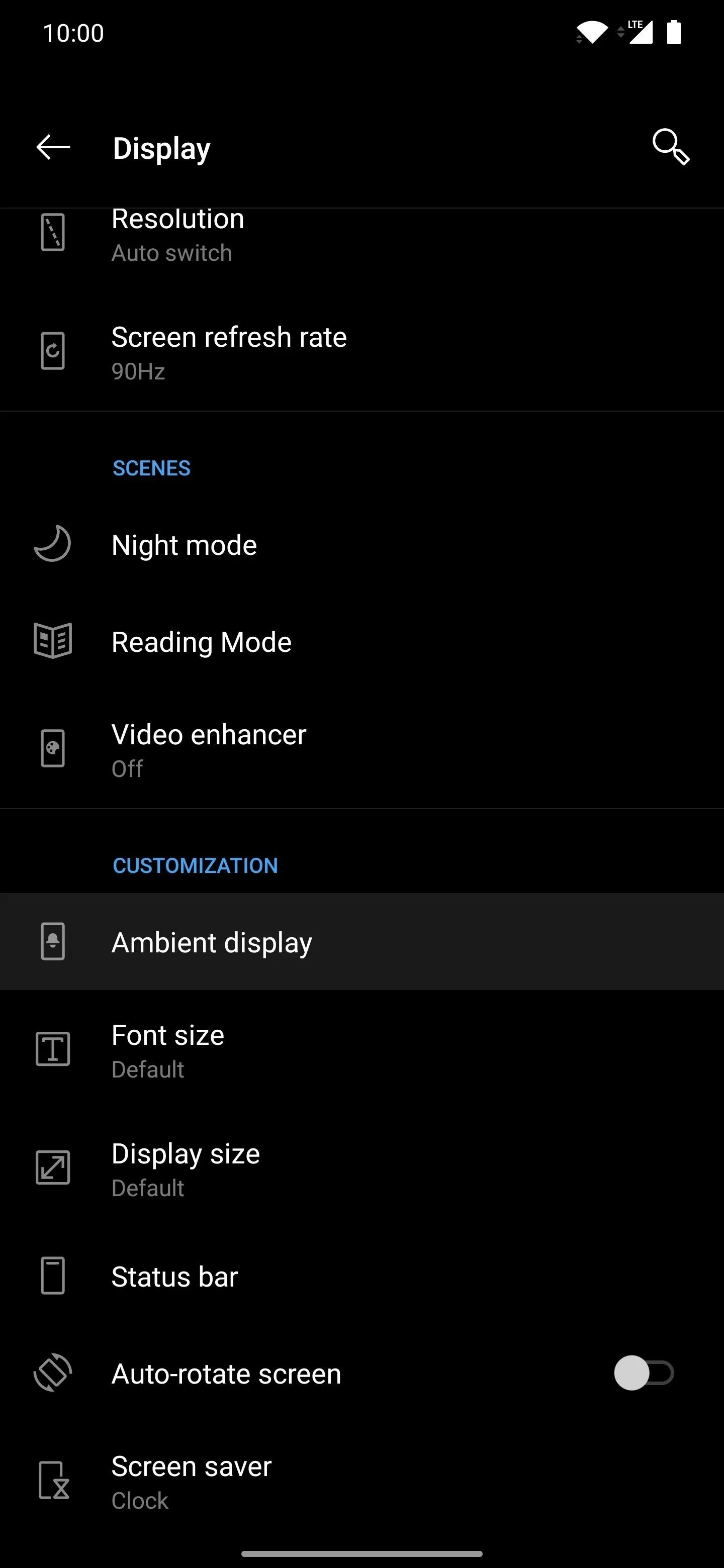
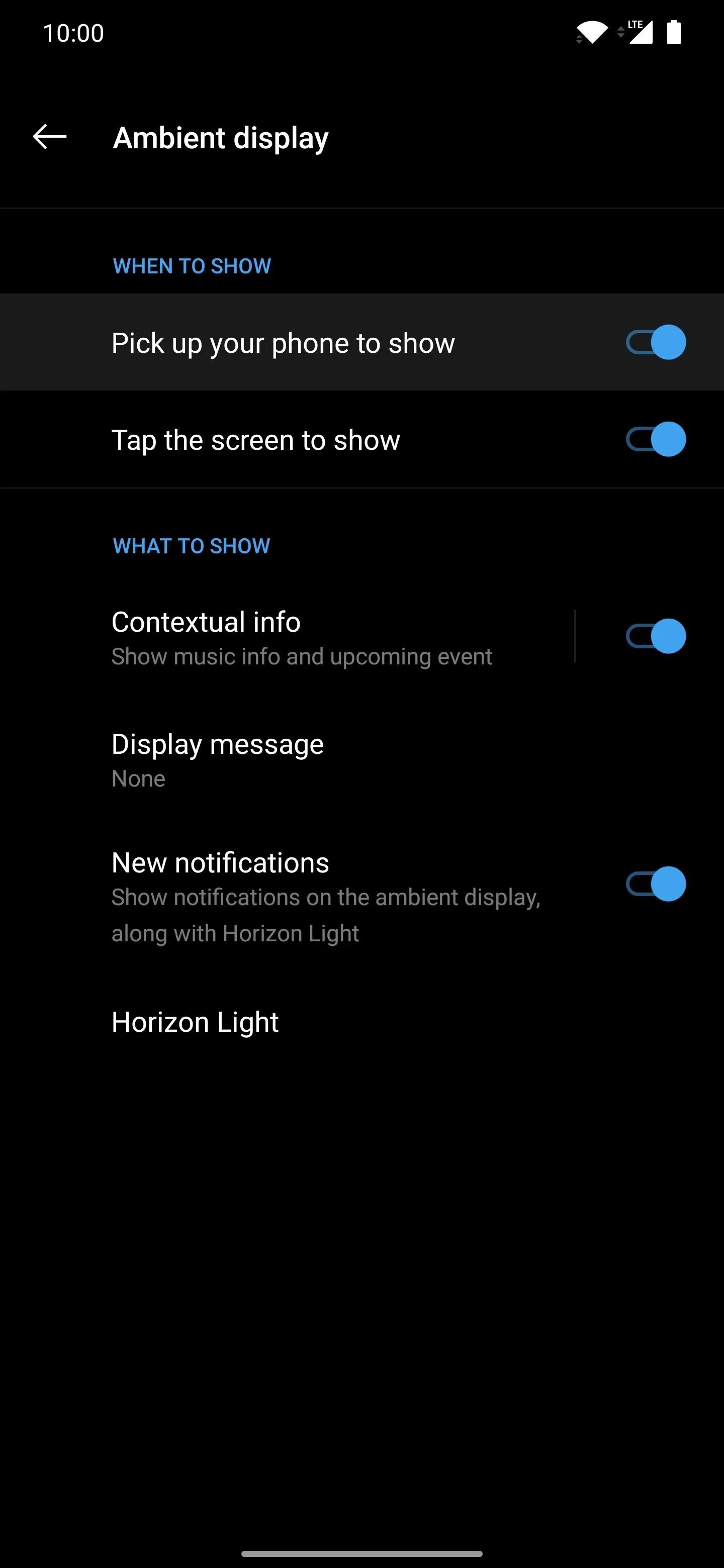
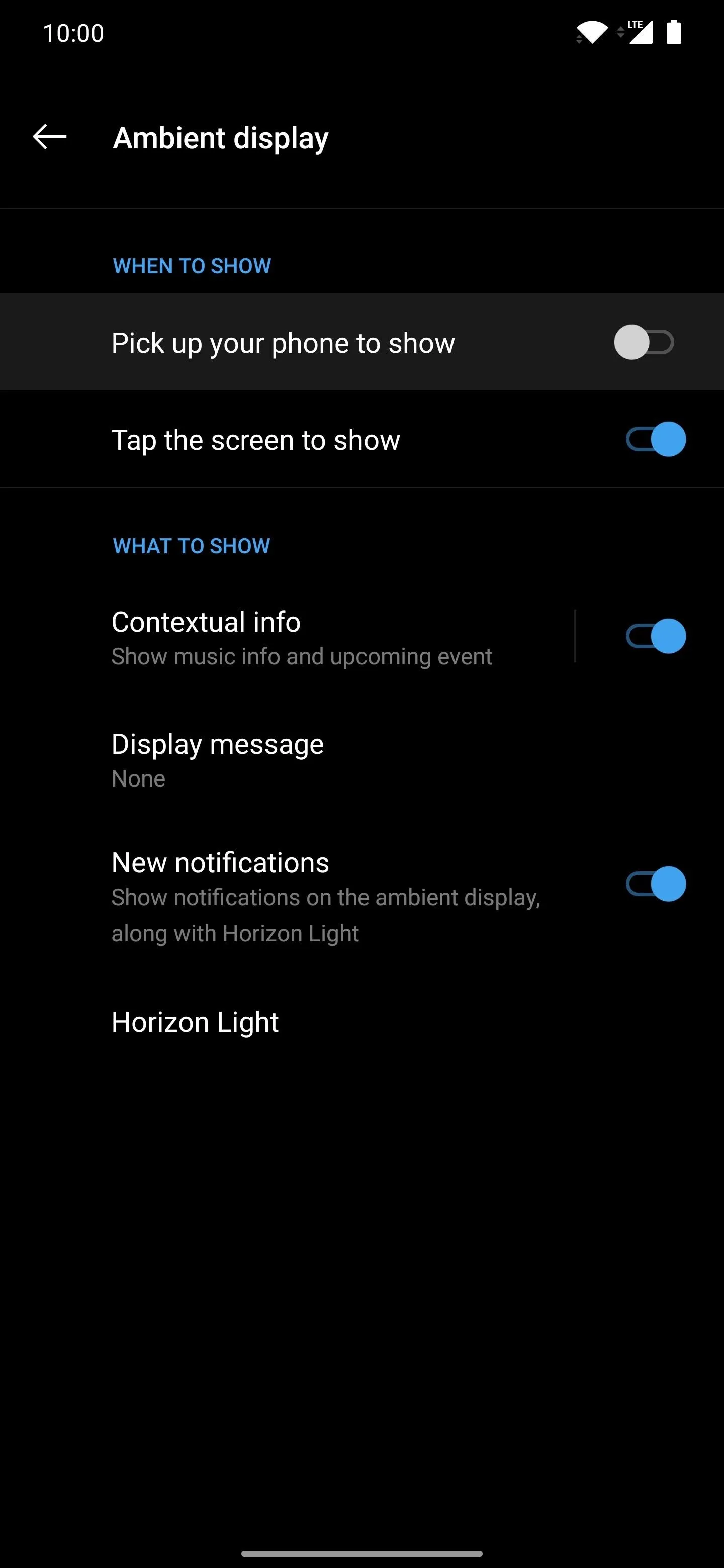
Enjoy Your New Lift to Wake Feature
All that's left to do now is turn off your display like you would normally do, then you'd lift your phone to show the lock screen. You should notice right away how this little mod makes a big difference in how you handle your lock screen notifications. As mentioned earlier, OnePlus has started taking community feedback, so I wouldn't be surprised if we'd get this feature officially soon enough.
You might also want to note, the app will have a constant notification icon to run the process in the background, but you can disable it if you wish. The notification is there to hopefully prevent the system from killing the service, which would make the lift to wake feature useless. However, in my testing, the lift to wake service seems to stay in memory just fine without the notification.
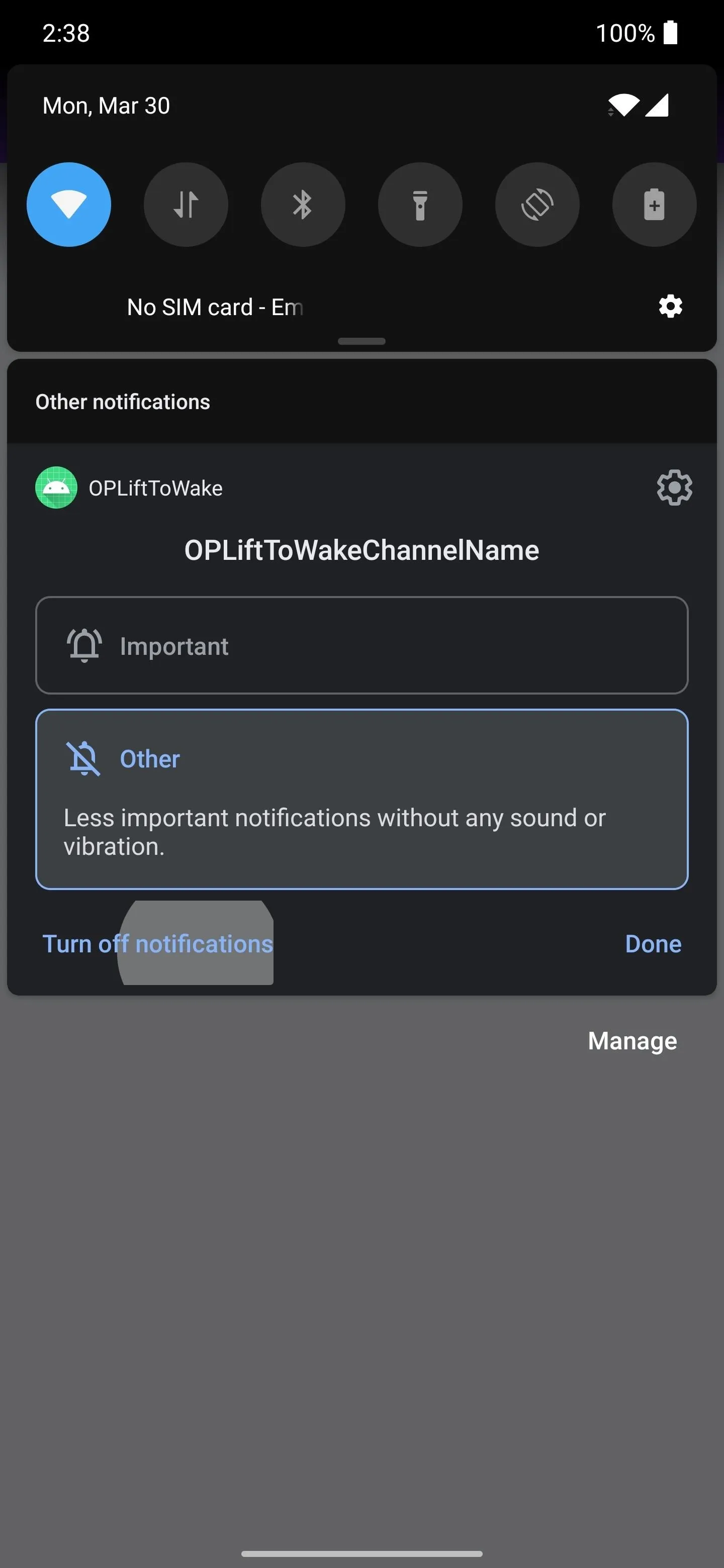
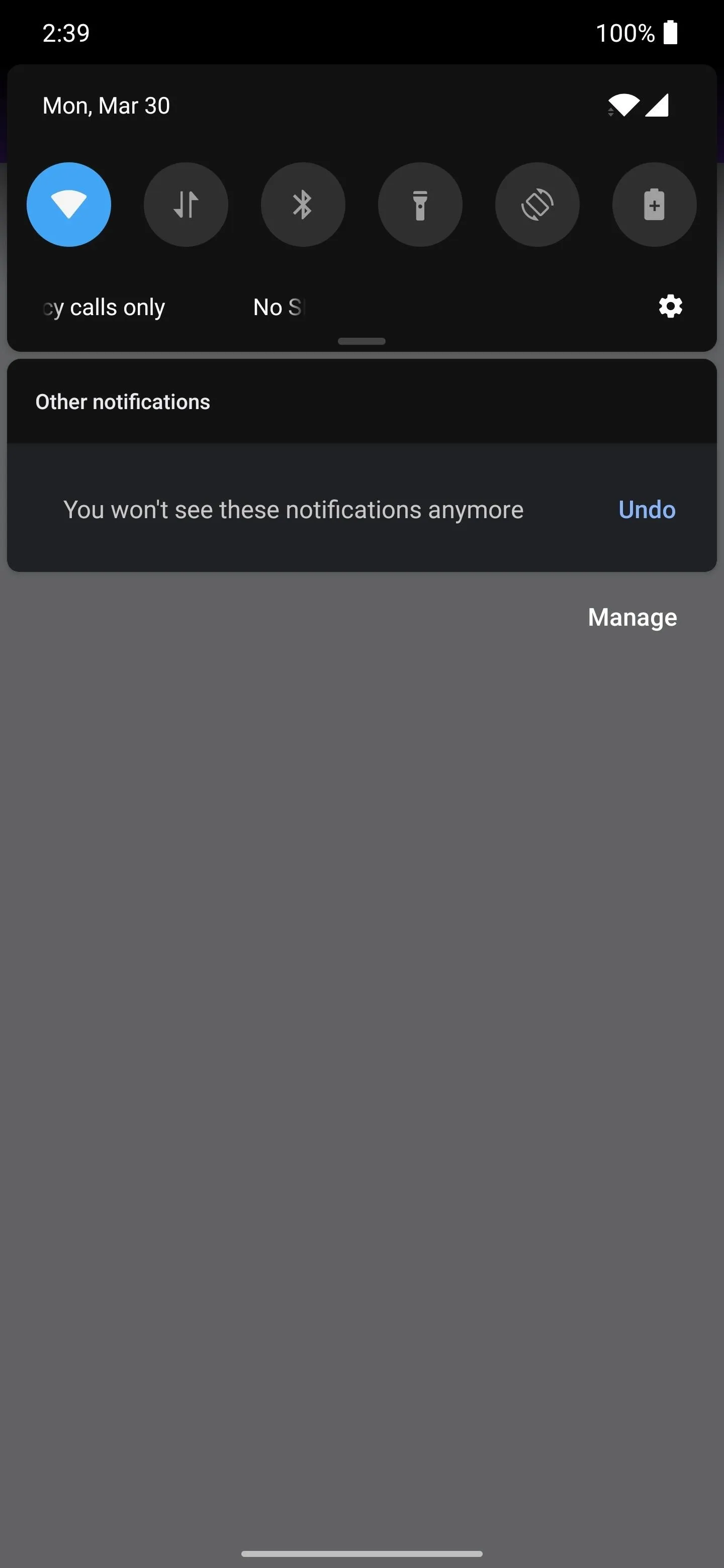
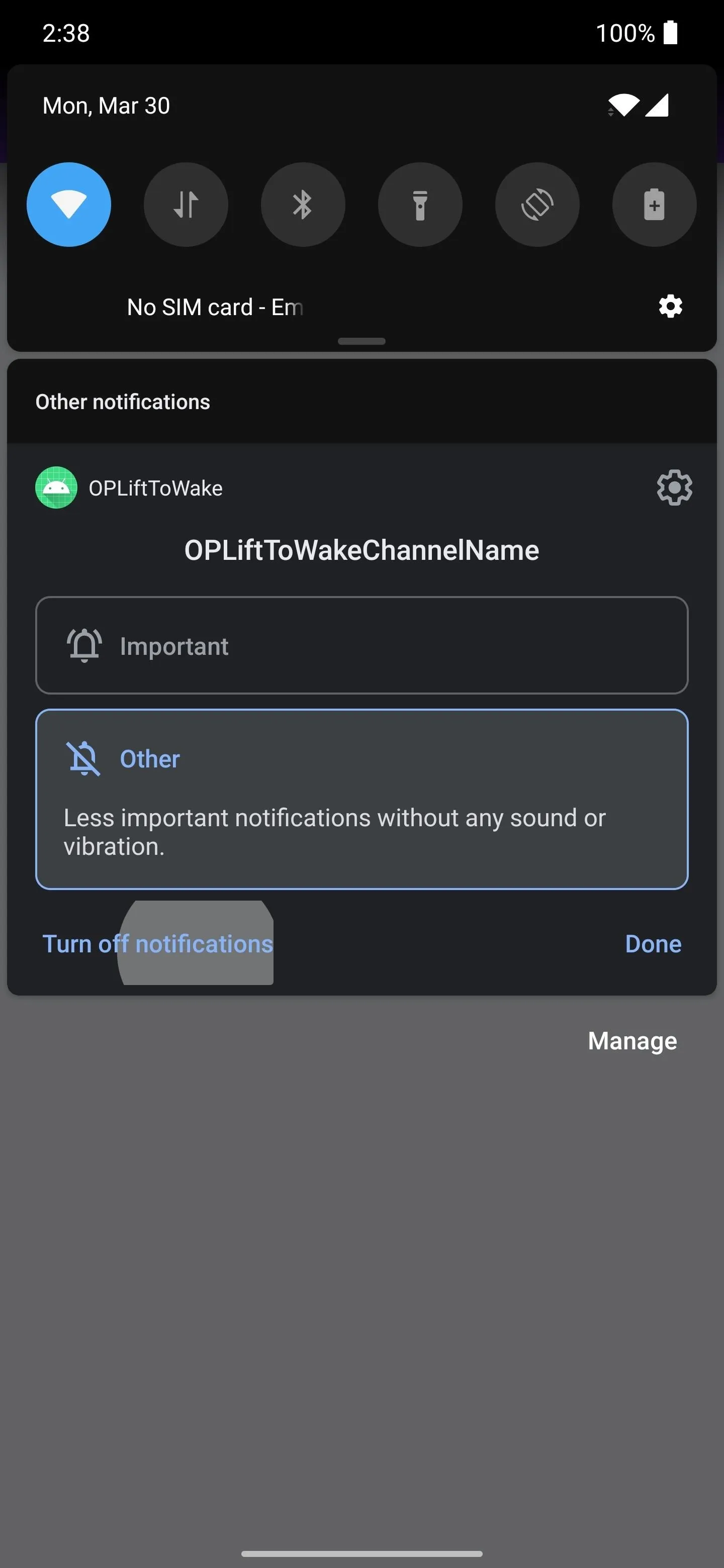
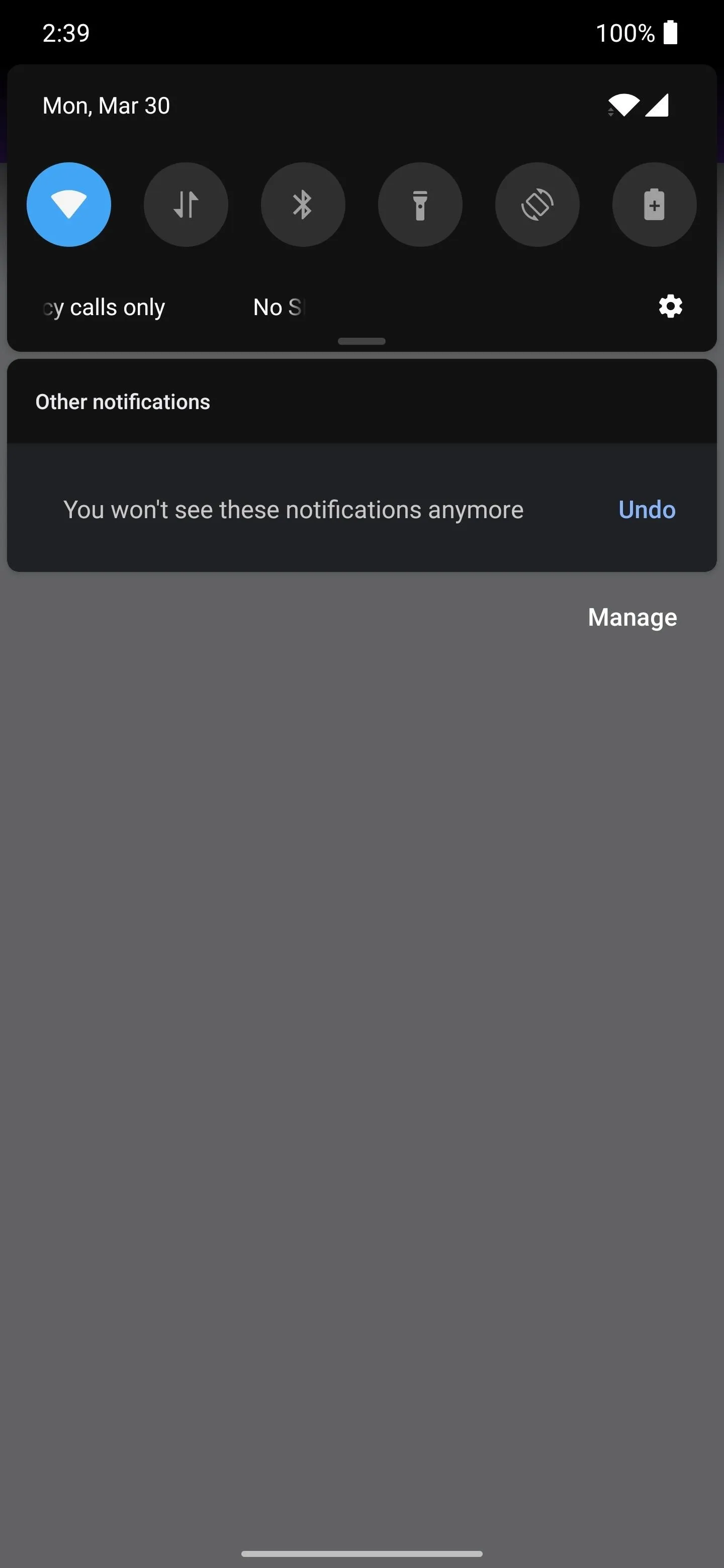
Cover photo and screenshots by Stephen Perkins/Gadget Hacks







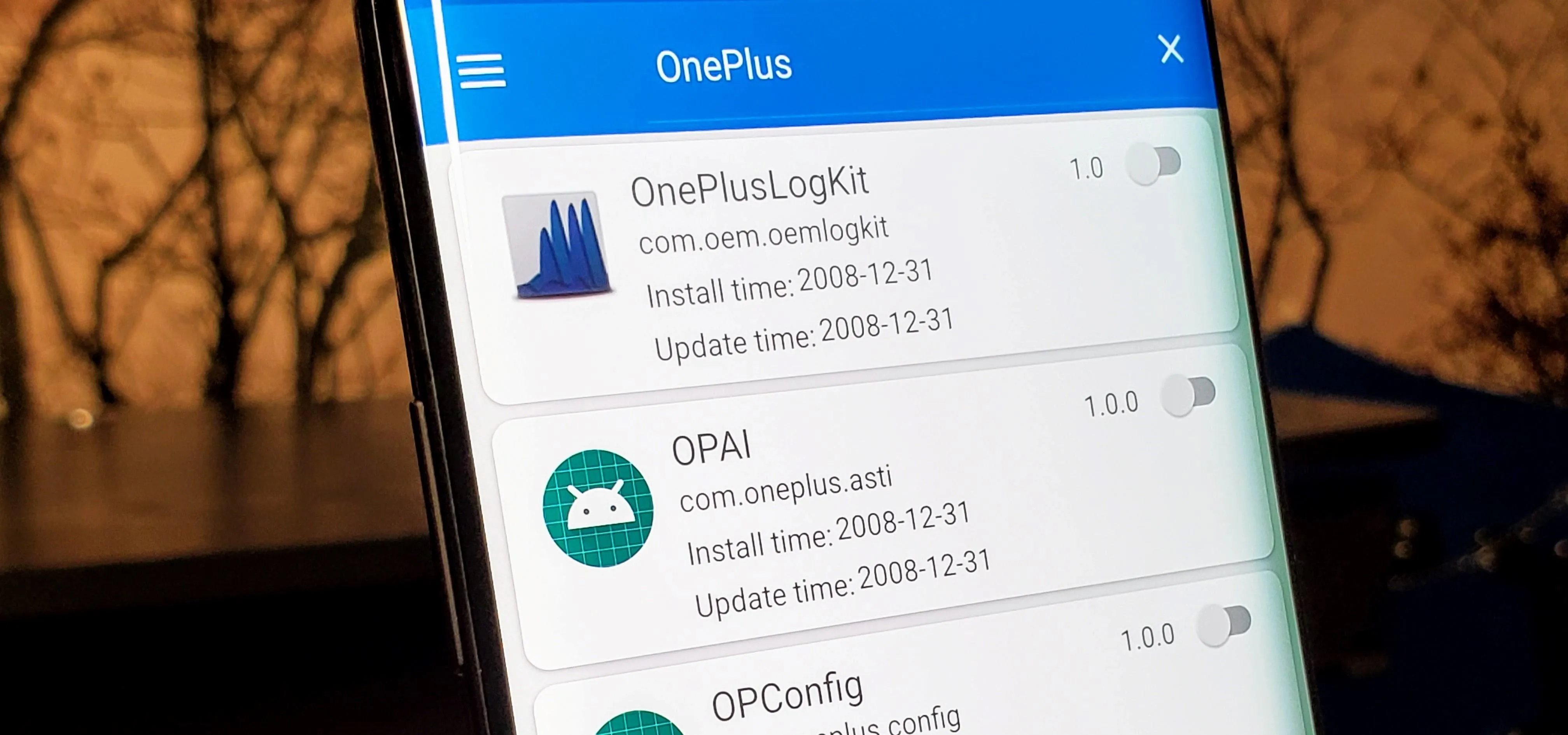
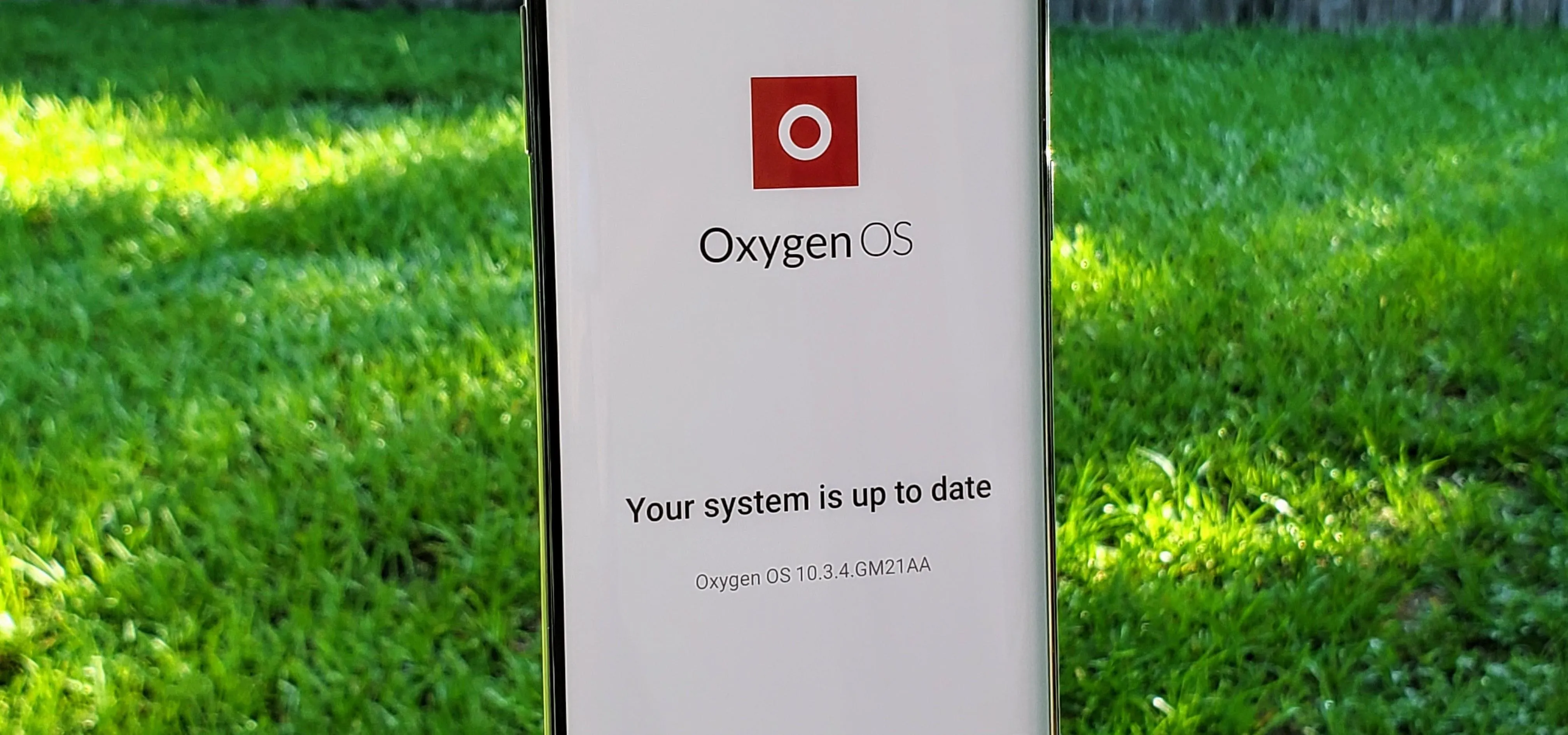


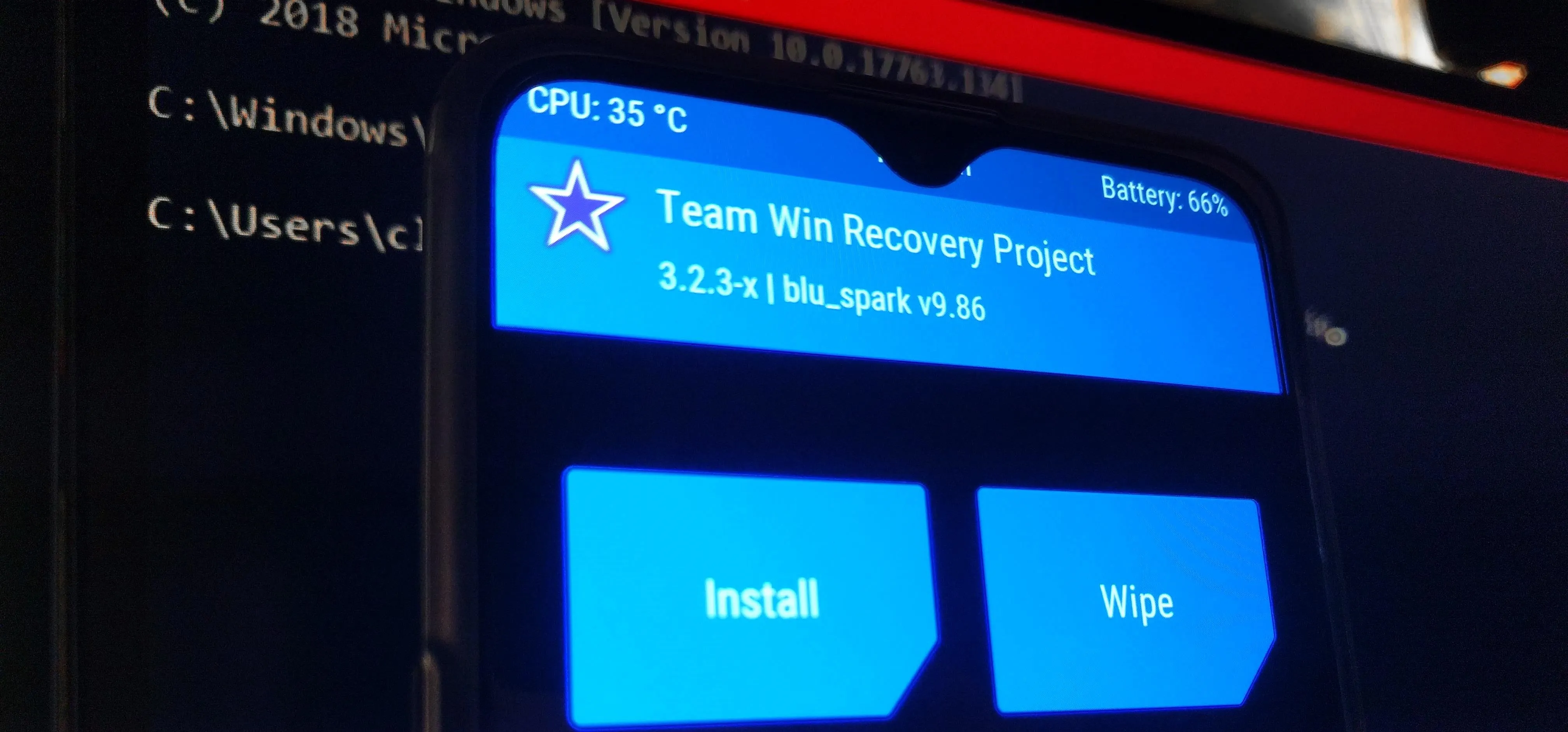
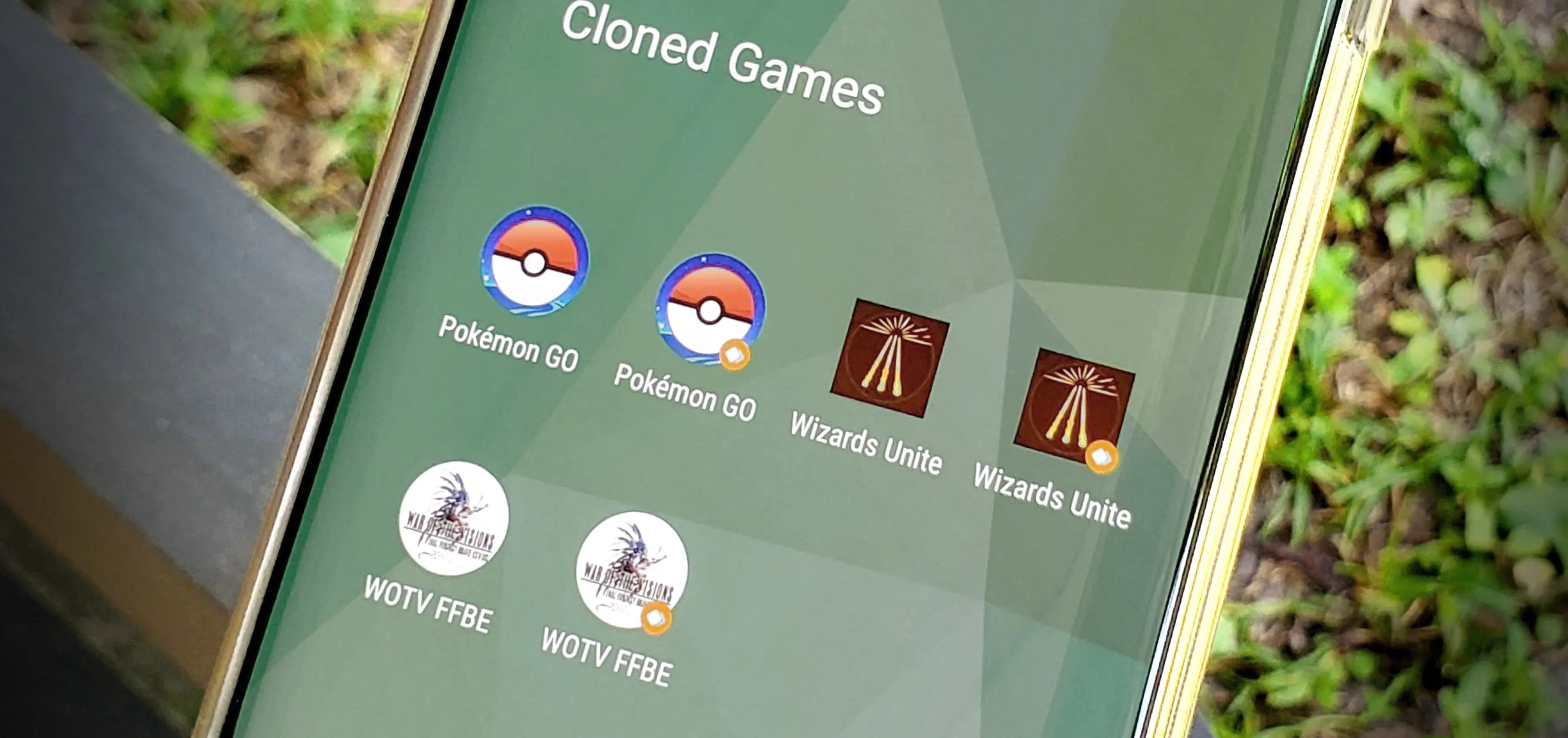

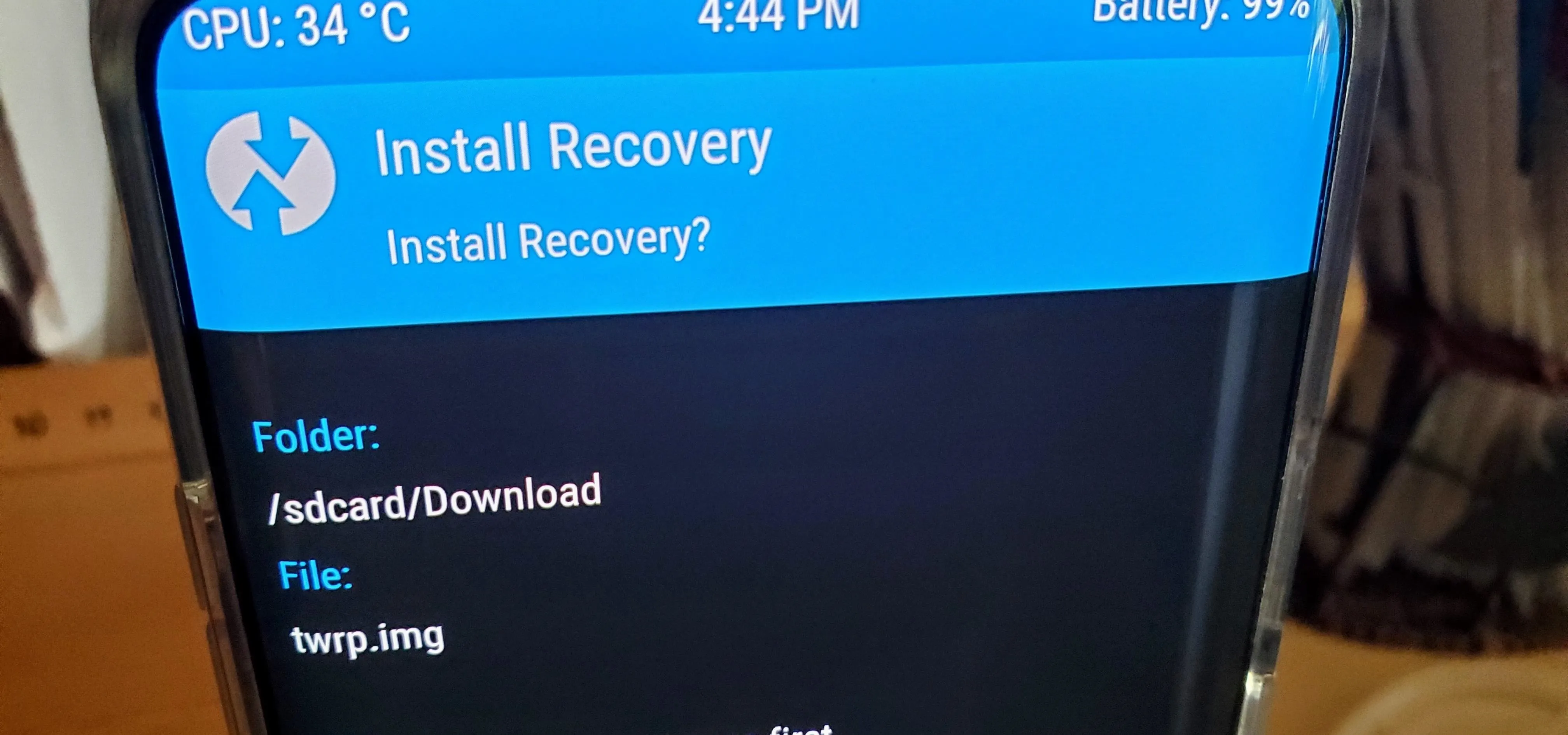
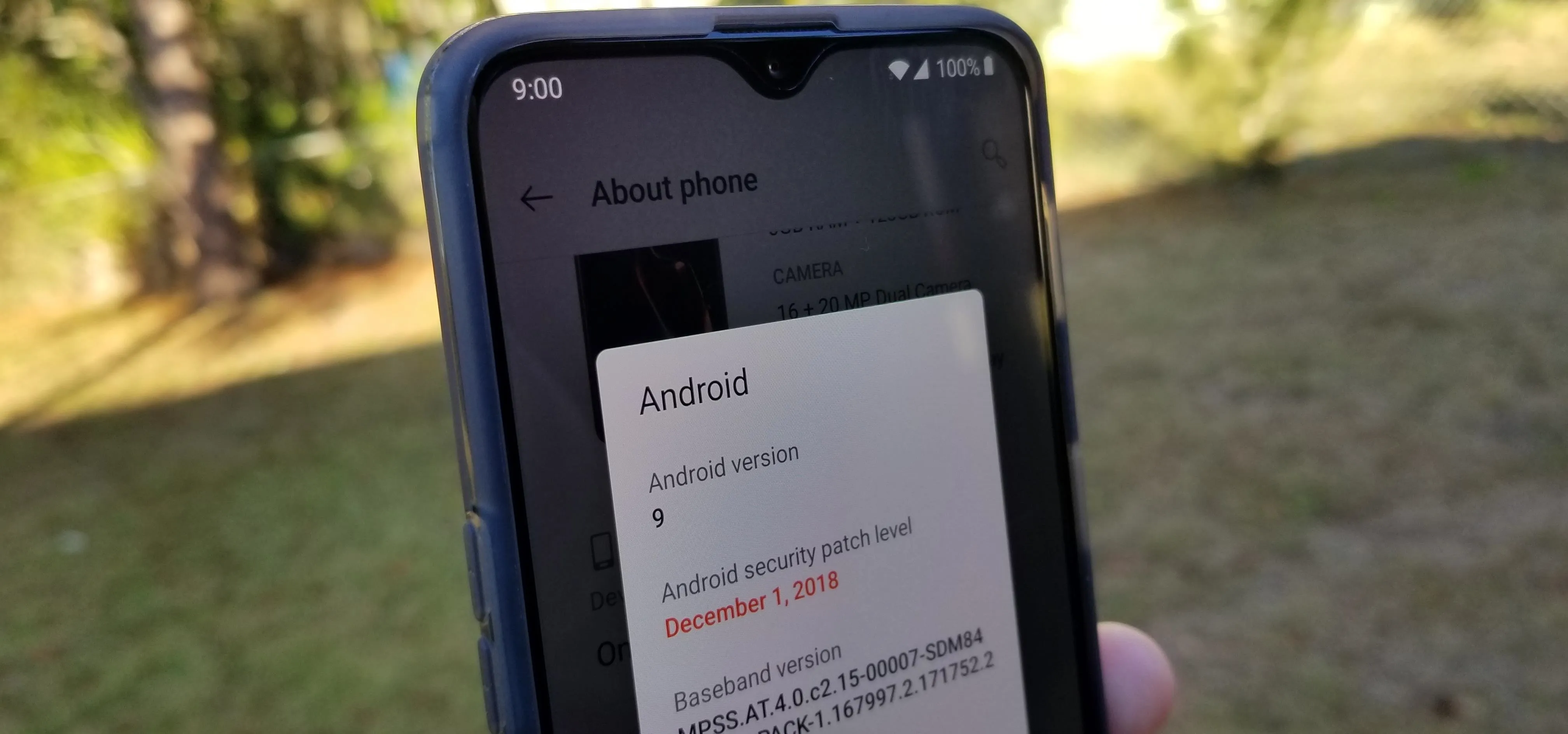


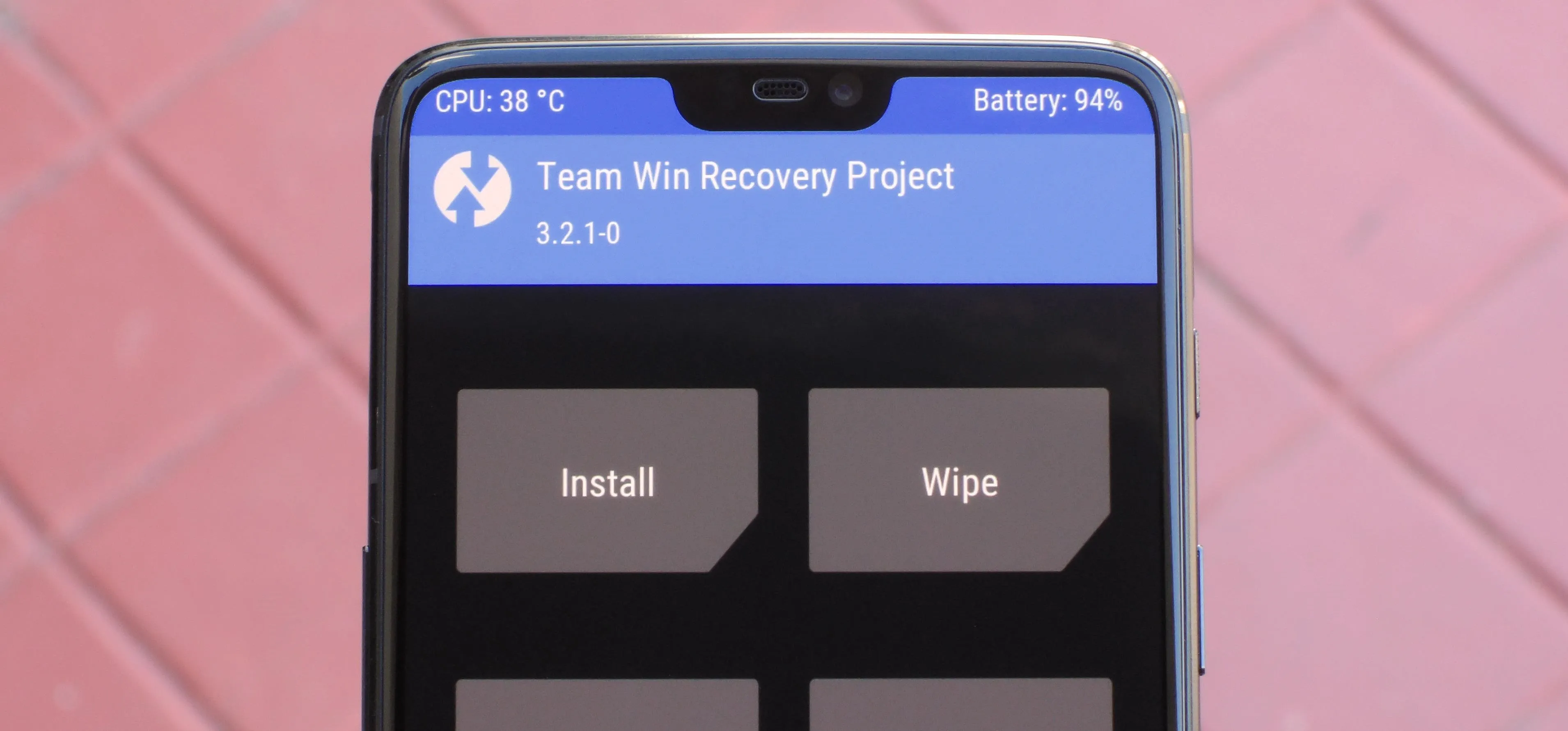
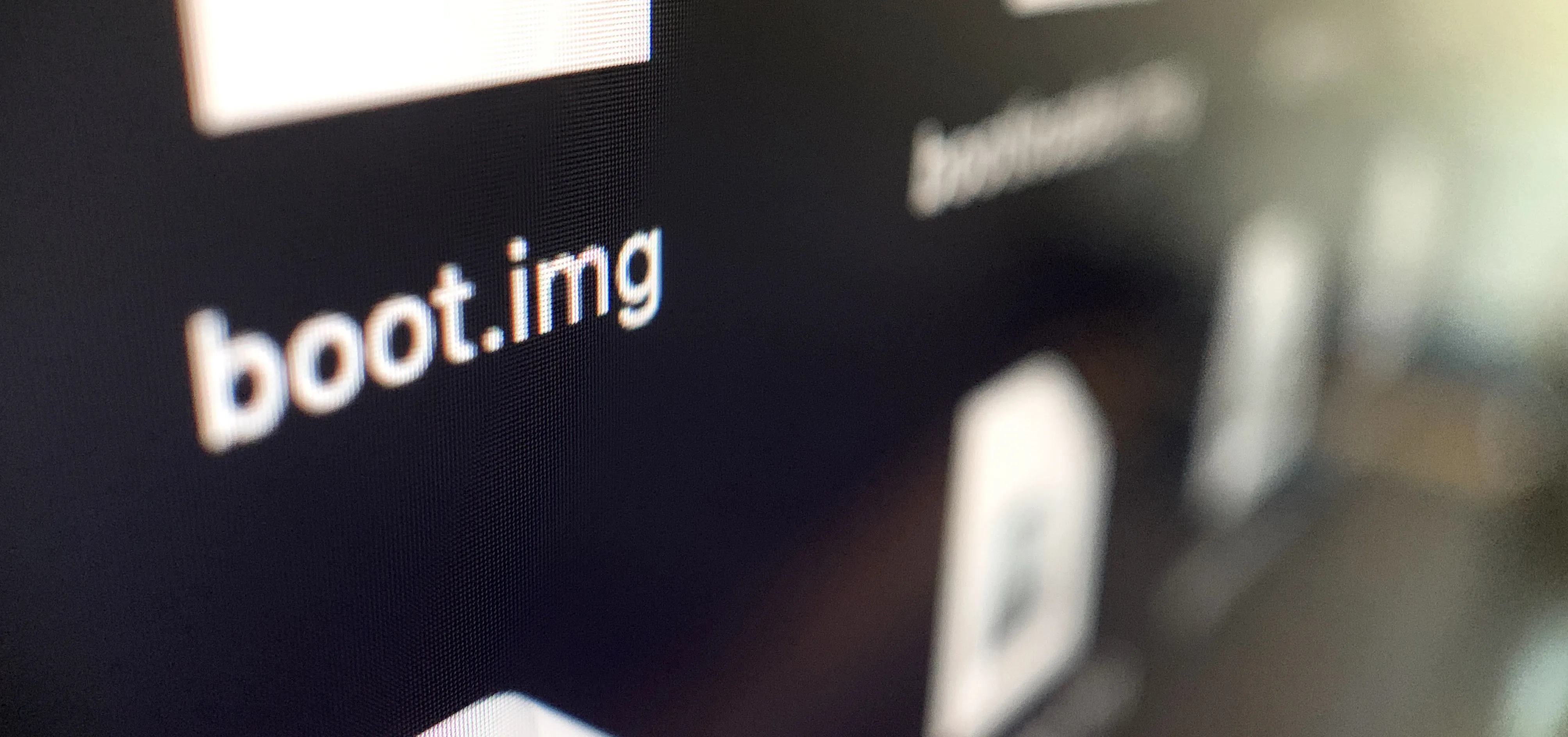
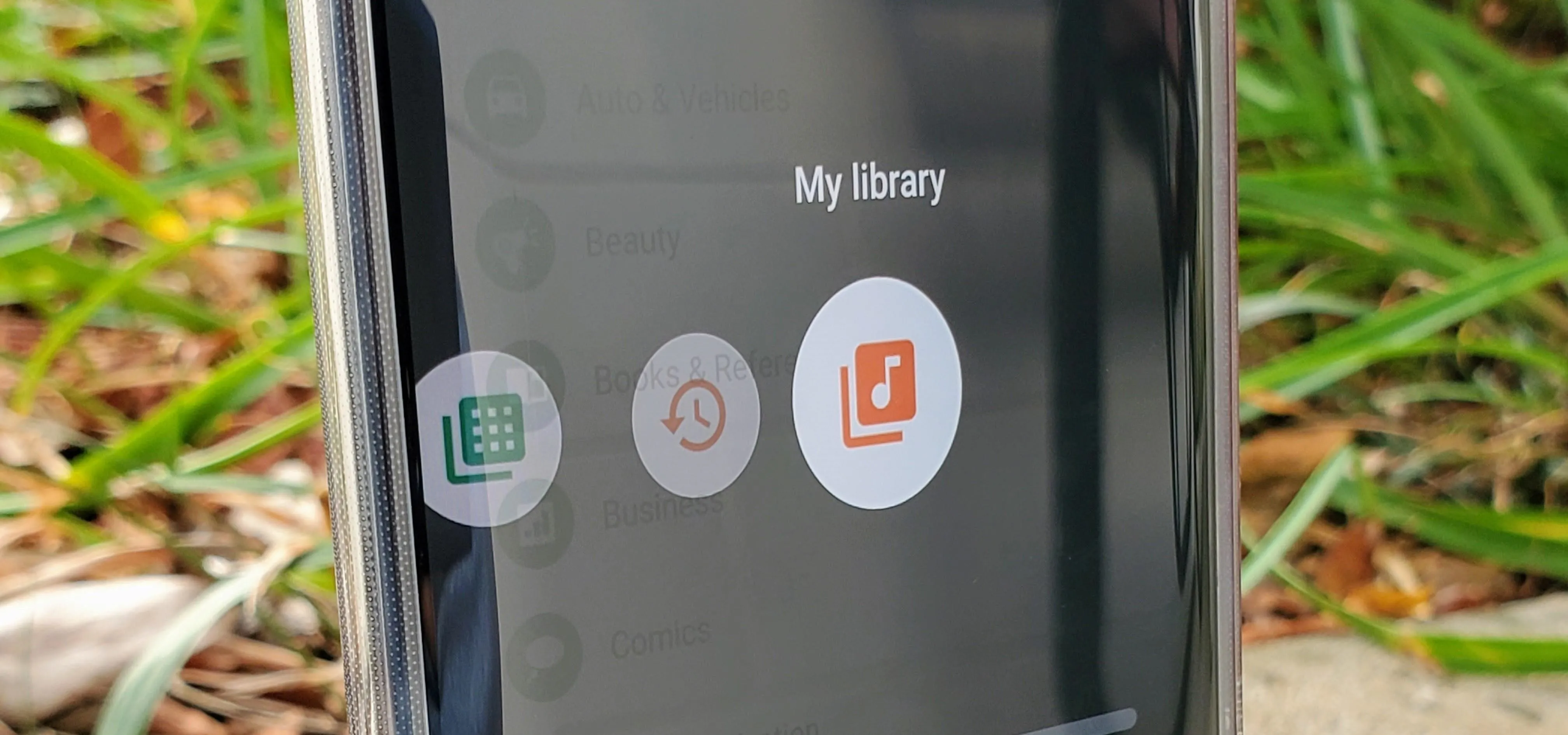
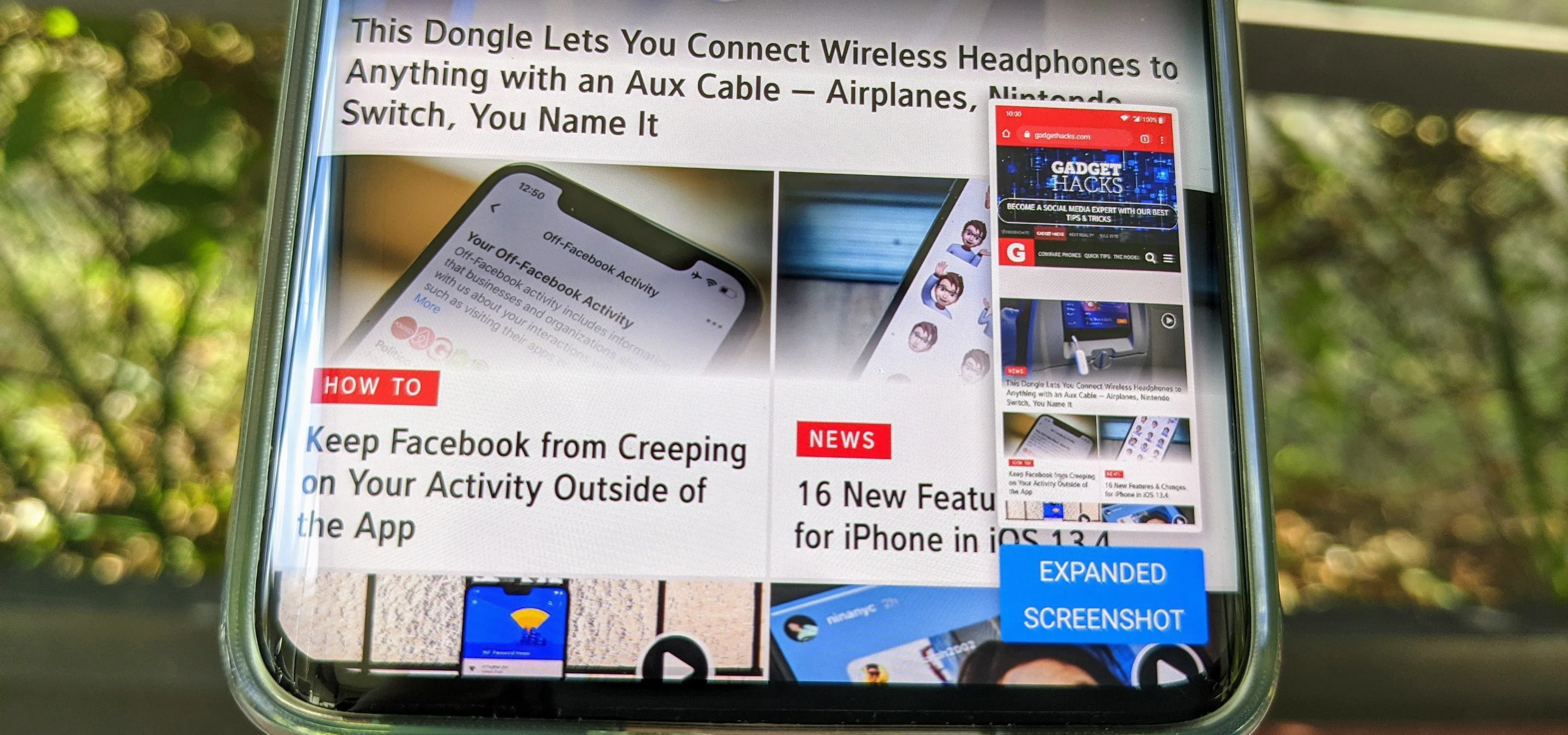

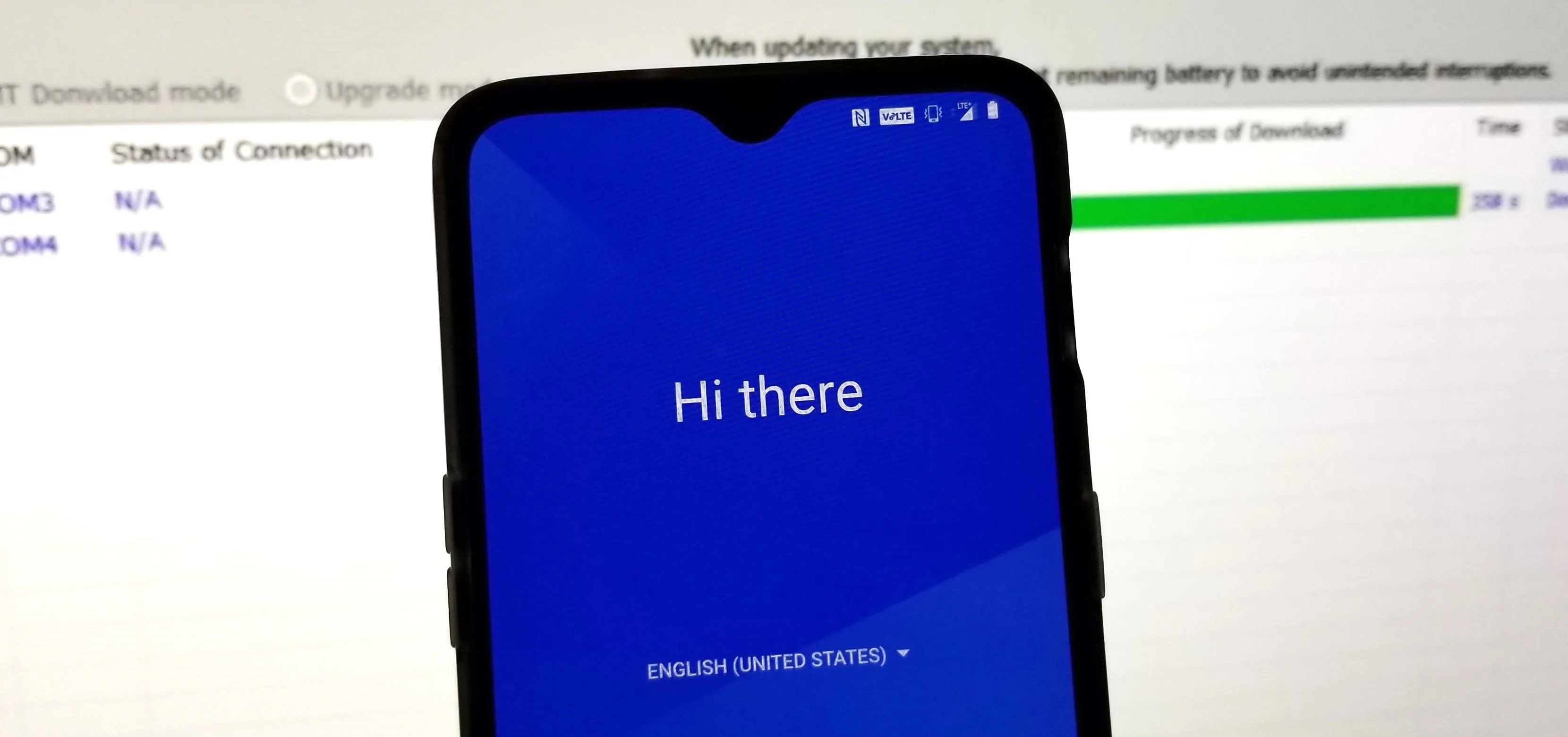
Comments
Be the first, drop a comment!