OnePlus offers a variety of features that you don't get with some other Android phones. Parallel Apps is one of those standout extras you didn't know you might enjoy until you've tried it. It allows you to clone compatible apps installed on your device, which means you can use the same app with two different accounts, for example.
But since the default OnePlus Parallel Apps feature only works with a select few supported apps, it might seem very limited. Luckily, there's an Xposed module by developer Alex193a called OnePlus PA Extender to make it more useful for power users. The module will extend the capabilities of the stock Parallel Apps feature to include all of your "unsupported" apps as well.
Requirements
Step 1: Install EdXposed (Xposed Framework)
Since the original version of Xposed is no longer supported on newer versions of Android, you'll need to install EdXposed to get this module working. The two required modules are downloaded and installed through Magisk first, giving you access to the Xposed Framework after that.
Open Magisk Manager and head to the "Downloads" section of the app, then install the "Riru - Core" and "Riru - EdXposed (SandHook)" modules. There are two versions of EdXposed you can pick from, so if SandHook doesn't work well for you, uninstall it and try the YAHFA version instead. If you need some extra help with this part, you can hit up the full guide below.
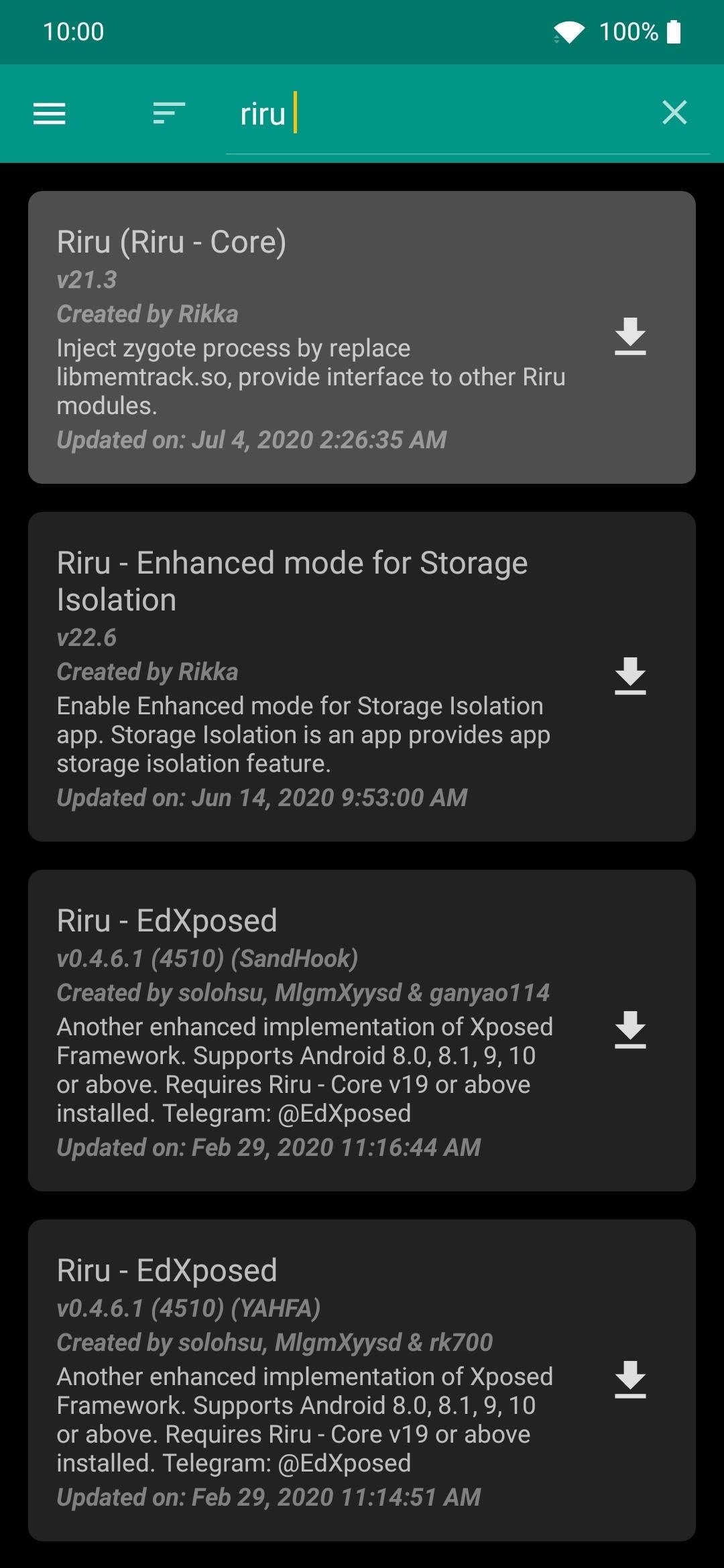
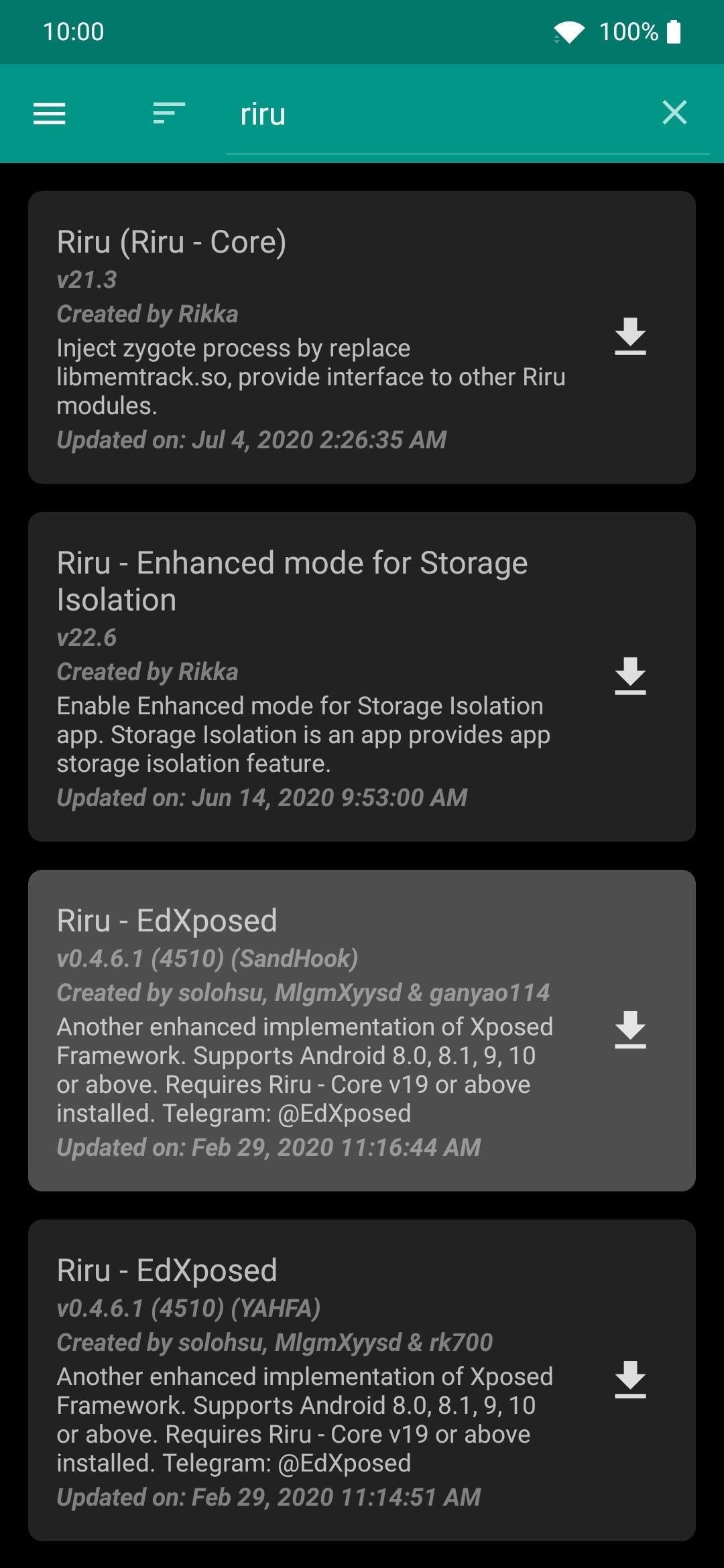
Step 2: Install the OnePlus PA Extender Module
Once the Xposed Framework is installed and working correctly, it's time to install the module for your OnePlus to make Parallel Apps even better. Open up the EdXposed Manager app, tap the menu on the left, then go to the "Download" section. From there, use the search field to find OnePlus PA Extender.
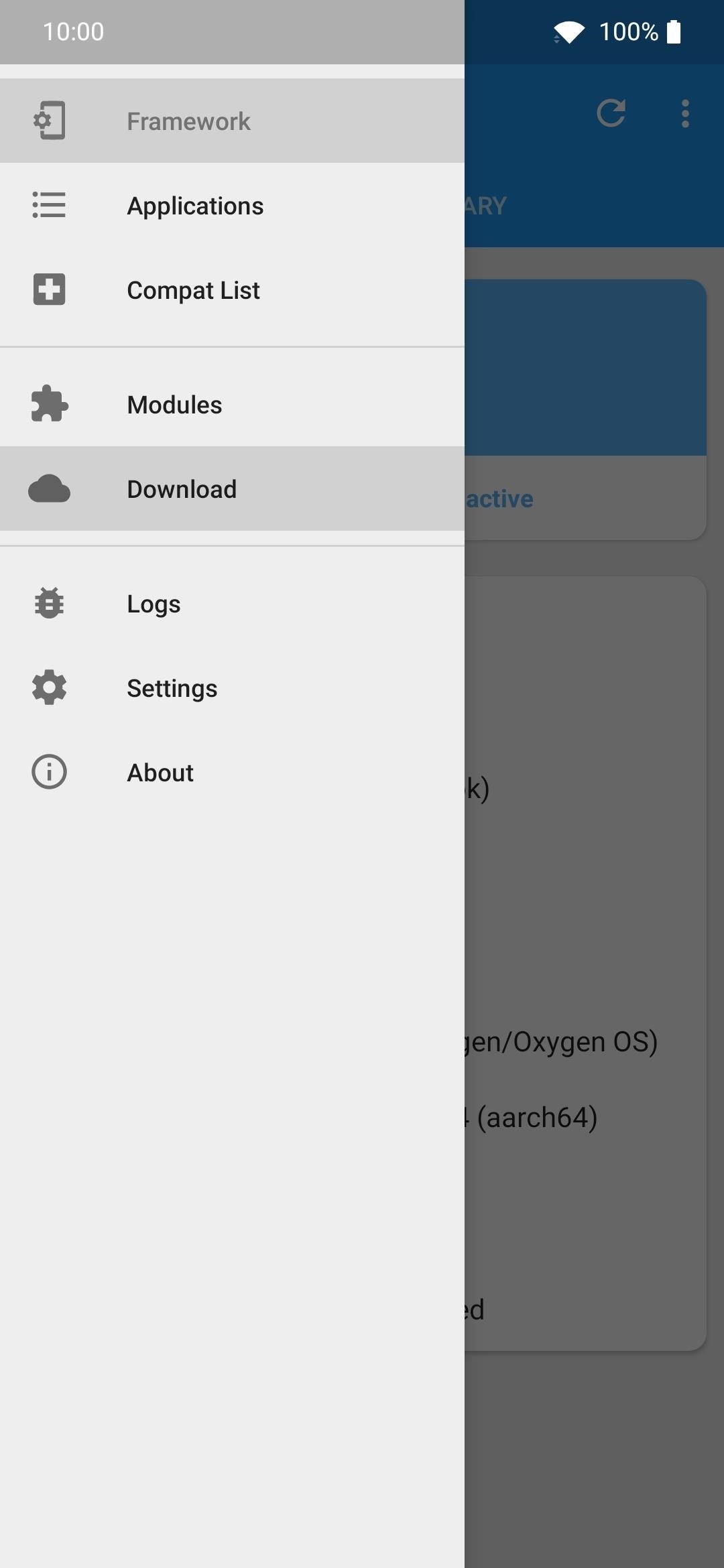
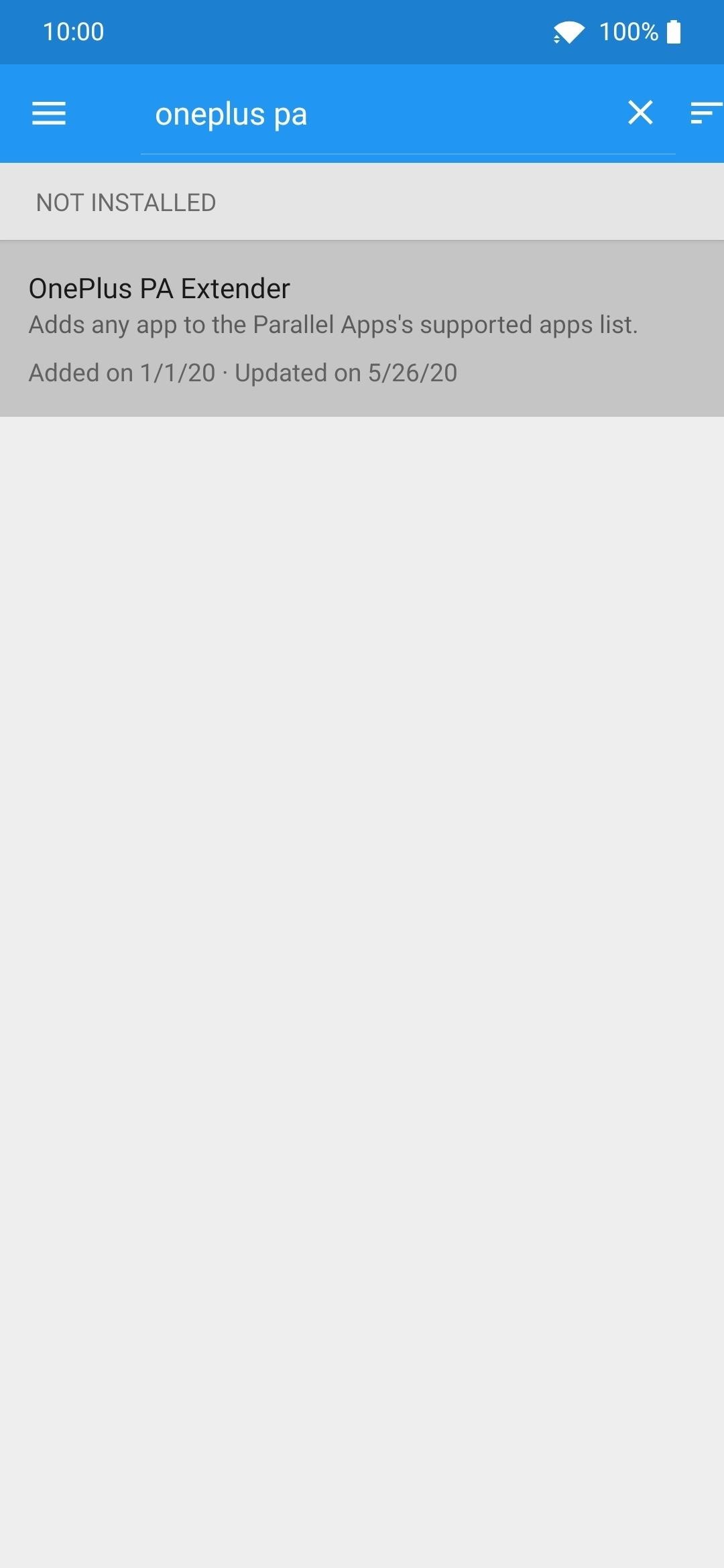
Tap the module entry once to go to the "Download" screen, go to the "Versions" tab at the top, then hit the "Download and Install" button for the latest version. Tap "Install", and the module will install onto your device, then hit "Done" to finish up the process.
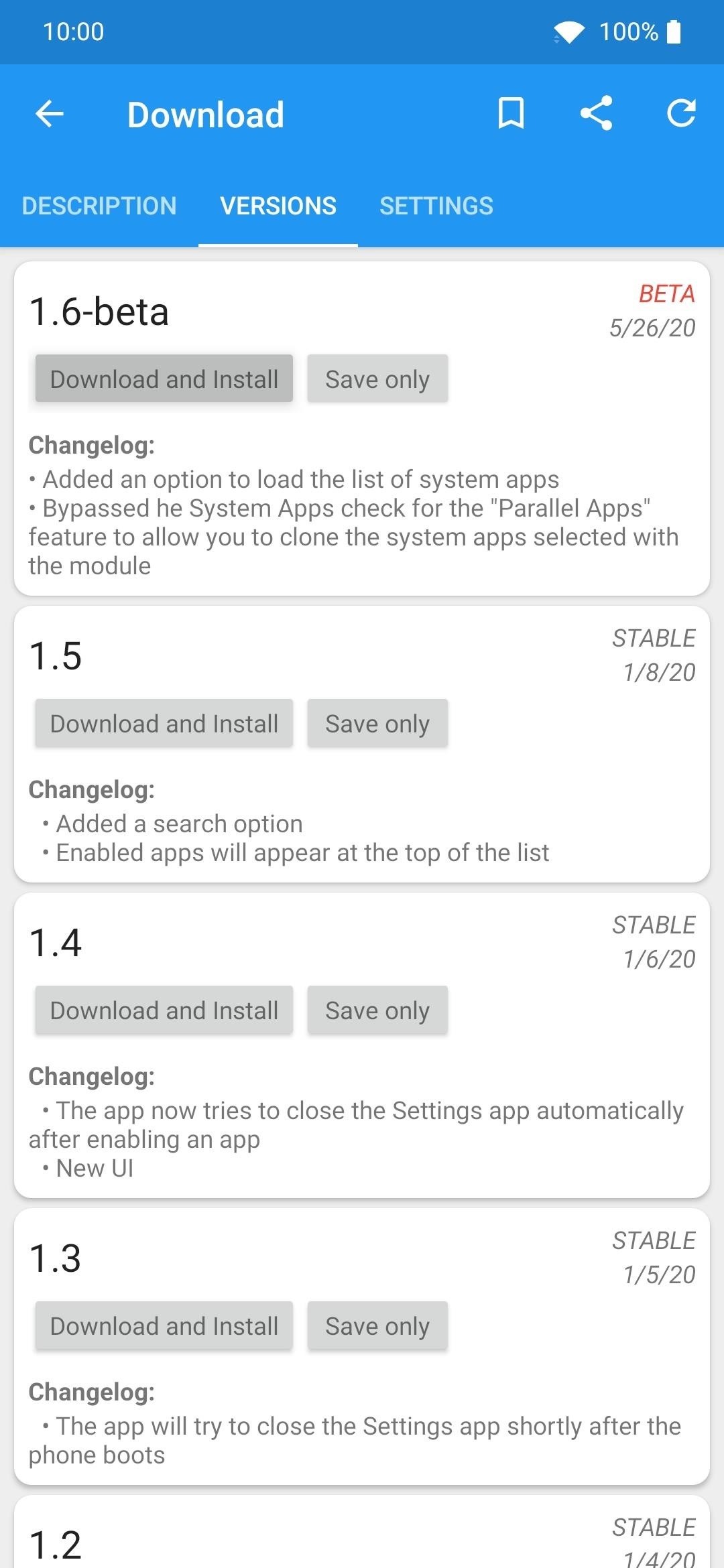
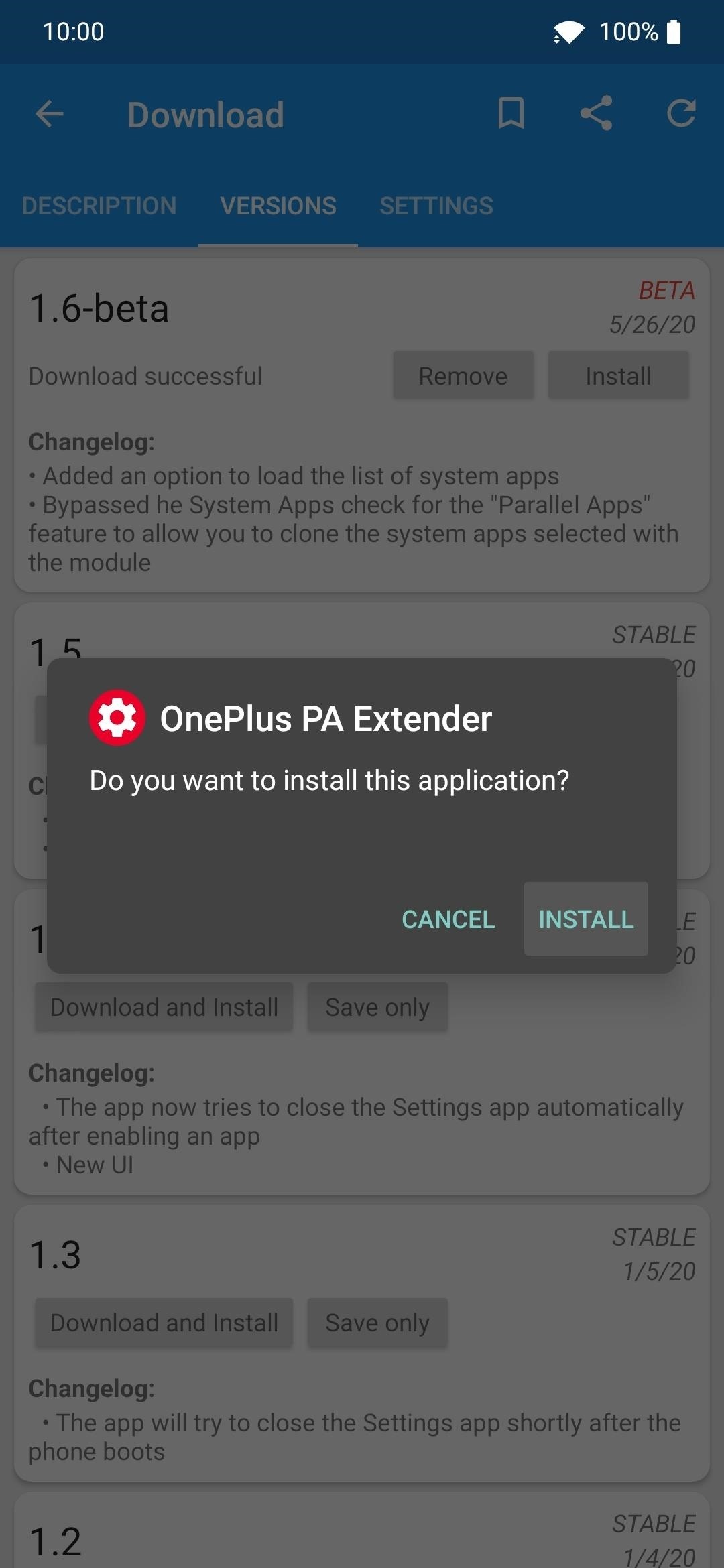
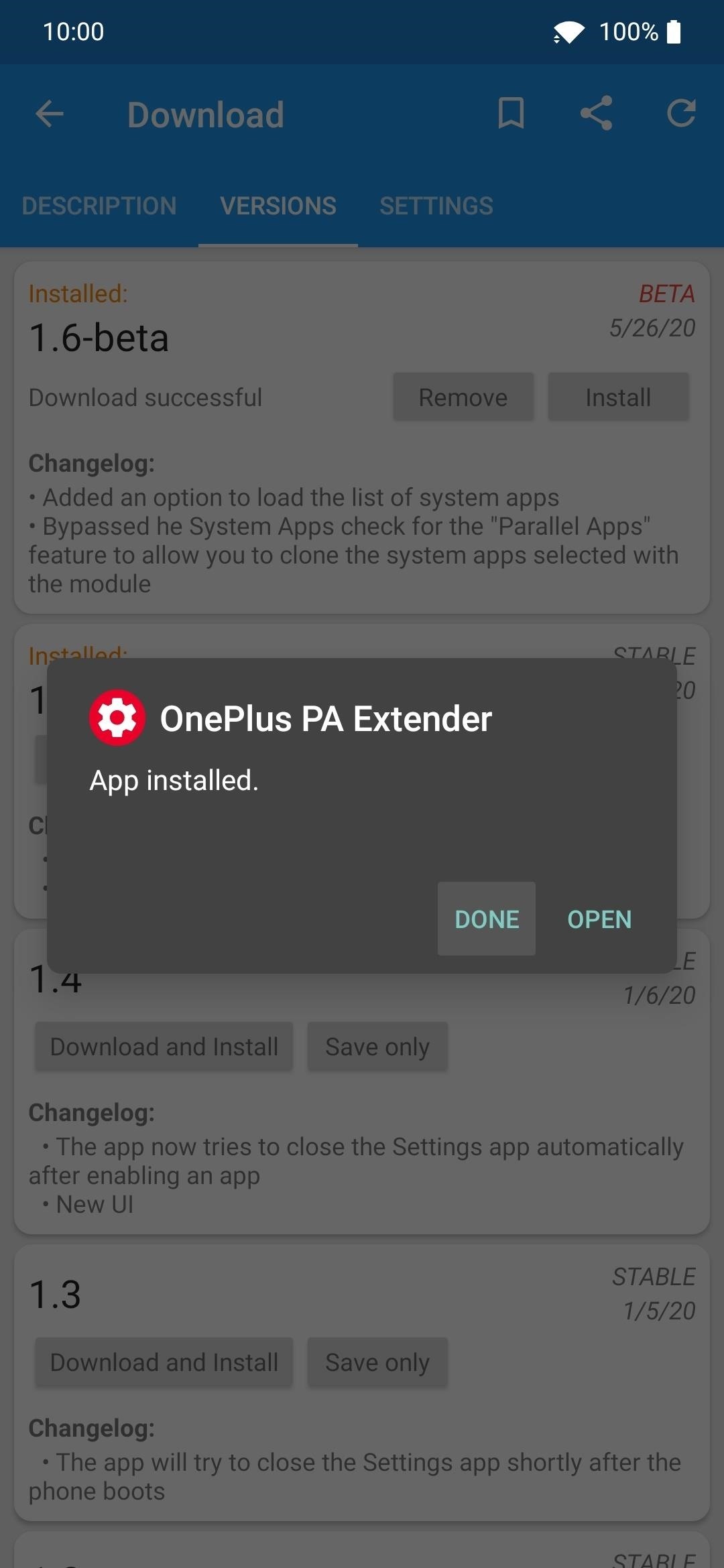
Now tap the "Activate and Reboot" option from the notification that pops up, then it'll automatically enable the module and restart the device for you.
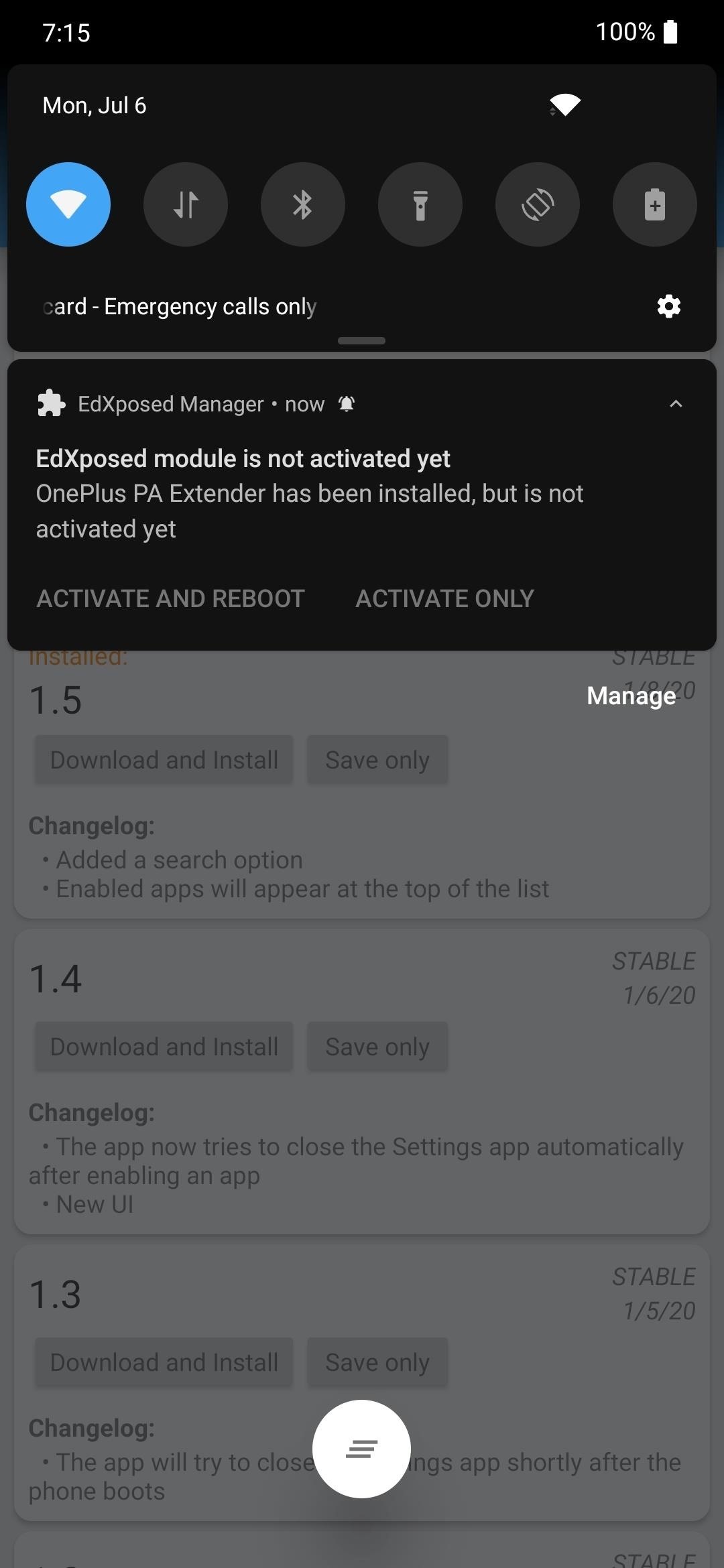
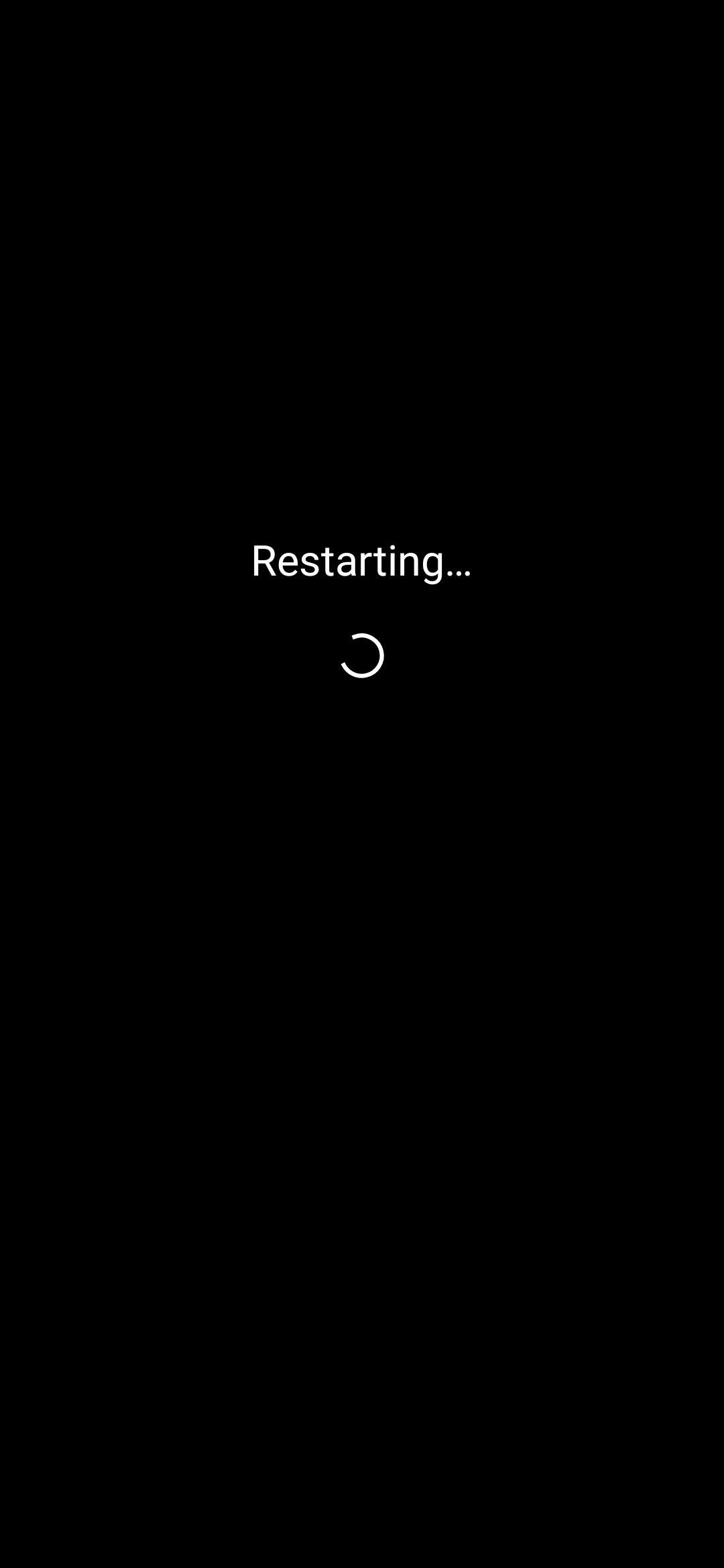
Step 3: Add the Apps You Want to Clone
After the reboot, check your app drawer for a newly installed app called "OnePlus PA Extender" and open it to continue. The app is used to select which apps you want to clone using the Parallel Apps feature on your OnePlus device. From here, go through your list of installed apps and flip the switch on the right to add each one to the Parallel Apps menu screen.
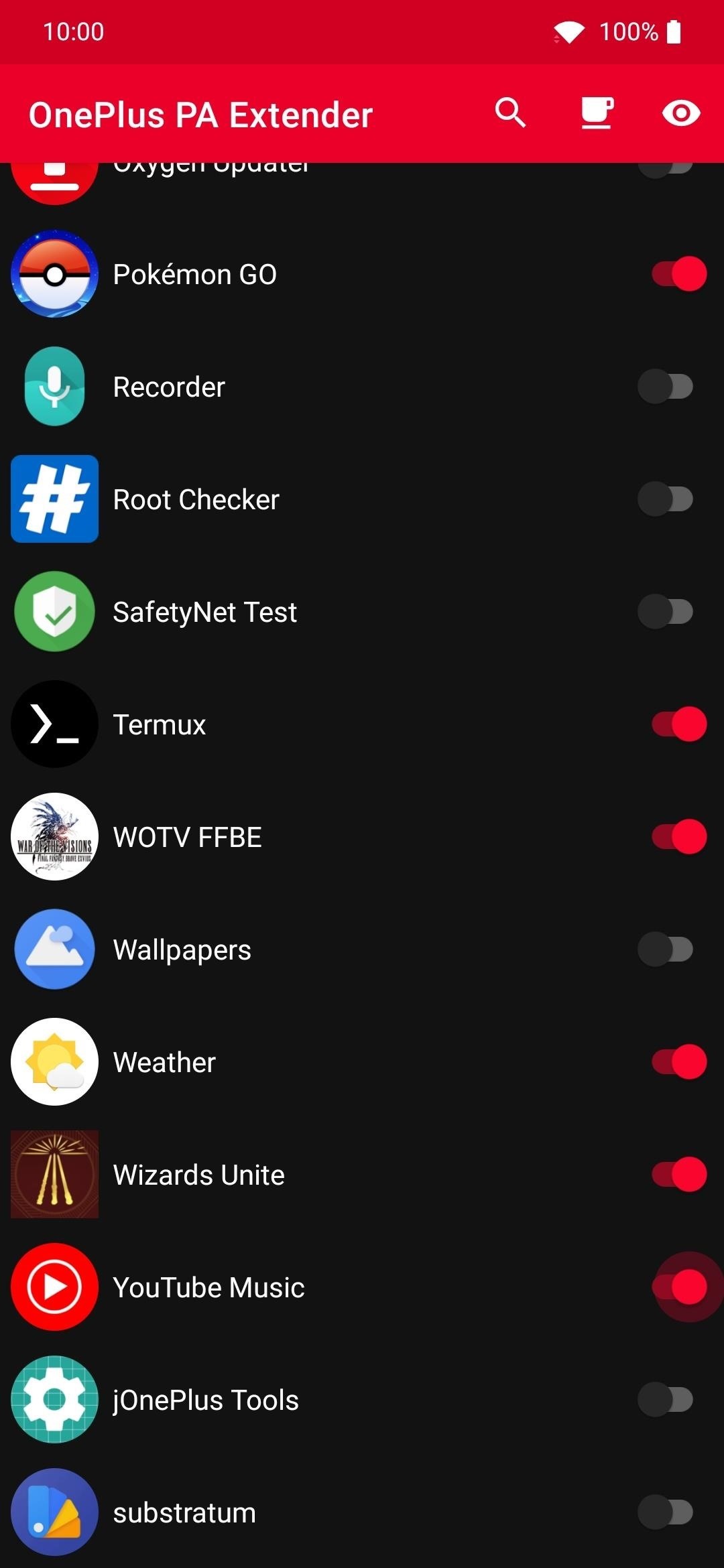
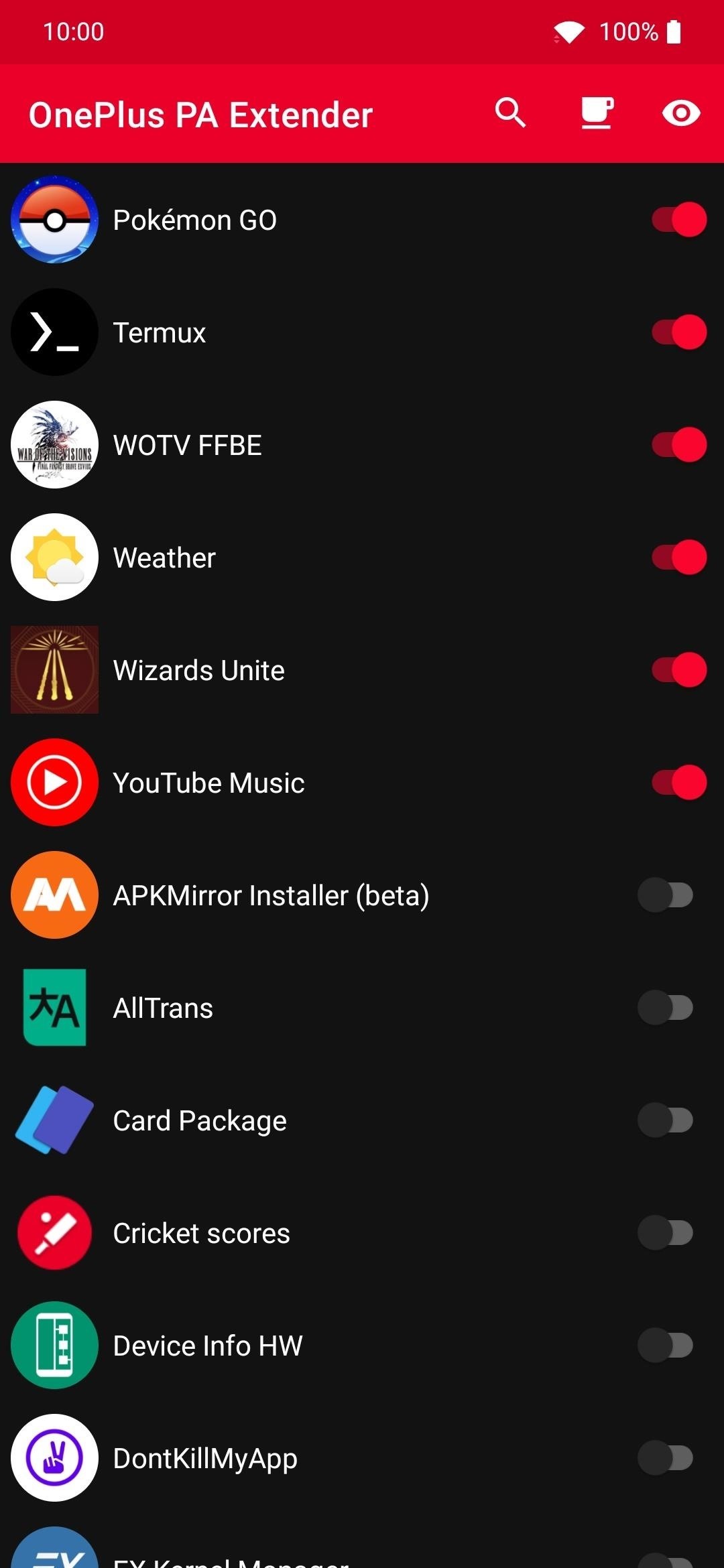
Step 4: Activate Your New Apps to Clone Them
Now you'll need to activate your apps using the Parallel Apps feature found in your system settings. Go to Settings –> Utilities –> Parallel Apps. You should notice all of the apps you selected in the previous step under the "Supported Apps" section. Flip the switch for each of your apps to enable the cloned versions, then head back over to your app drawer.
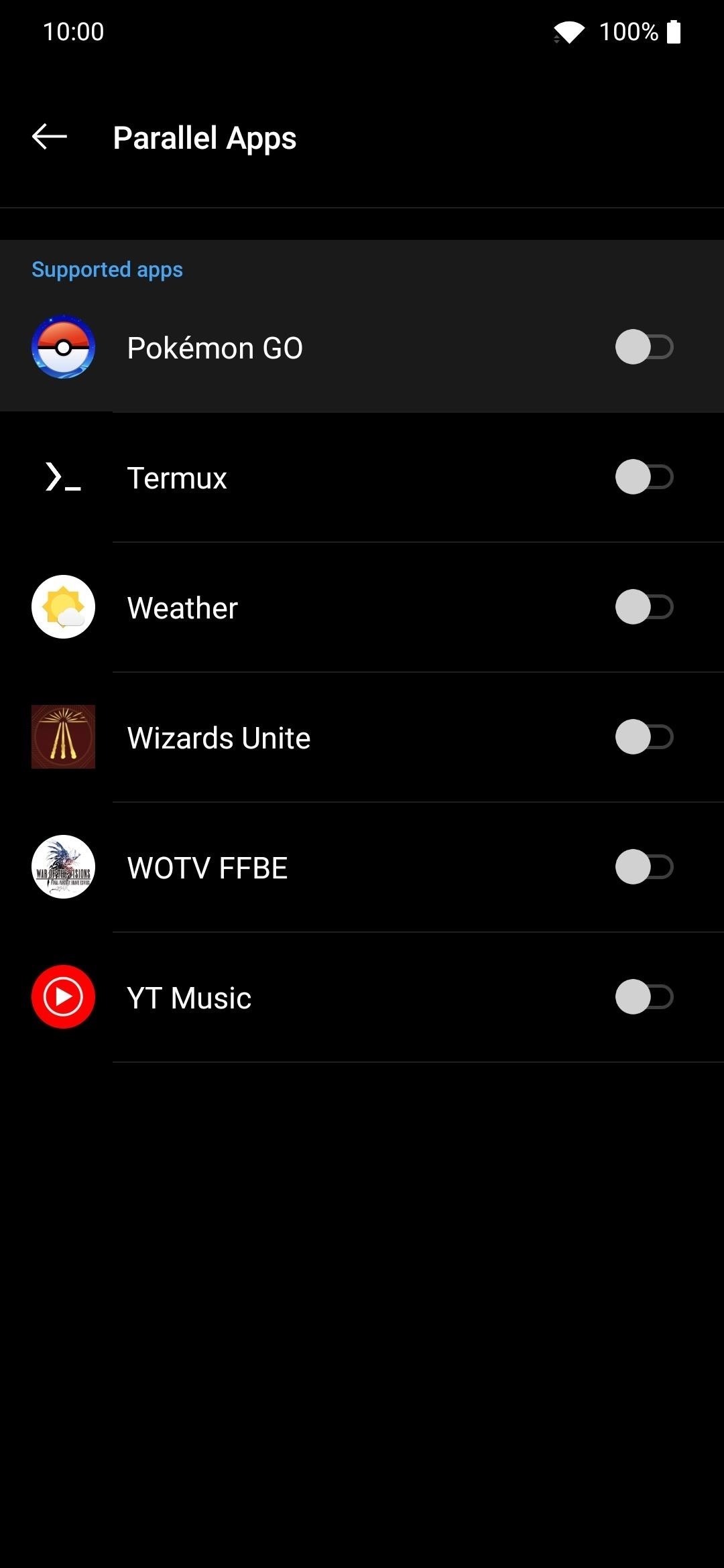
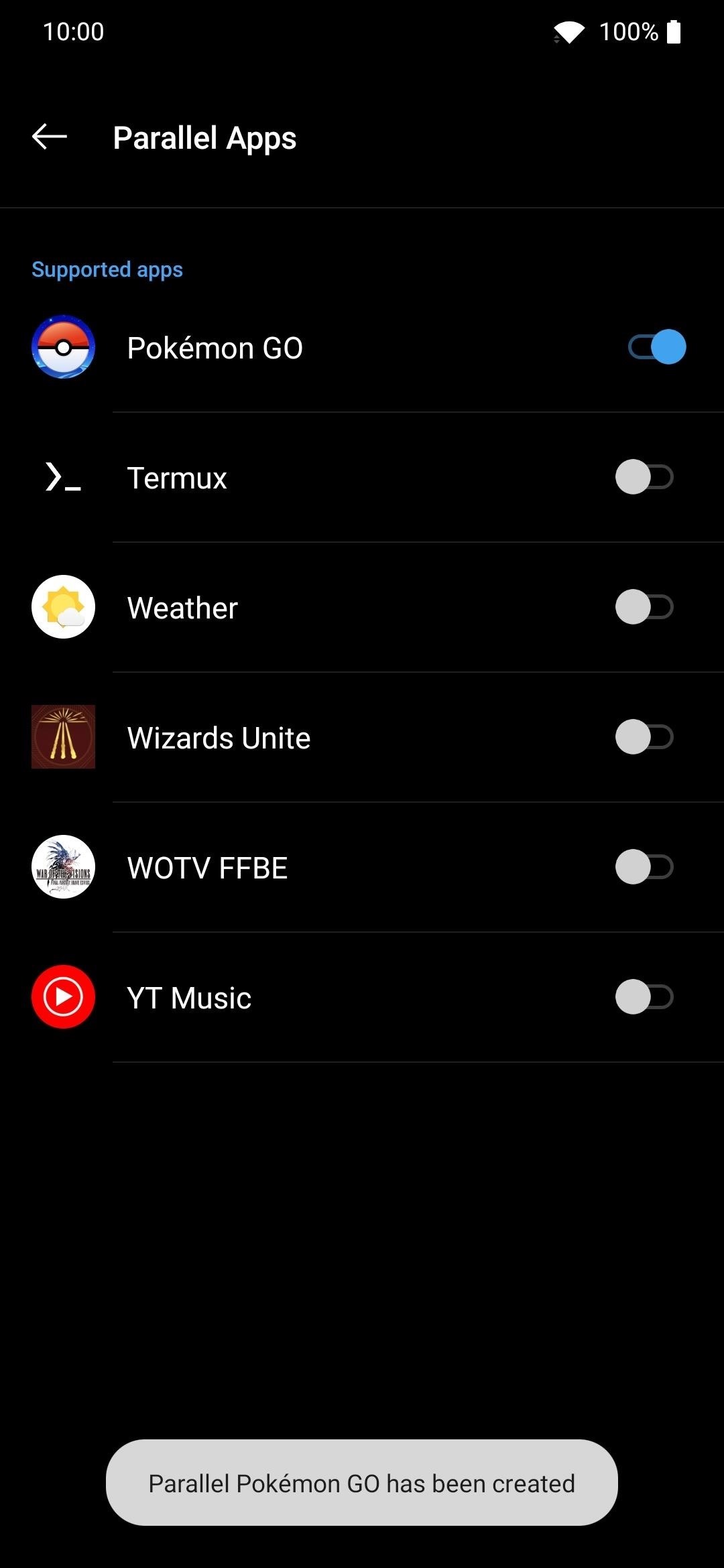
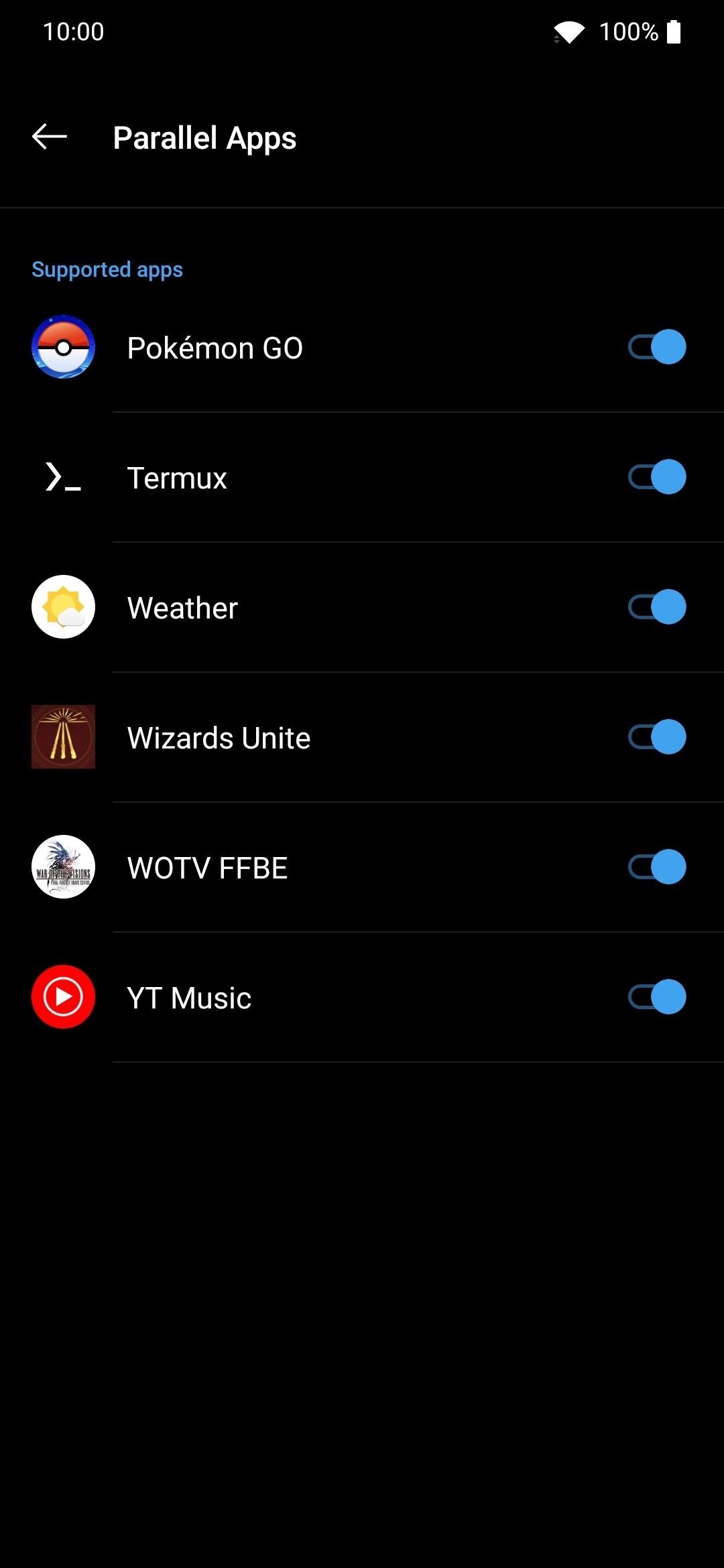
You'll see two versions of your apps at this point, with the cloned ones marked by an orange Parallel Apps icon. There's no difference in the cloned versions of these apps, aside from the fact that they can be technically treated as their own entity. Want to play a game with more than one account? Sure, why not. You can now clone all of your apps and use them for whatever purpose you choose!
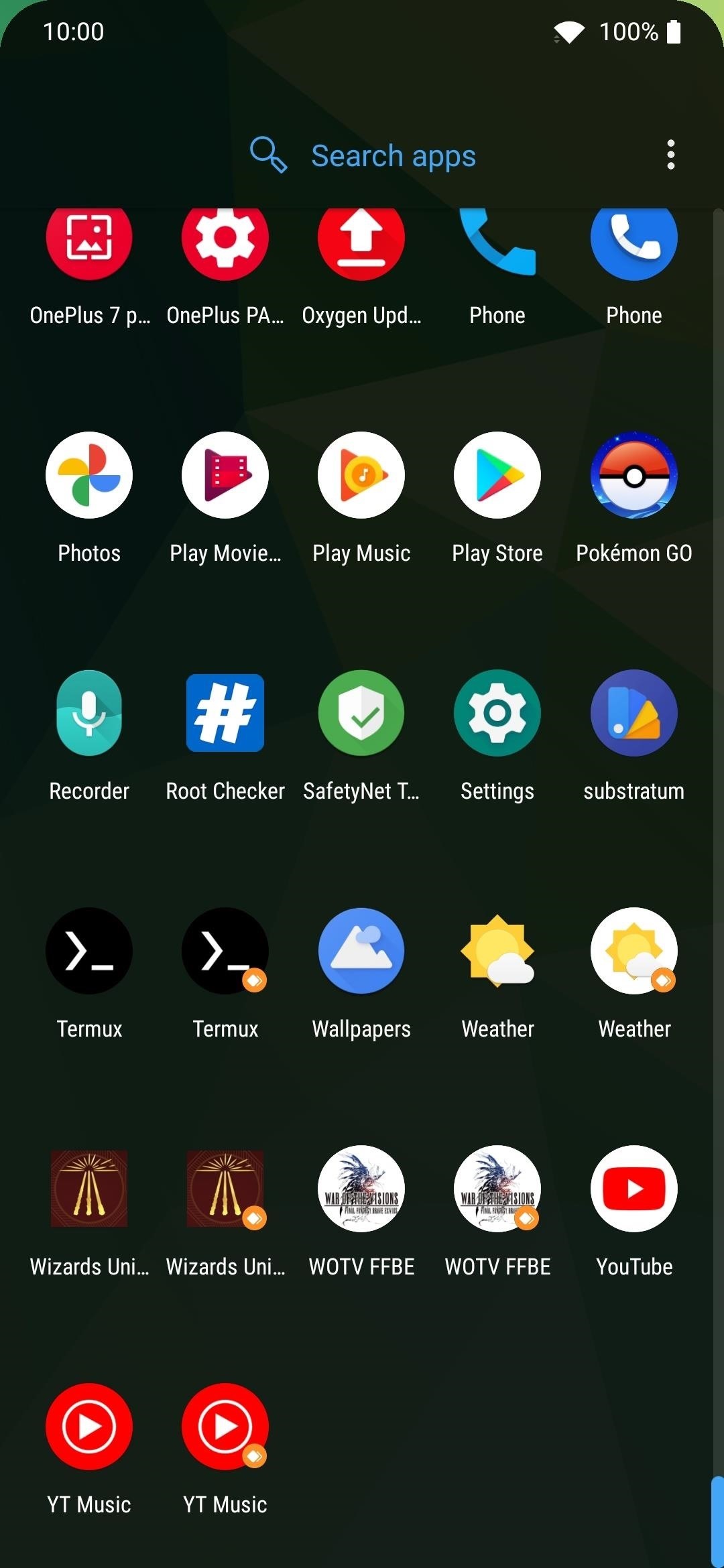
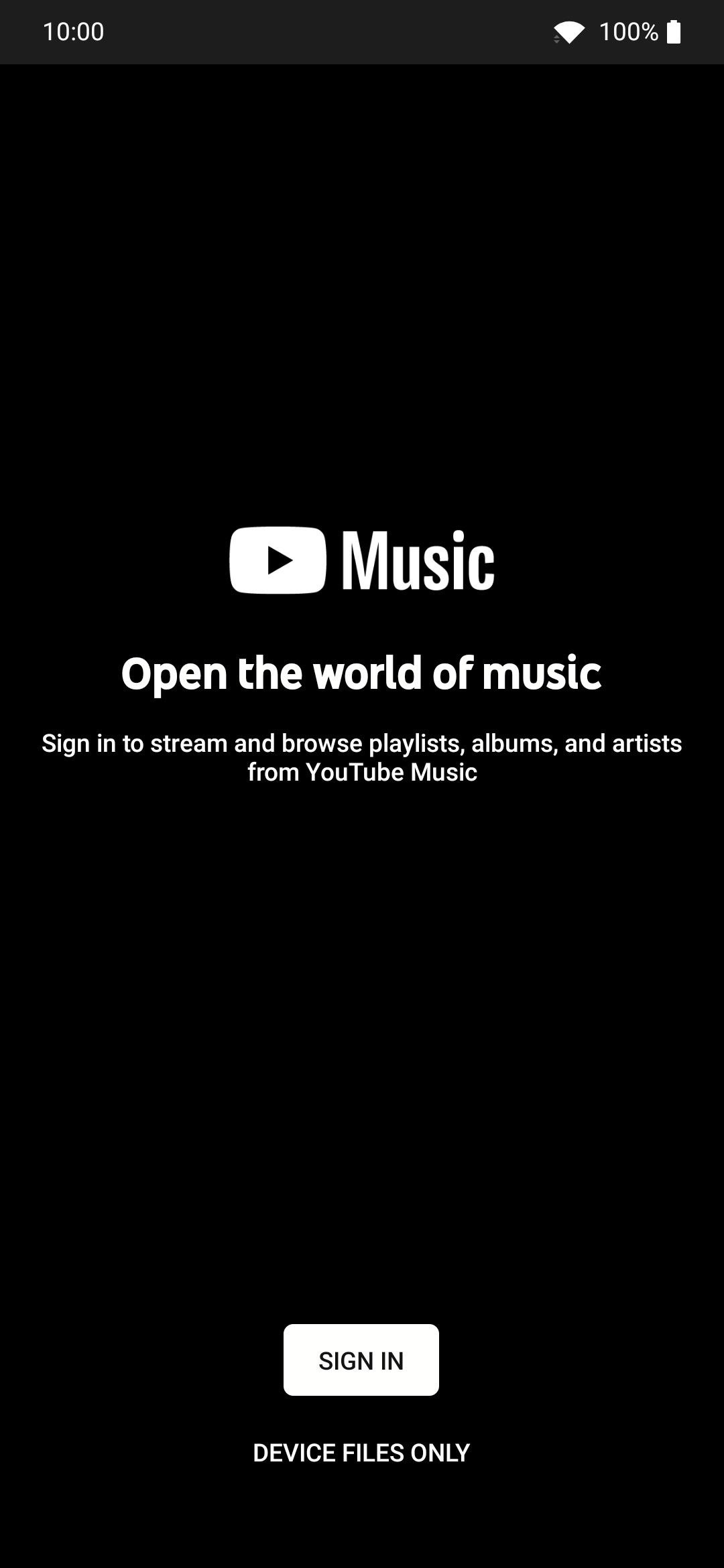
Final Notes
Even if you uninstall the OnePlus PA Extender module, the cloned apps will stay on your device. This is because it made the necessary system changes earlier and cloned the apps through the built-in Parallel Apps feature.
If you want to uninstall any of the apps you cloned, go back to the Parallel Apps main screen, then disable each app one at a time. It'll let you know the cloned app's data will be lost once you hit "OK," which will then remove it from your device.
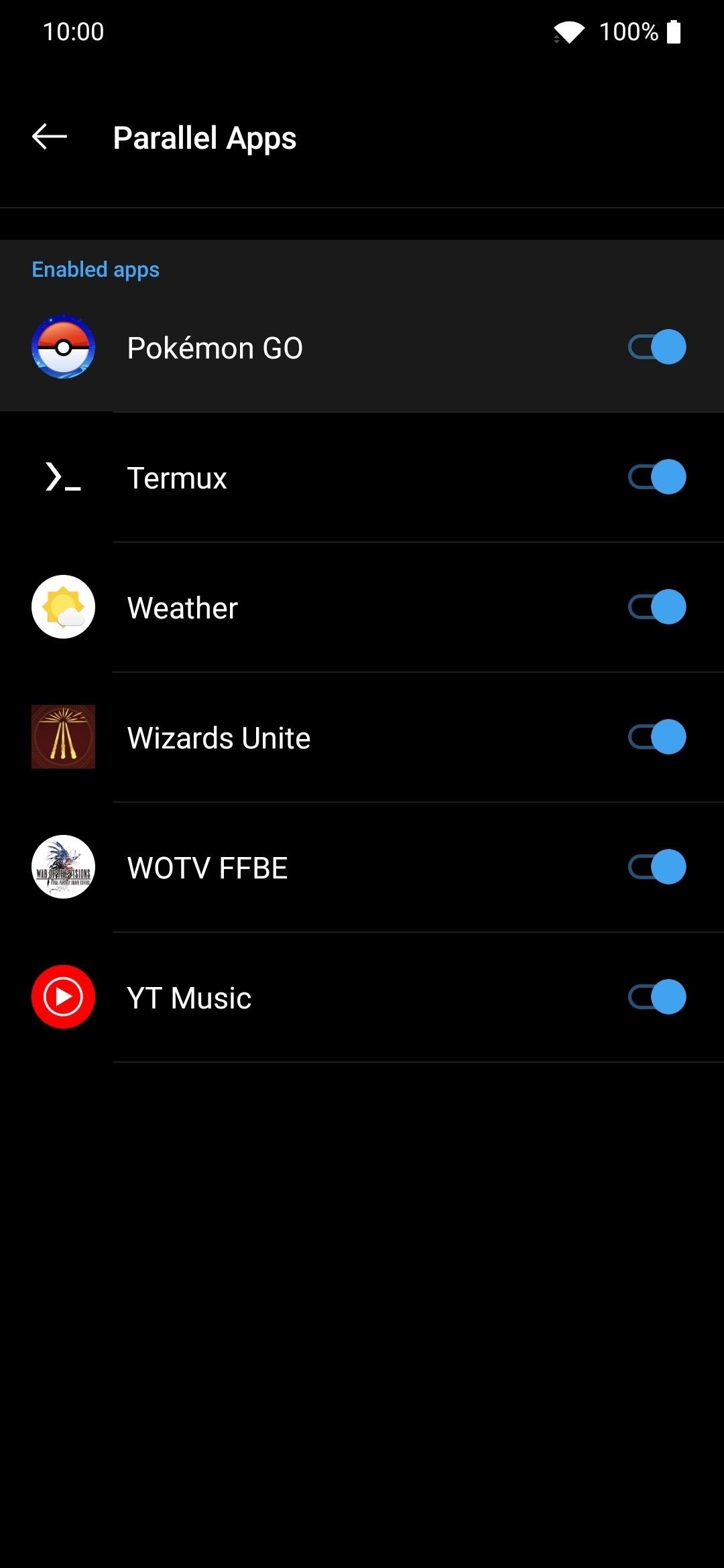
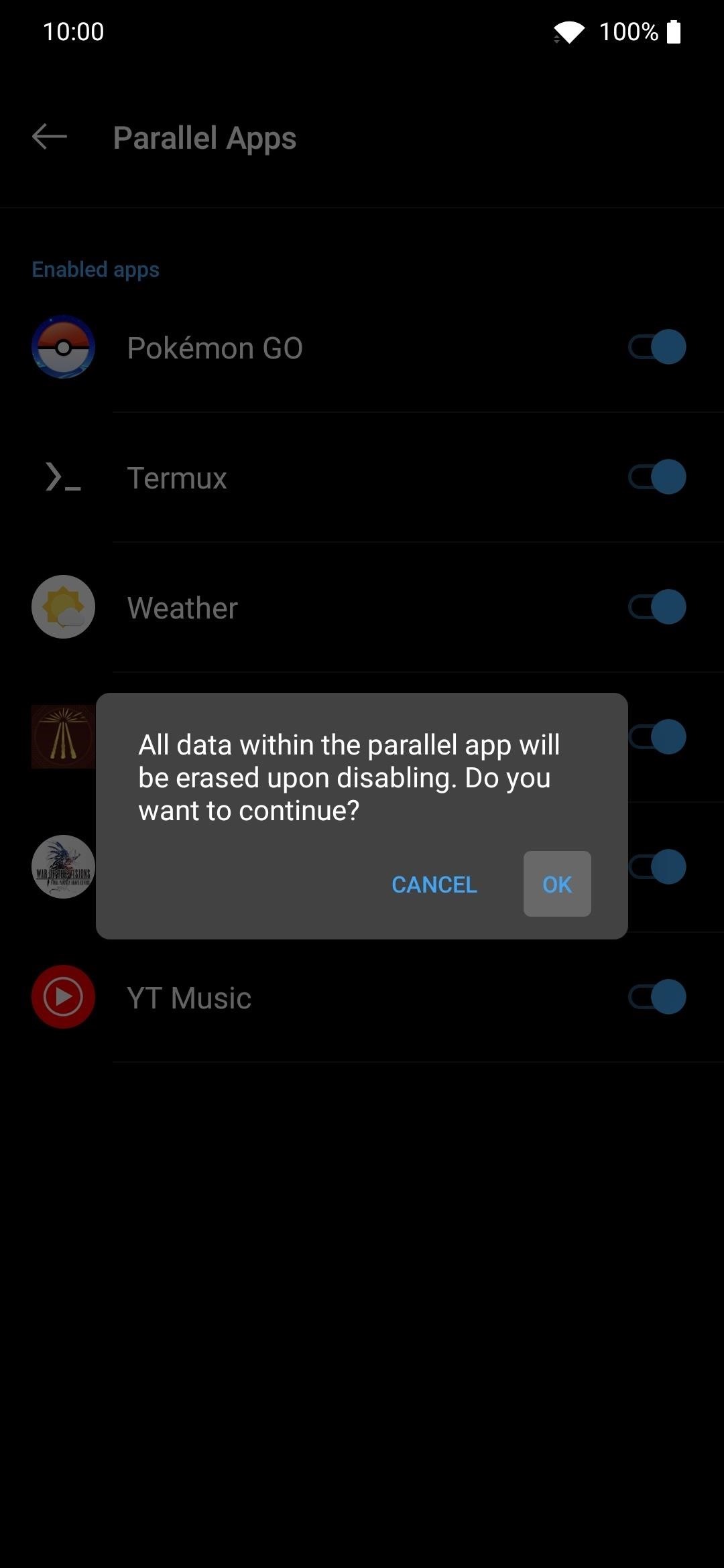
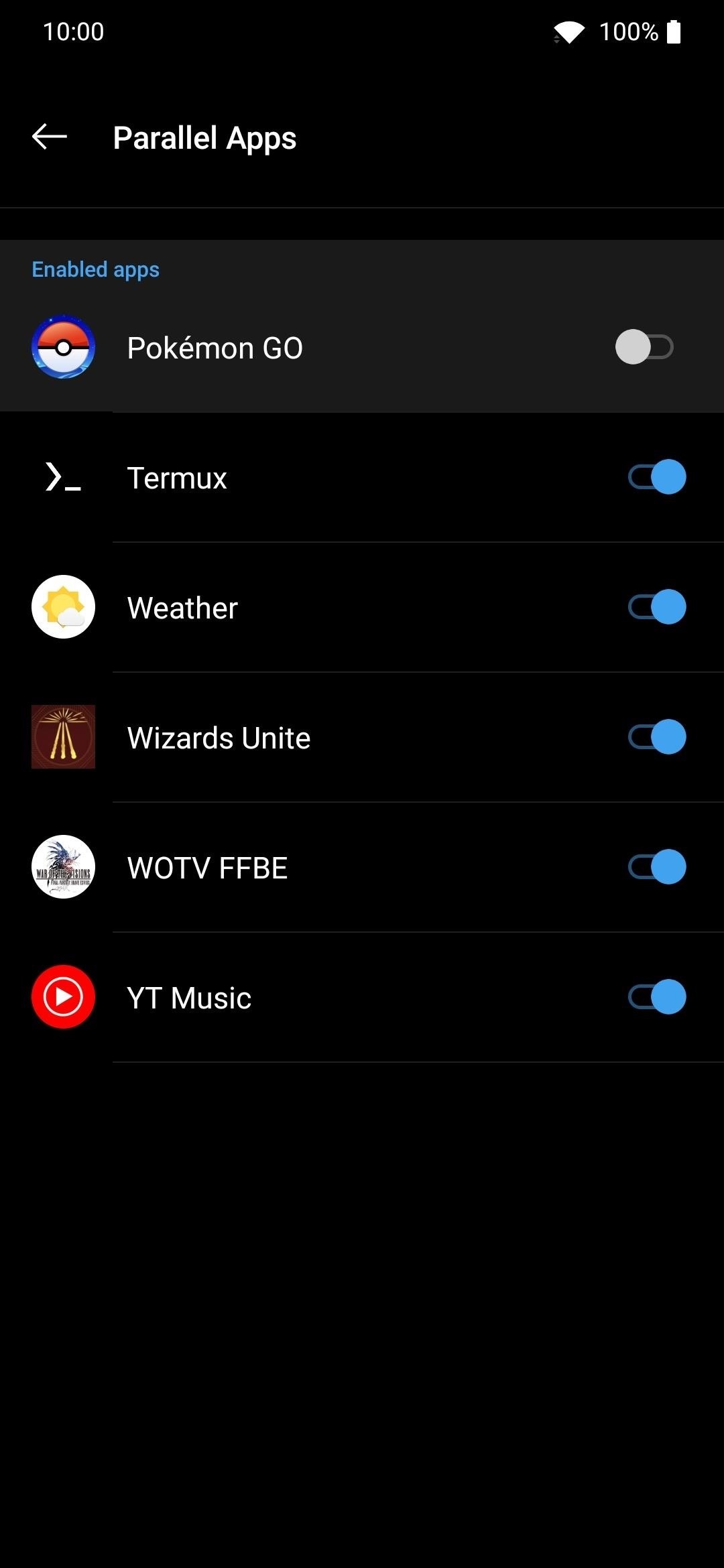
The latest beta update for this Xposed module even allows you to clone system apps. Just tap the icon that looks like an eye from the OnePlus PA Extender app. It'll then mix in the system apps along with your user-installed apps. Cloning system apps could make way for some interesting uses in the future.
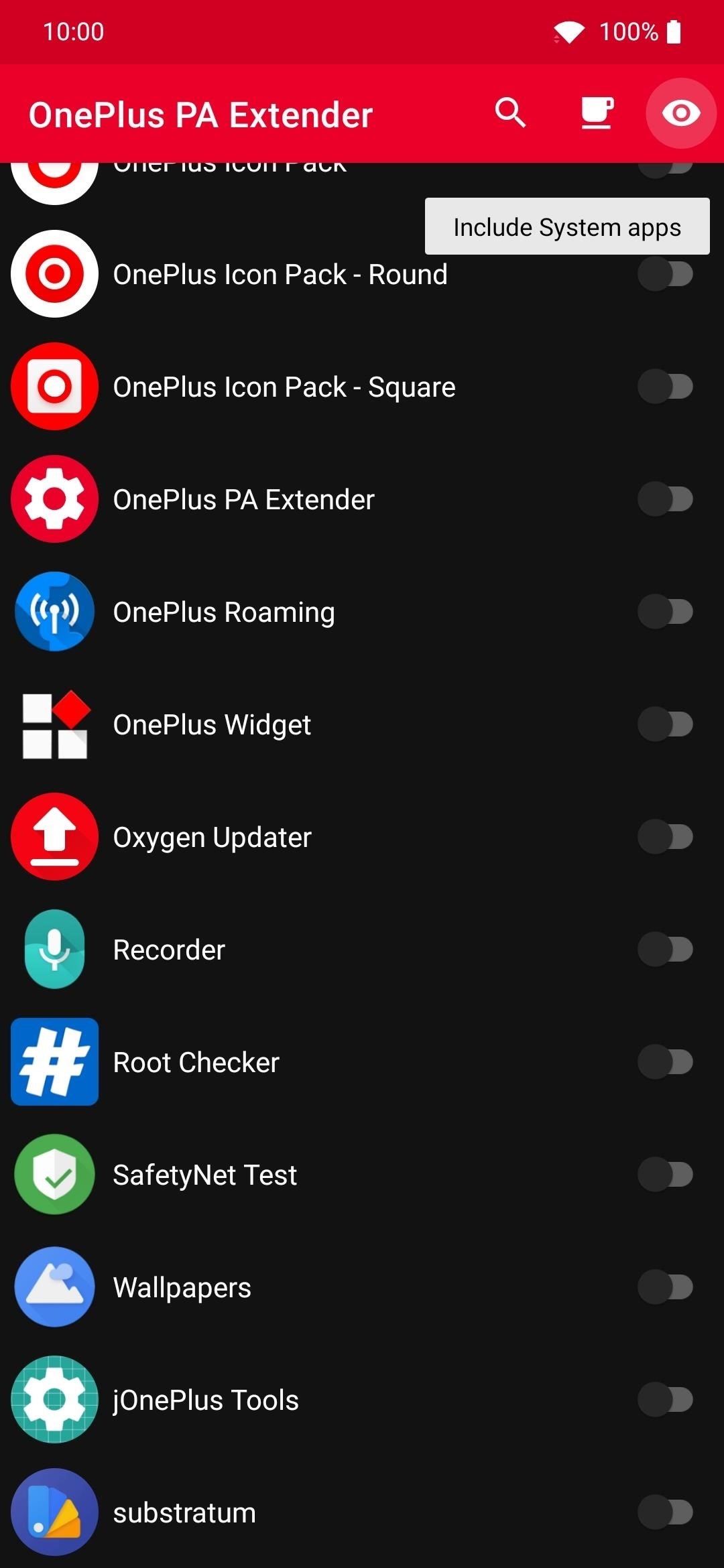
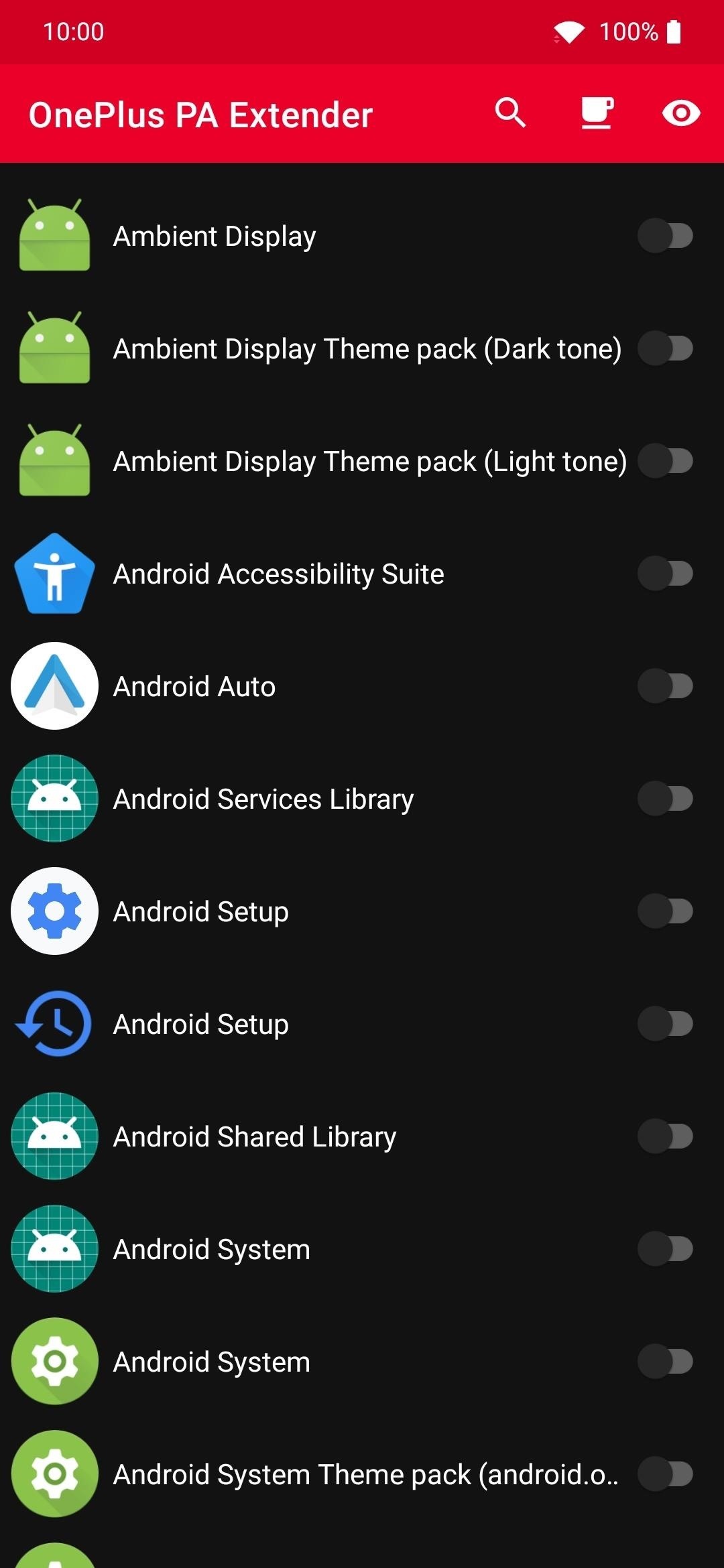
Just updated your iPhone? You'll find new features for Podcasts, News, Books, and TV, as well as important security improvements and fresh wallpapers. Find out what's new and changed on your iPhone with the iOS 17.5 update.
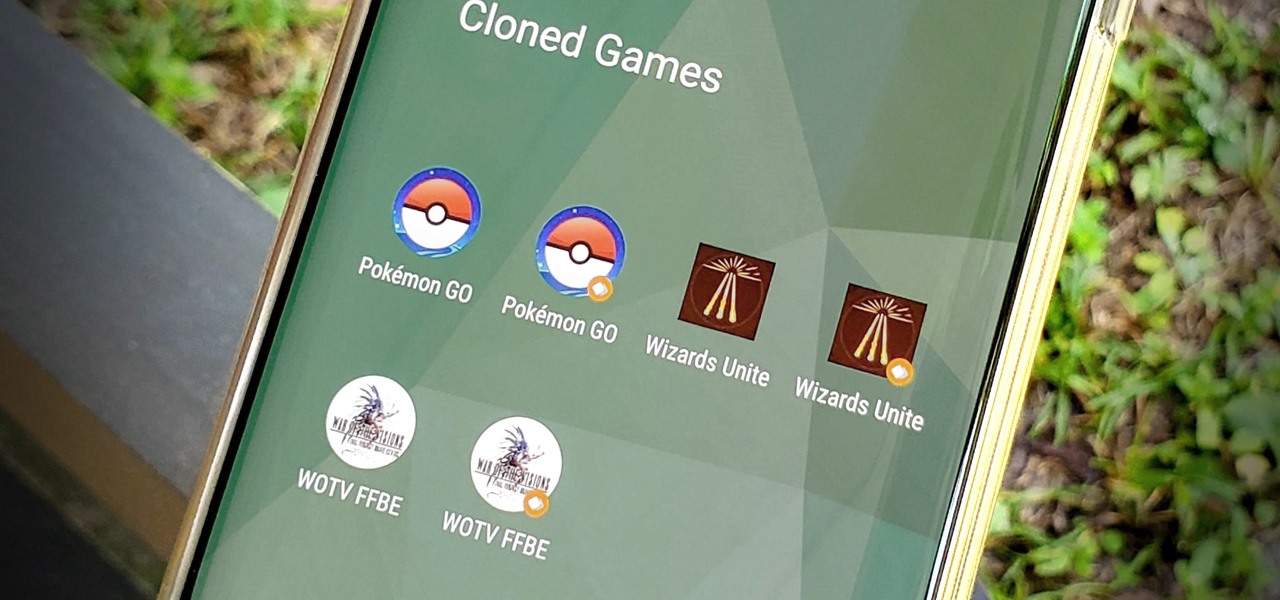




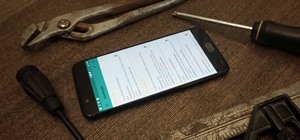












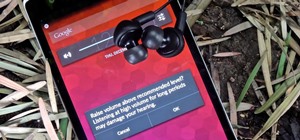


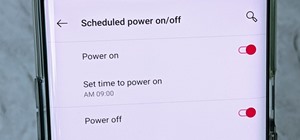
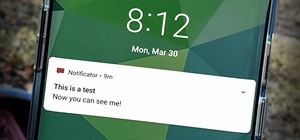
1 Comment
After installing EdXposed (Xposed Framework) magisk safetynet cts profile : false & basicIntegrity : false. Any help for this I tried everything on my One Plus 7 pro but no use.
Share Your Thoughts