We all know Android updates have been iffy in the past. But Google has implemented several measures recently that have sped up the process substantially, and OnePlus is taking advantage of these. Still, a staged rollout update might keep you waiting for a few days or longer. So if you'd rather skip the wait, there's a better way to manually check for system updates.
To get started, open your app drawer and look for the "Settings" app, then long-press the icon to bring up a few new options. Tap "Widgets", then drag and drop the "Settings" widget anywhere onto your home screen. Once you drop the icon, a new screen will pop up with a bunch of shortcuts you can select. Scroll down and press the "System" entry to continue.
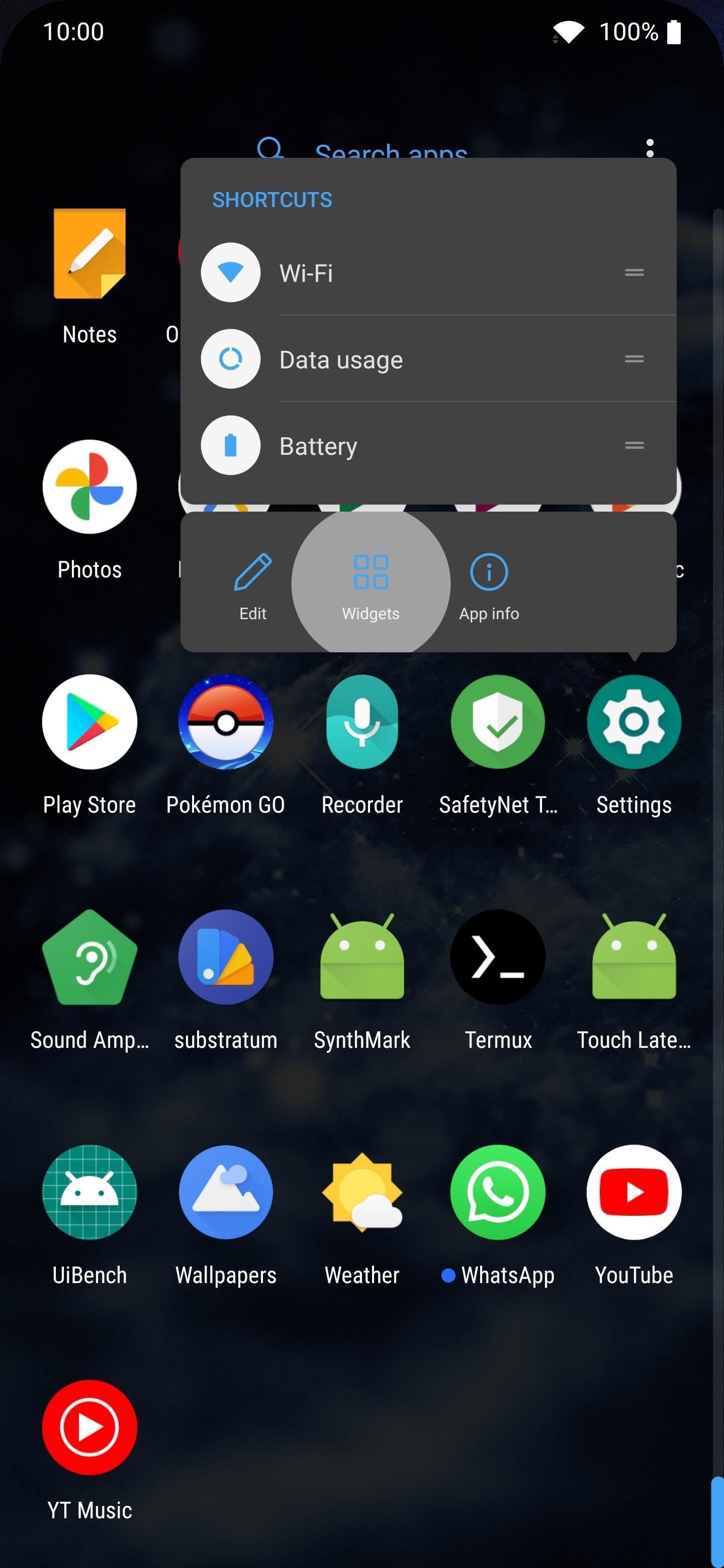
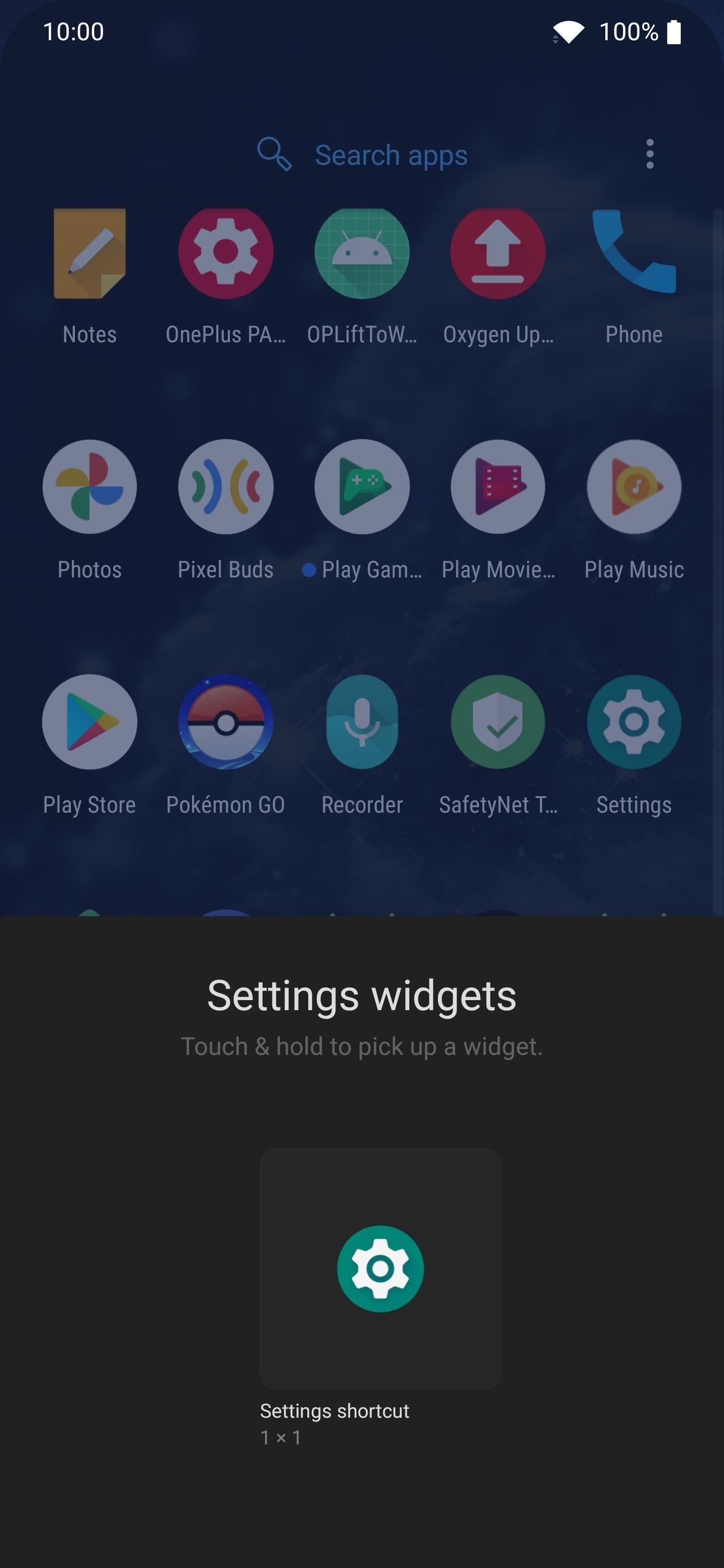
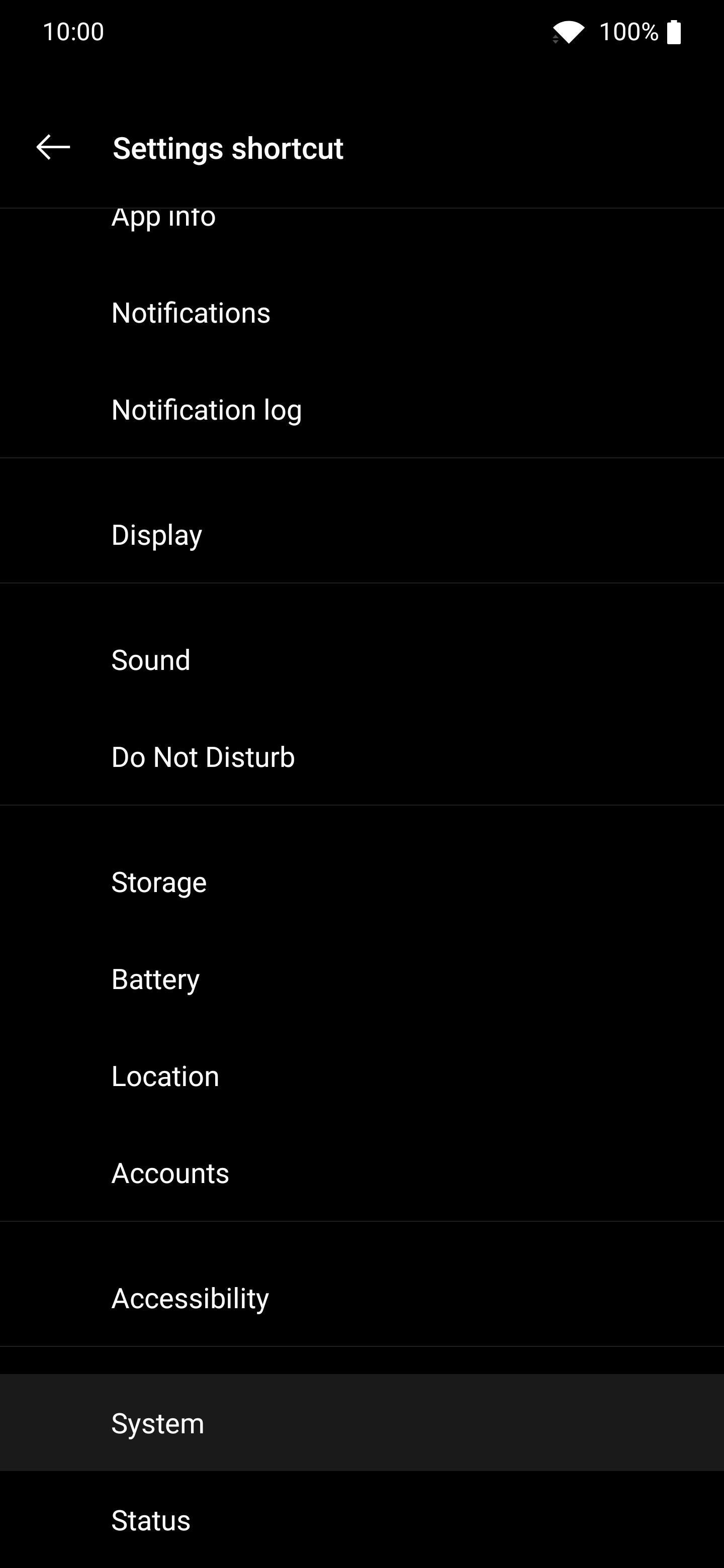
It'll create a shortcut on your home screen to the "System" section of the Settings app. Once you tap this new shortcut icon, go to "System updates" at the bottom. It'll automatically check for a system update right away. If there's an update to be had, it'll begin the process of installing it to your device. You just skipped the wait in two quick taps right from your home screen no less. Enjoy!
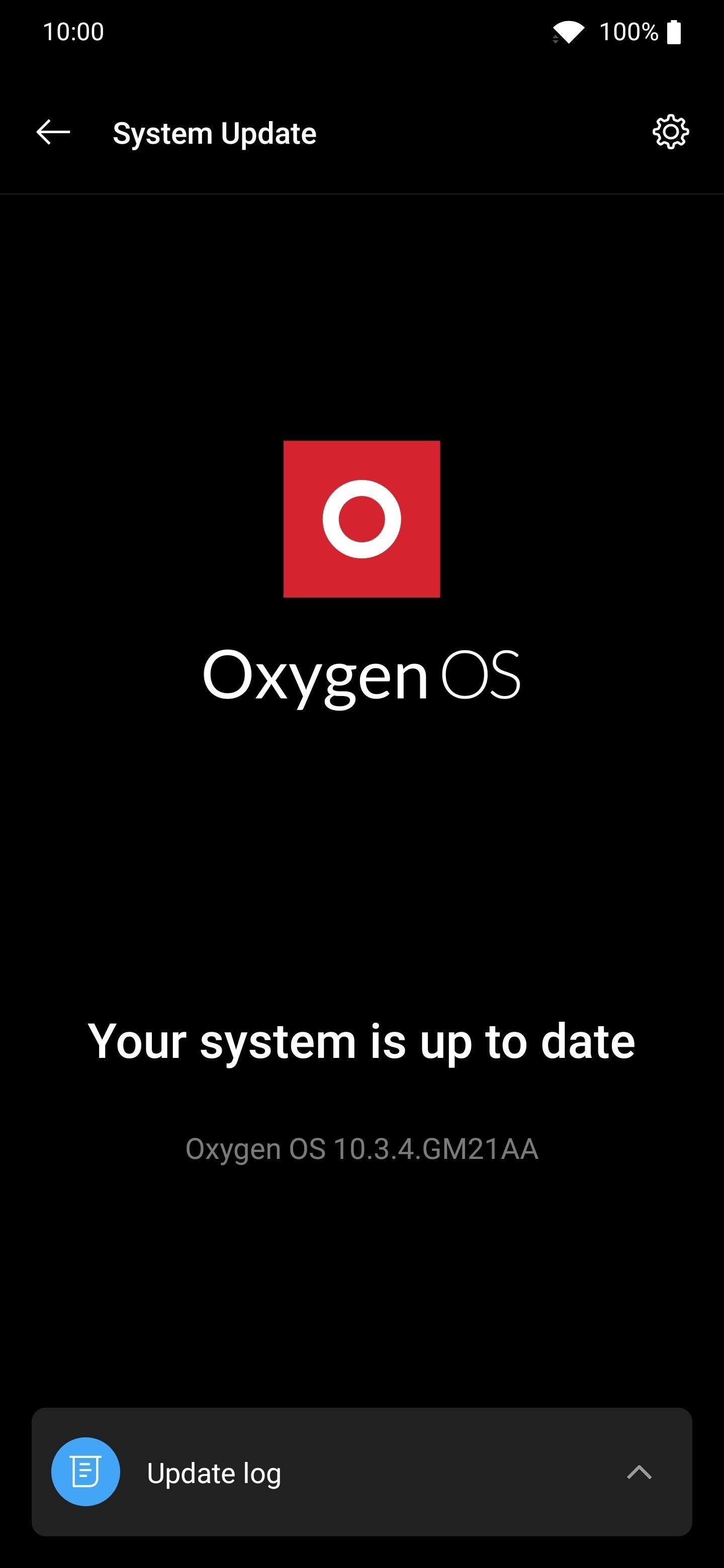

Additionally, you can add this update shortcut icon by long-pressing a blank spot on your home screen and then tapping "Widgets." Locate the "Settings" shortcut, then you can drag and drop it just the same as the method above. Either way, you'll reach the same end goal — it all depends on what works best for you.
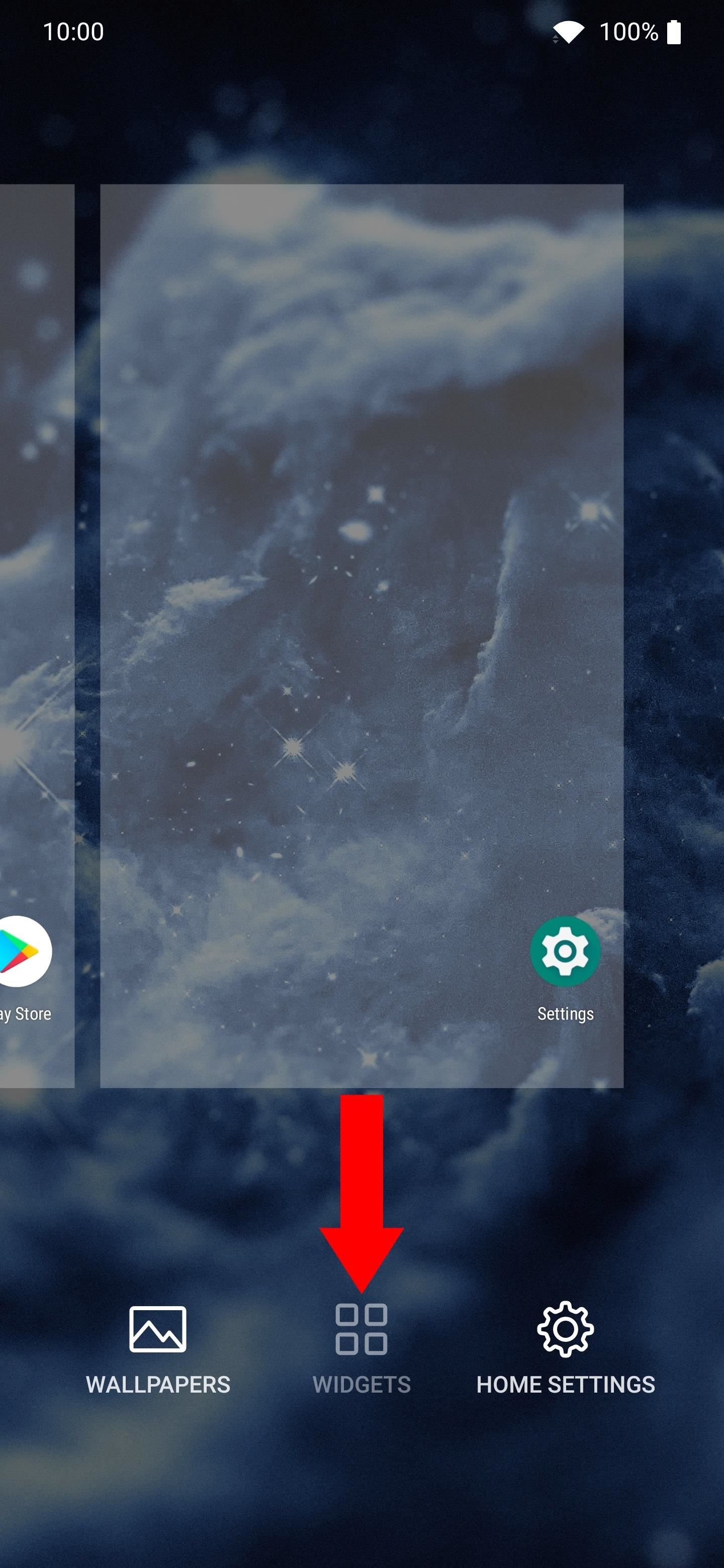
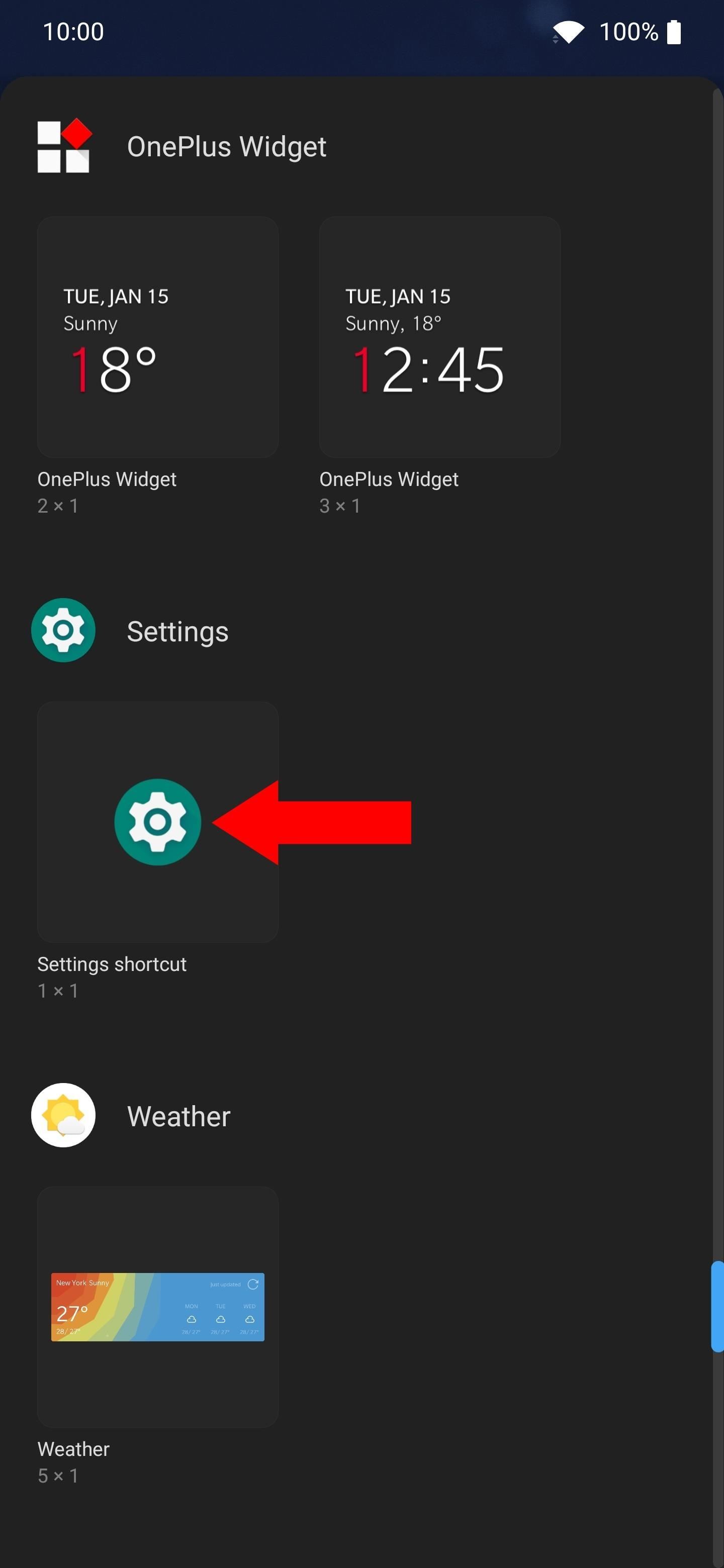
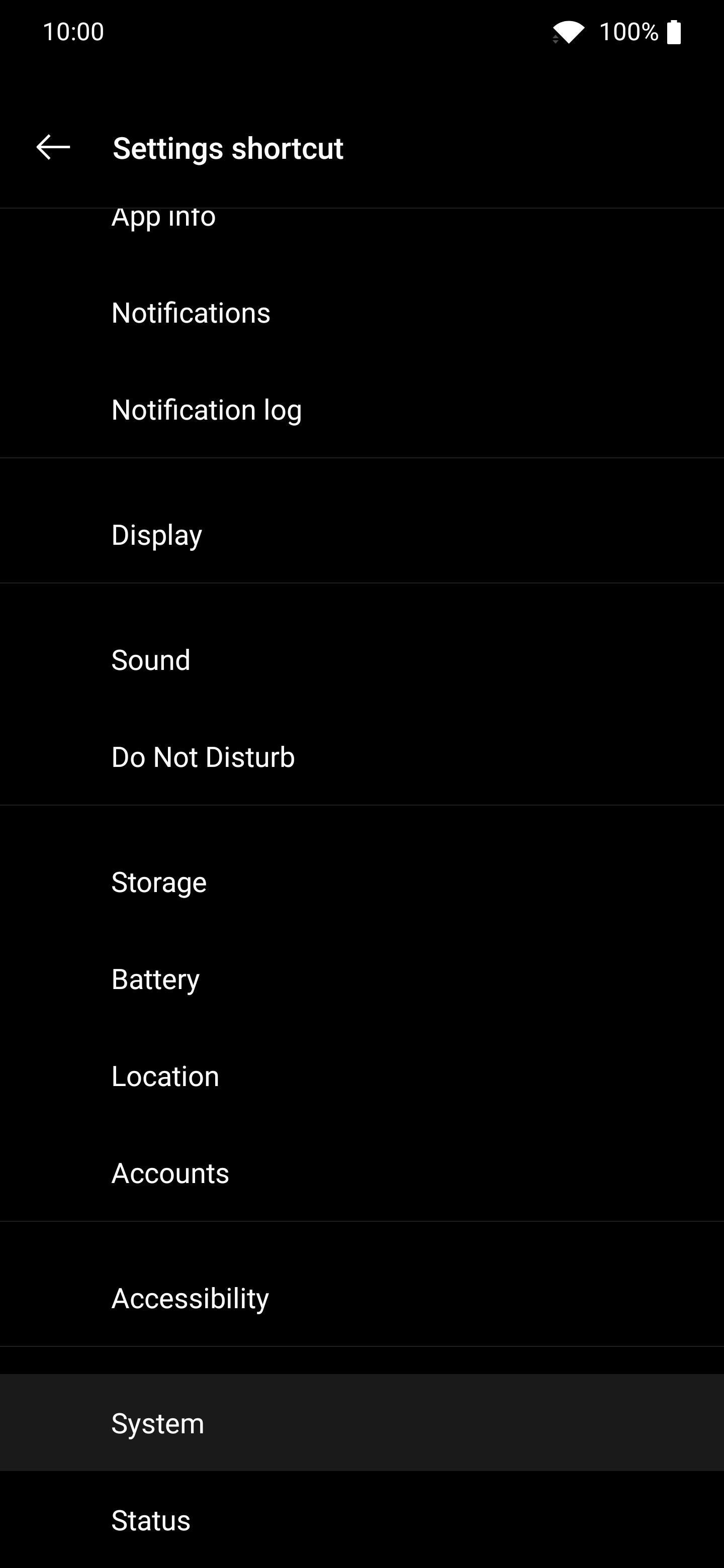
Just updated your iPhone? You'll find new features for Podcasts, News, Books, and TV, as well as important security improvements and fresh wallpapers. Find out what's new and changed on your iPhone with the iOS 17.5 update.
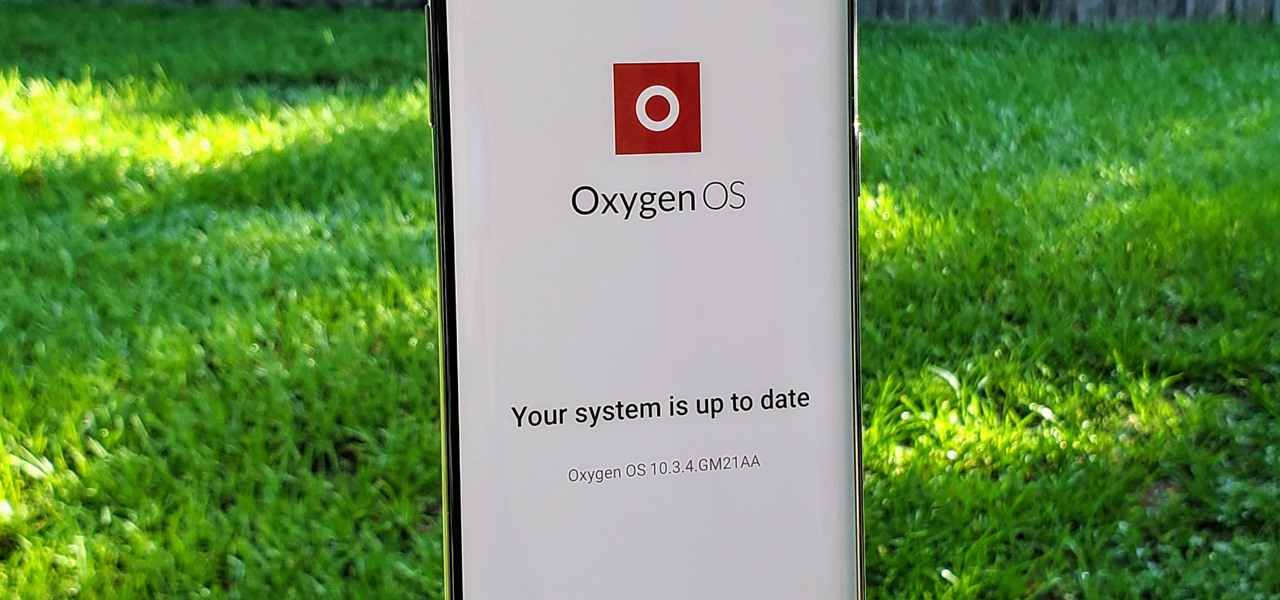

















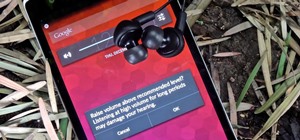


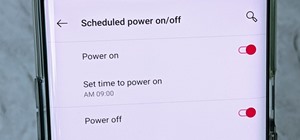

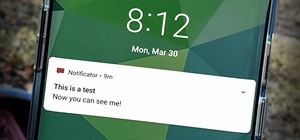
Be the First to Comment
Share Your Thoughts