When flashing files through TWRP, ADB, or Fastboot, there's a slight chance for things to go wrong. Whether it's user error related or something else entirely, it's always good to have a backup plan. In most cases, you'll be dealing with a semi-brick or soft-brick, which can usually be solved by wiping the data of the device using TWRP. However, it can be more severe than that in some cases.
If you ask most long-time root users, they probably have at least one story to tell you about bricking their device in some form. Thankfully, the OnePlus 6T has a handy recovery tool you can rely on to help you avoid total mayhem. This is the last resort method that should work where recovery and Fastboot won't. Follow along, and I'll show you how to bring your OnePlus 6T back from the dead.
Requirements
- OnePlus 6T (recovery tool below is not intended for other OnePlus phones)
- Windows computer
- USB data cable
Step 1: Back Up Data (If Possible)
If you can, boot into TWRP and mount your internal storage with a computer to try and recover any data you might want to save. Once you navigate through TWRP and mount your device to the computer, drag and drop any files or folders you wish to save. The recovery tool will flash a stock system image on your phone, which will wipe the device clean. If you have nothing important on the phone, you can move onto the next steps of the guide.
Step 2: Shut Down the Phone
This recovery method relies solely on a program from the computer without the use of ADB or Fastboot commands, so for it to work, you must shut down your device completely. We usually would boot into TWRP or the bootloader to solve these issues, but the recovery tool is the final solution if all else fails. The easiest way to ensure the device powers off is to boot into the bootloader menu and then select the "Power off" option. Once you power off your phone completely, you can move onto the next step.
Step 3: Download the MSM Recovery Tool
As of right now, the tool provided to recover your OnePlus 6T only works on a Windows PC, so do make sure you have access to one to continue. To kick things off, you want to download the MSM recovery tool. This gives you the ability to interact with the phone in its powered off state, which is highly critical since this is a unique recovery environment. The download includes the recovery tool and the system image for the OnePlus 6T, which is why the initial download is nearly 2 GB.
For Android 9:
For Android 10:
If you have connected your phone to your computer before, you most likely will not need the drivers installed again. You can manually download the drivers if Windows does not automatically recognize the device in the later steps. For good measure, go ahead and download the drivers so that you can have them on hand in a moment's notice.
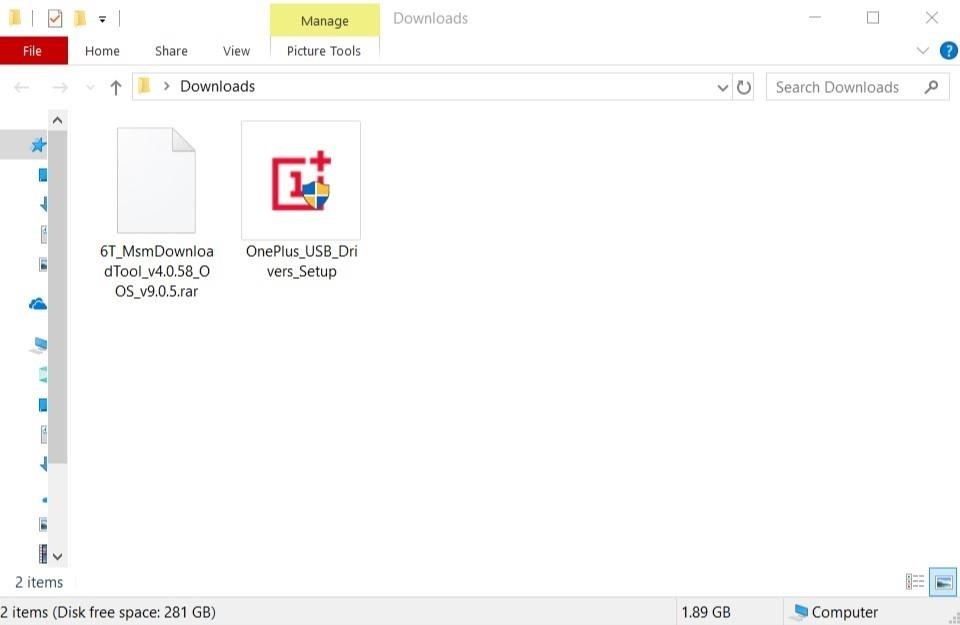
Step 4: Install the Drivers (If Needed)
Once you have the downloads taken care of, head over to the folder where you saved the files onto the computer. If you know you need the drivers, launch the "OnePlus_USB_Drivers_Setup" file and follow the on-screen instructions to install the drivers onto your computer. Otherwise, you can continue without having to reinstall the drivers for the phone.
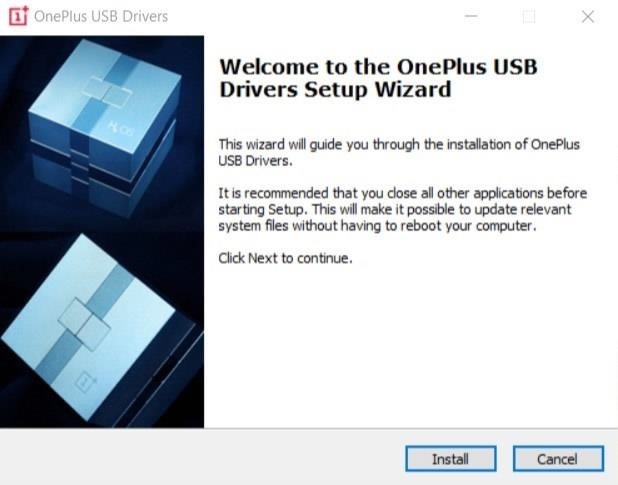
Step 5: Extract the MSM Recovery Tool
Now, unzip the file to any location of your choosing, then open the extracted folder after that. You'll see a few different files in the folder, but your main focus will be on "MsmDownloadTool V4.0_factory". Locate and then open the application to get started with the next steps.

Step 6: Make the Connection
Before you continue, make sure the MSM recovery tool is open so you can view the status of your connection. Don't worry about the other options and information the program shows; you won't need to mess with any additional settings for the recovery process.
Now you will need to connect your phone to the computer with a USB cable, but the process is slightly different than what you might expect. To interact with the recovery tool, you must hold the volume up and volume down keys on the phone at the same time while plugging the USB cable into the computer.
I know — it's a little different and awkward, but it's required for the program to work. The easiest way I've found is to hold down both volume buttons with your thumb and then plug in the USB cable from the computer after that. You need to keep holding the volume buttons at the same time before plugging in the cable, or it might not work correctly.
Pro Tip
In the future, if you have TWRP installed on your device, you can quickly boot into EDL (Emergency Download) Mode. From the TWRP main menu, tap the "Reboot" button, then go to "Edl." That's it! It'll automatically put your device in this download mode state for you. This a relatively new option in TWRP to make things easier for the whole recovery process that doesn't involve a button combination.
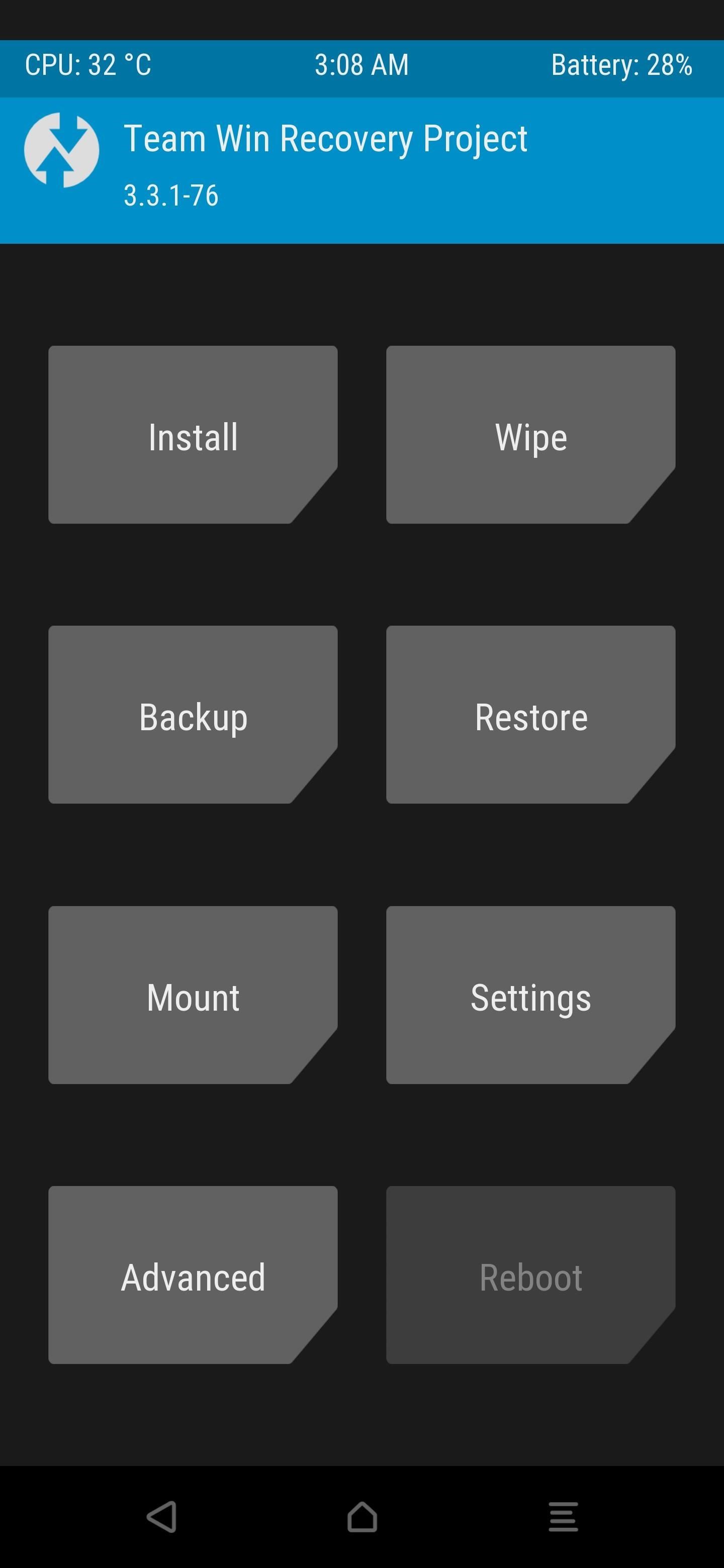
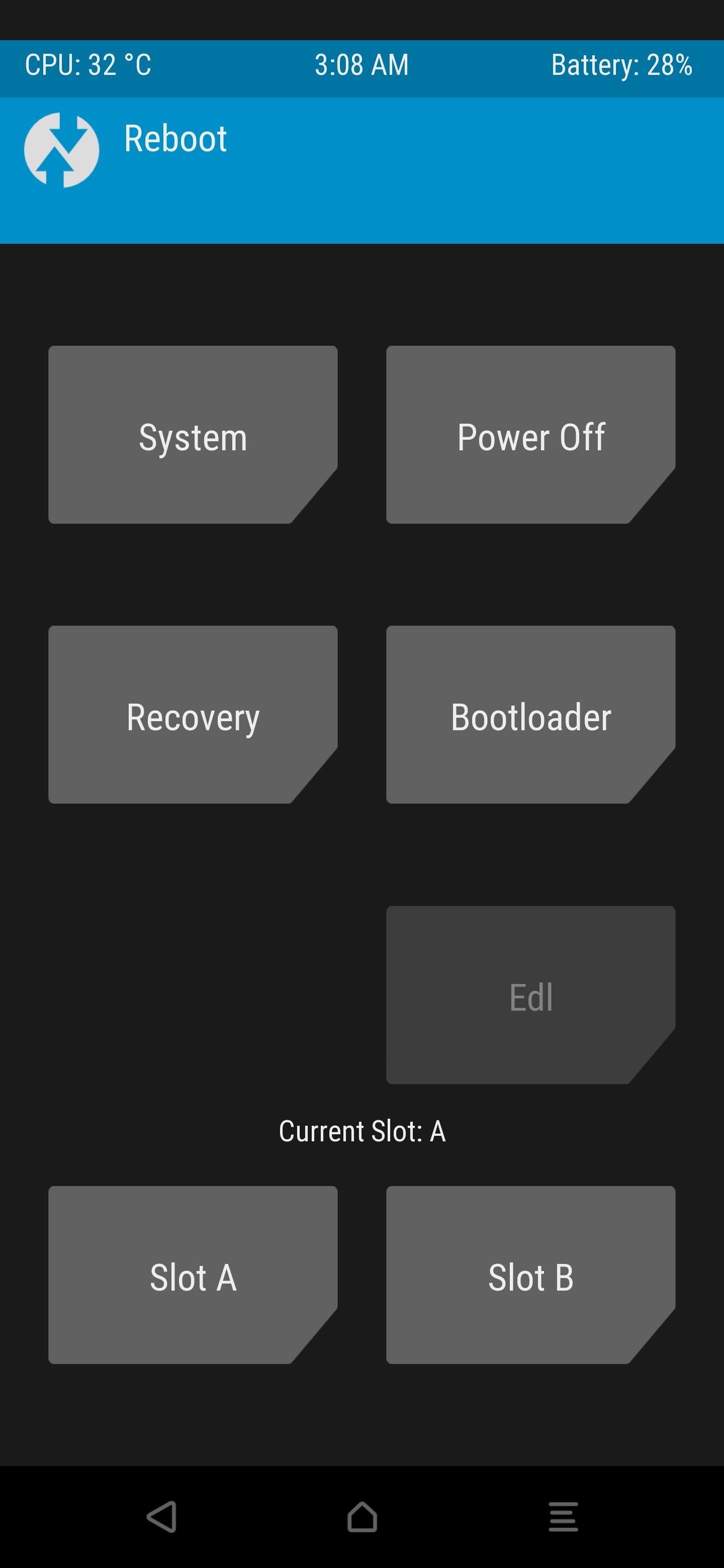
Step 7: Check the Status
Now check back with the recovery program on the computer, and if all went well, your "Status of Connection" should say "Connected." Your COM number might be different than mine, but it all depends on which USB port you are using for the connection.
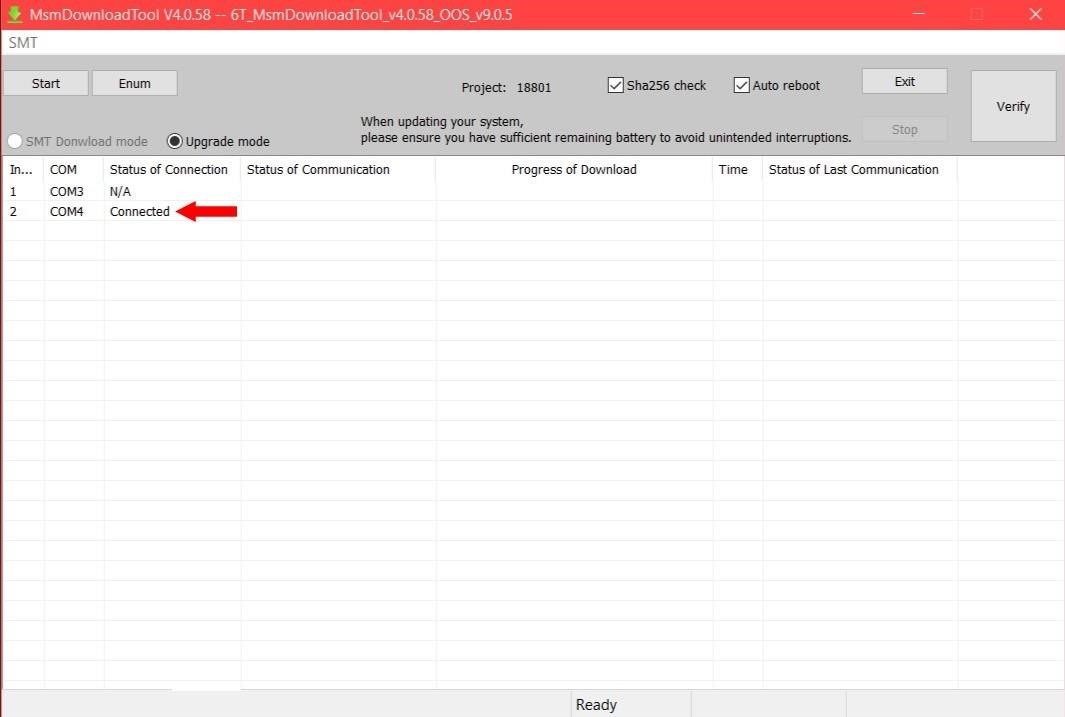
Note: If your connection status still shows N/A, make sure the phone is completely off, then try the volume buttons connection method again. You might even need to install/reinstall the provided drivers for the phone from Step 3.
Step 8: Begin the Recovery Process
Now that the connection between the program and your phone is successful, this means you can finally move onto the recovery process. The next thing you want to do is click the "Start" button. You should see some download activity occurring as it will begin transferring the system image to your device. Be patient here since it can take some time to complete the initial install process.
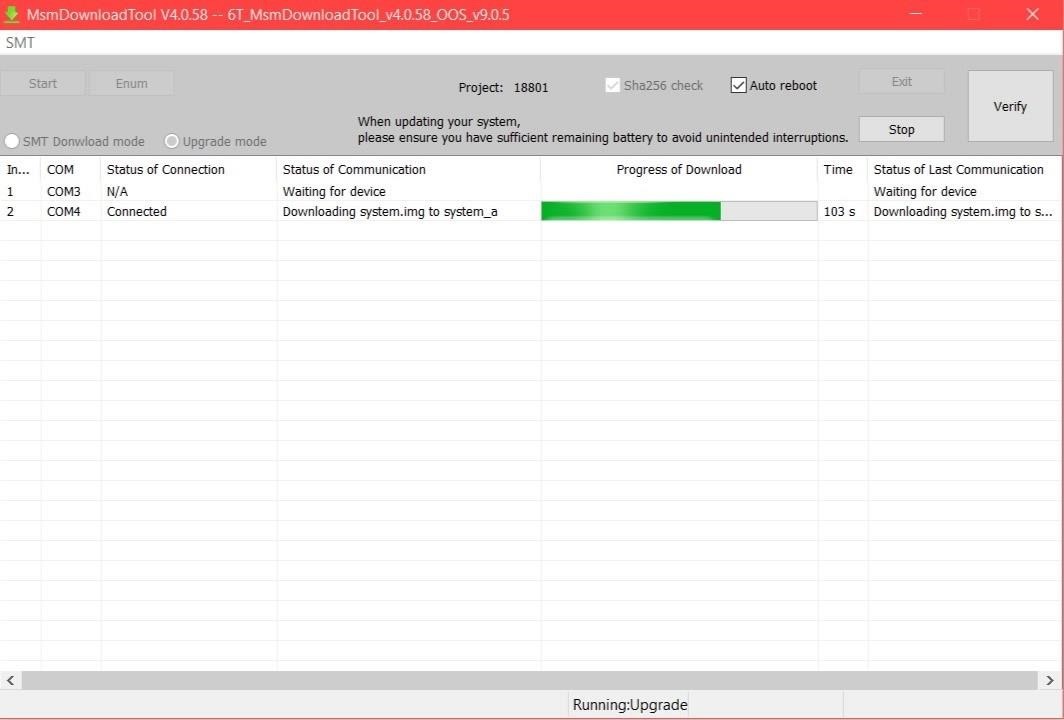
Once everything is finished up, your phone should automatically reboot without you having to touch anything. It'll then sit at the OnePlus boot animation screen for a minute or two, which is normal in this situation. It's getting your system ready for the first boot process, so you'll need a bit of patience here as well while it does its thing.
After your phone boots up at the main "Welcome" screen, you can click the "Stop" button in the recovery program and then "Exit" to end the session. Your OnePlus 6T has just been un-bricked and is ready to be used once again as usual — no shiny paperweight for you! From here, you can complete the initial device setup and then proceed with your regular daily routine.
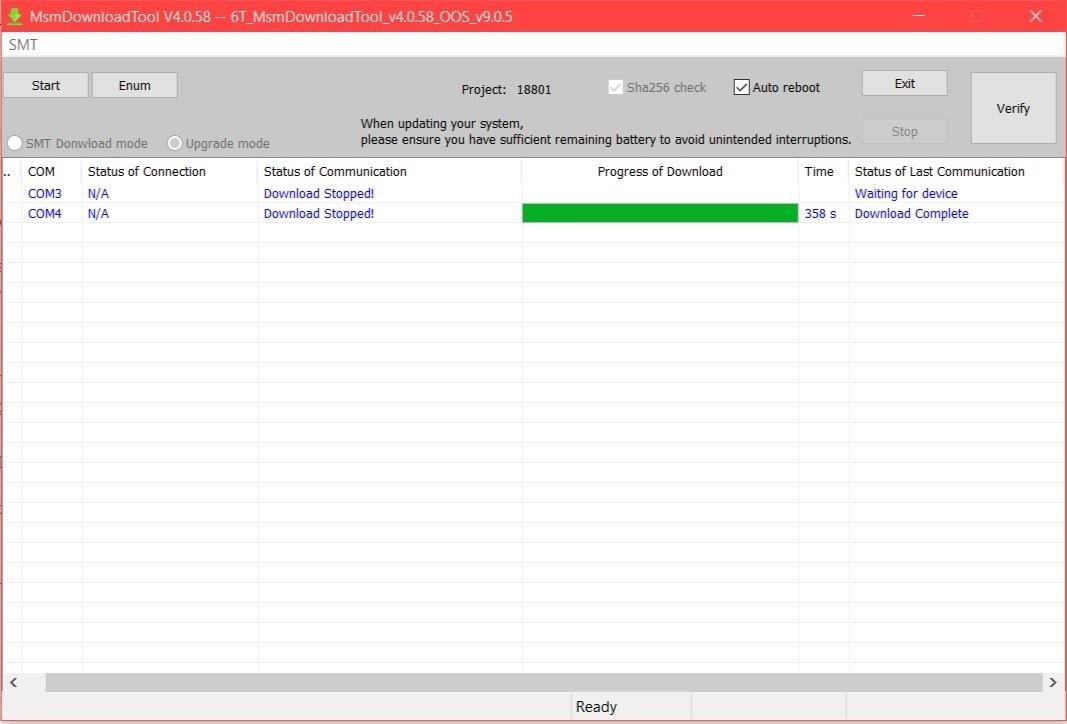
Step 9: Unlock the Bootloader (Optional)
The recovery process does relock the bootloader by default, so you'll have to start fresh like day one if you plan on rooting and modding like before. It would be essential to figure out if you want root access now or not; that way, you can save yourself from another data wipe if you change your mind later.

Just updated your iPhone? You'll find new features for Podcasts, News, Books, and TV, as well as important security improvements and fresh wallpapers. Find out what's new and changed on your iPhone with the iOS 17.5 update.
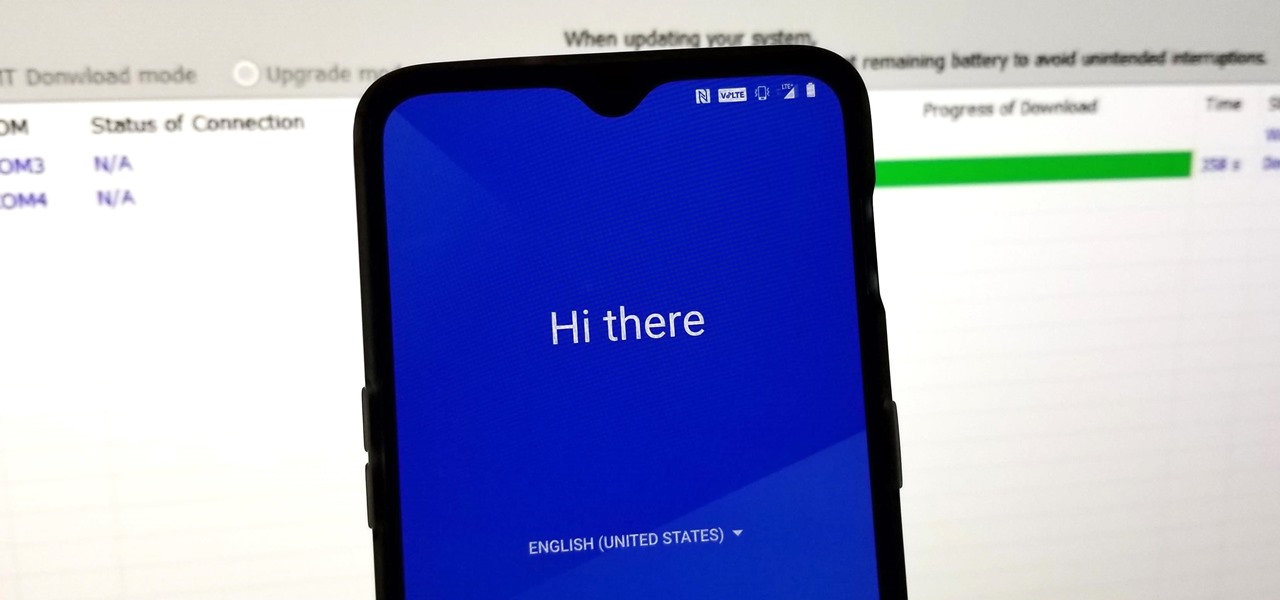



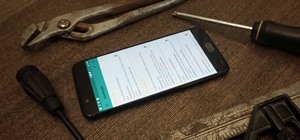













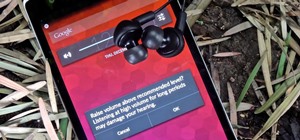


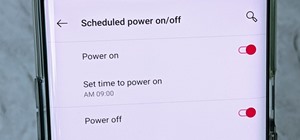
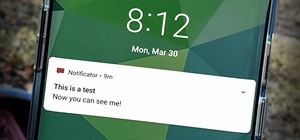
14 Comments
Excelent i softbricked the phone while trying to downgrade from beta to Stable.
this restore the phone
Thankyou
Good to hear! Glad everything worked out for you. Using this tool, you have ease of mind to experiment with mods without worrying about permanently bricking your device.
Doesn't work . When topening either msm tool it says package image does not exist. And to be honest with you every time I've went too download this tool from the link that you provided I always get that message. Do here I sit with a BRICKED phone that if I don't get a direct and real way to get this tool I will smash tthis phone and send it to you
Hi, I just updated the Android 9 MSM Download Tool link with a newer one from the same developer. Hopefully, it should work now! I also added the Android 10 MSM Download Tool link since the 6T recently got the full rollout for Android 10. If you're running OOS 10, grab the new MSM Download Tool for Android 10, and you should be good to go. I linked them below:
For Android 9:
For Android 10:
If you're having any other issues, let me know, and I'll do my best to help out! No one wants a bricked device, that's for sure.
I get a connection with the tool but after a few seconds it turns red and says sahara communication failed waiting for device. I have tried several times and still keep getting the same response i have the drivers installed and the phone is off as I can not get any response from the device at all it was working fine and i went to boot to twrp recovery to flash the gapps once i had inatalled lineage and rooted with magesik and it hung on the twrp start image for a minute then went black and nothing has happened since idk why it wont respond it was fully functional before that any help with this issue please i just purchased this phone?
Hi! Did you try flashing Magisk again in TWRP a second time? If you're dealing with custom ROMs and such, it's crucial to flash Magisk again before booting back into the Android OS to ensure it sticks. Depending on what you install, it can get stuck in a bootloop upon reboot, which would look like what you mentioned. It'll hang at TWRP and keep doing that over and over.
Installing Magisk a second time will patch both the A and B partitions, allowing it to boot like normal again. Try that and see if this works for you. If not, the MSM Download tool error likely is tied to an issue with the EDL (Emergency Download) Mode. If you can access the TWRP main menu, go to "Reboot," then "Edl." It'll automatically put your device in this download mode state for you.
This a relatively new option in TWRP to make things easier for the whole recovery process that doesn't involve a button combination. Once you do that, you can try connecting it to the computer and using the MSM Download Tool again to see if that works. If nothing else, try reconnecting the USB cable and repeat a few times until it hits. Hopefully, that takes care of it. Let me know how it goes!
I have tried several yimrs times to connect while holding both volume buttons and it connects as i5 should bu5 once i click start it goes 16 seconds evwry time then the error thr phone itself will not power on or light flash or anything i was booted and using lineage rom rooted with majesik i had to download gapps to the phone since i had a bad download. The first time that wouldn't flash so i download it to with the phone after it was up and running i went to reboot to twrp from the power menu to install them and it went to twrp boot image and then seemed like it was gonna reboot again and that's the last time i was able to. Get. The phone to do anything its completely dark screem. No sound vibration or anything I've tried all. Butonn combo's possible. For a couple. Mins and nothing
I still get thr same error ive tried it dozens of times i cant do anything in twrp or any other mode as the phone will. Not respond to anything no flashing light no sound or anything the computer and the tool recognize the port and says connected when i hold both vomume buttons at same time then plug in the cord but after 16sec it says sahara communication failed in red that is all it will do i just rebooted it to fastboot mode from system and it went black. Amd. Won't do anything
This definitely sounds like a hard brick, but the MSM Download Tool makes it almost impossible to totally ruin your OnePlus phone when installing mods and other things. So I think you'll be fine, no worries there. I'll try to keep suggesting ideas, and hopefully, you can get it worked out!
So with that, what variant of the phone do you have? Do you have a carrier variant from T-Mobile, etc., or did you buy directly from OnePlus (Unlocked)? Perhaps your model is different than the MSM Download Tool I linked in the guide, which would explain the mismatch error. Knowing what OnePlus 6T model you're using can help me solve your issue.
For example, if you had a T-Mobile OnePlus 6T and you flashed a global firmware onto your device, you'd need to flash the T-Mobile version that came with your phone. You do that first to recover, then you'd go about flashing the global firmware after that.
hello,
I am having exactly the same problem as John Tyler.
Hi, I tested this on my OnePlus 6T, and it worked perfectly using the same MSM Download Tool linked in the guide above.
Perhaps you may have a different model, which would be causing the mismatch error. The OnePlus 6T I tested this on is model A6013, which is the global unlocked variant. Knowing which model and country your 6T is would help me figure out what's going on with your issue.
Also, what were you doing before your phone started having issues? That could be extremely helpful here too. So many things can go wrong, which makes it hard to pinpoint. I hope we can get this taken care of! It would be great to recover your phone ASAP.
hello my phone got stuck in bootloop because my phone restarted when a system update got installed but when I try to recover it I get the sahara communication failed error please help
Hi there, what model and wireless carrier do you have for your OnePlus 6T? I might need to troubleshoot it to find out why you're having the sahara communication error message. It seems like everyone might be using a variety of different models or custom ROMs, so knowing this will help me out greatly. Hopefully, then, we can fix the error message!
This tool brought my phone to life! I'm grateful for that!
Next step would be the option to use it as back up/restore tool for the phone system - Nandroid style, just without root.
Share Your Thoughts