You might prefer a dedicated button, whether physical or digital, to bring up your digital assistant. Pixel phones have the squeeze function to bring up the assistant, but what about OnePlus phones? Luckily, OnePlus has included a feature that uses your power button to act as your assistant button of sorts.
To get things started, go to the system settings on your OnePlus phone, then head into the "Buttons & gestures" section. At the bottom, you'll notice a setting called "Quick activate the assistant app," which will give your power button a brand new secondary function. Go ahead and flip the switch to the on position to enable it.
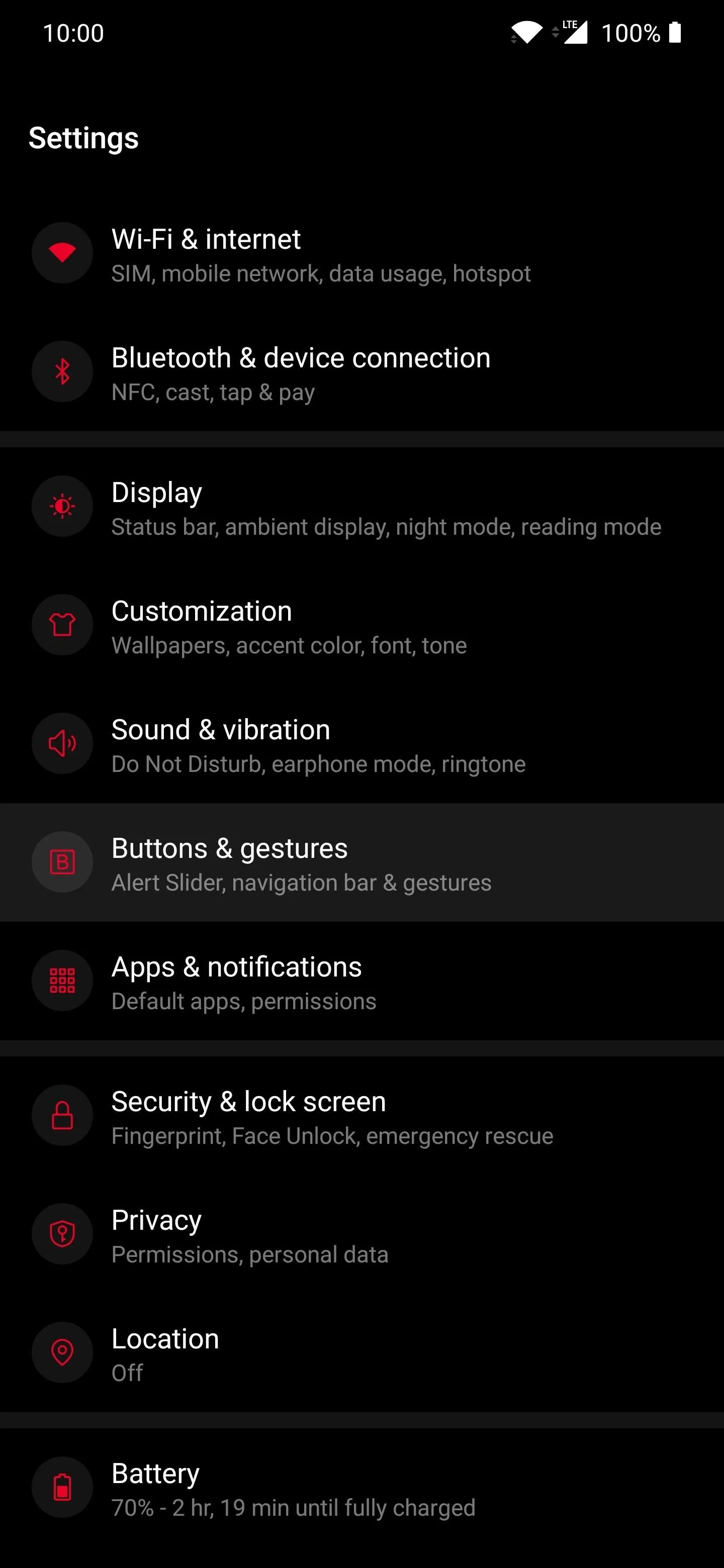
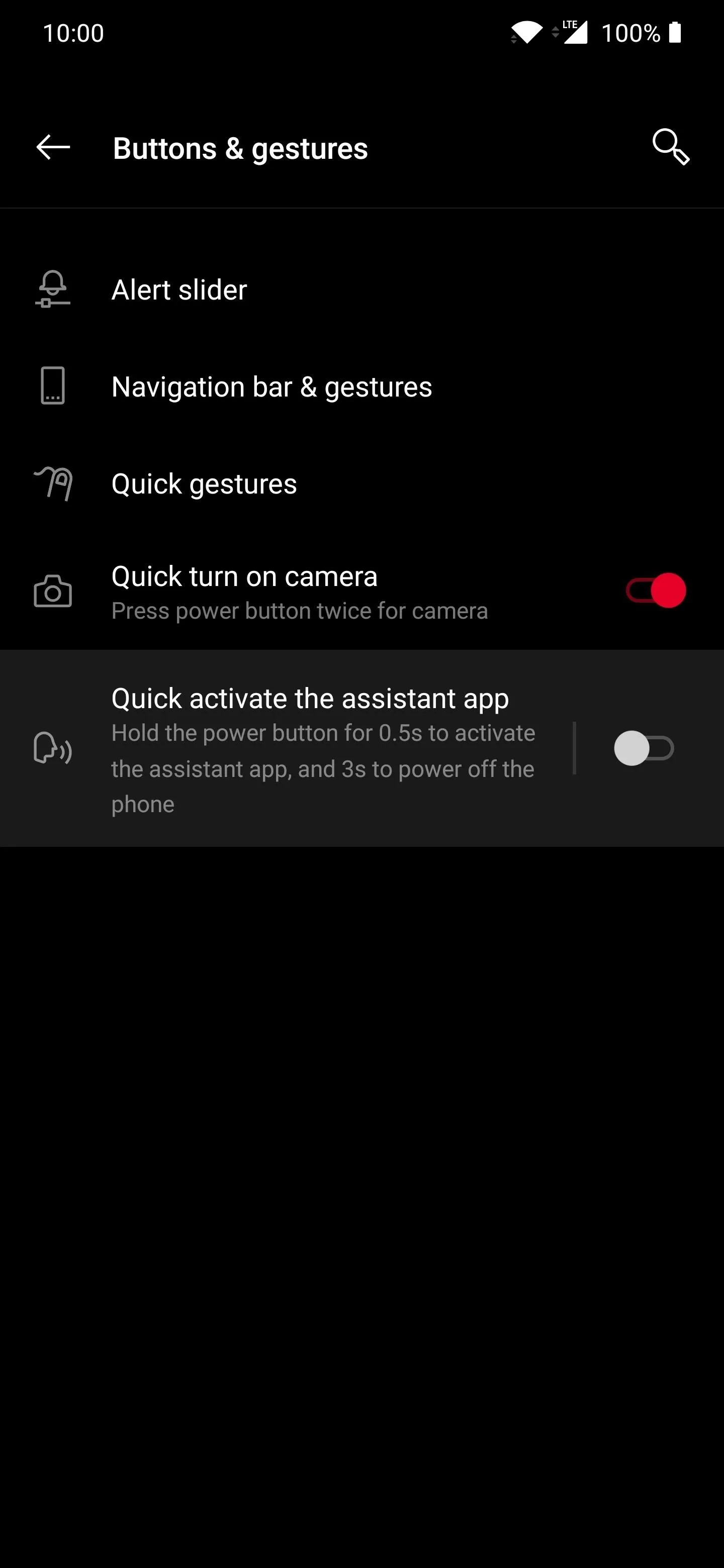
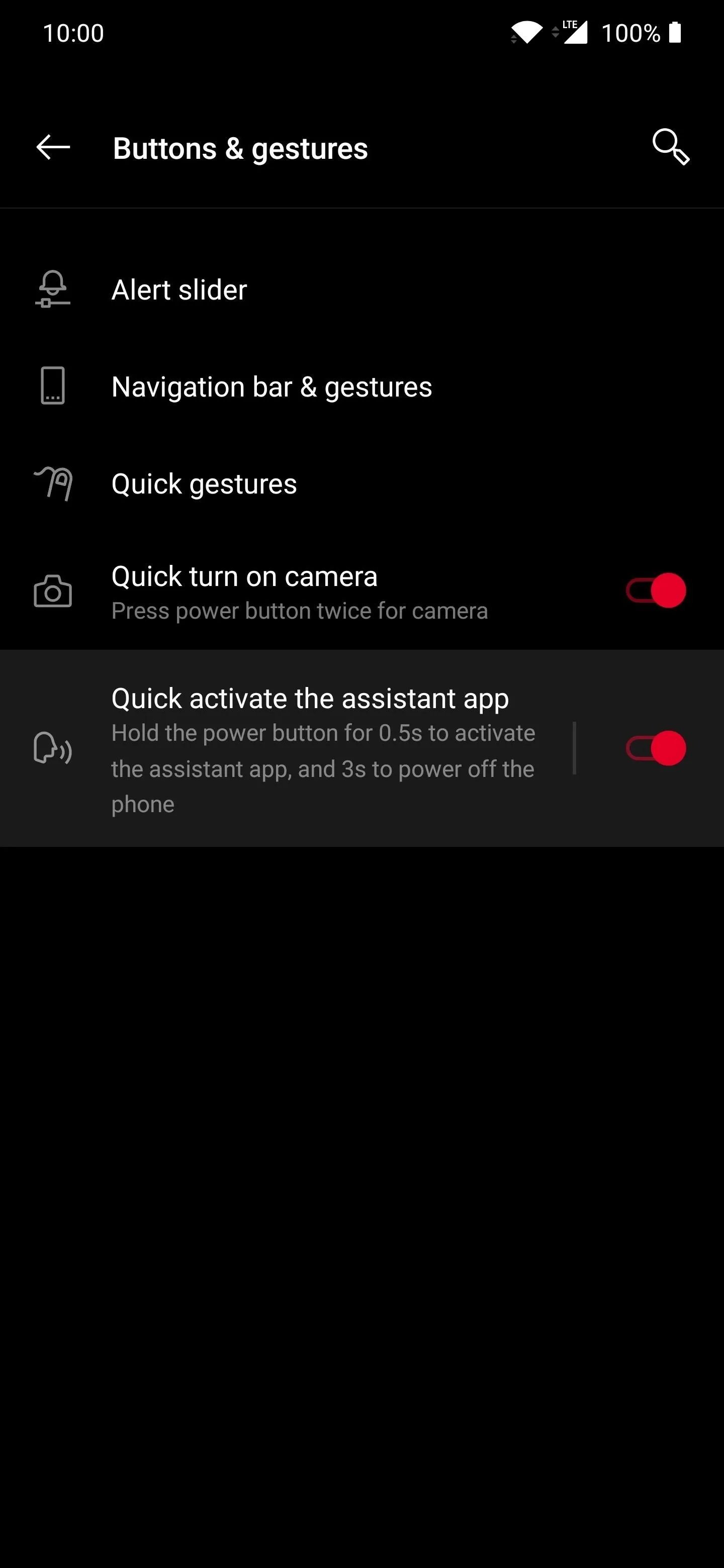
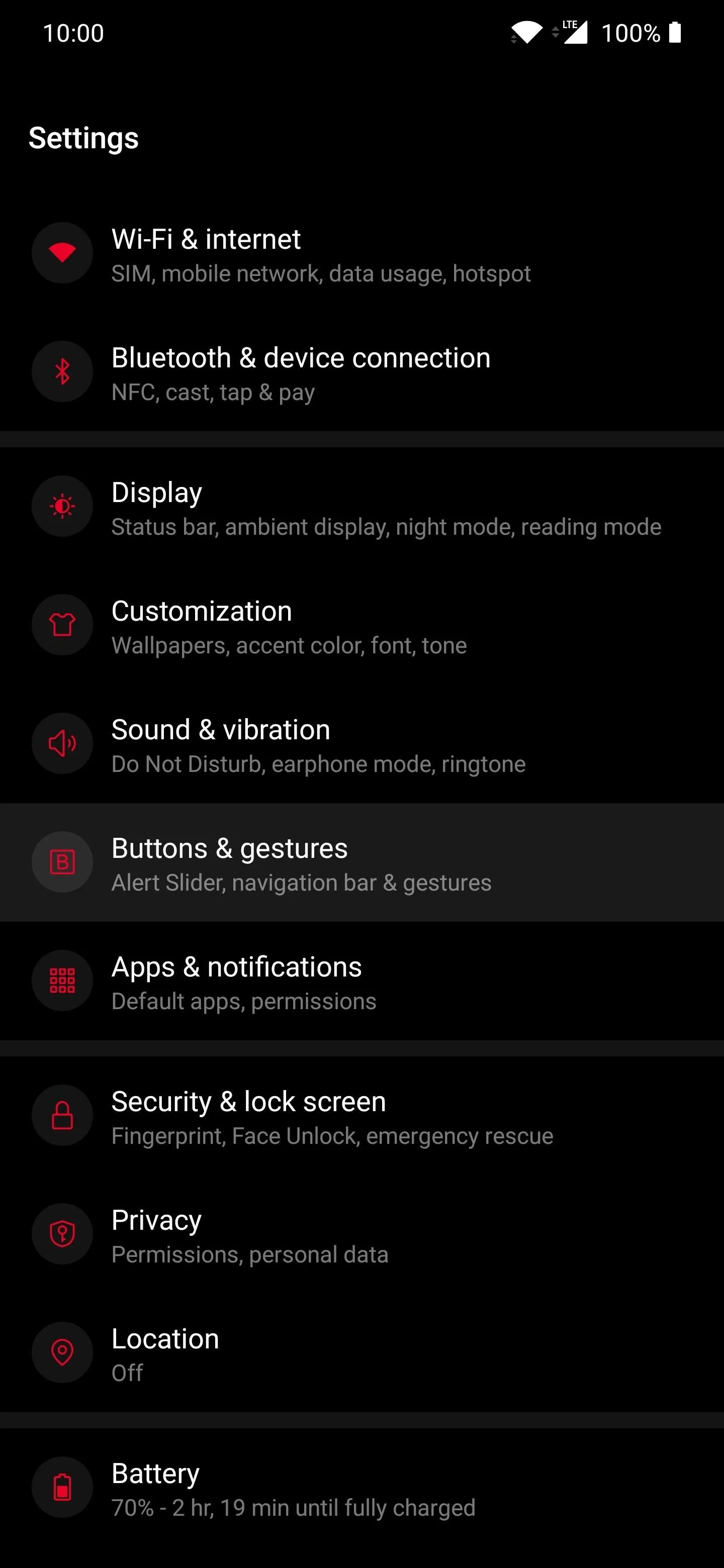
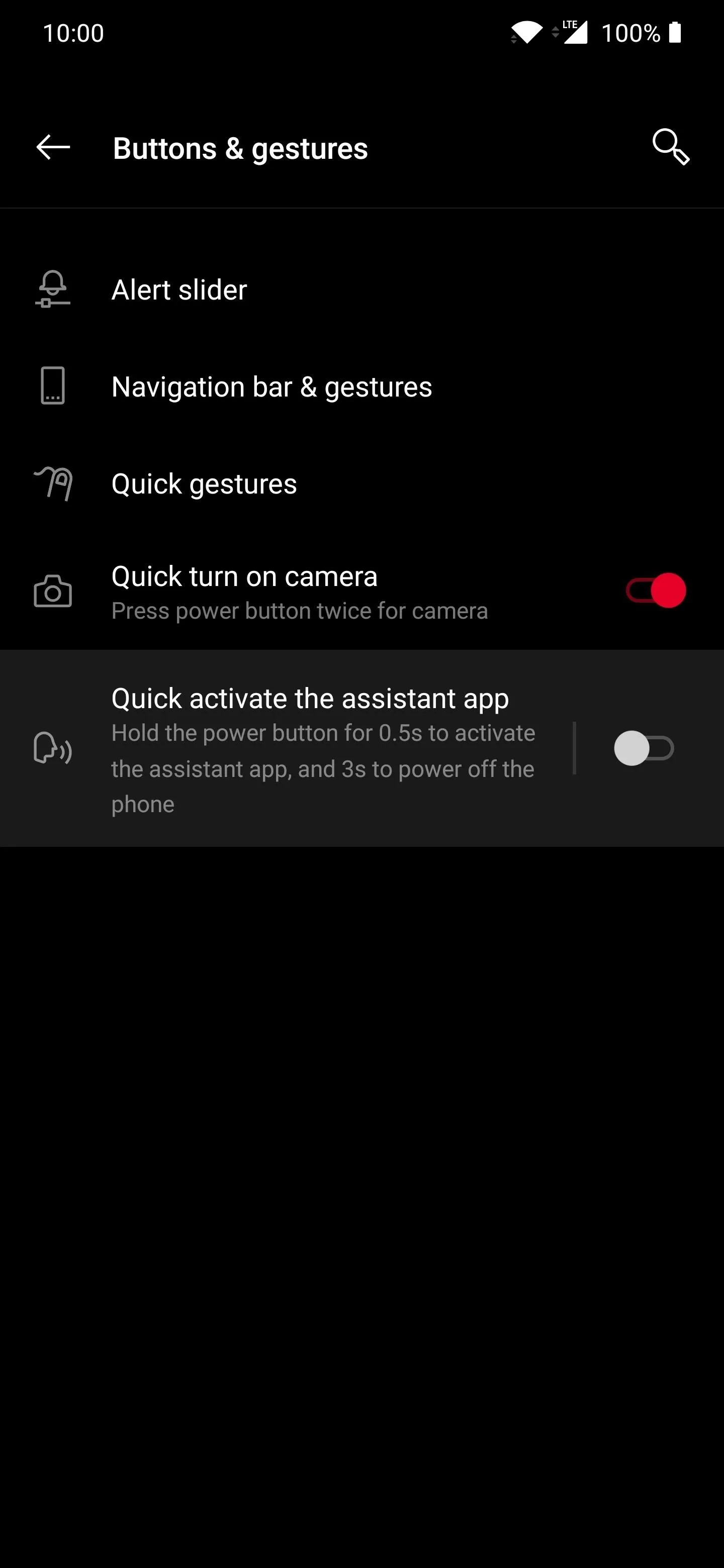
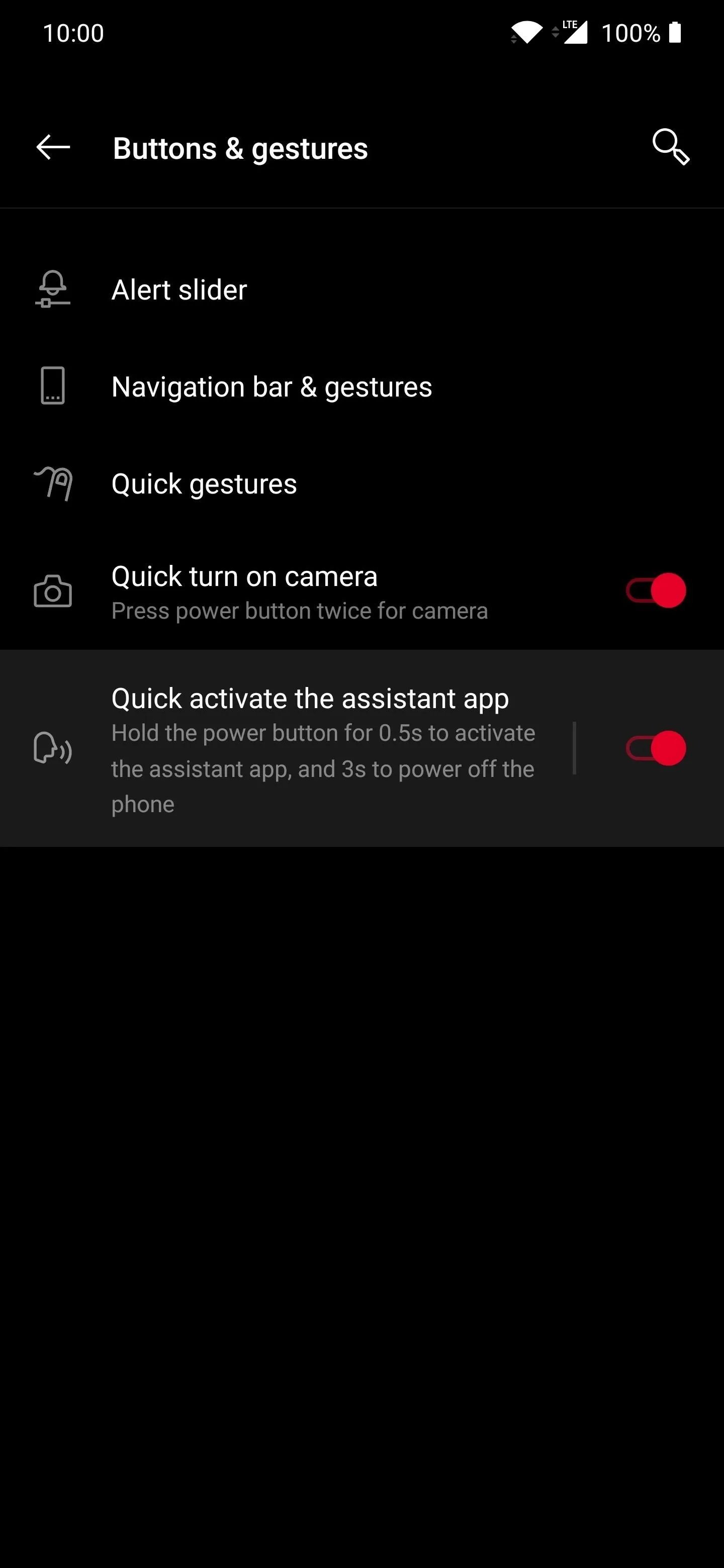
As stated in the description, you have to hold the power button for half a second to launch the Google Assistant with this setting enabled. Your usual power menu used to restart your phone has been moved to a three-second long-press to not interfere with the assistant function. So keep that in mind when using this setting.
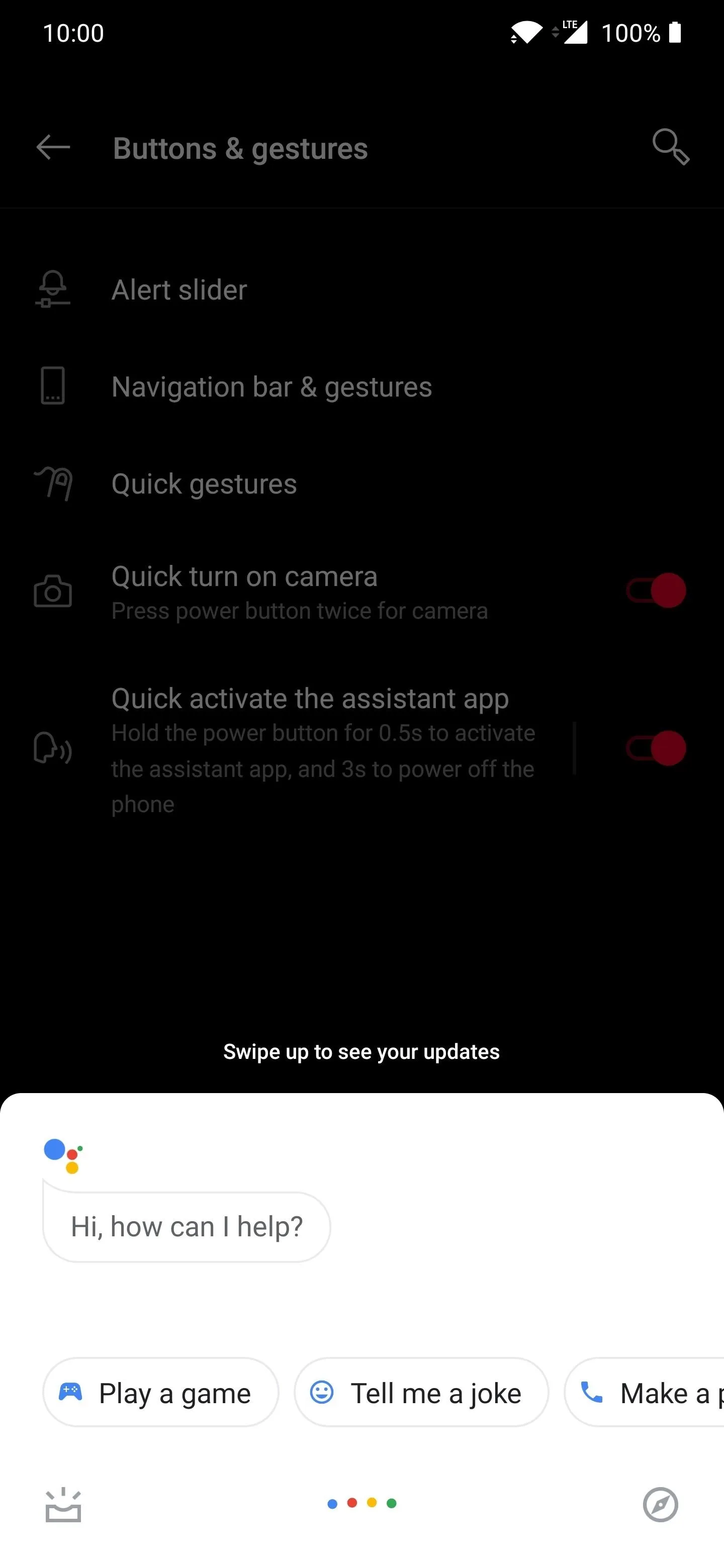
Holding the power button for half a second launches the Google Assistant at any time.

You now have to hold the power button for three seconds to bring up your power menu. It will launch the assistant first, but then open the power menu after that.
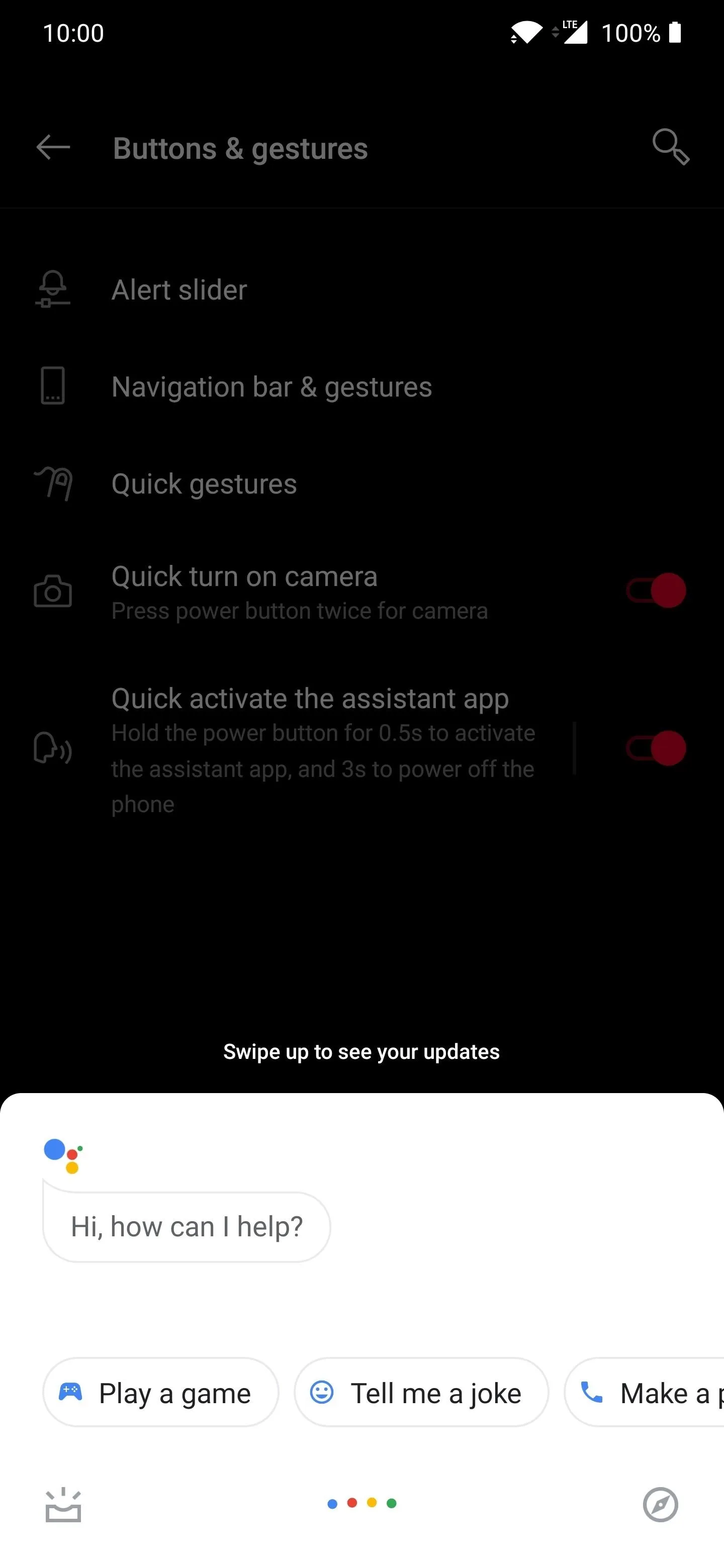
Holding the power button for half a second launches the Google Assistant at any time.

You now have to hold the power button for three seconds to bring up your power menu. It will launch the assistant first, but then open the power menu after that.
Now you can summon the Google Assistant at any time using full-screen navigation thanks to a dedicated button. Long pressing the power button for half a second might work better for some instead of swiping the corner edges of the display. Having a variety of choices to do the same thing is always good.
Cover photo and screenshots by Stephen Perkins/Gadget Hacks




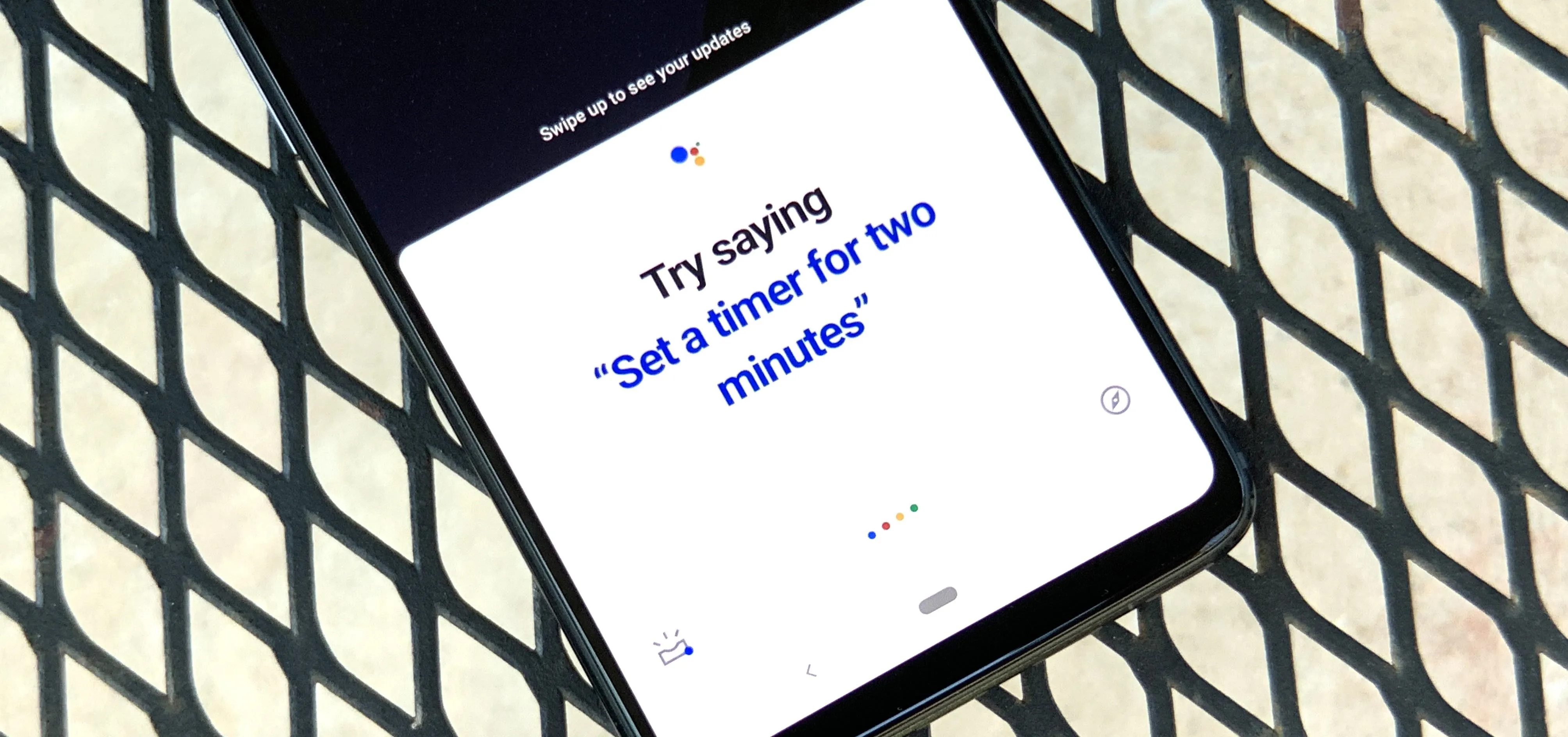



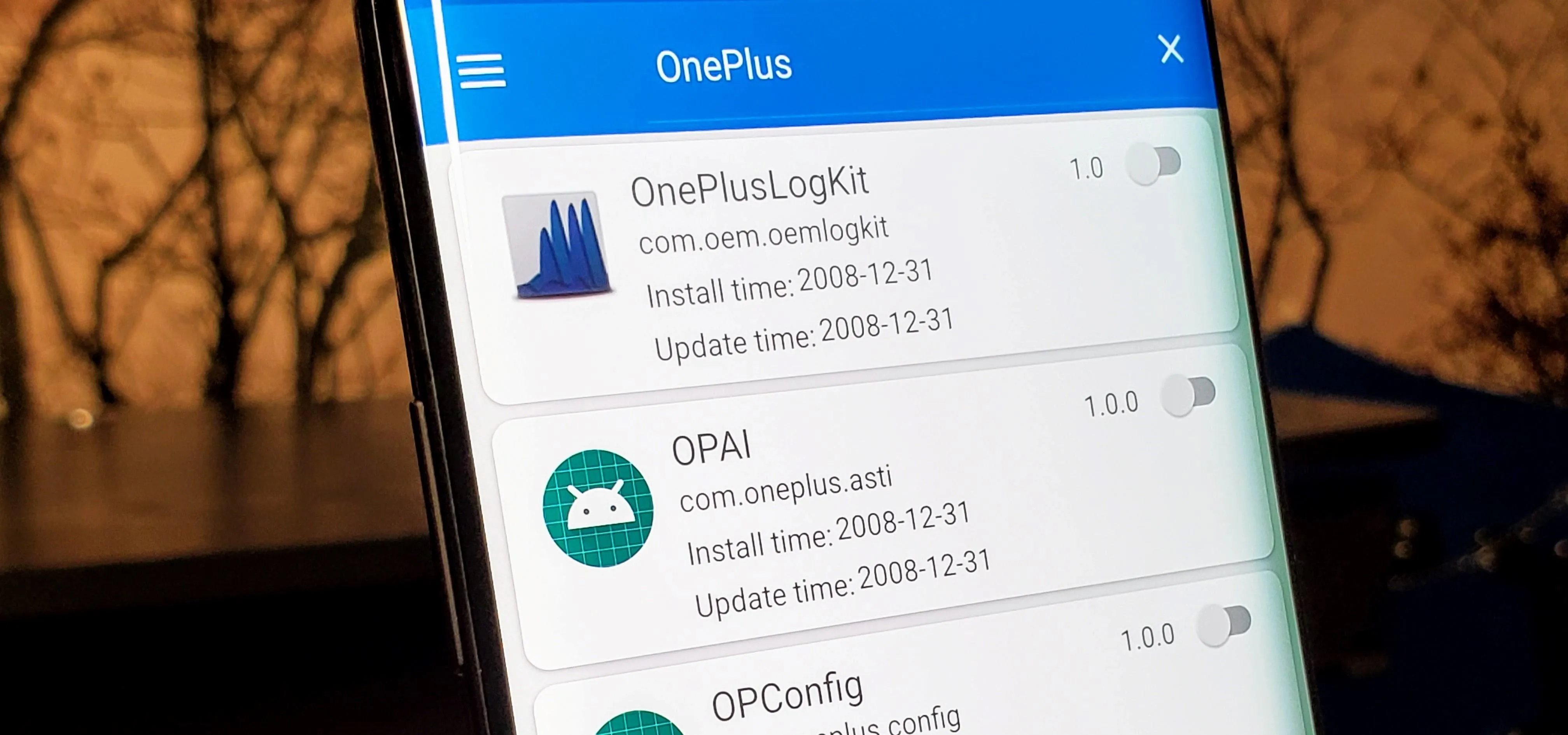
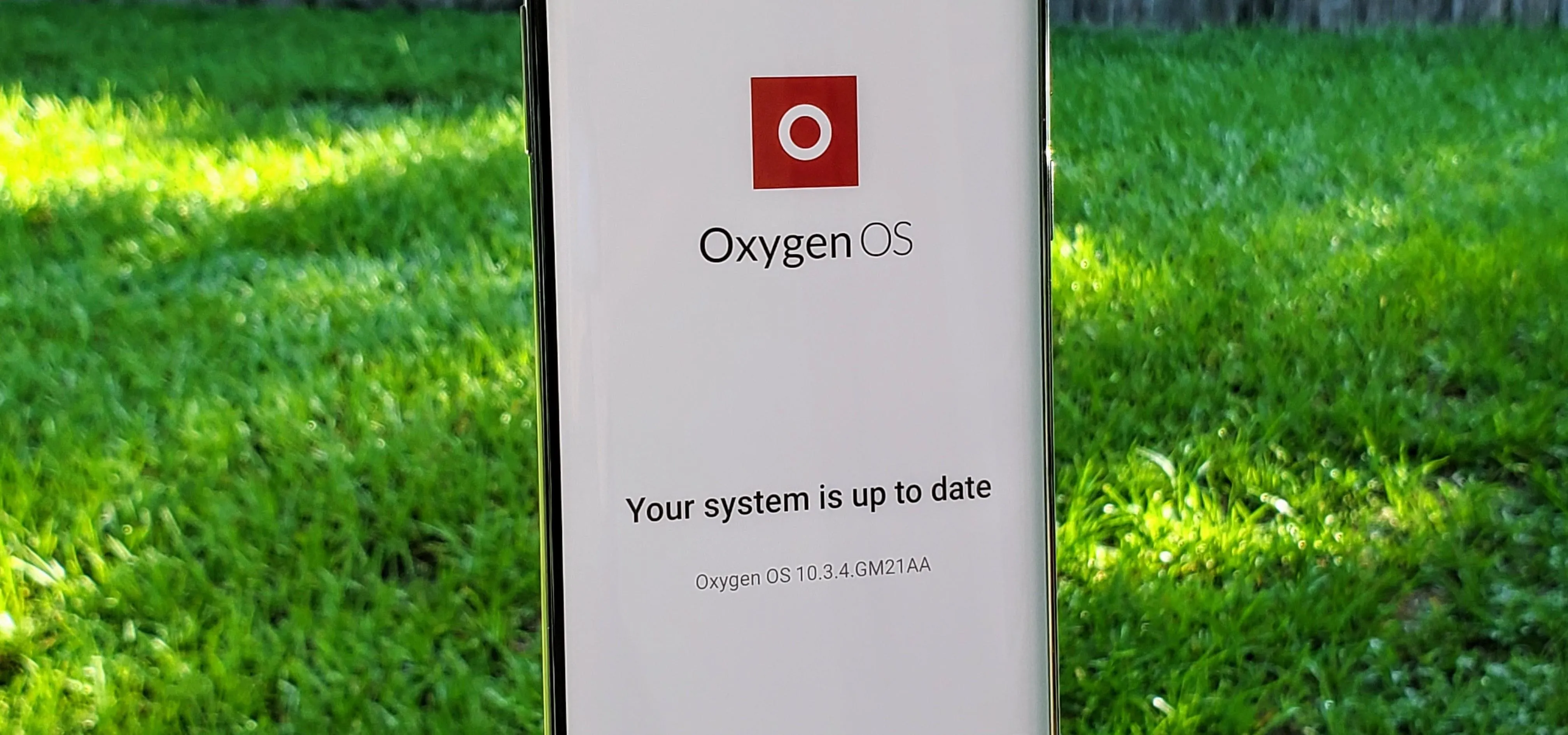


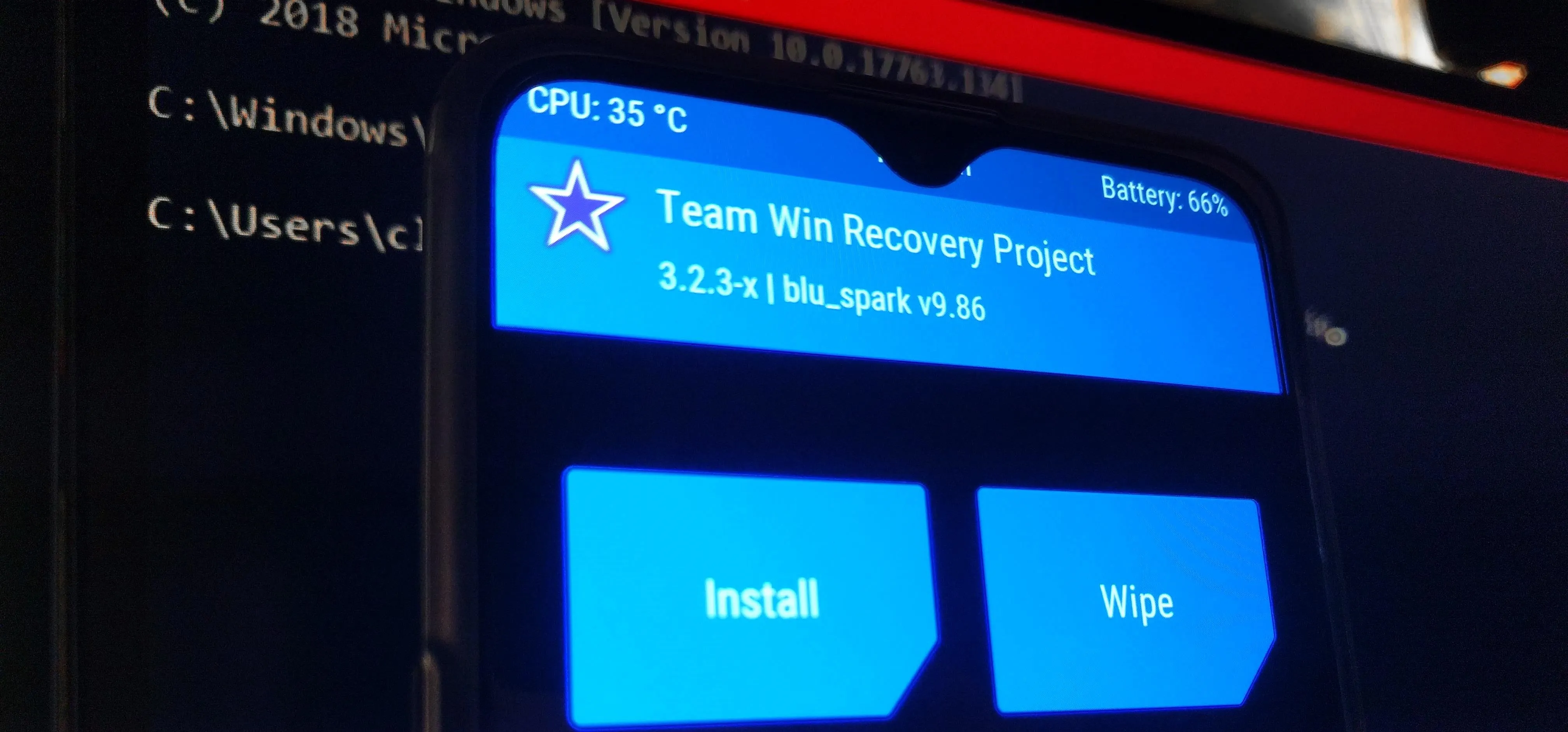
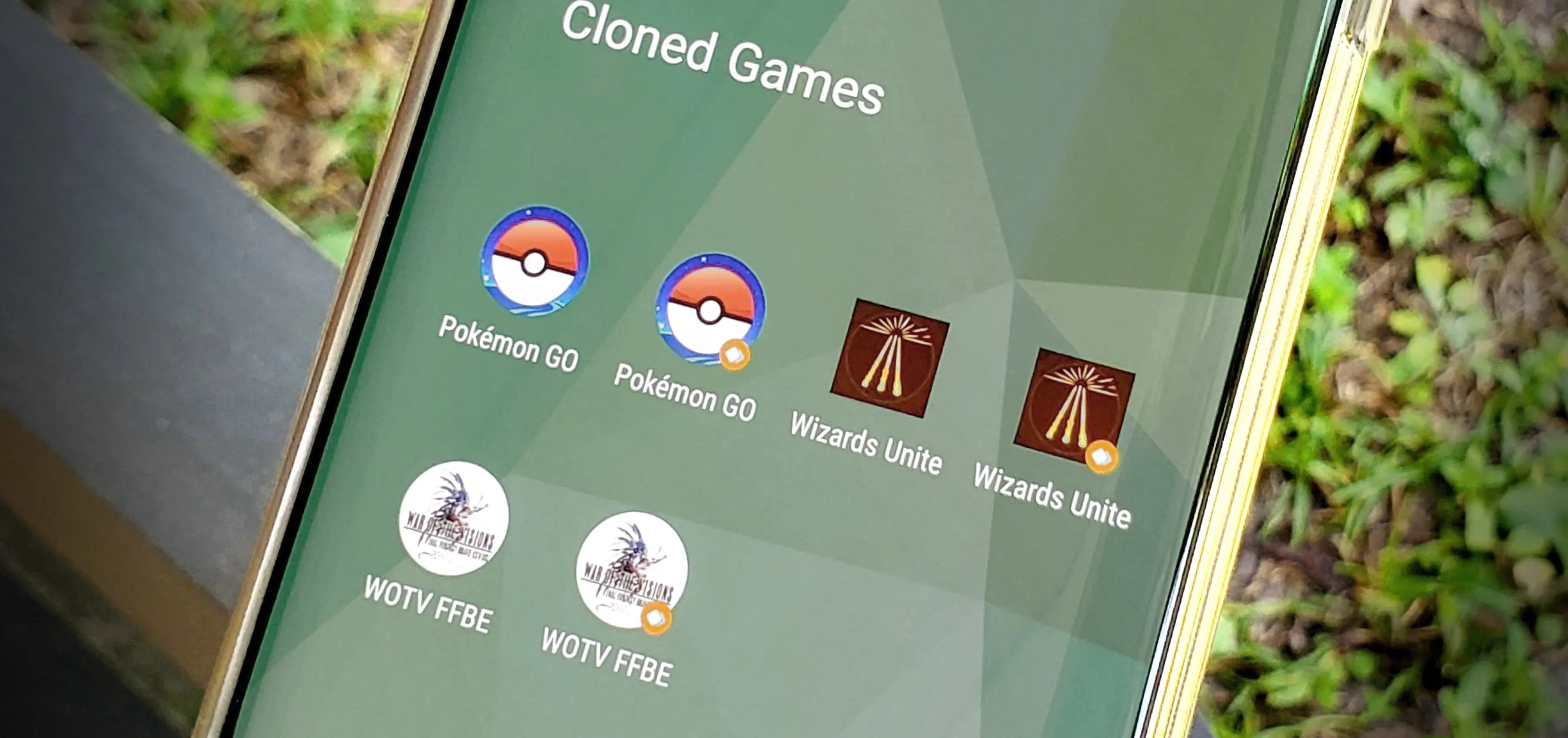

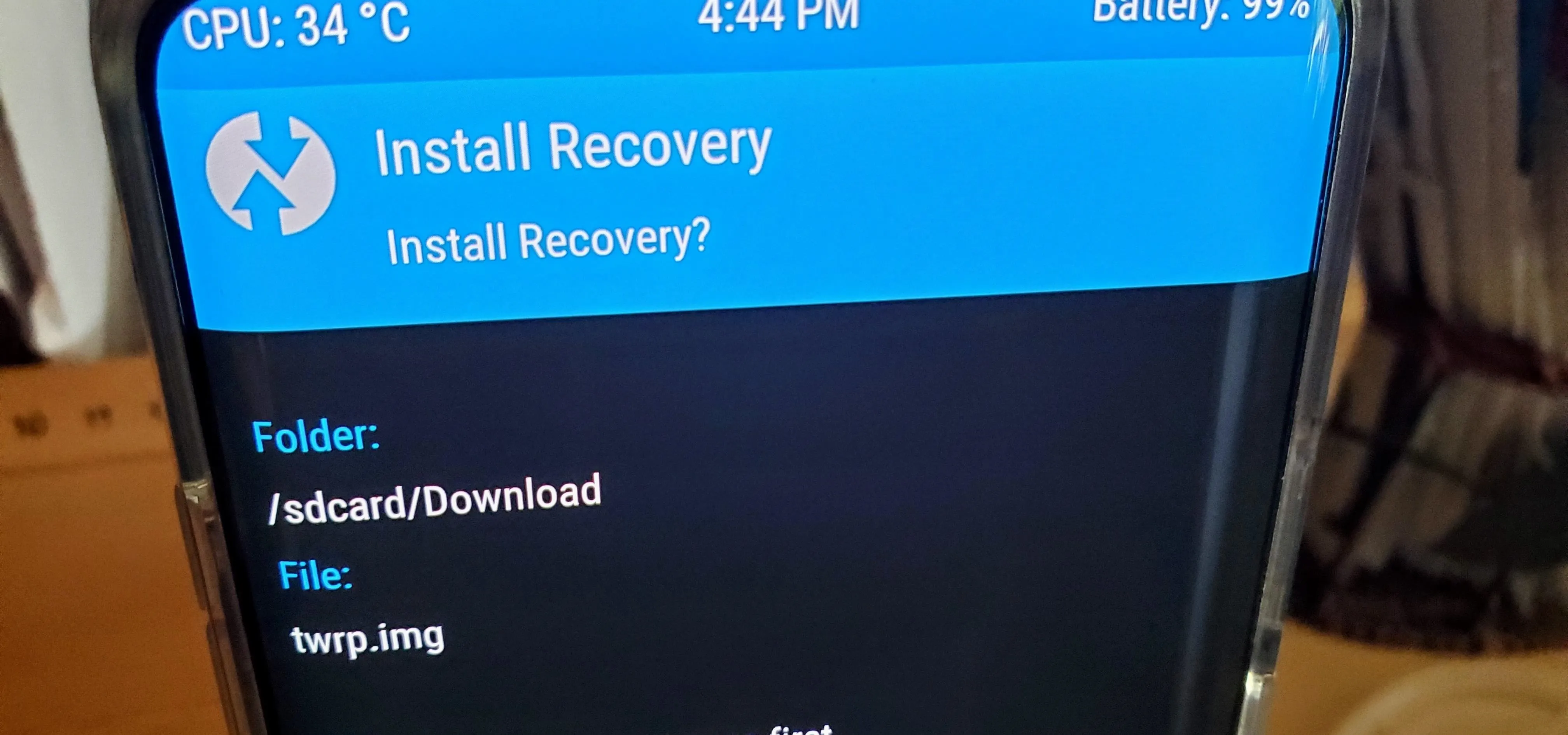
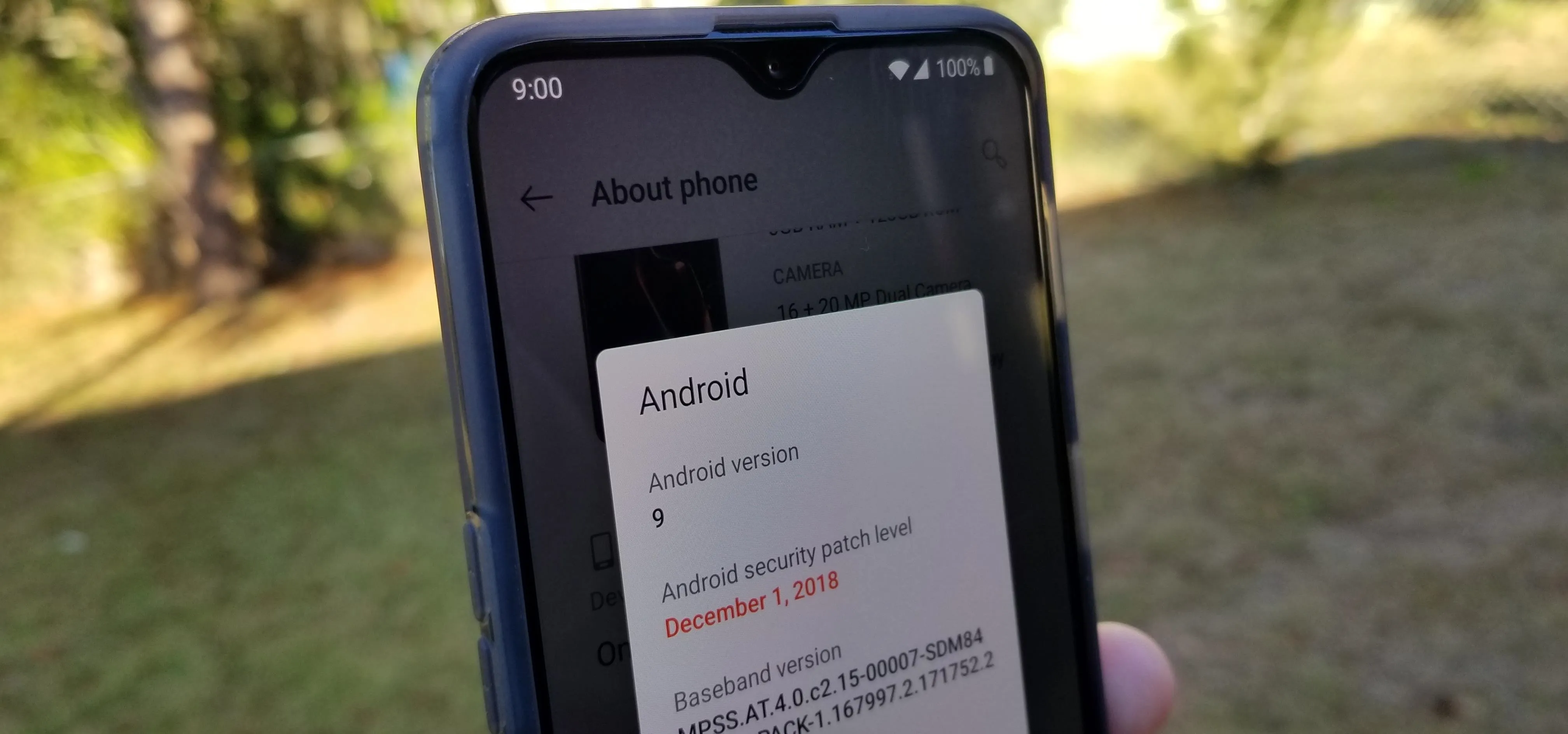


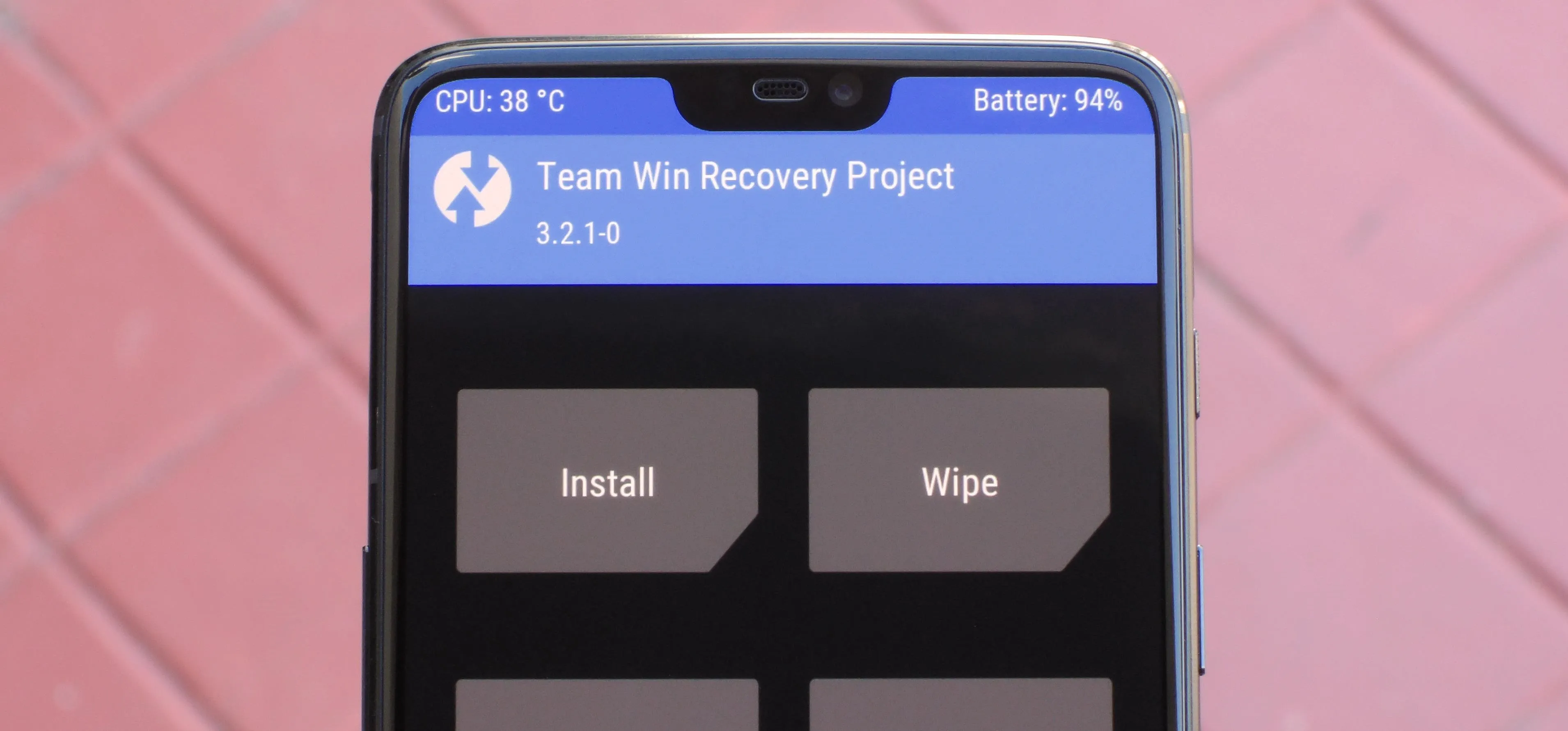
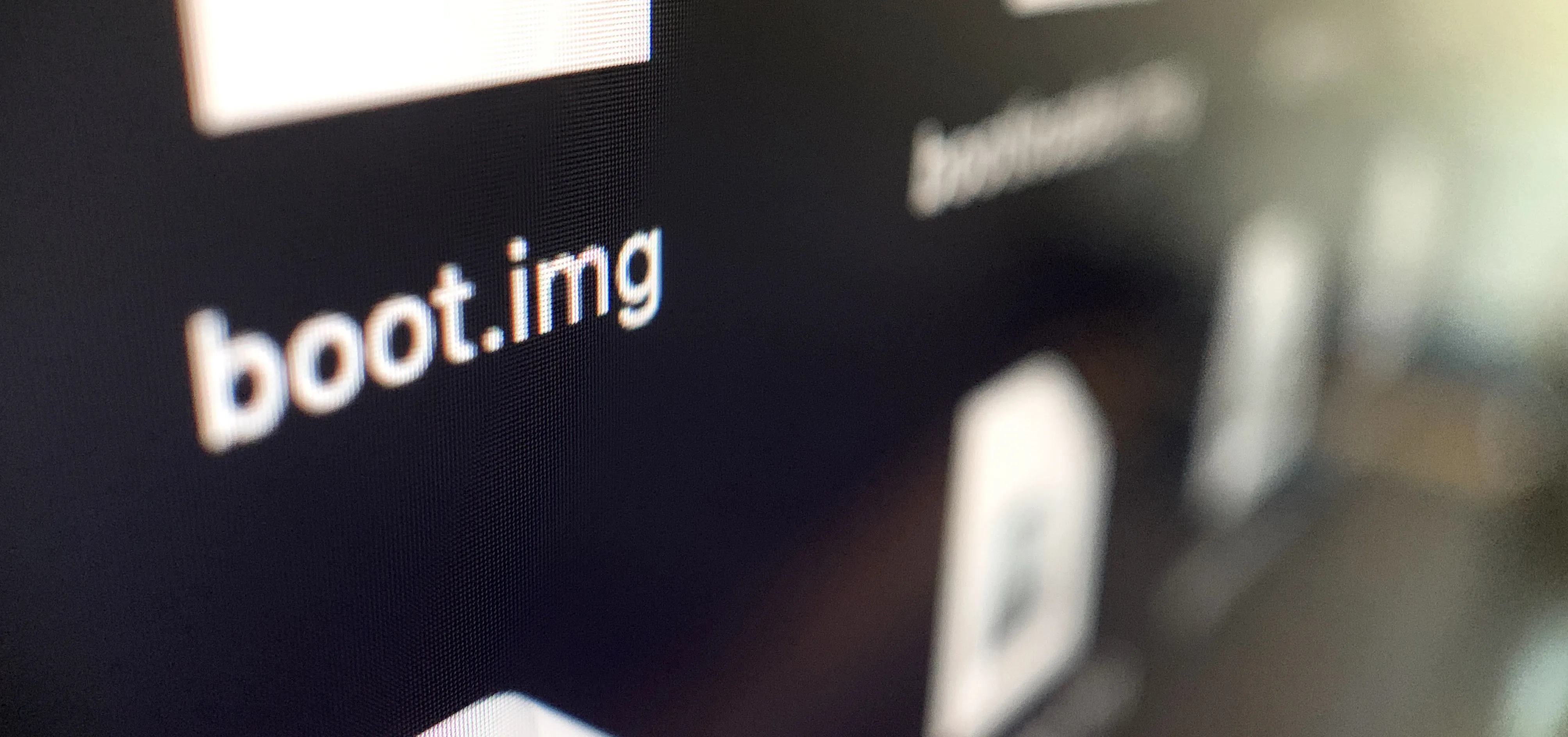

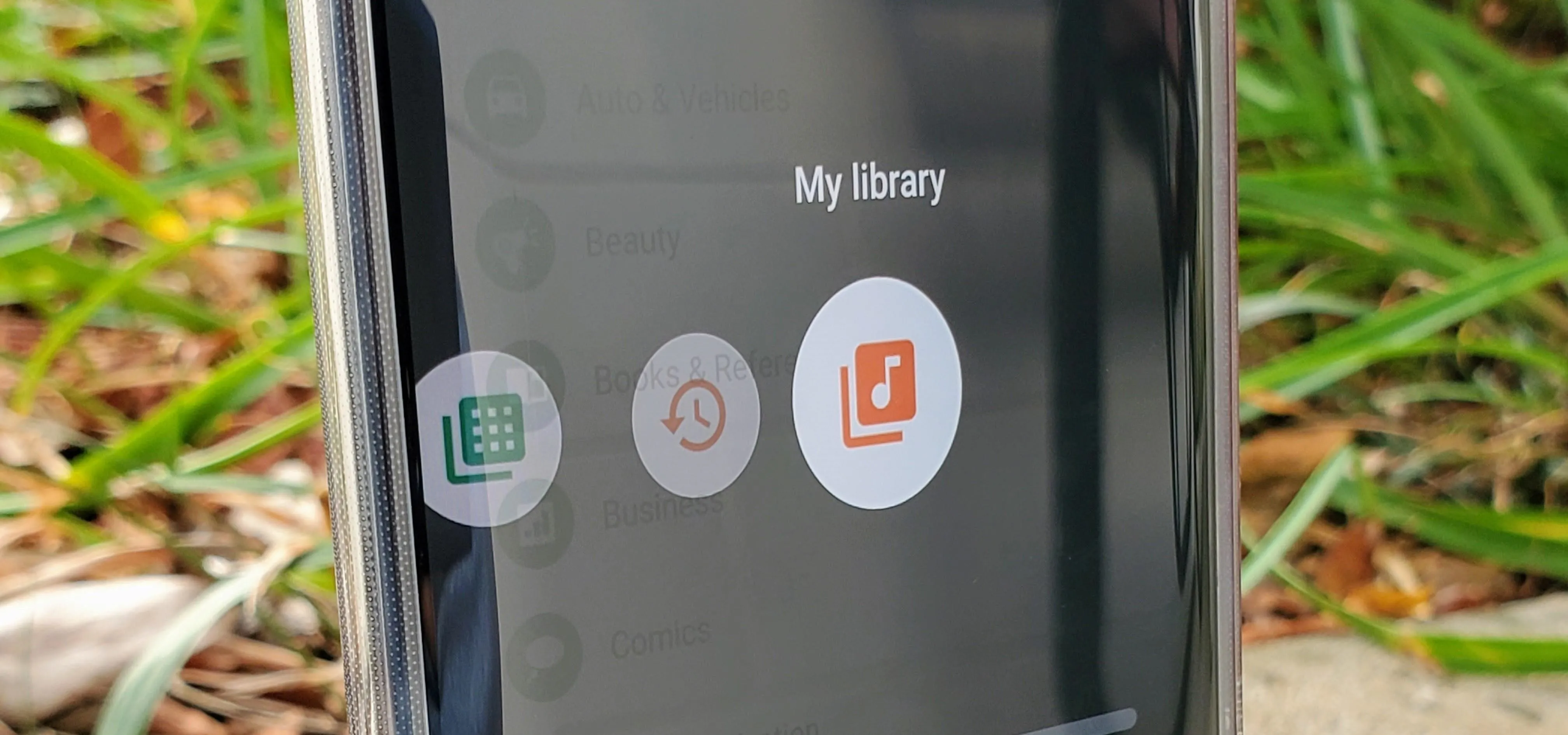
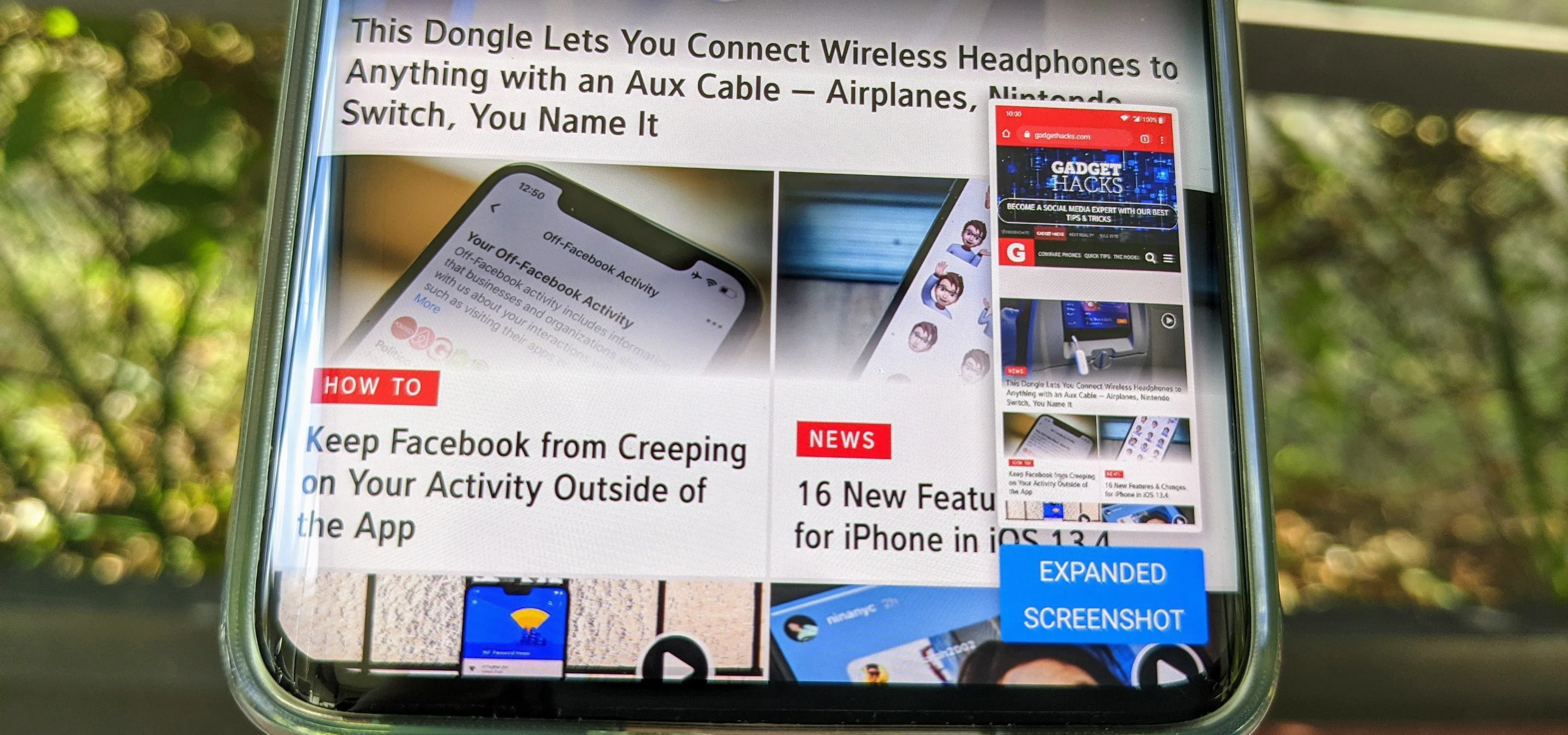

Comments
Be the first, drop a comment!