There once was a time before smartphones when you had to actually remember where you parked your vehicle. This really sucked when visiting a location with a large parking lot — they even made a whole Seinfeld episode about it. But now you can just tap a button to solve this problem. Who says we're not living in the future?
Google already offers something like this through their Google Assistant and Maps, but its automatic parking detection can be hit or miss. OnePlus, on the other hand, is now allowing you to save your parking location right to your home screen. Once it's properly set up on your device, you can swipe then tap to save your location.
Requirements
- OnePlus 6, 6T, or 7 Pro
- Android Pie
Step 1: Update the OnePlus Launcher
The parking feature from the home screen is still in testing on the OnePlus launcher, so it has not rolled out to everyone as a stable release on the Play Store just yet.
This means you have two options: Either check the Play Store and hope for an update to the OnePlus Launcher app (you'll need version 3.3.2 or higher), or simply sideload the APK. The APK version is the same app you'd get from the Play Store, so you'll continue to receive updates and nothing bad will come of installing it.
To use the APK method, just make sure the "Install other apps" permission is enabled for your browser, then tap the link below from your phone. Download the latest version, then tap the "Download complete" notification to launch the APK installer file. From there, tap "Install" and you'll be all set.
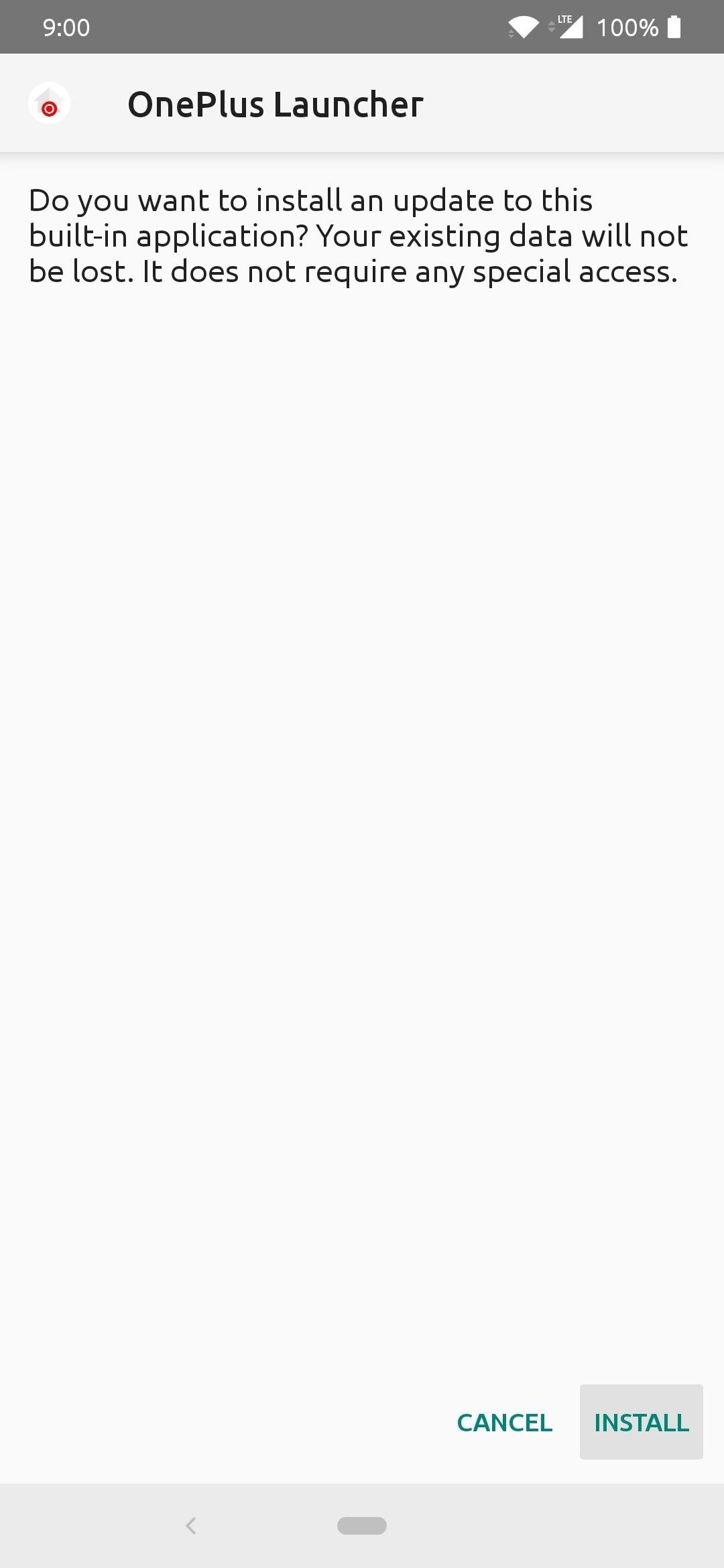
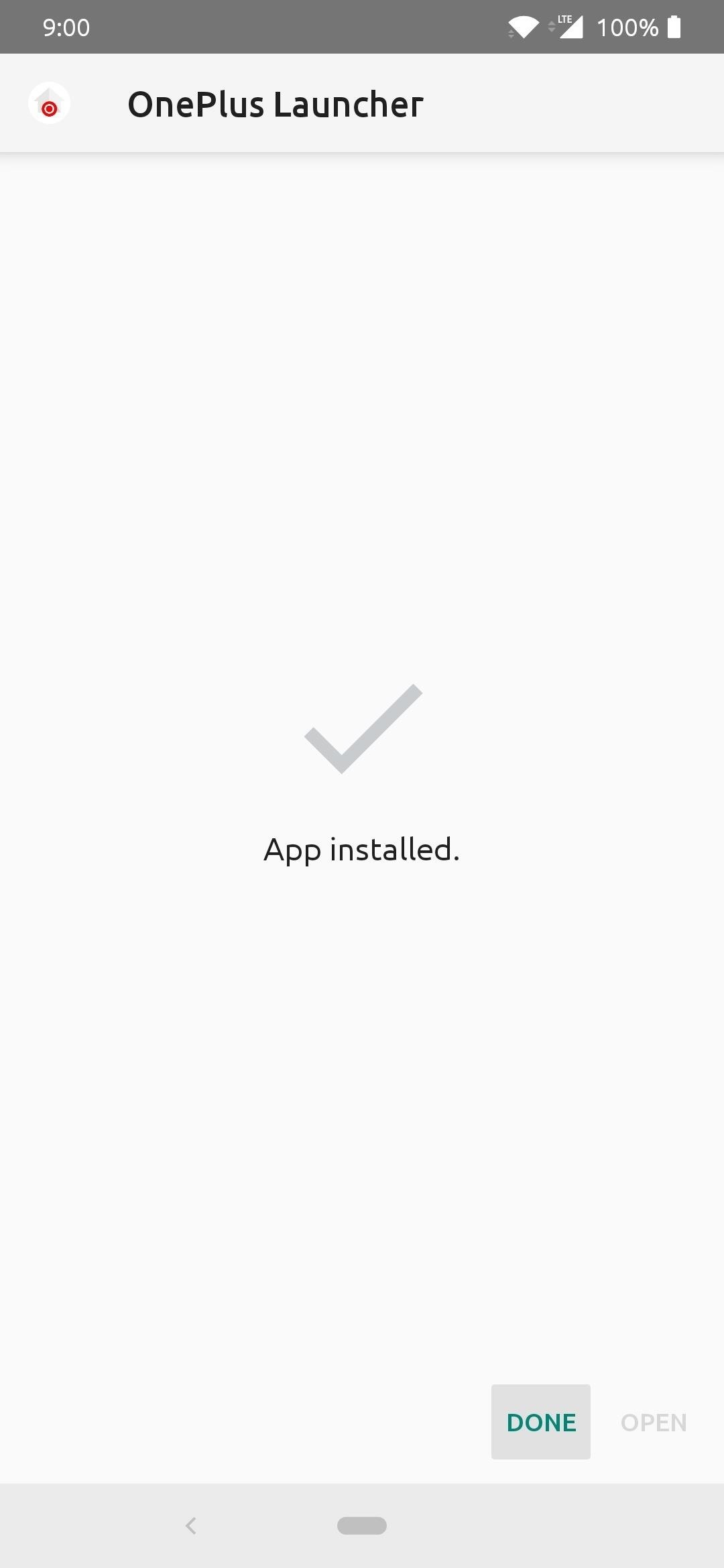
Step 2: Enable Parking Location
Now that you're using the latest OnePlus Launcher you'll be able to start using the parking location feature. Head to your main home screen page and swipe to the right to open up the Shelf page, which is packed full of many useful shortcuts and features. Once you open the Shelf page, you will be greeted with a "Parking Location" message that wants you to know why it needs these specific permissions.

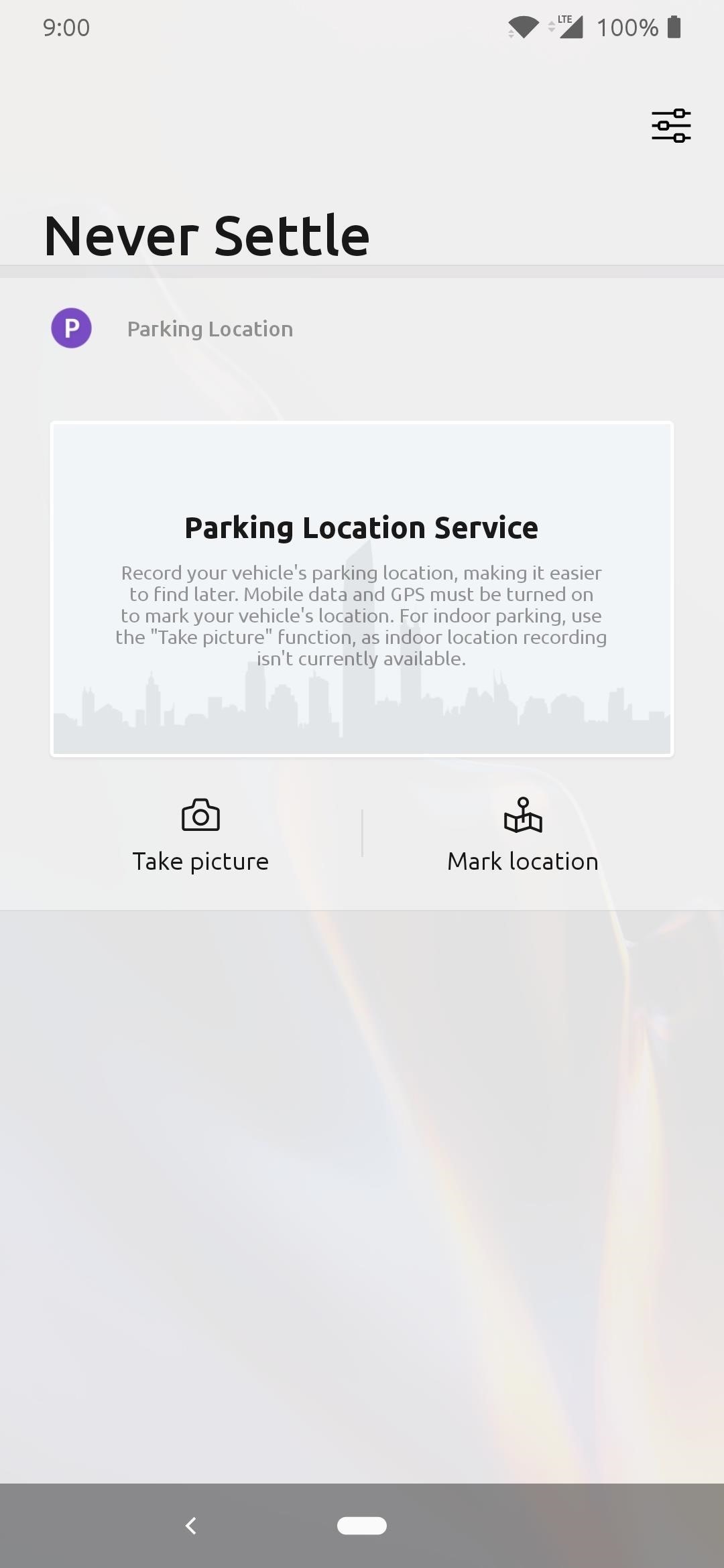
Go ahead and tap "Accept" to enable the feature, and it should be at the bottom of the Shelf by default. Scroll down to the "Parking Location Service" section, and you will see two buttons labeled "Take picture" and "Mark location."
If you decided to take a picture, you'd be prompted to give the OnePlus Launcher access to take pictures and record video. Tap "Allow" and then you can use this feature to get a visual of the location while also saving your GPS coordinates. An added visual to go along with your saved coordinates is a welcomed addition for any situation.
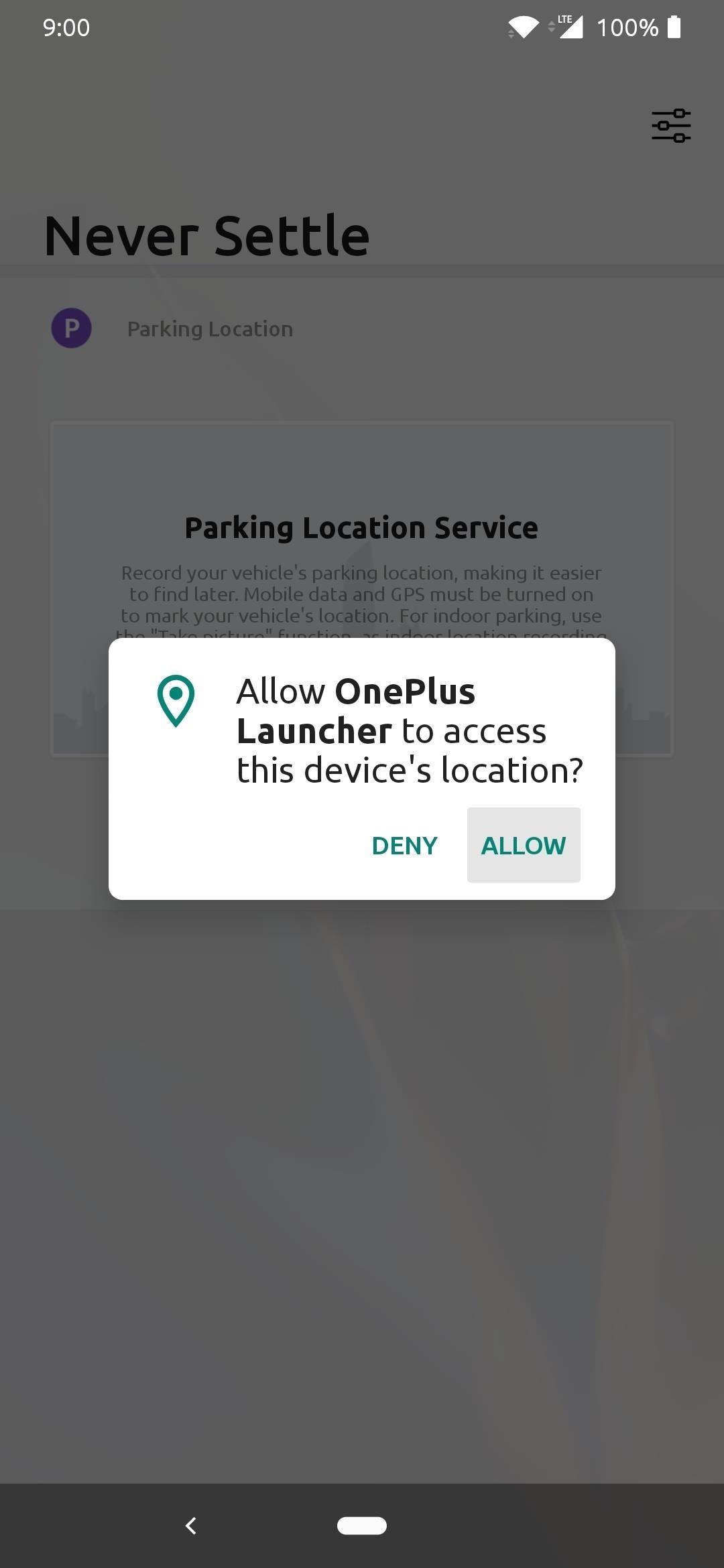
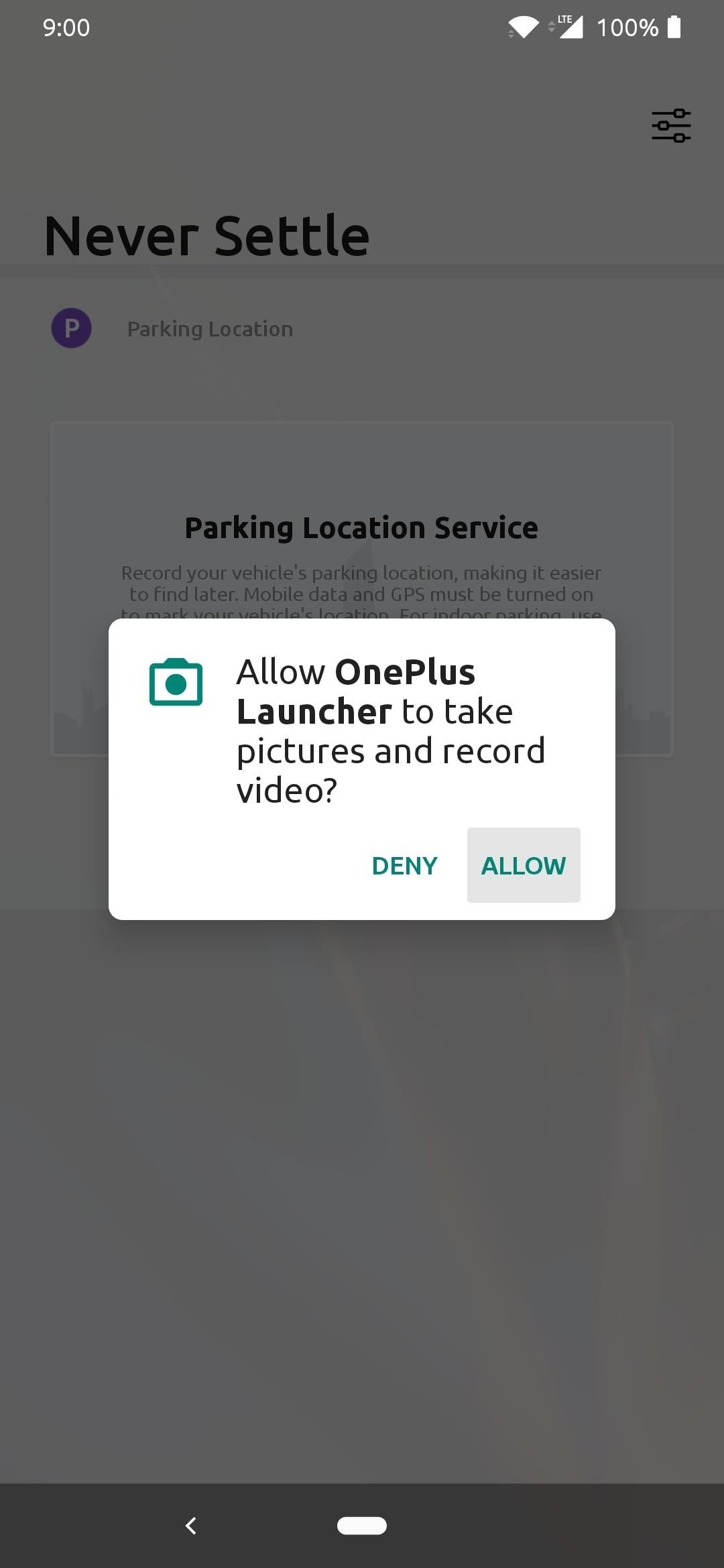
When marking your location for the first time, you'll be prompted to grant the OnePlus Launcher access your device's location. Tap "Allow" and then you can use the mark location option to save the GPS coordinates only.
Either way, they both allow you to use the "Navigate" option afterward, which launches Google Maps to help you find your way back to the location. Once you've made it back and don't need the saved location any longer, tap the "Finish" option, then "Finish" one more time to end the session.
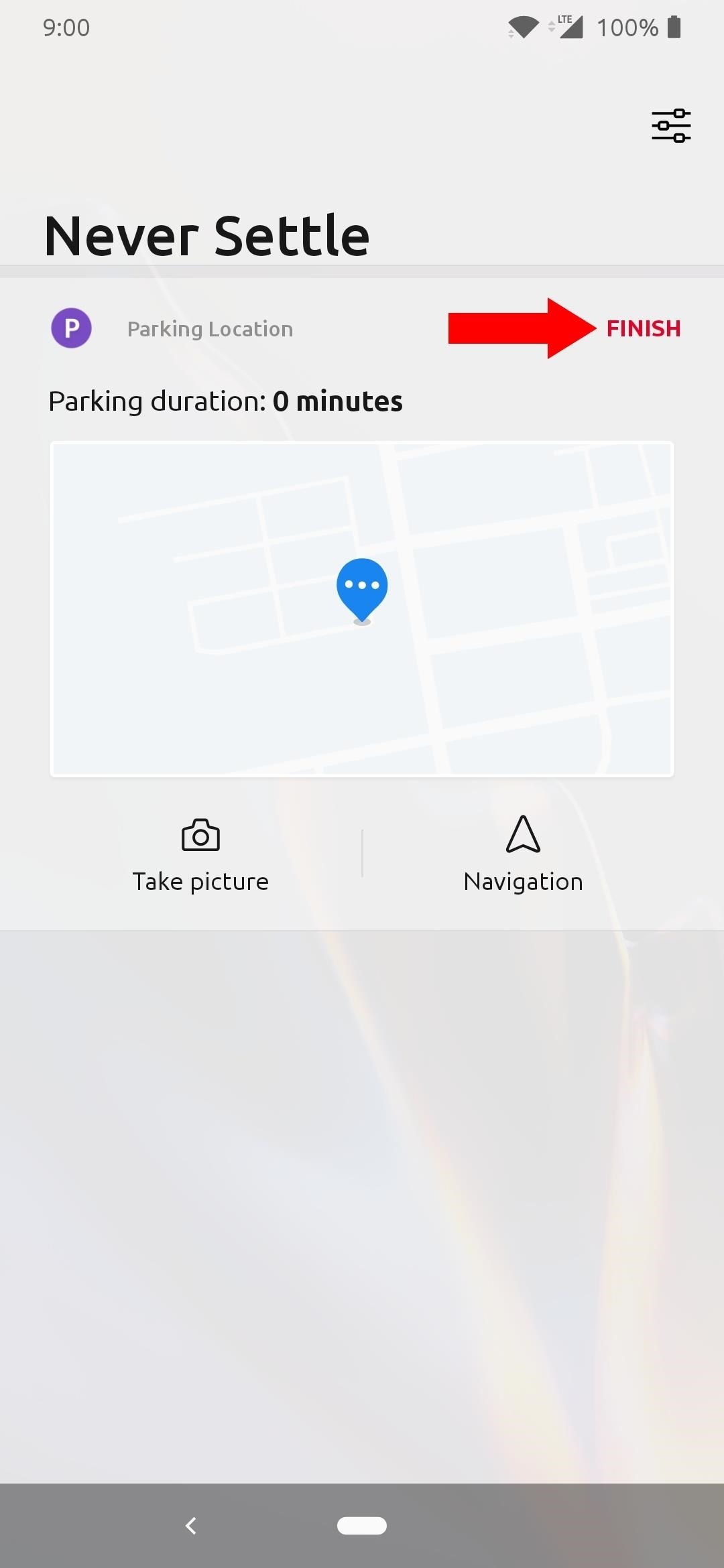
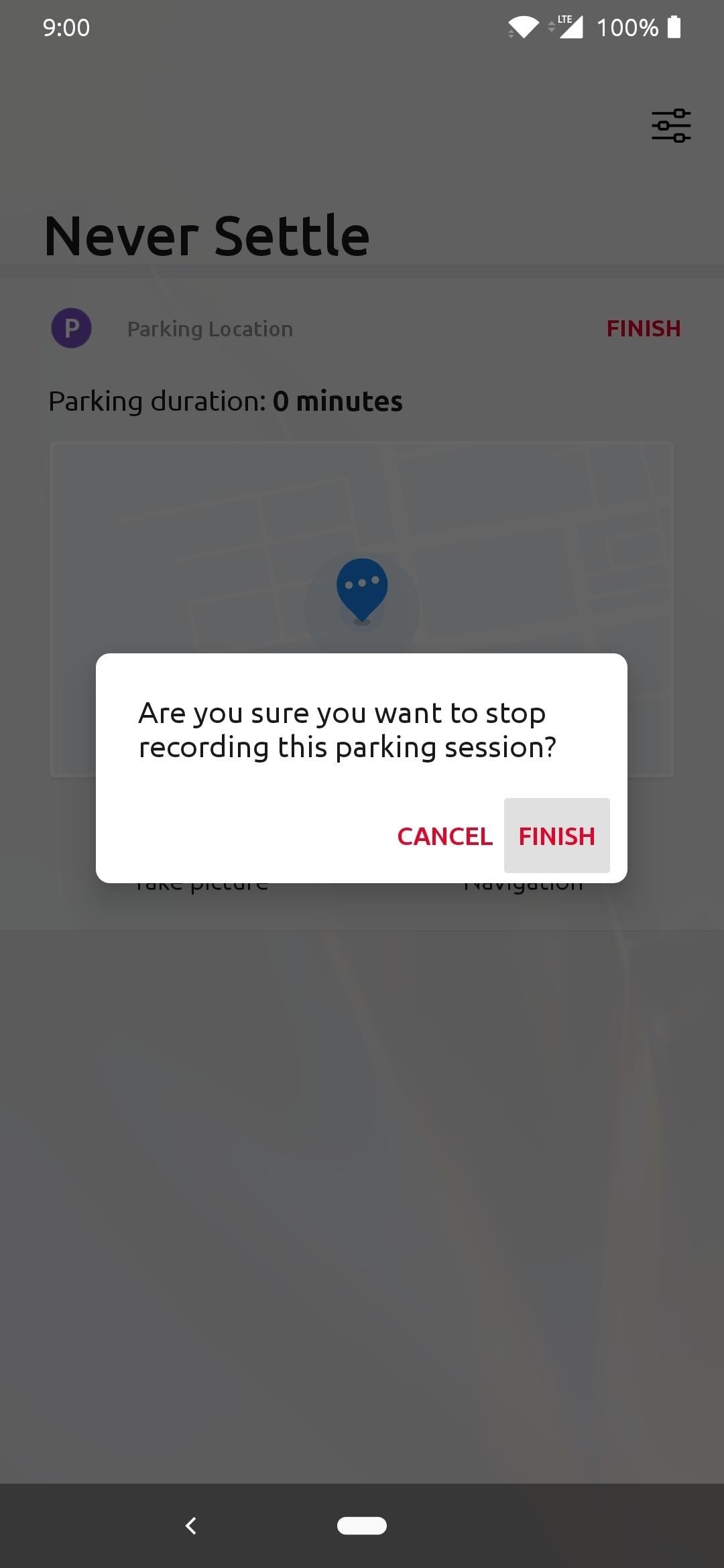
Having this integrated right into your home screen with a swipe and tap makes it worth your time if you're always on the hunt for where you parked — no more getting lost!
Just updated your iPhone? You'll find new features for Podcasts, News, Books, and TV, as well as important security improvements and fresh wallpapers. Find out what's new and changed on your iPhone with the iOS 17.5 update.
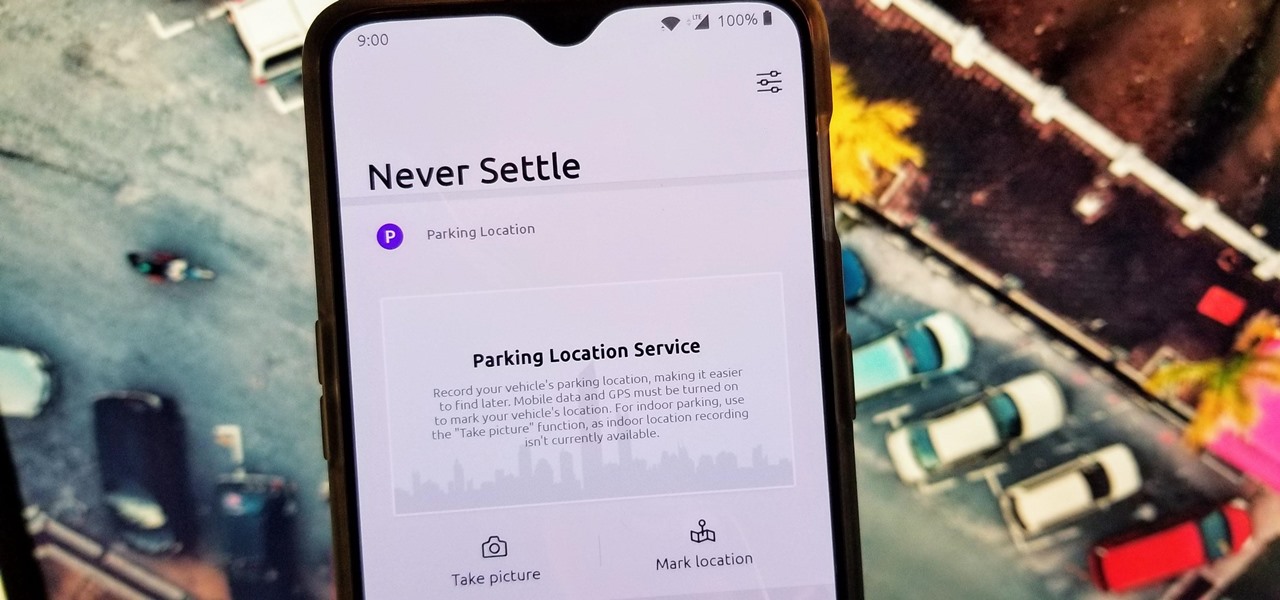

















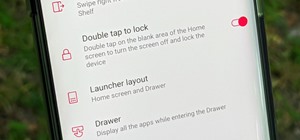

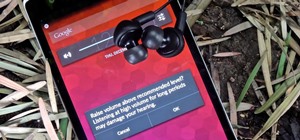

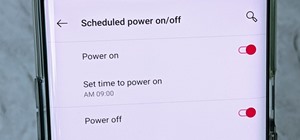
Be the First to Comment
Share Your Thoughts