OnePlus changed the way we think about high-end phones. Their "Never Settle" motto led me to ditch my high-cost smartphone for their flagship One, which not only packs some pretty impressive hardware, but won't break the bank. Now that OnePlus has made a name for themselves with the One, they're trying their hands at ROMs, too.
While CyanogenMod powers the One, OnePlus has decided to take the reins and are now pushing out their very own, yet-to-be-named ROM. The OS is still in very early development stages, so before trying it out, know that there are bugs galore. Since this requires flashing a new ROM, you will need an unlocked bootloader with TWRP installed, and be sure to have all your files backed up as well.
Step 1: Download
This ROM is basically stock Android 5.0 Lollipop without all of the bells and whistles that come with CyanogenMod, and according to OnePlus, it comes with the following bugs:
- Data roaming is on by default. Make sure to turn if off to avoid potential charges.
- Camera and video may be unstable. This build supports 4K video, however quality may be low as they are still fine-tuning the camera.
- Capacitive keys do not turn off when you enable software keys.
- Clock crashes periodically.
- If using the new app pinning feature in L, make sure to turn on the software keys first. Otherwise, you will have to reboot your machine.
- On first boot, startup time will be a bit slow.
If these bugs are okay with you, download the ROM and Google Apps package below, then place your device in Recovery mode. The easiest way to do that is to enable "Advanced Reboot" from your Developer options and then select "Recovery" from the Reboot options in your Power Menu.
Step 2: Wipe
Before we can flash the ROM, we will need to clean your OnePlus One of your old one, so tap "Wipe" and swipe right to factory reset it. After the wipe is finished, go back to the main menu of TWRP.
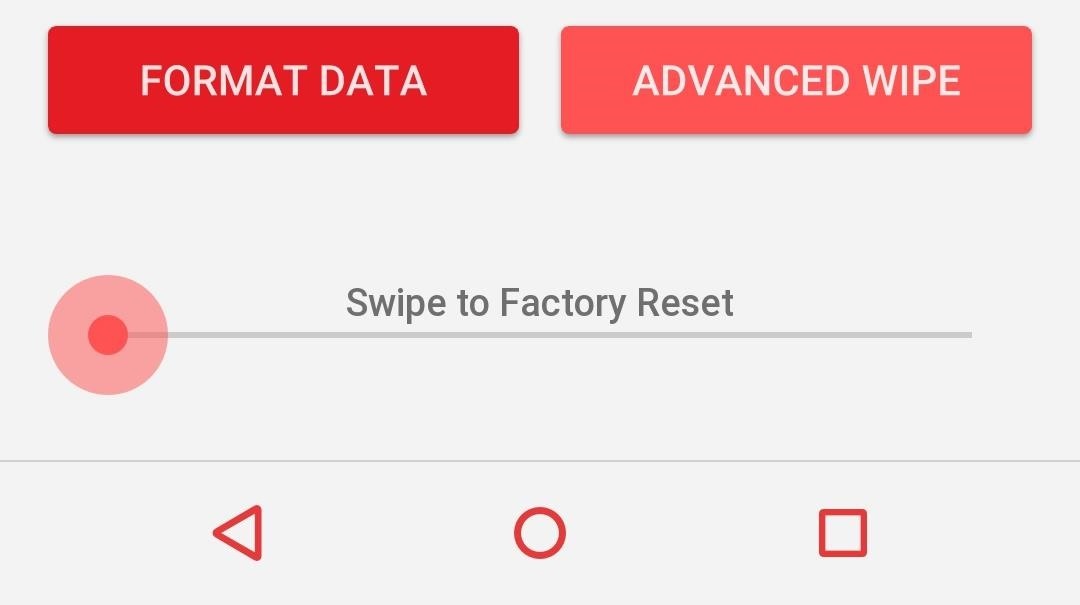
Step 3: Install
Now that we have a clean slate, tap "Install" and select the ROM you downloaded earlier. After the install completes, tap the option to "Wipe Cache," and once that finishes, repeat the process, but this time select the Google Apps package you downloaded.
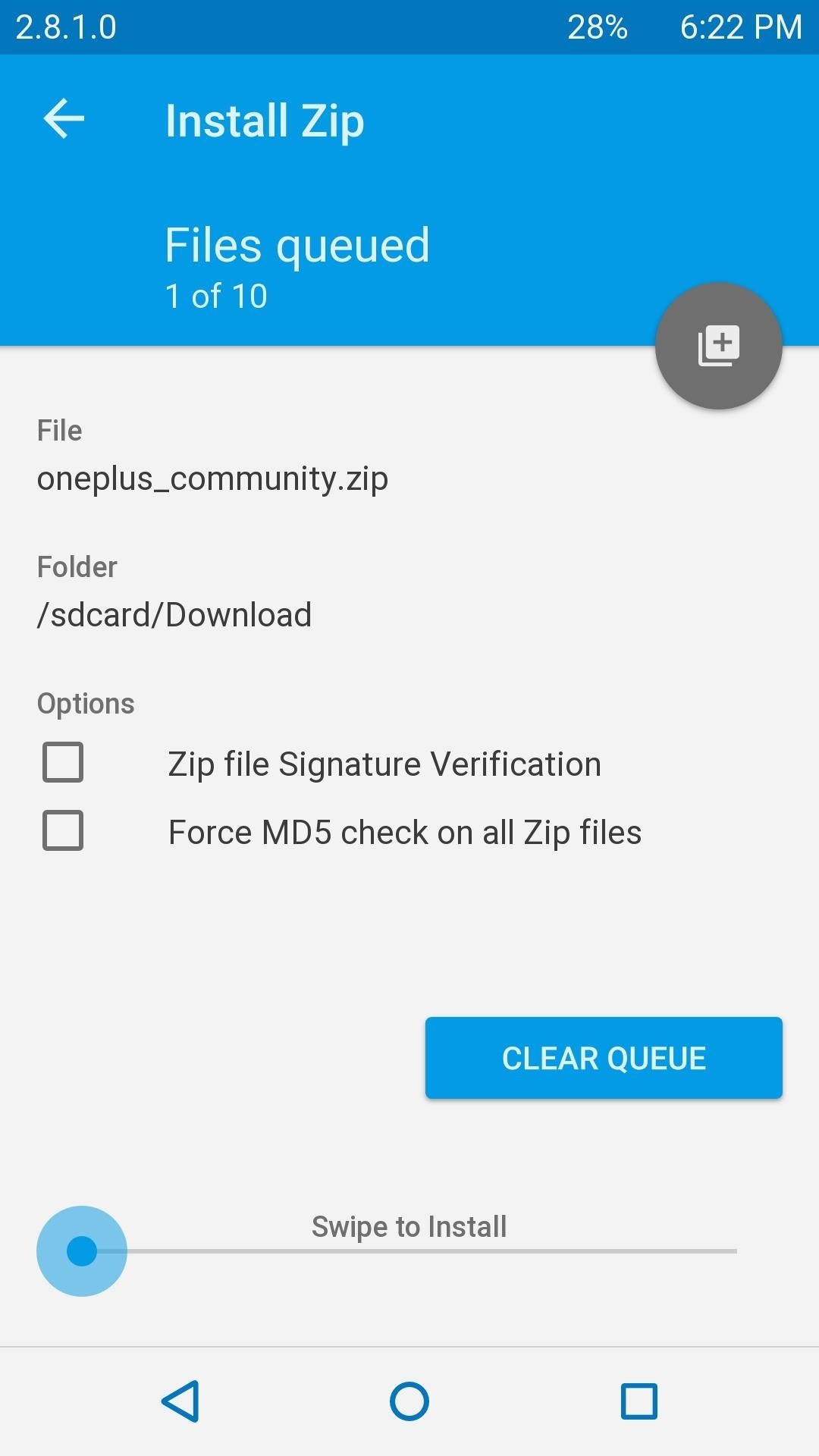
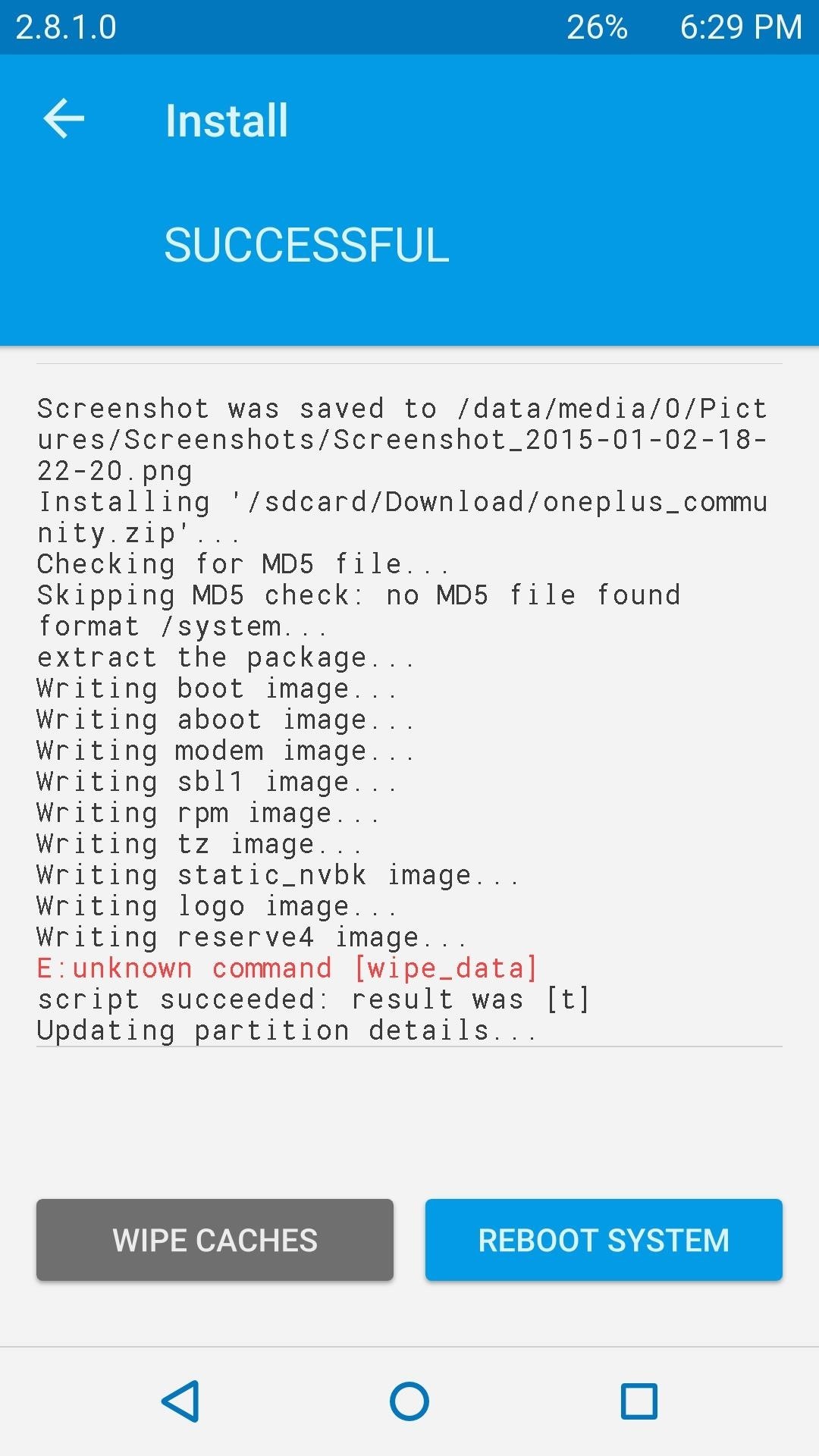
Your phone will be ready to go after the Google Apps package is installed, so tap "Reboot System" to start using it.
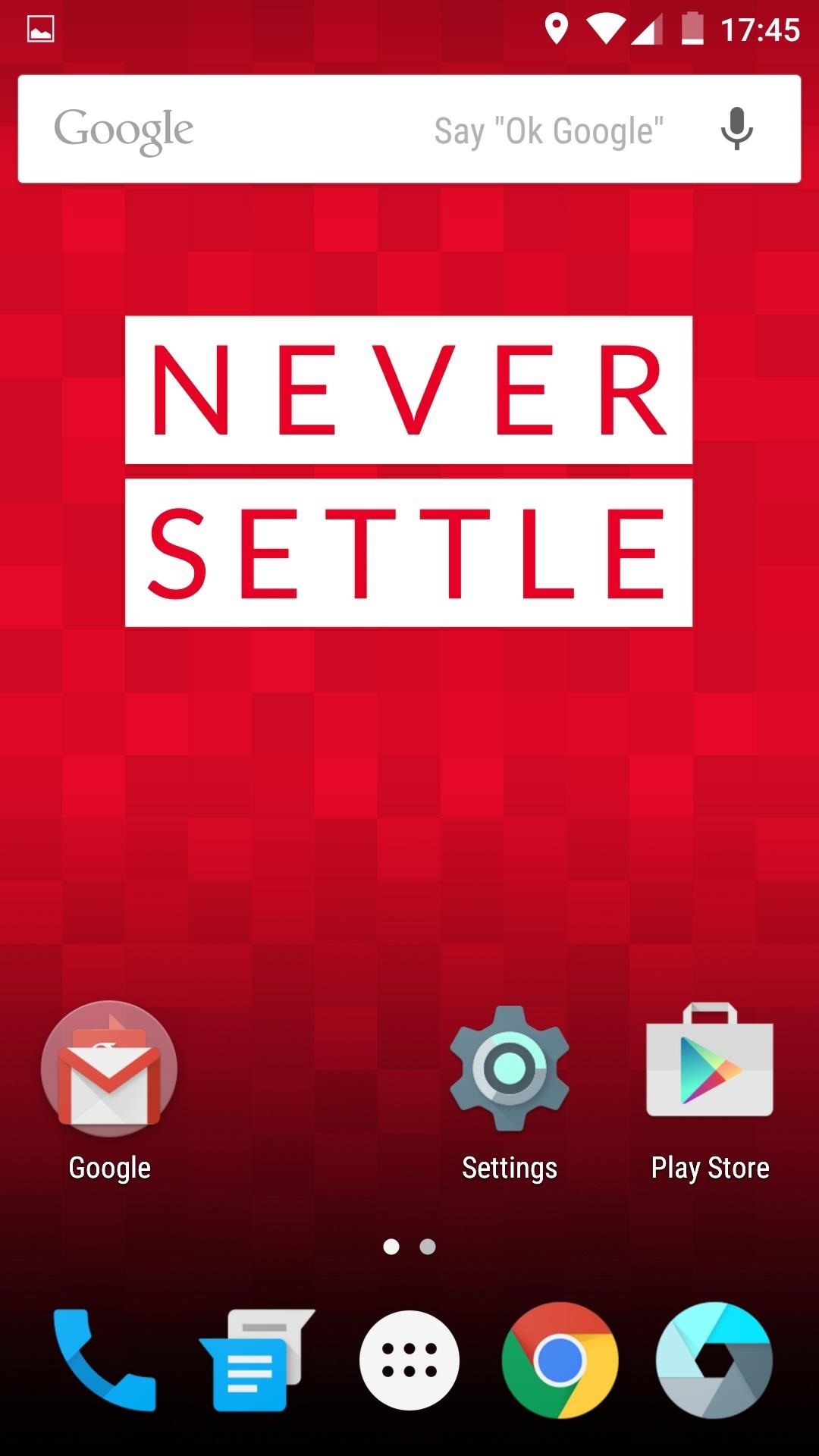
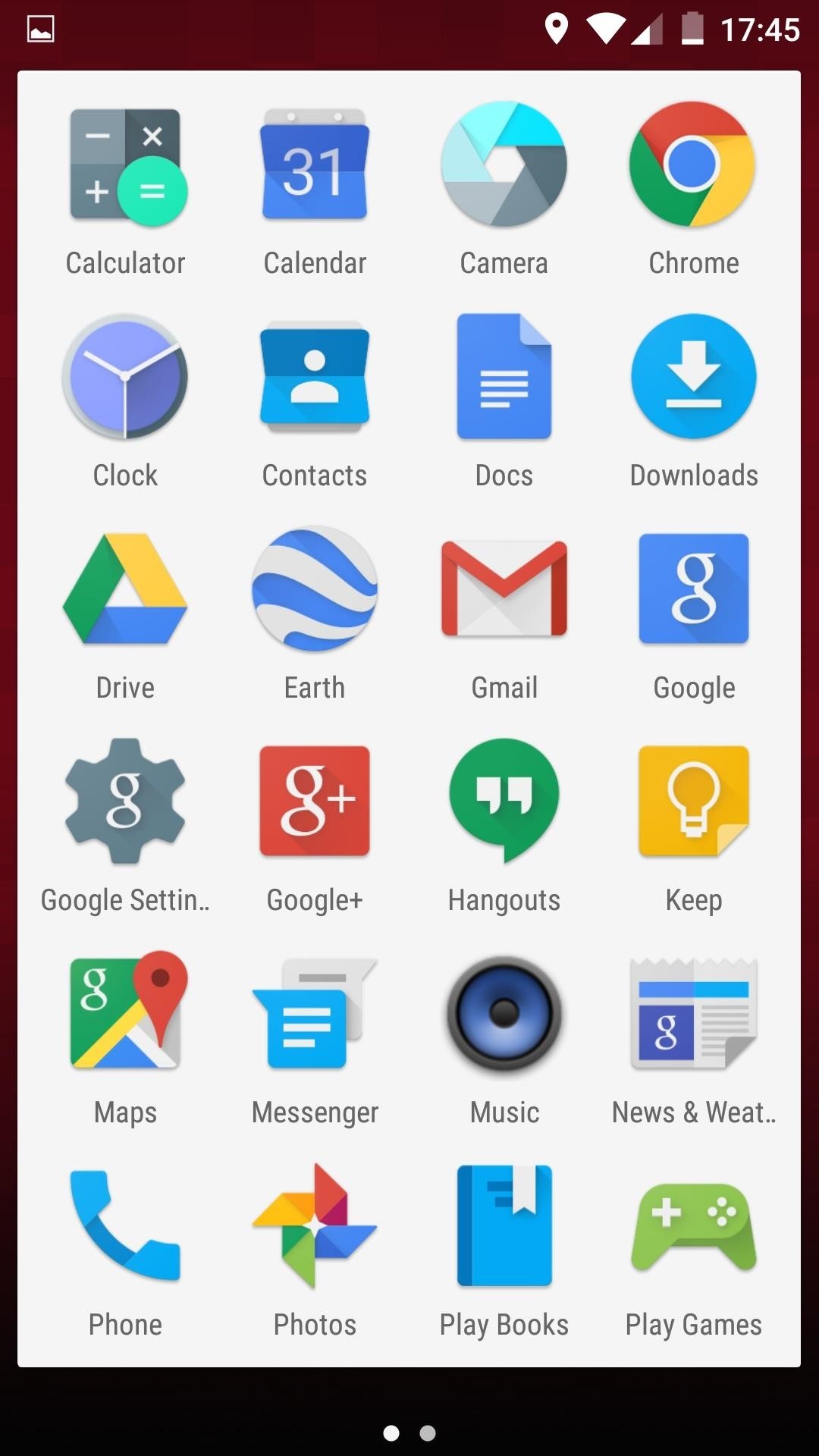
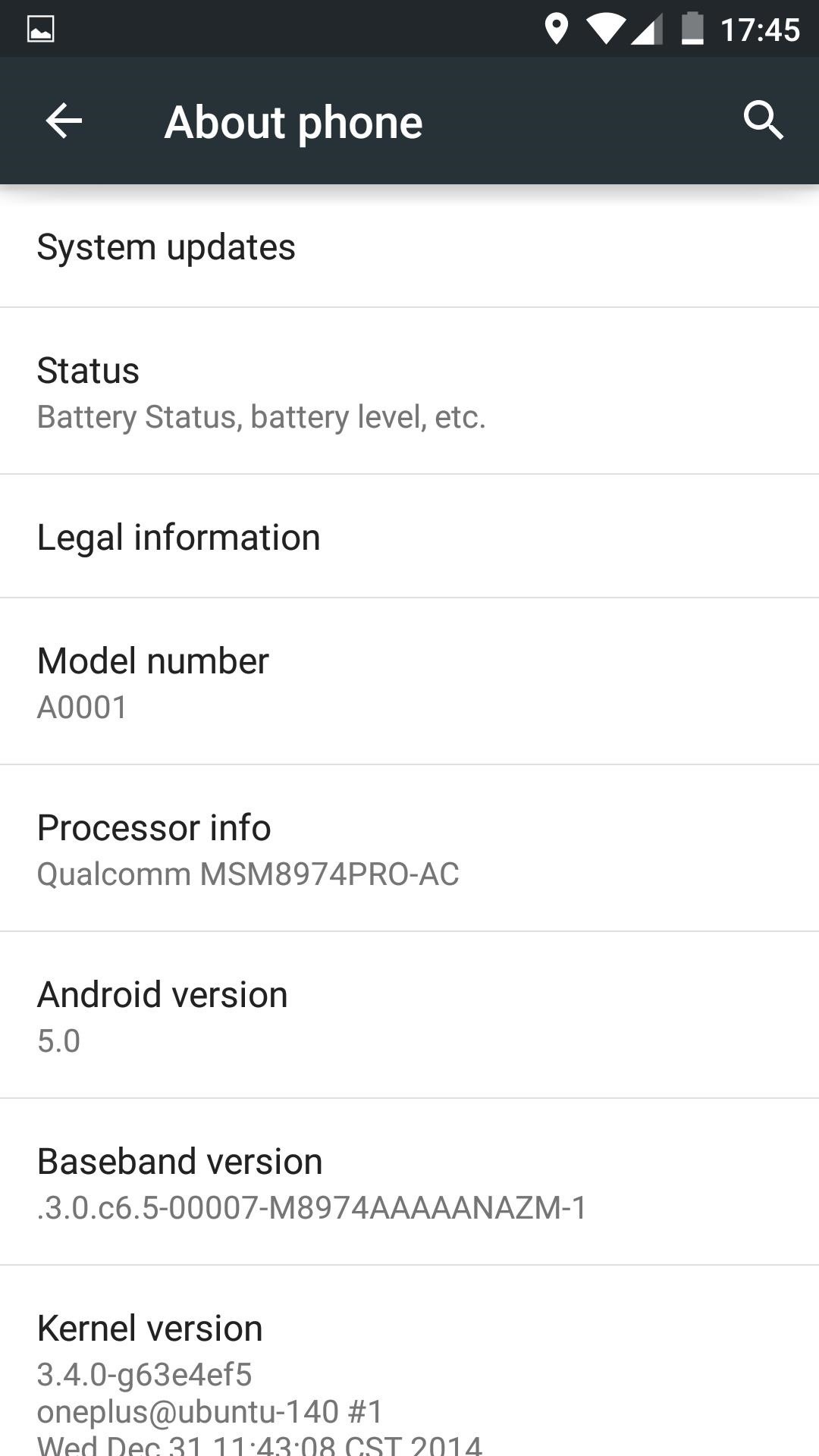
This is far from the final build, and OnePlus promises big things for this ROM, so check back often for updates!
Just updated your iPhone? You'll find new features for Podcasts, News, Books, and TV, as well as important security improvements and fresh wallpapers. Find out what's new and changed on your iPhone with the iOS 17.5 update.




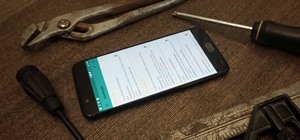














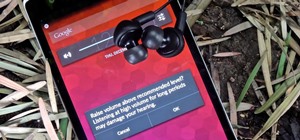


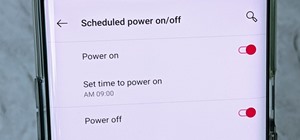
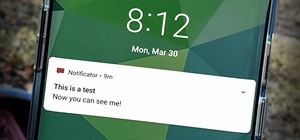
1 Comment
nic phone i like it
Share Your Thoughts