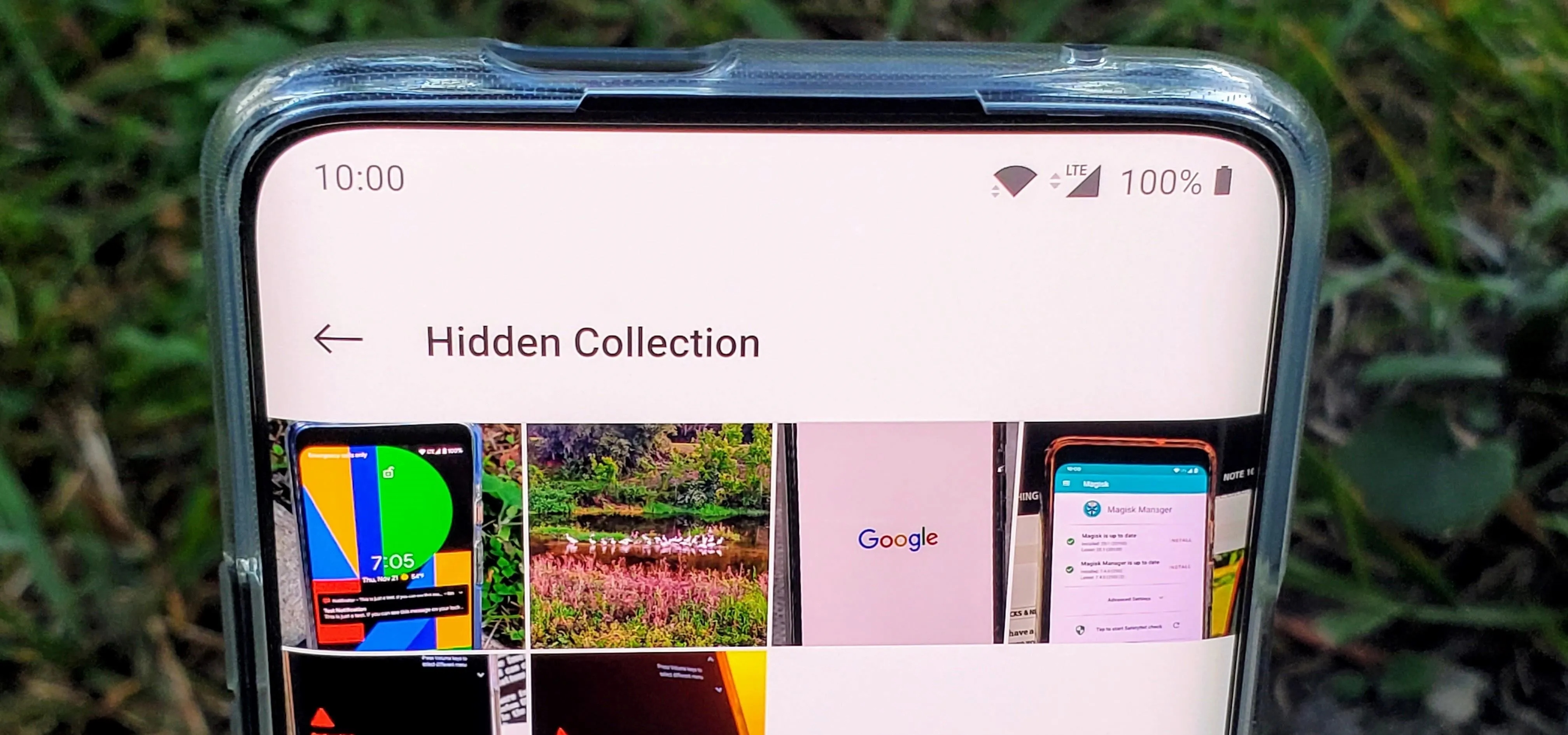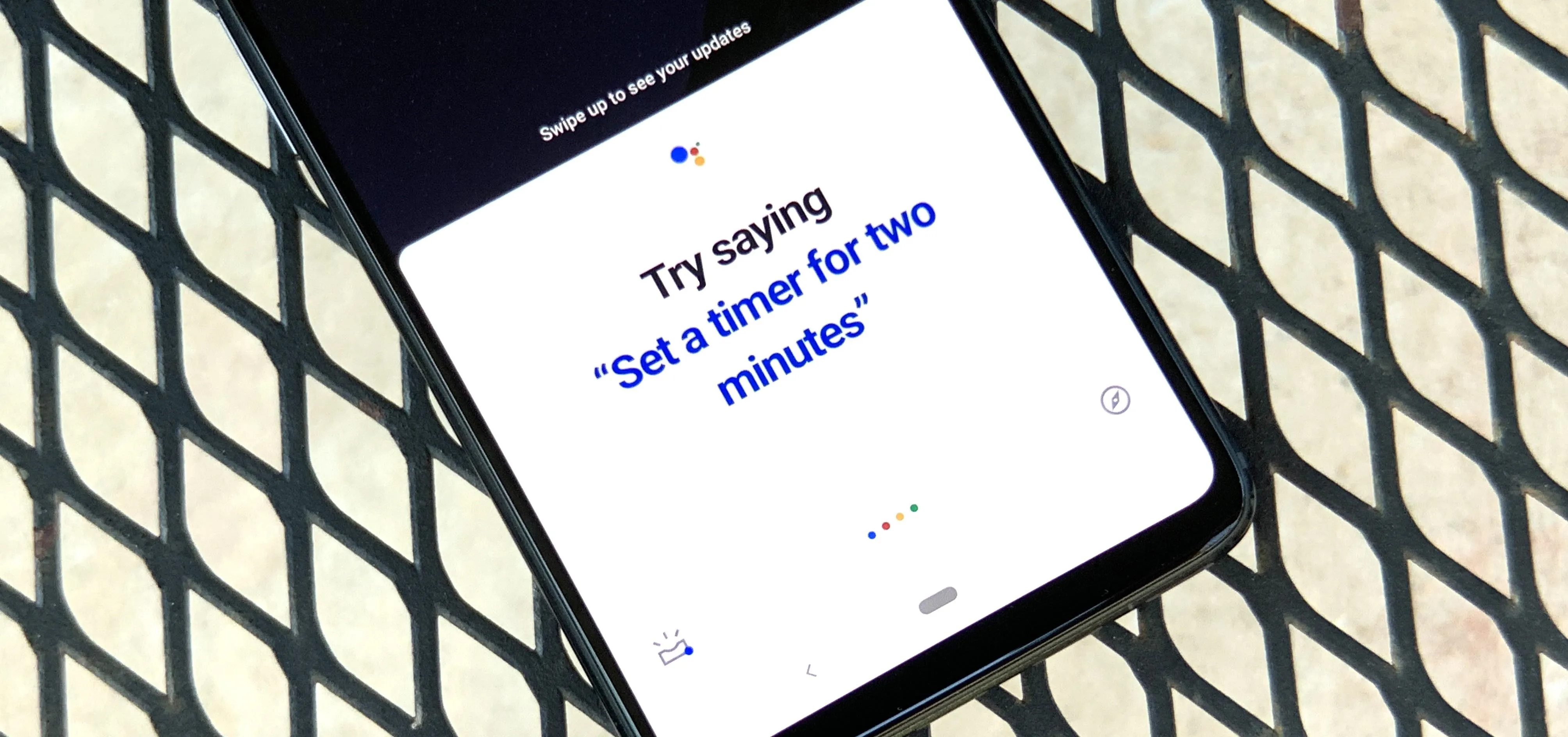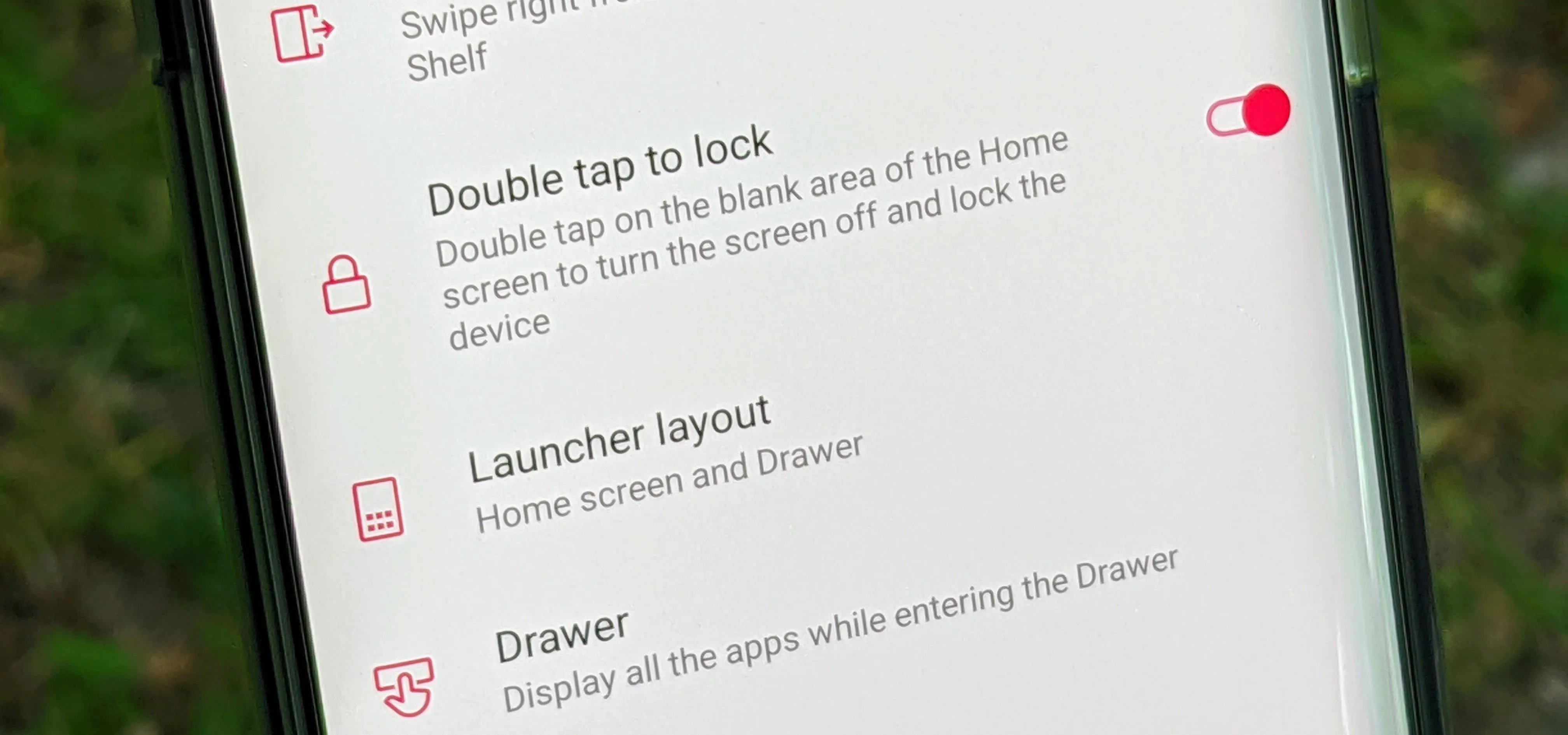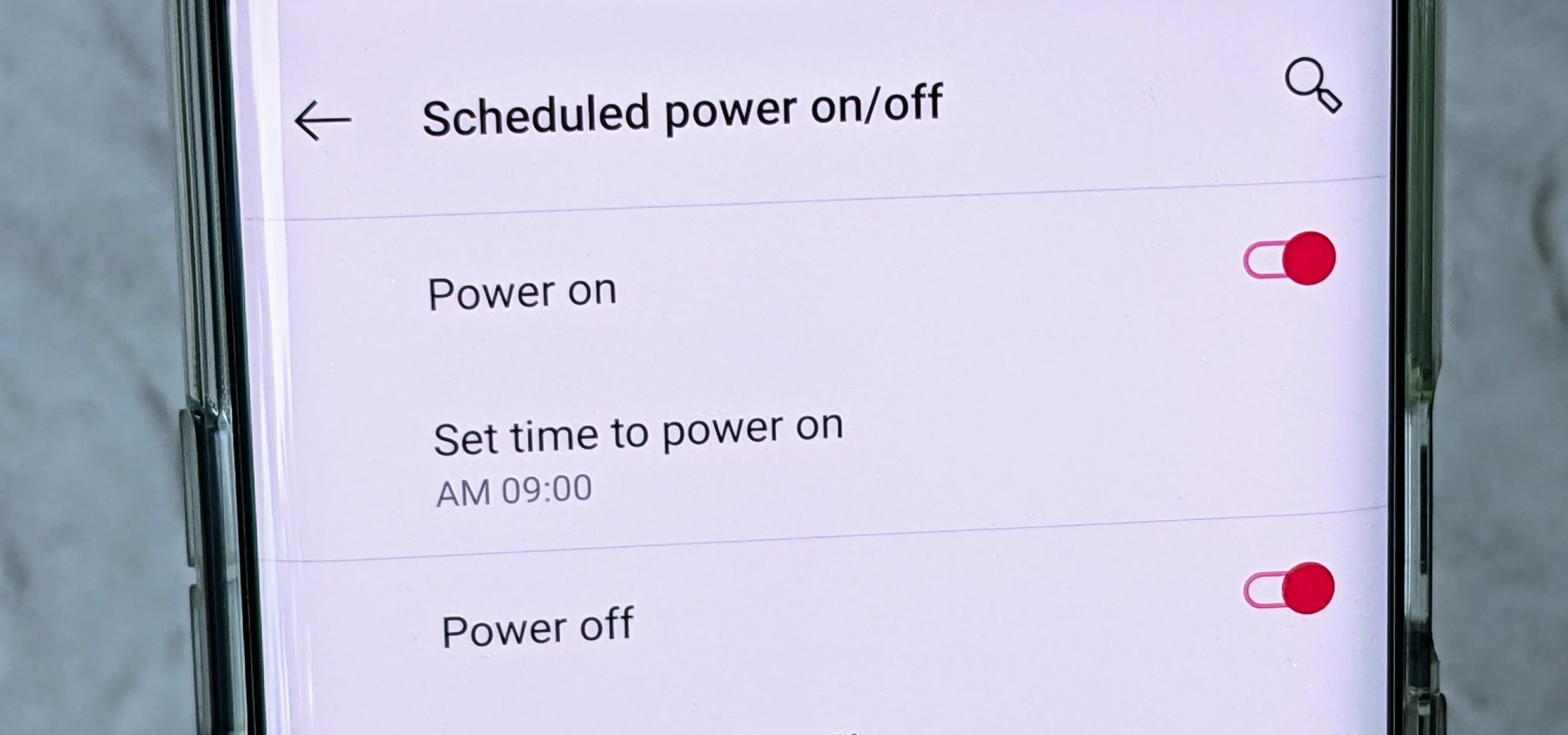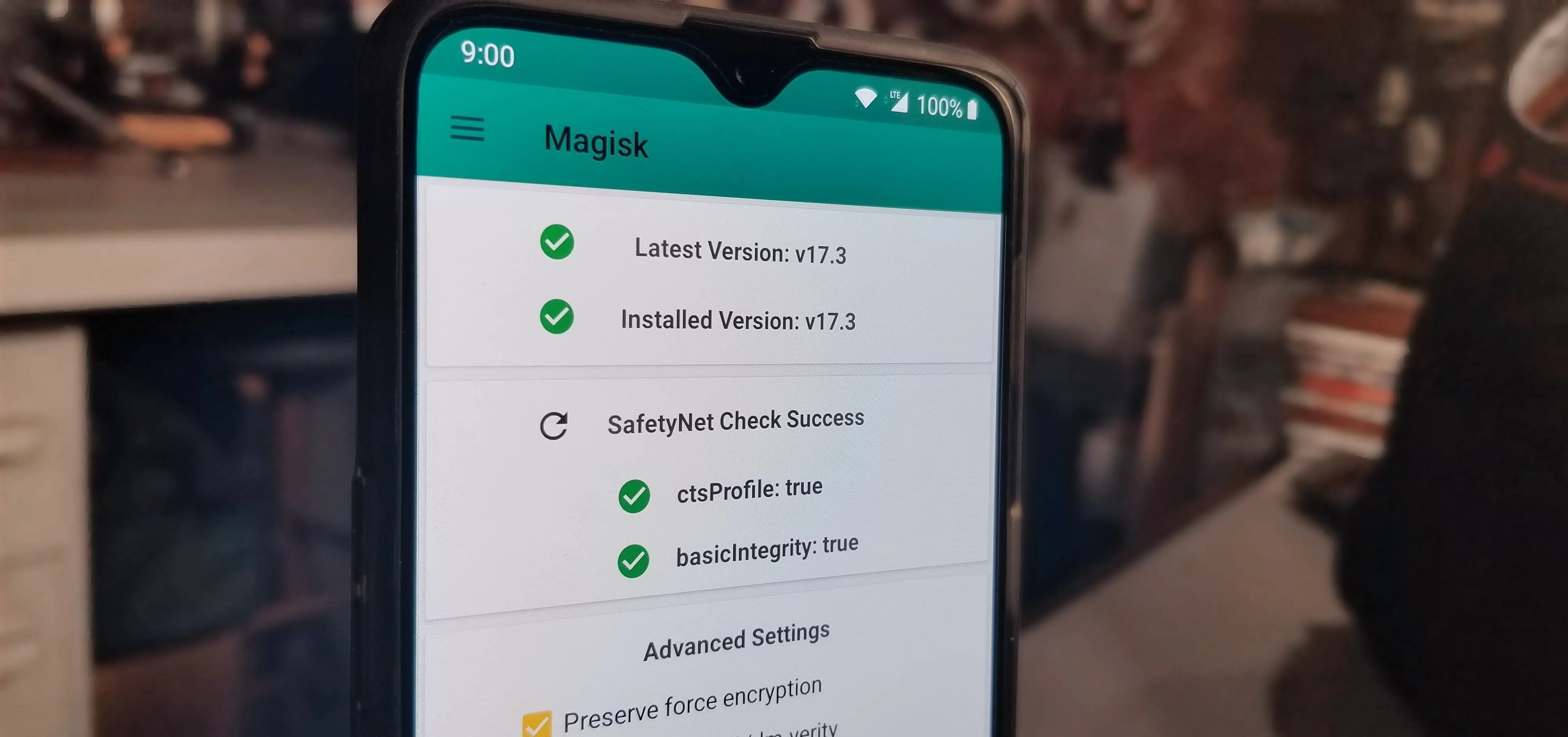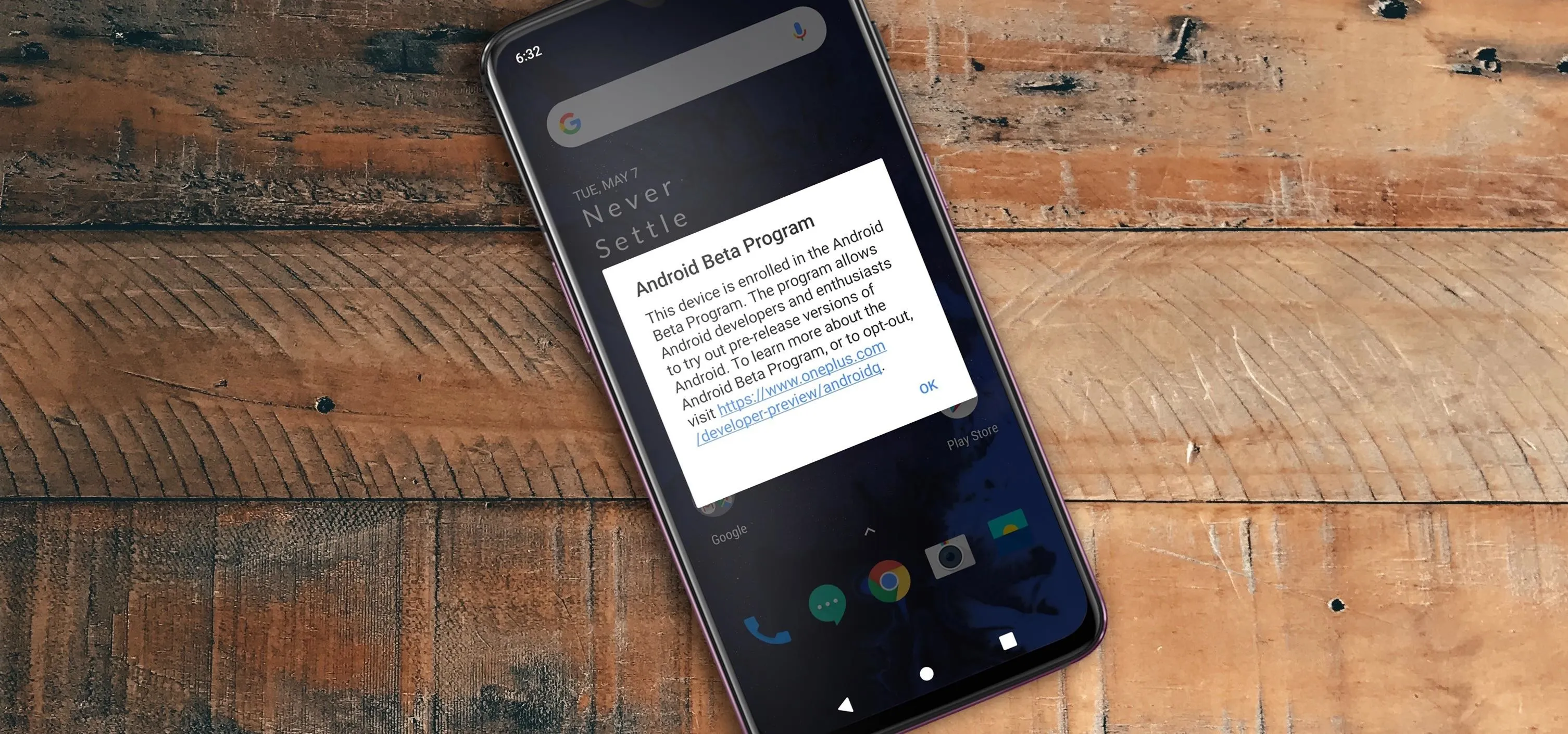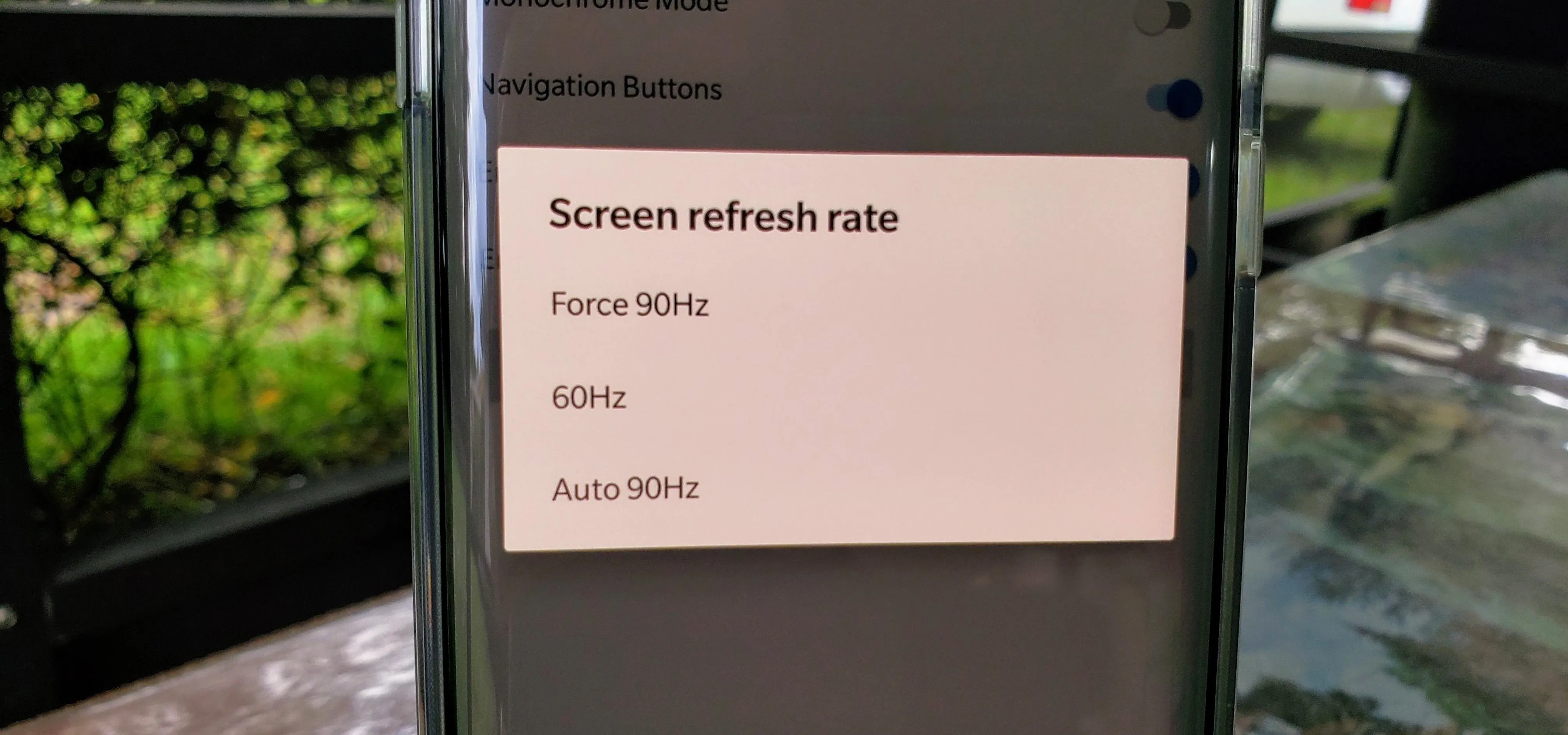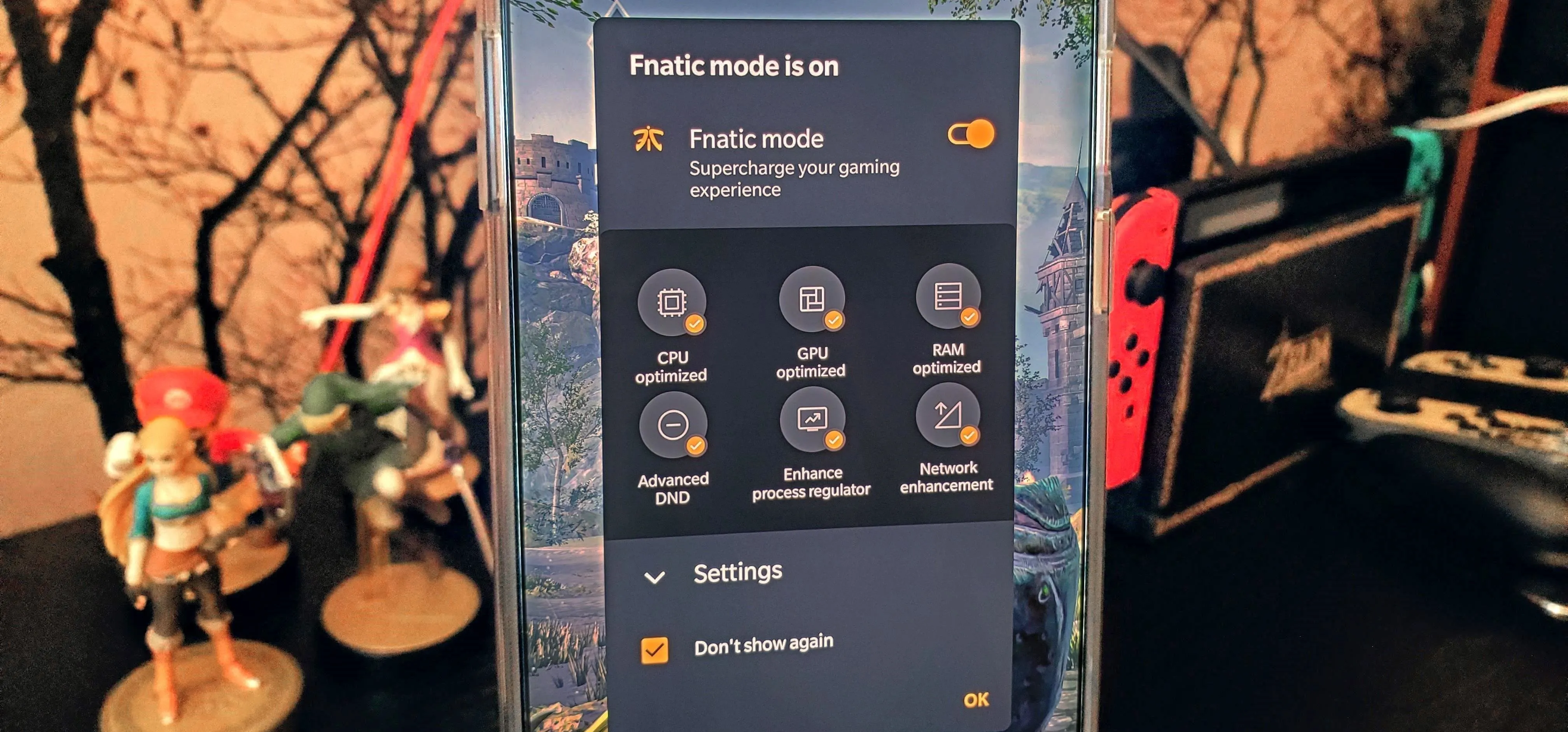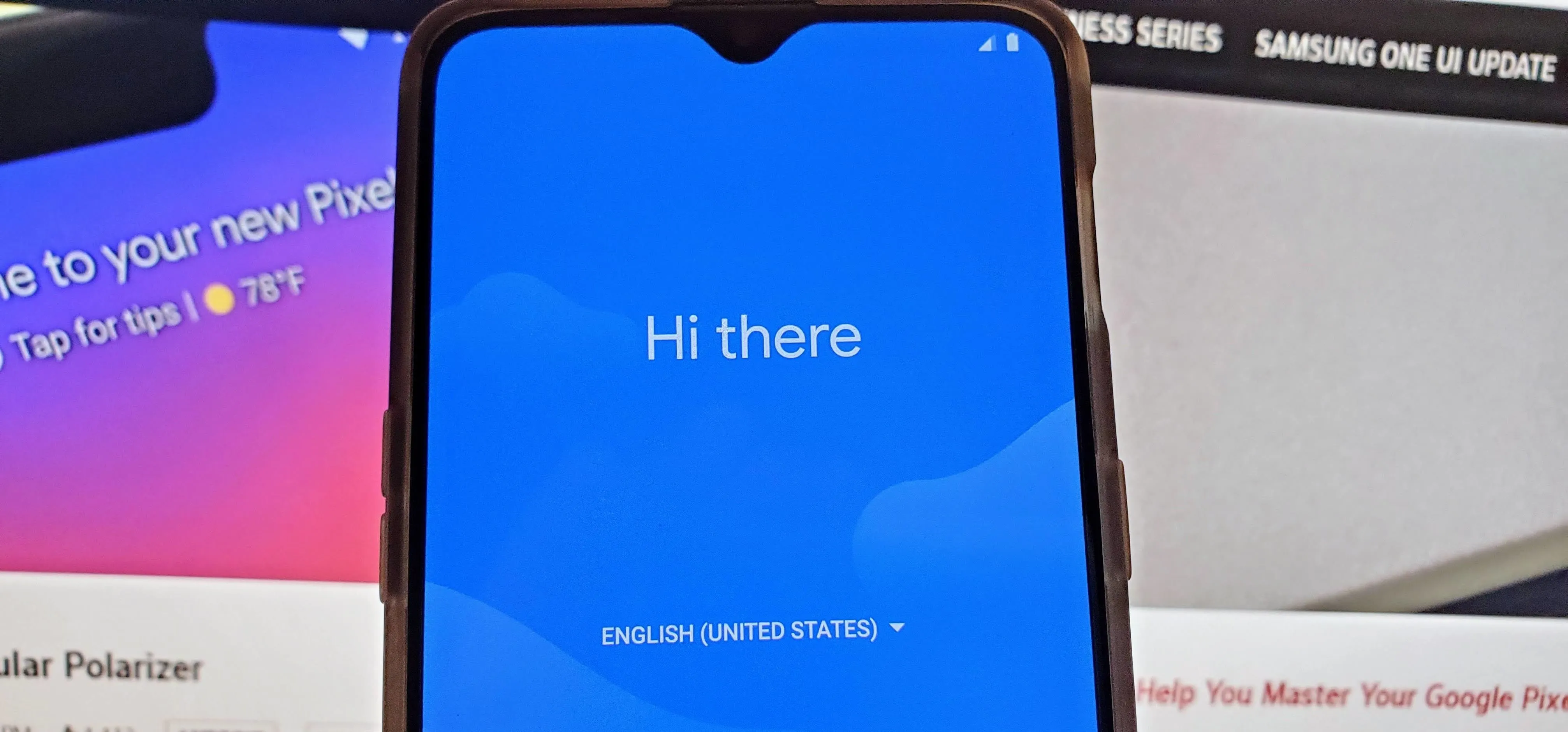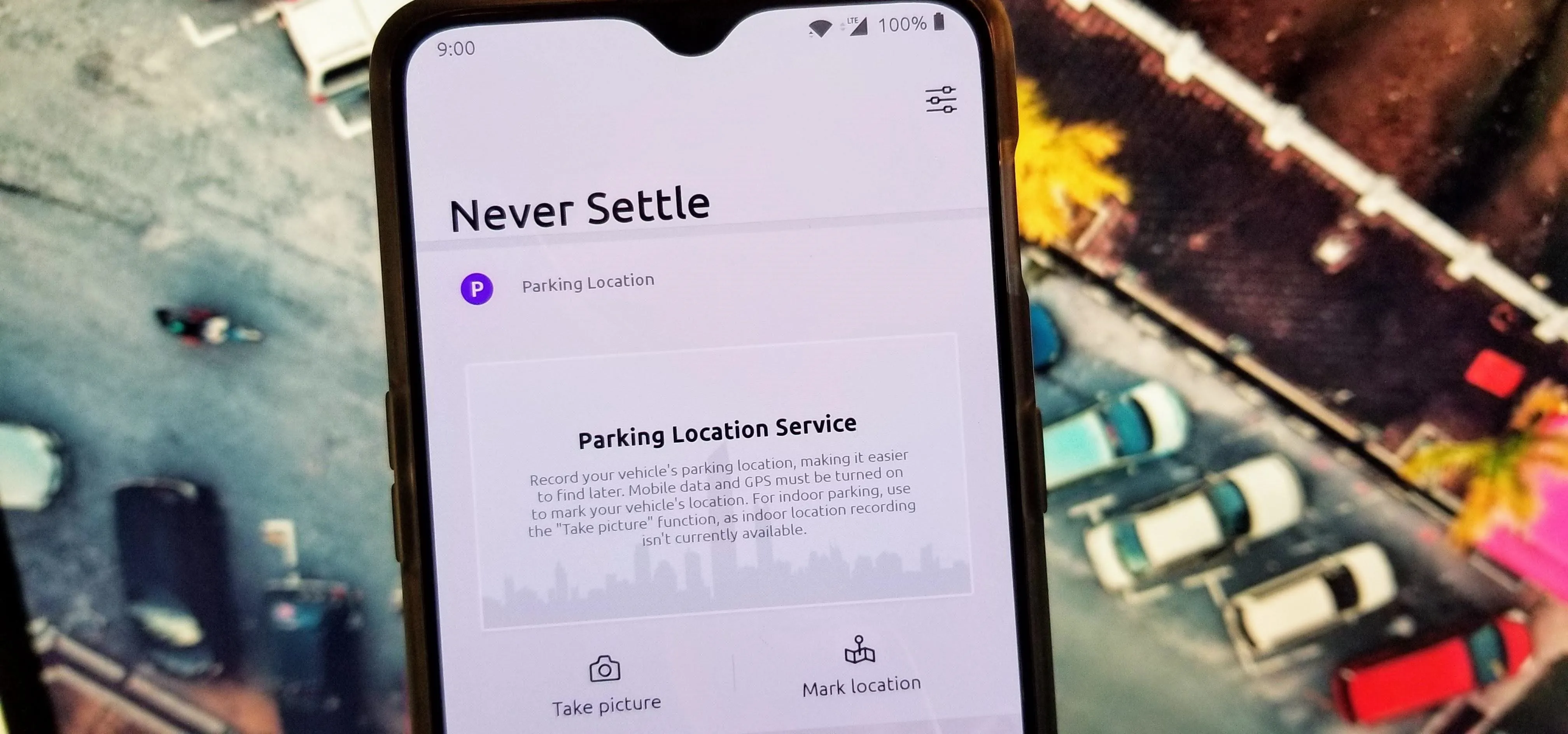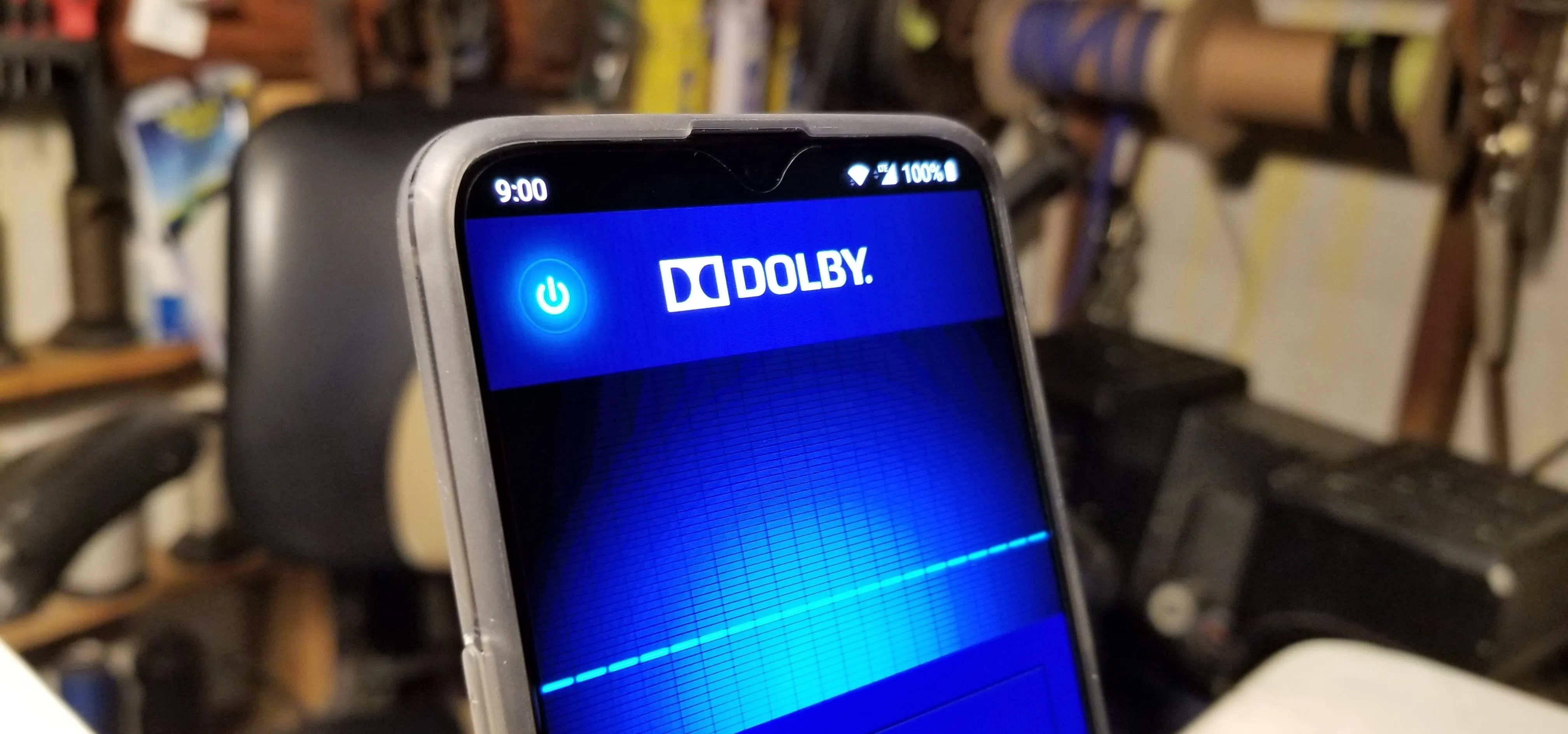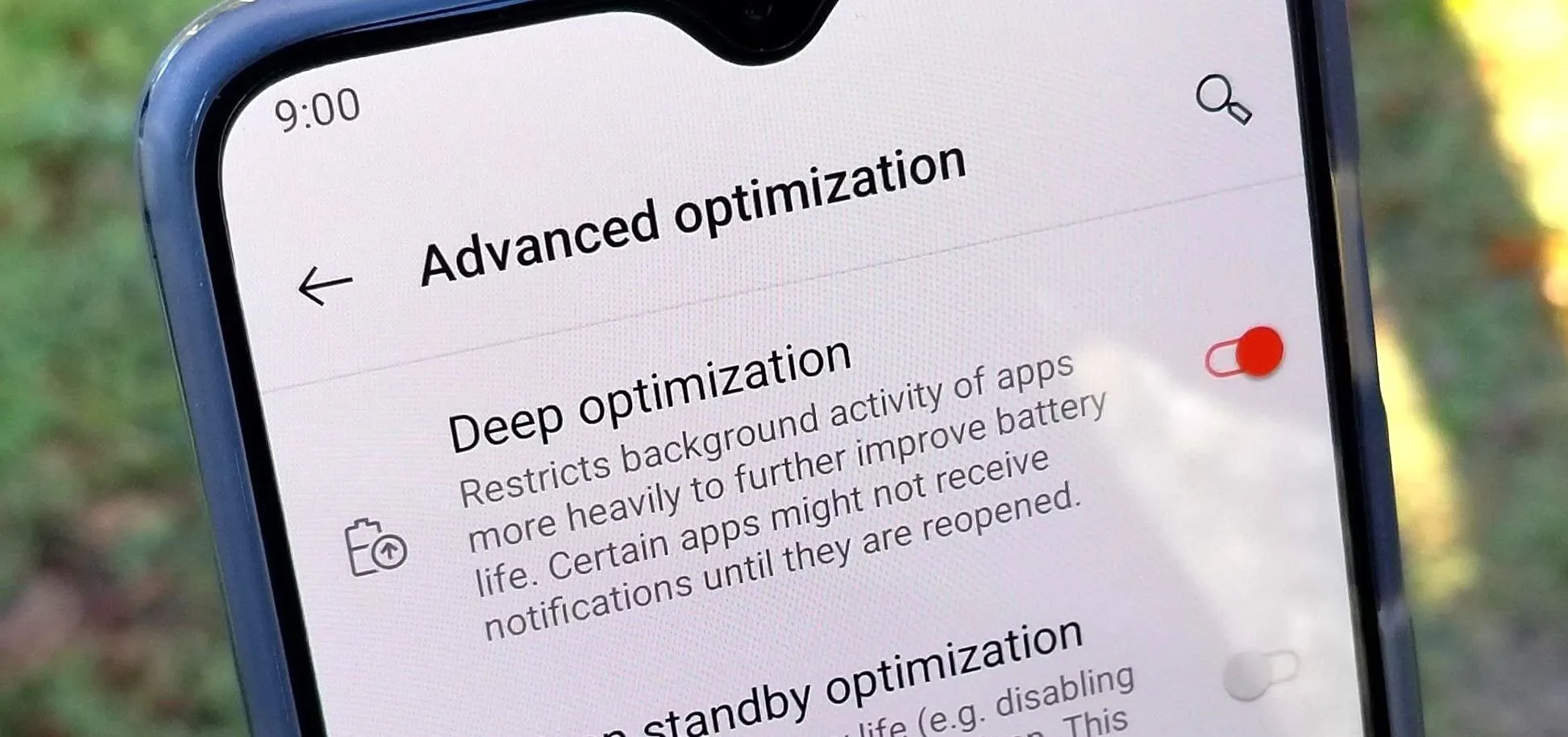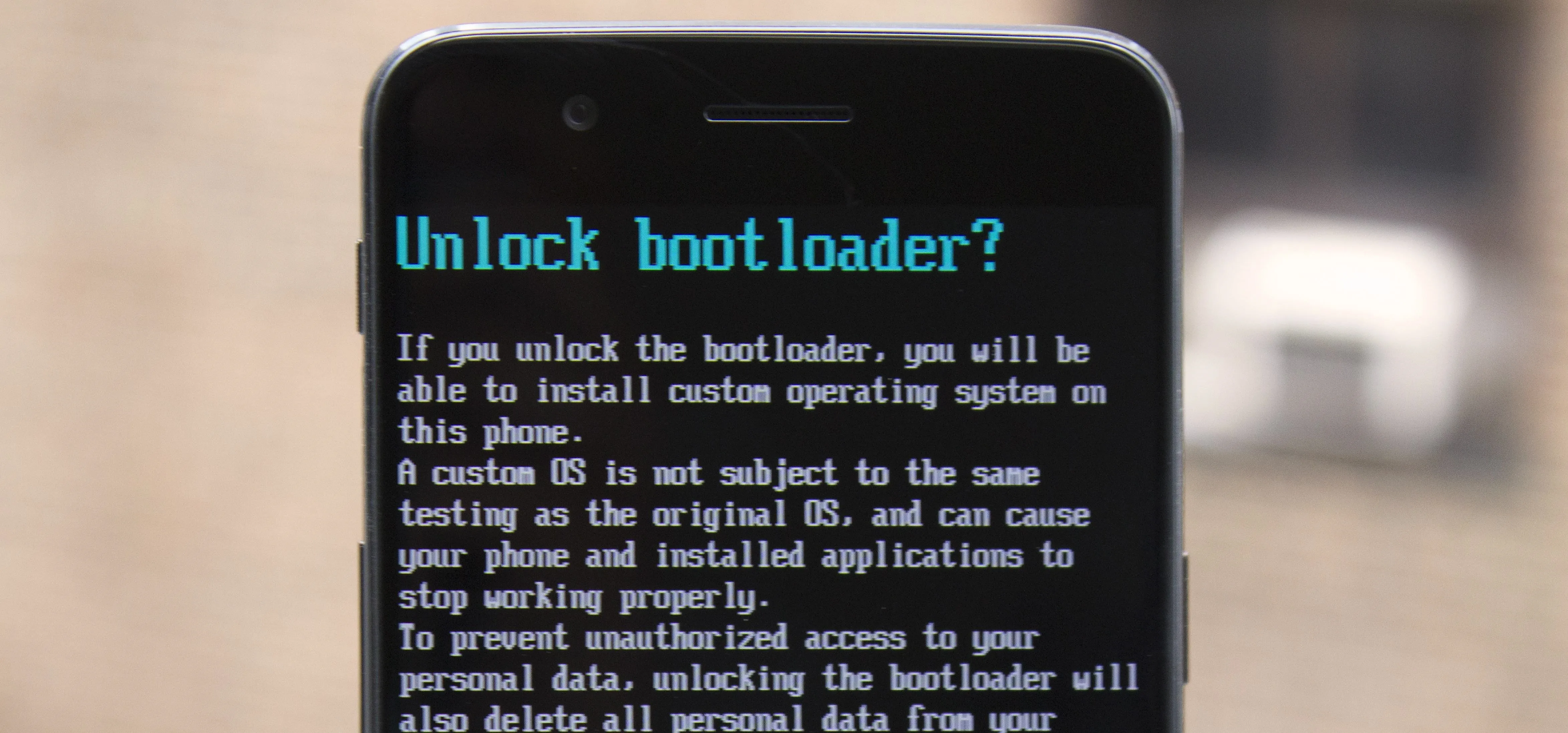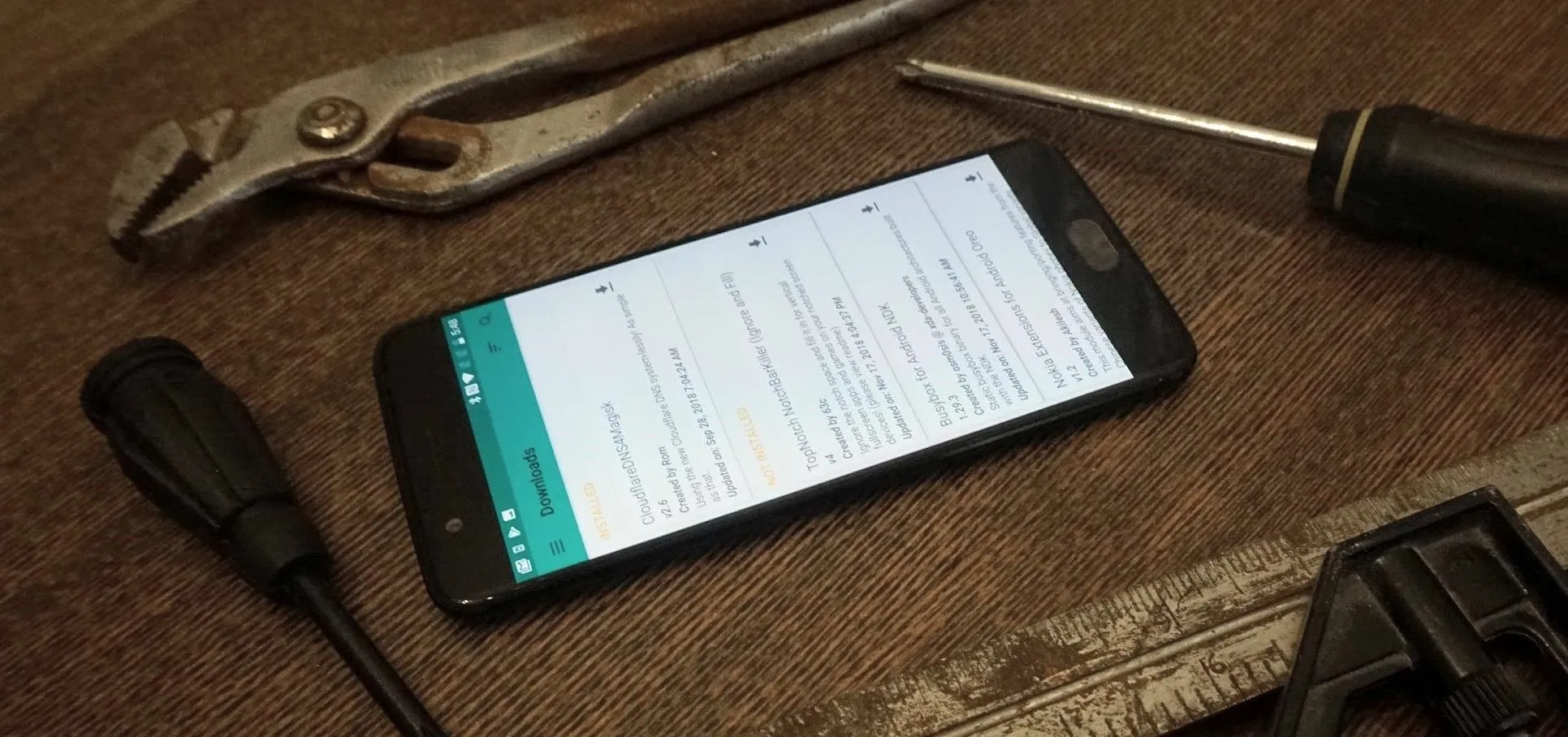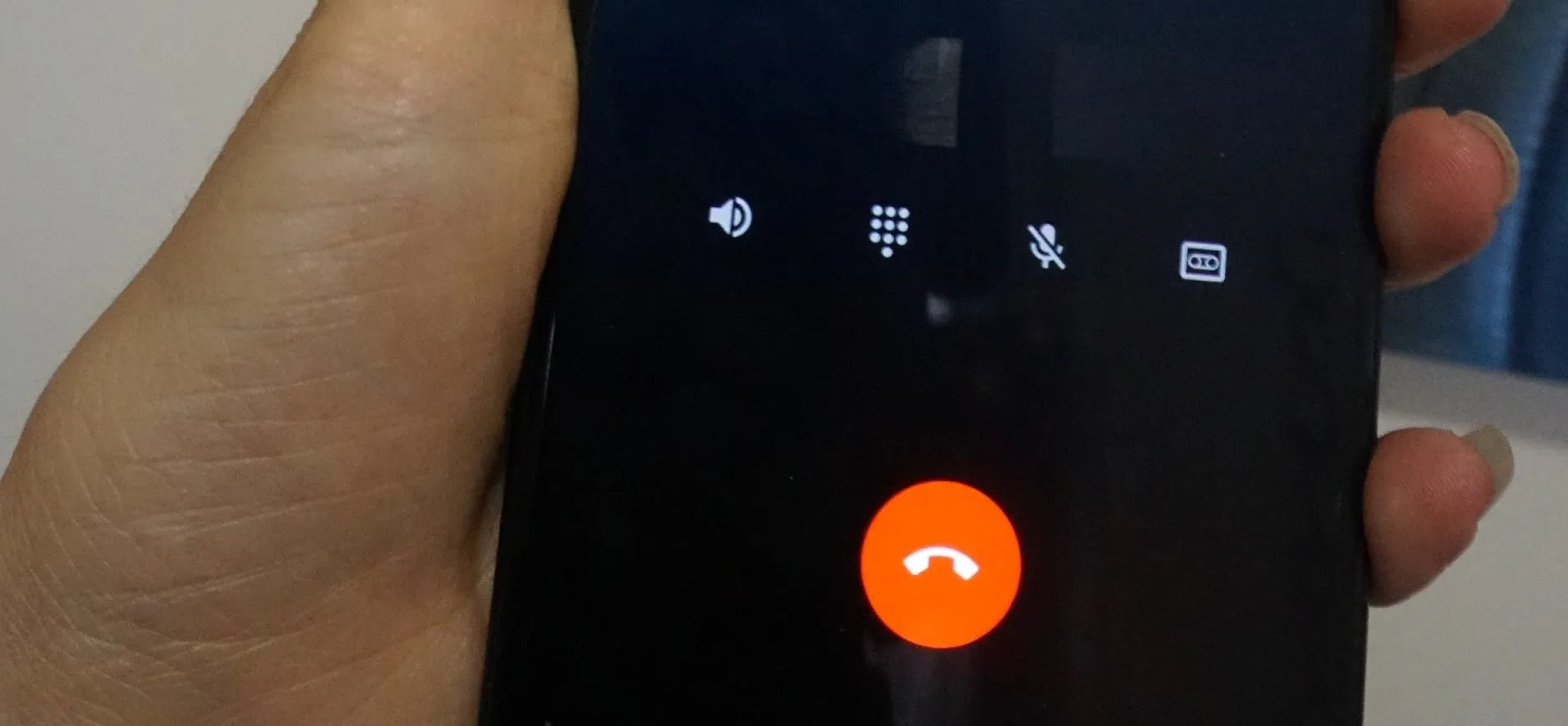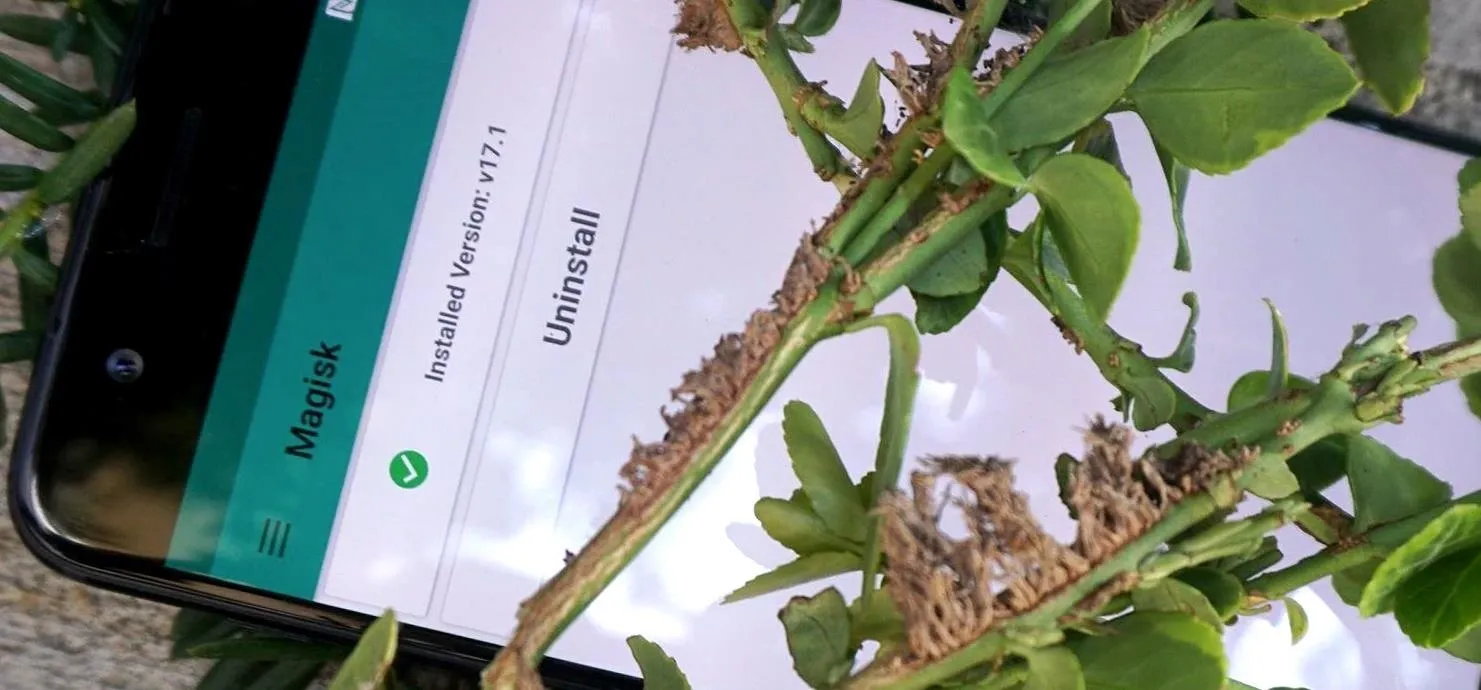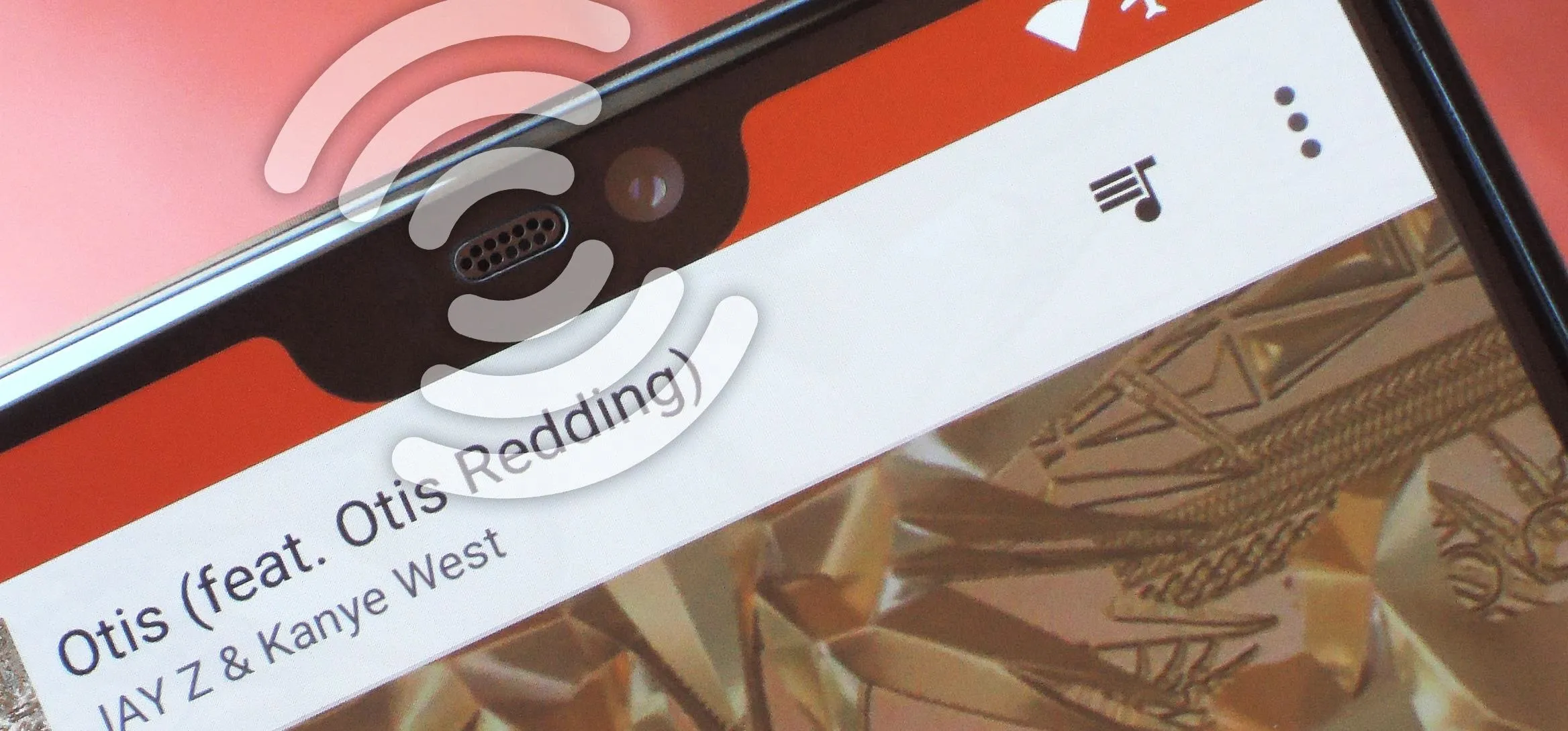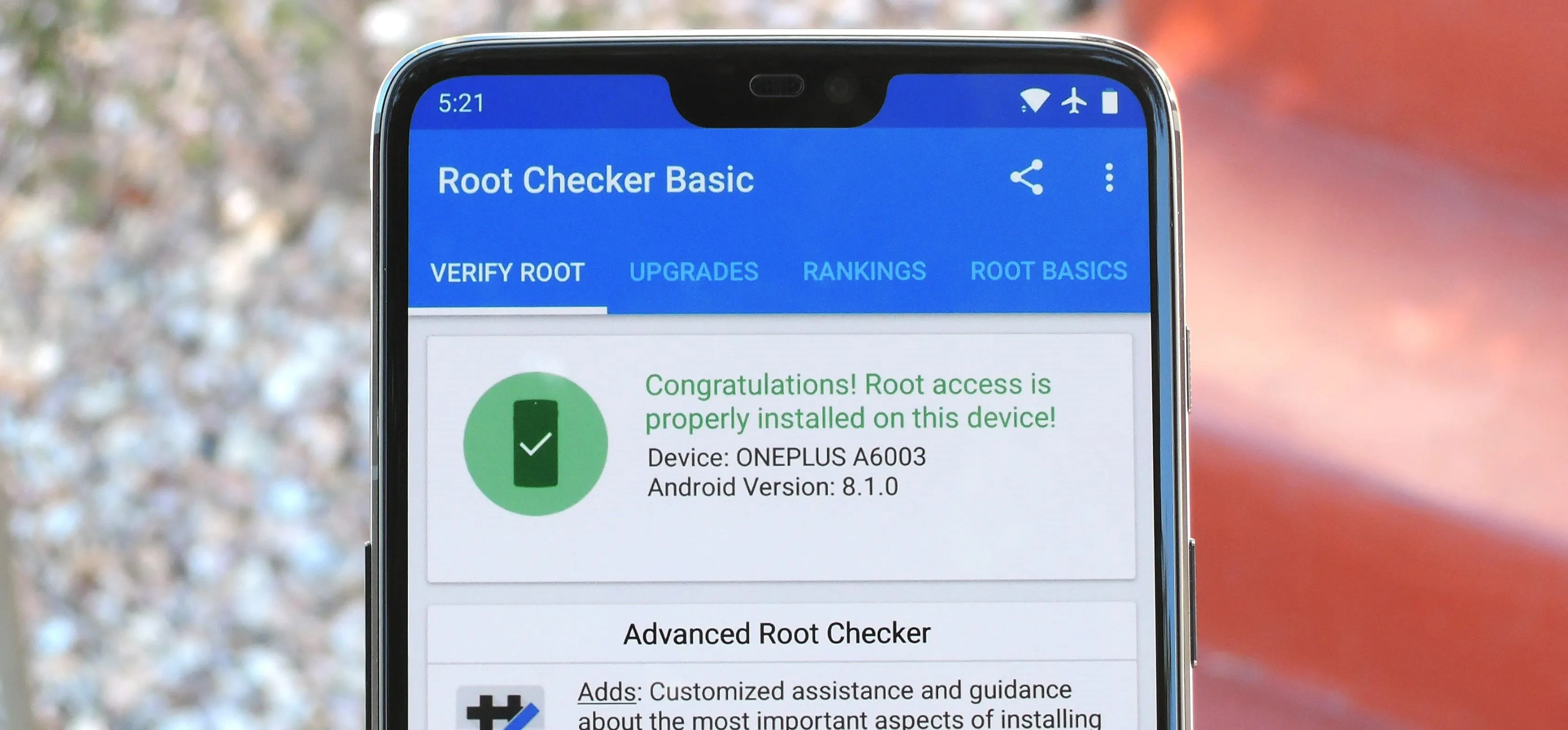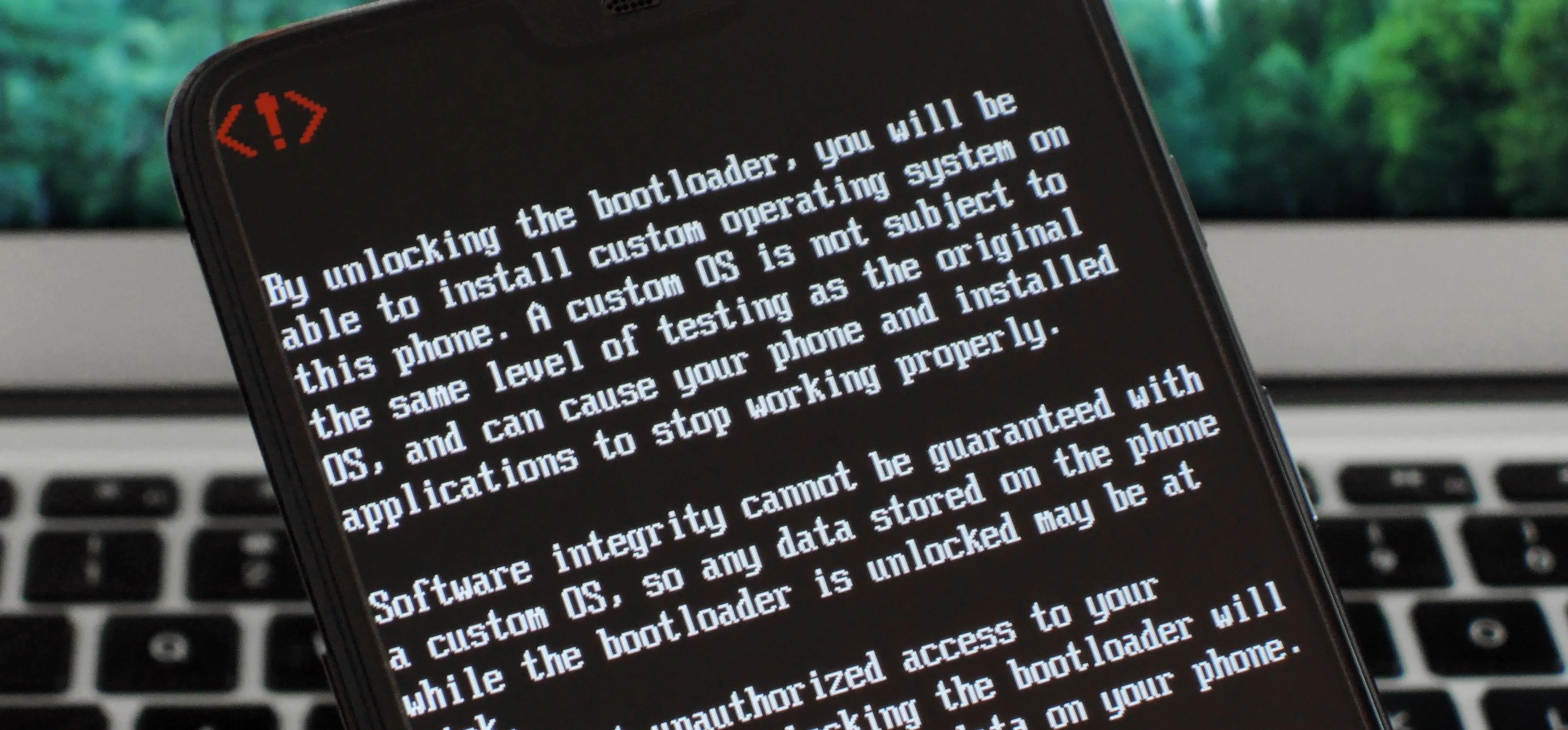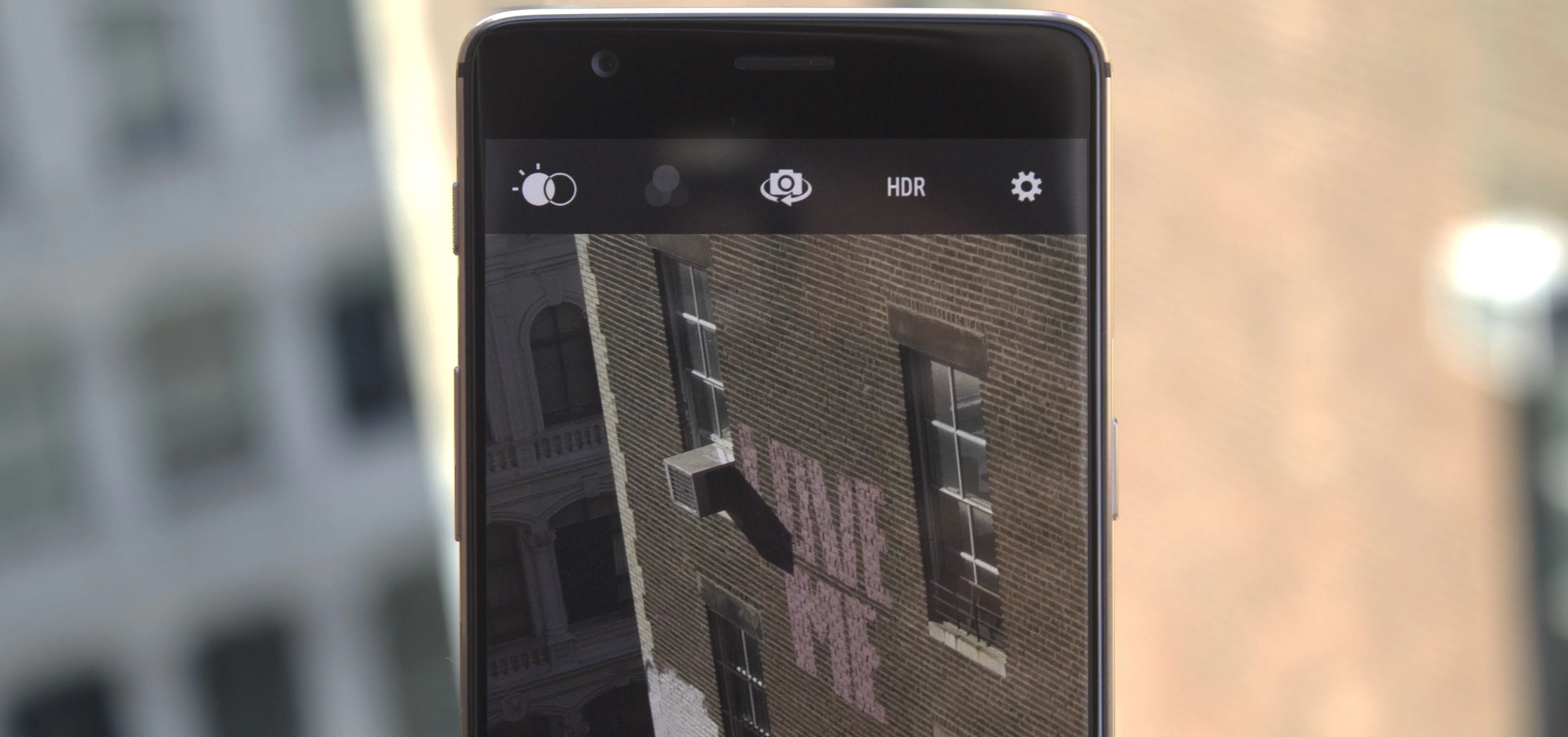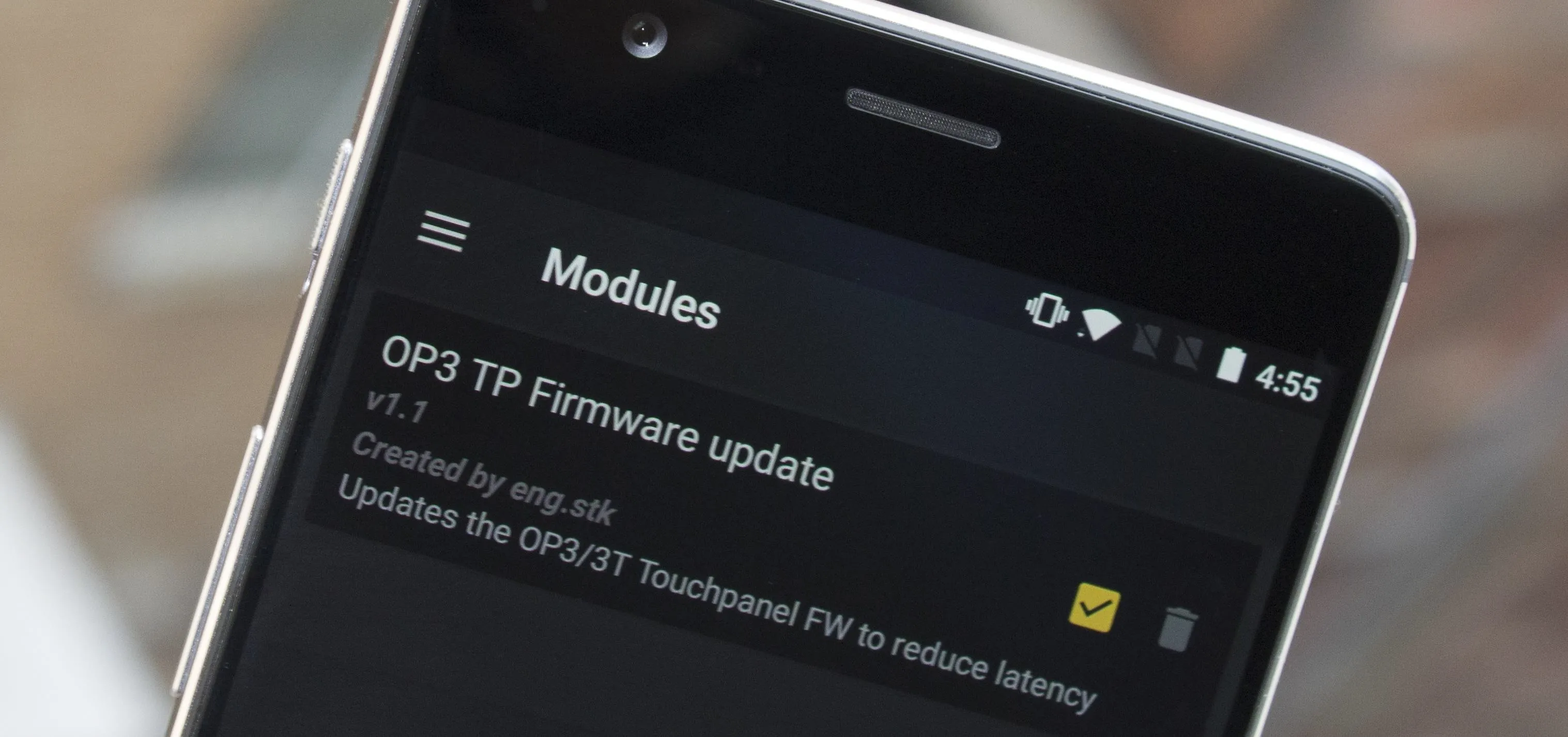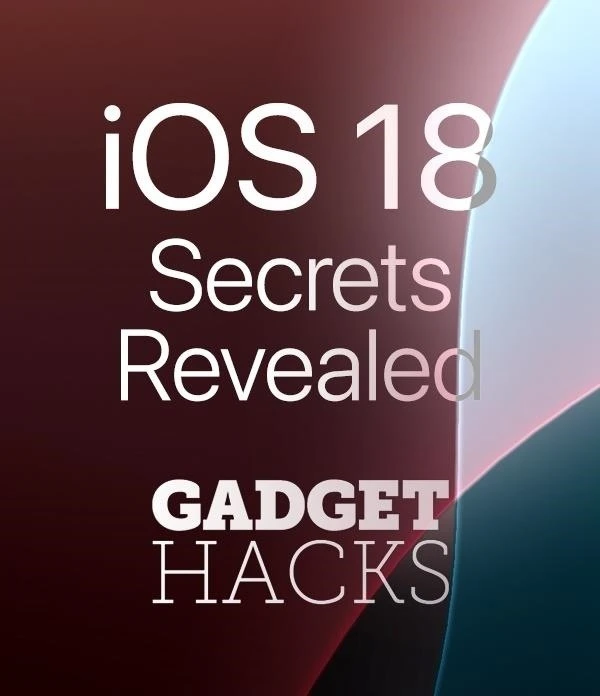How-To Guides about OnePlus


how to
Count Steps Without Downloading An Extra App on Your OnePlus Phone

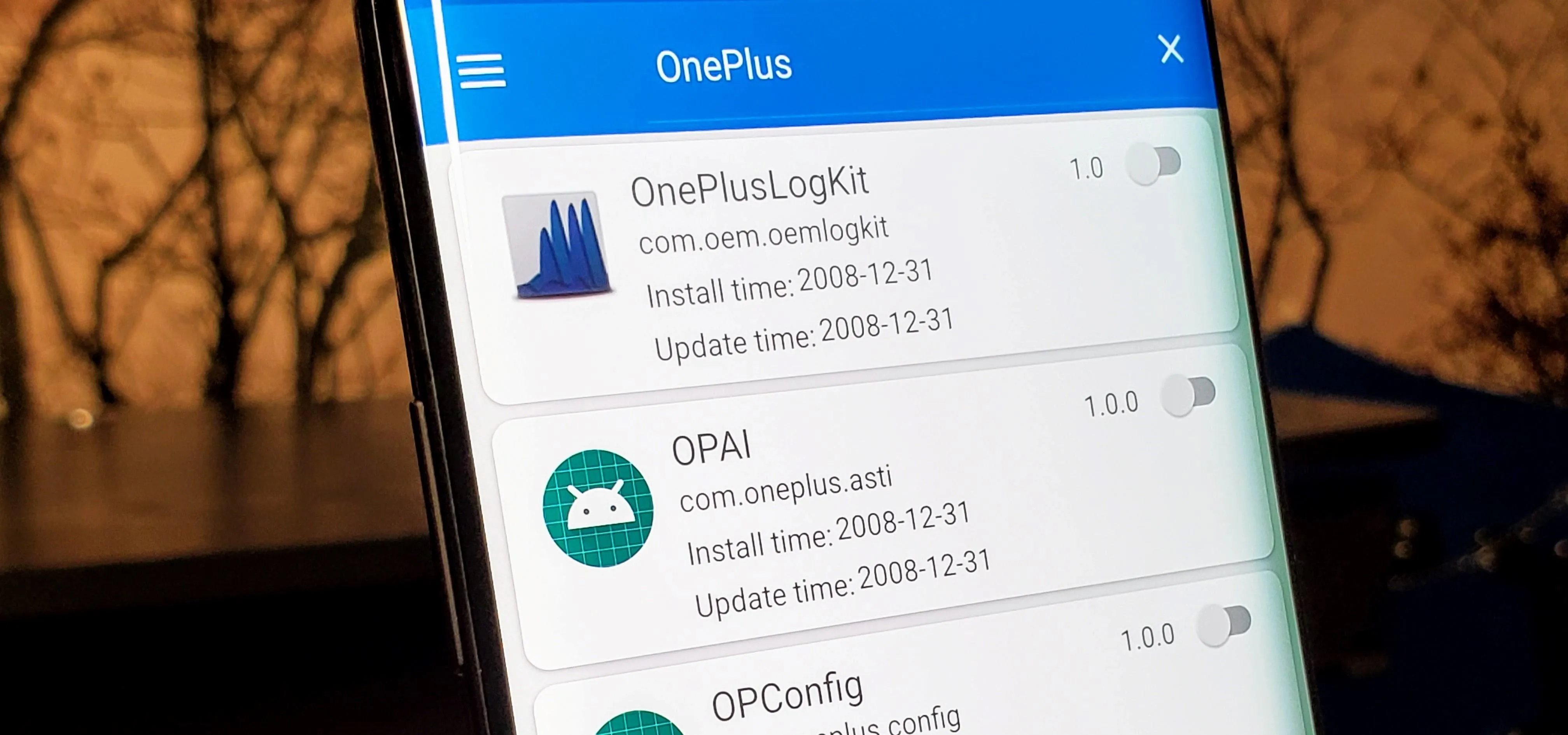
how to
How to Remove Background Telemetry Services on Your OnePlus to Stop Unnecessary Data Collection

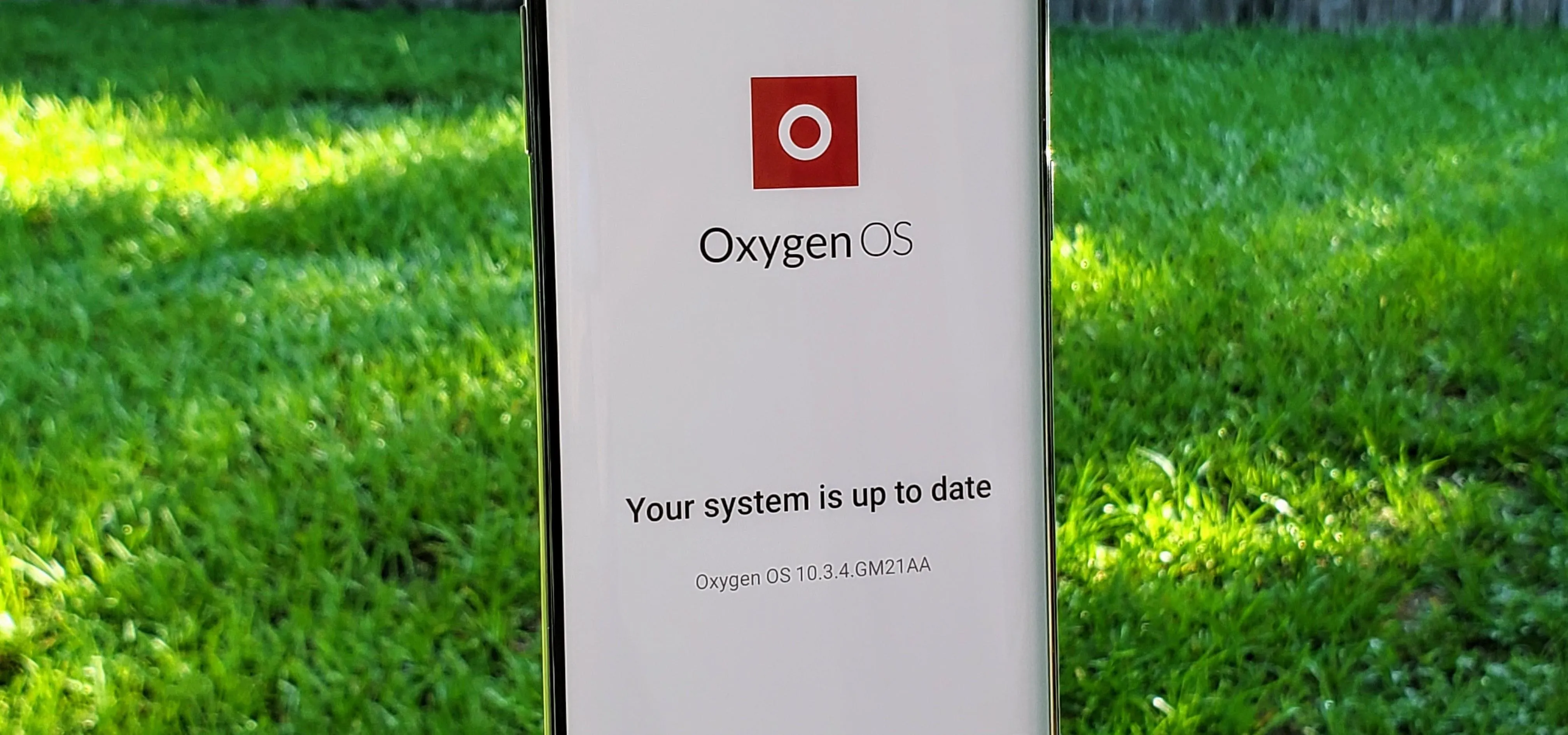
how to
There's a Faster Way to Check for System Updates on Your OnePlus
Featured On Gadget Hacks:
Gaming


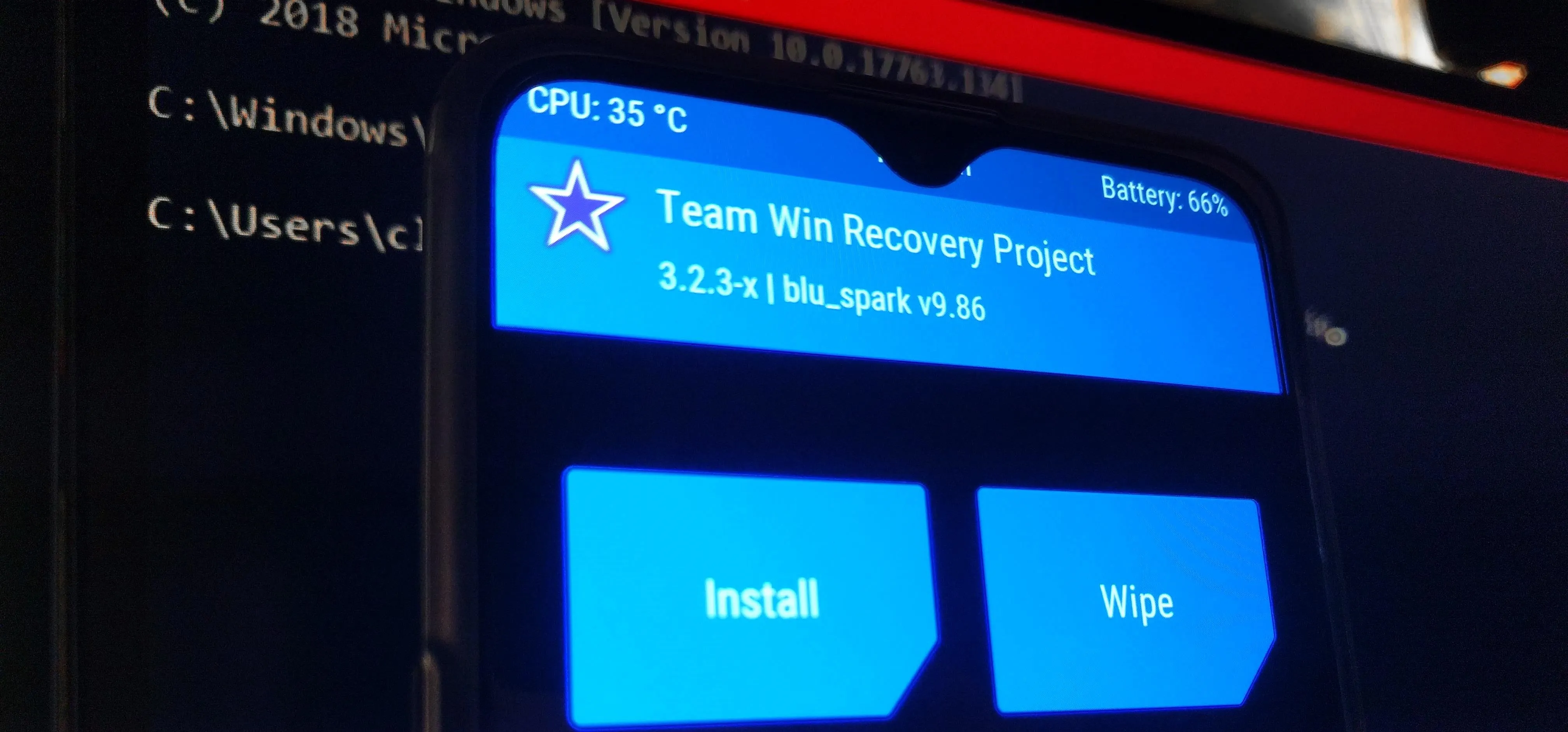

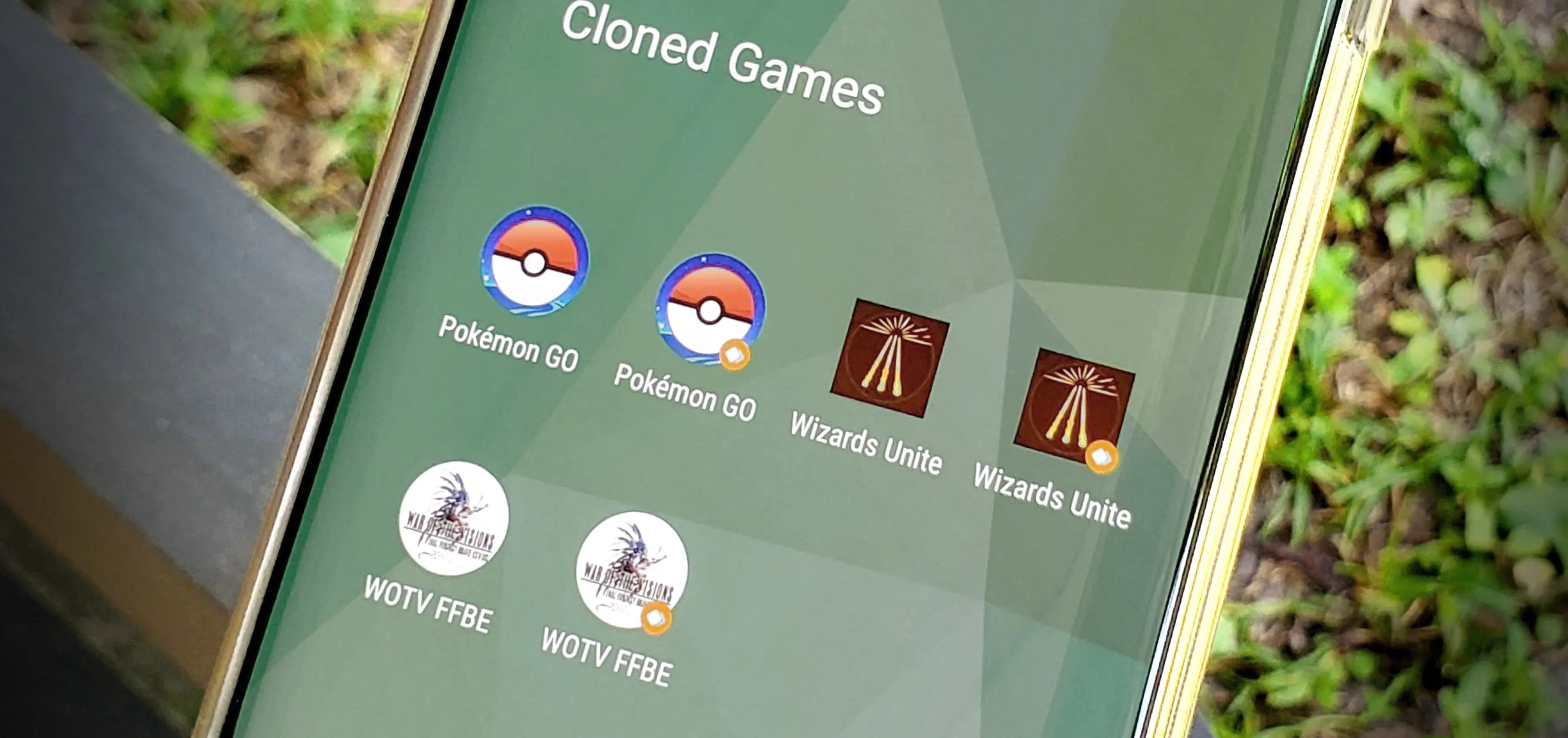


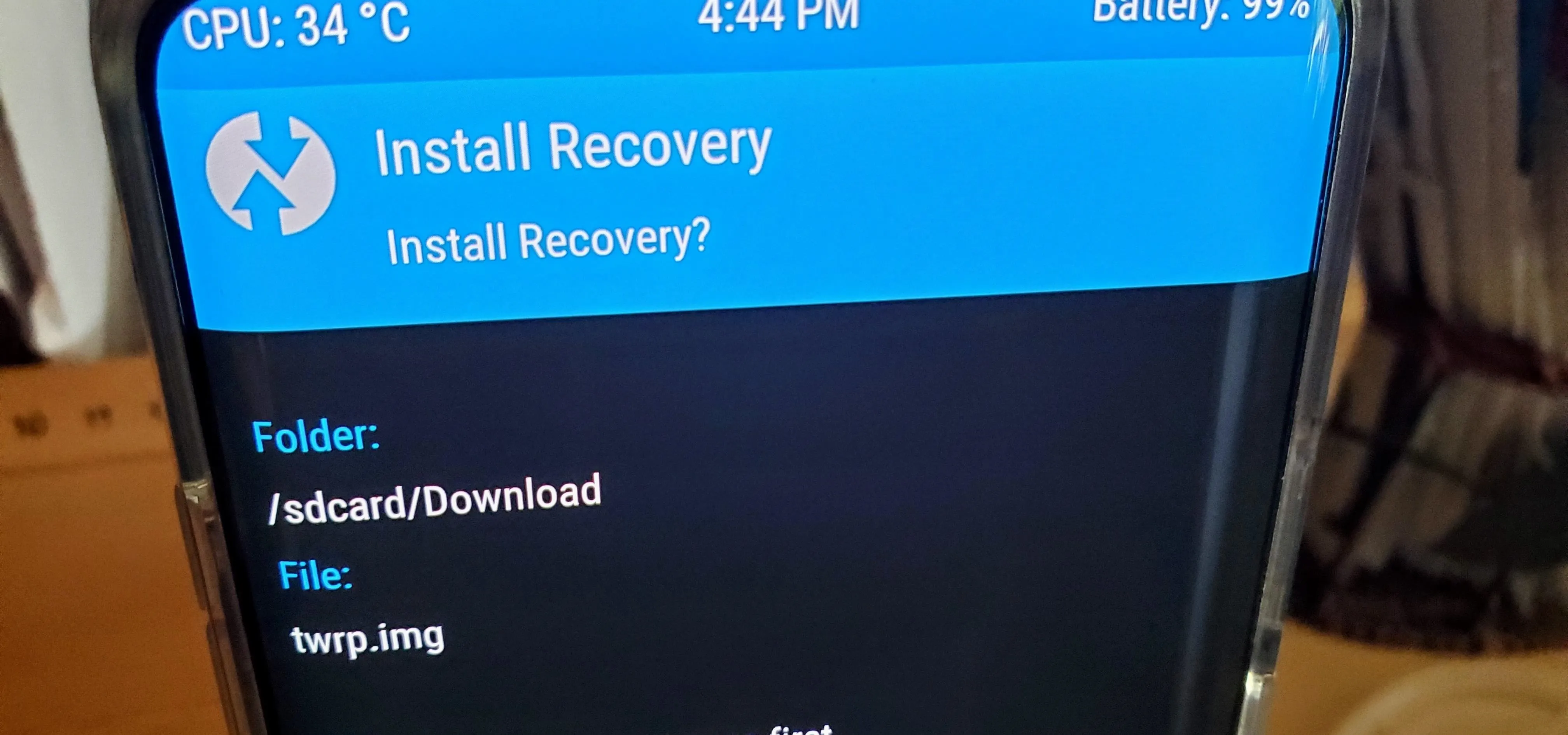

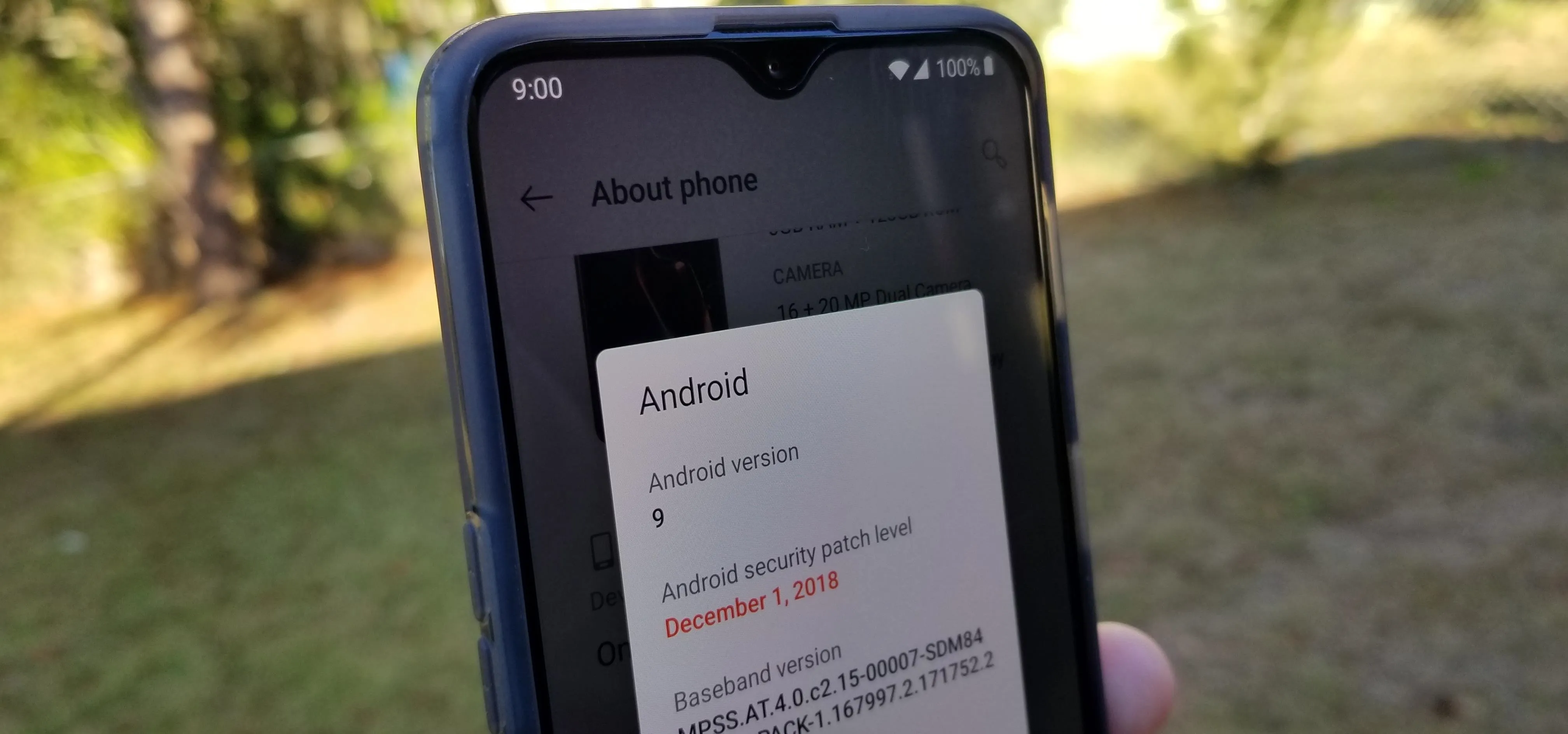
Featured On Gadget Hacks:
iOS 18


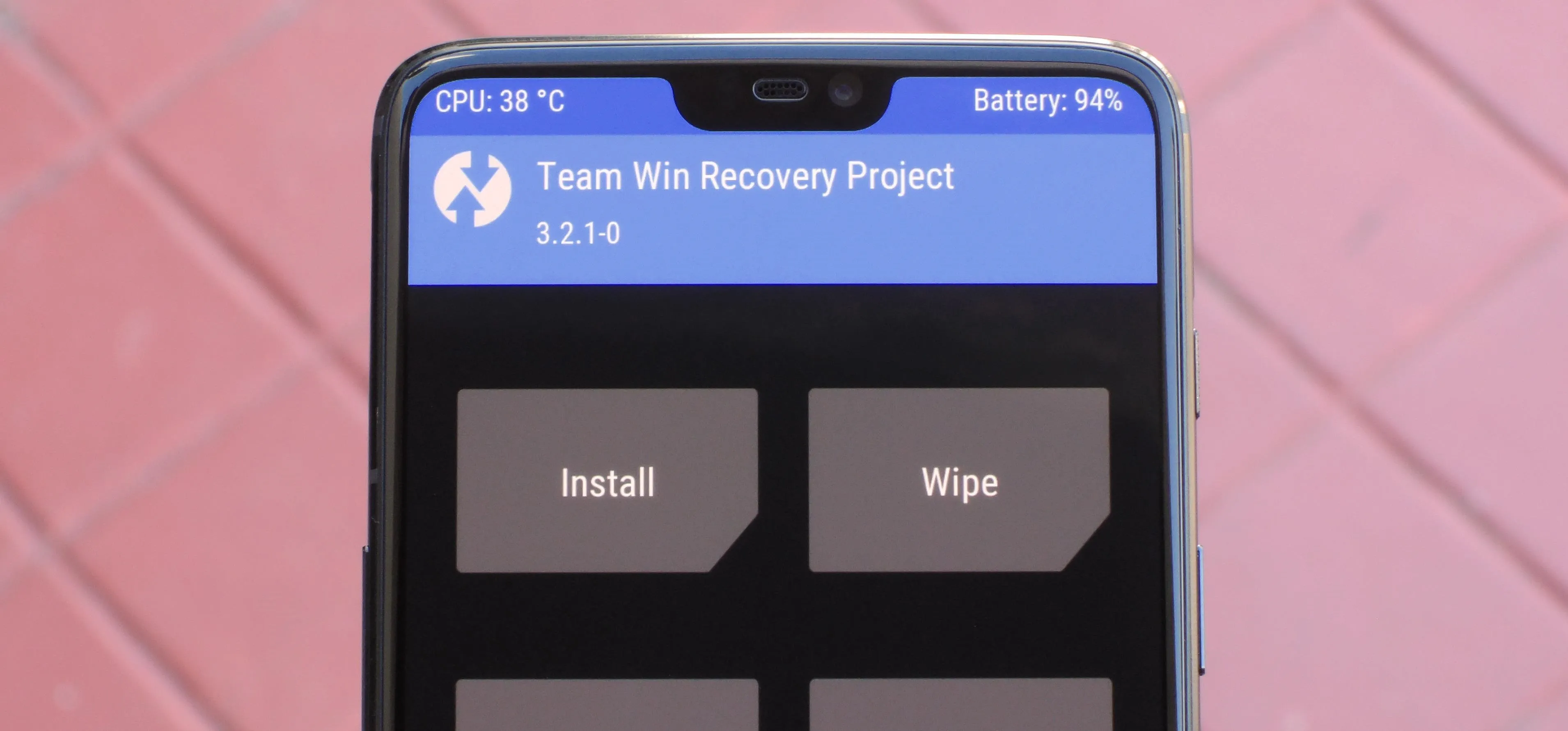

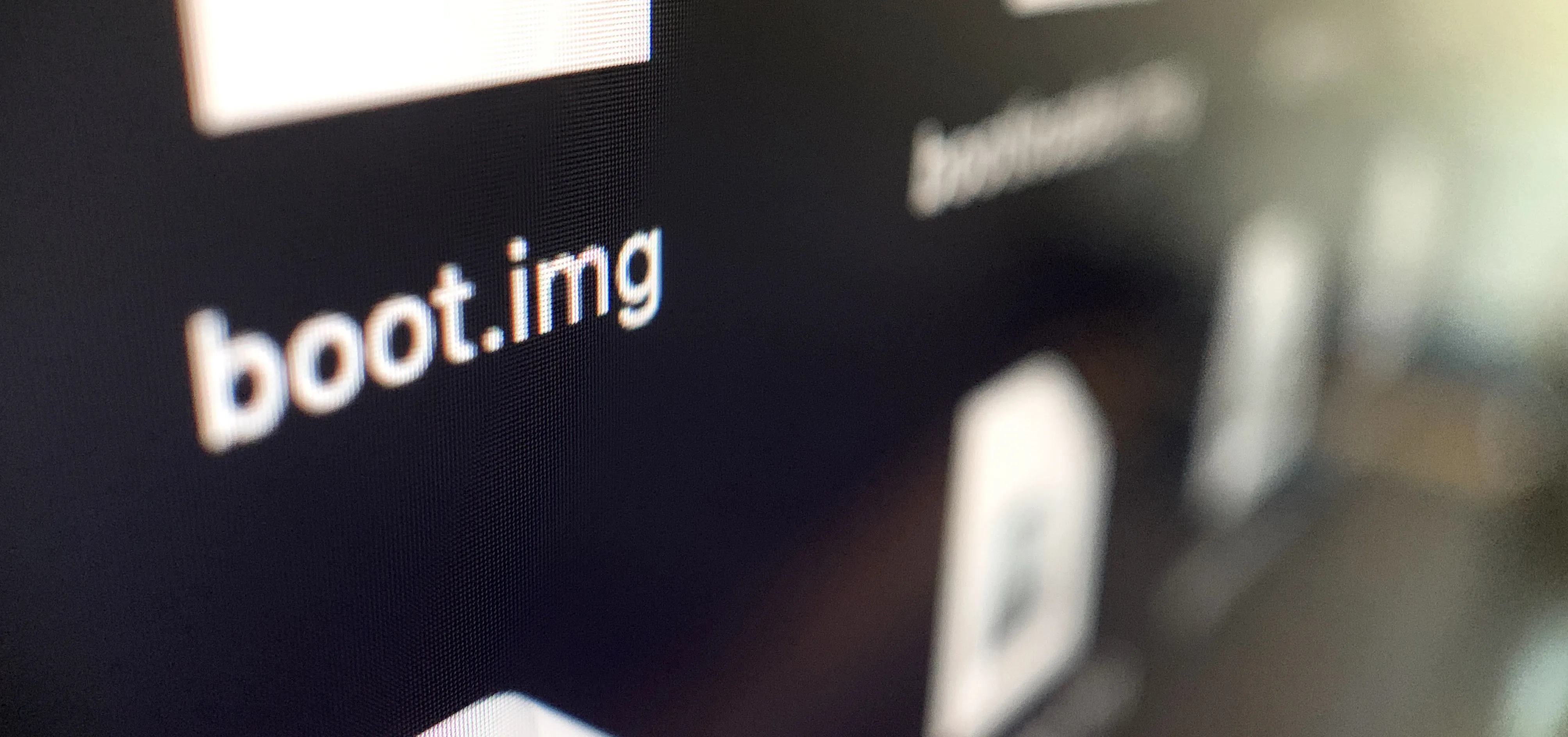


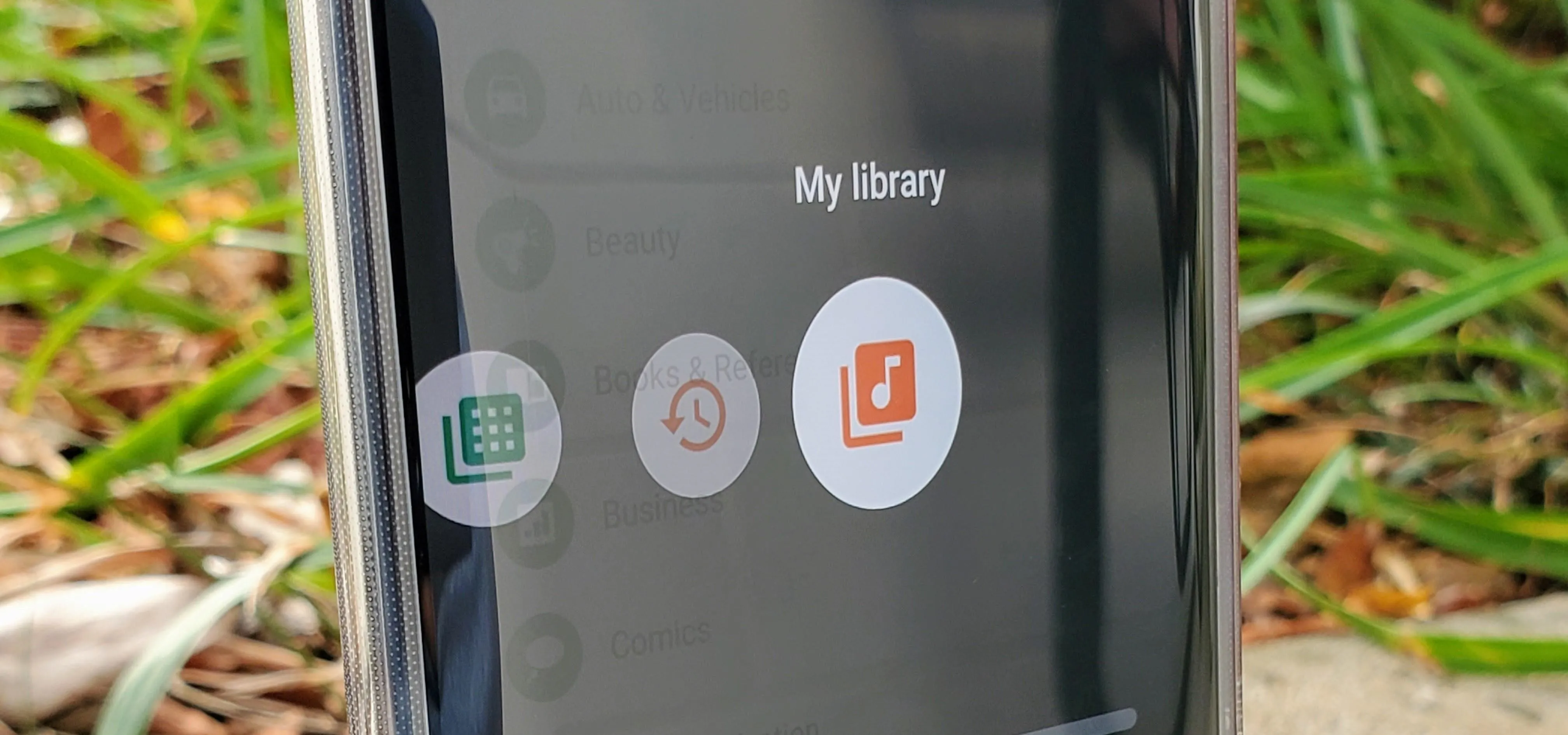

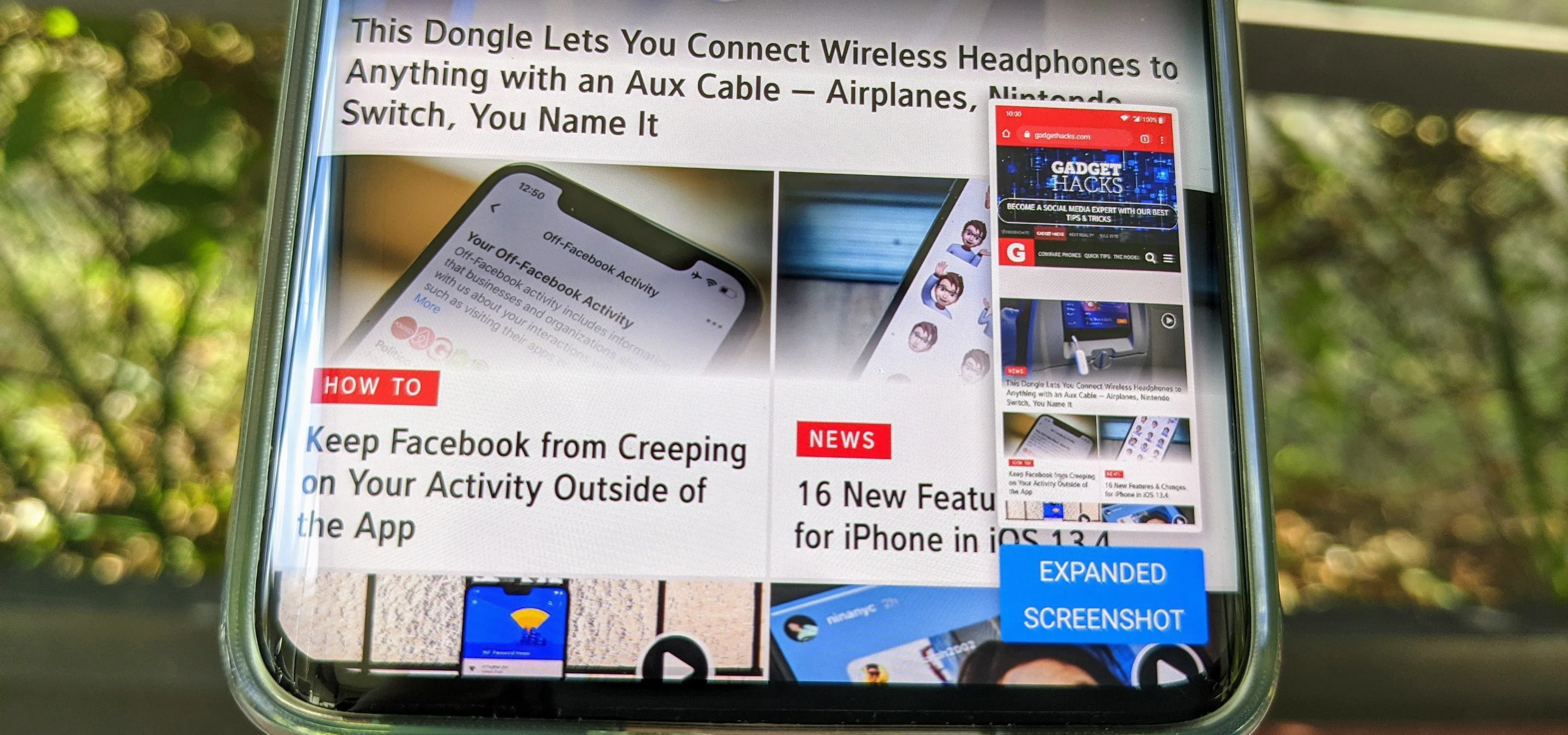
Featured On Gadget Hacks:
Productivity & Shortcuts


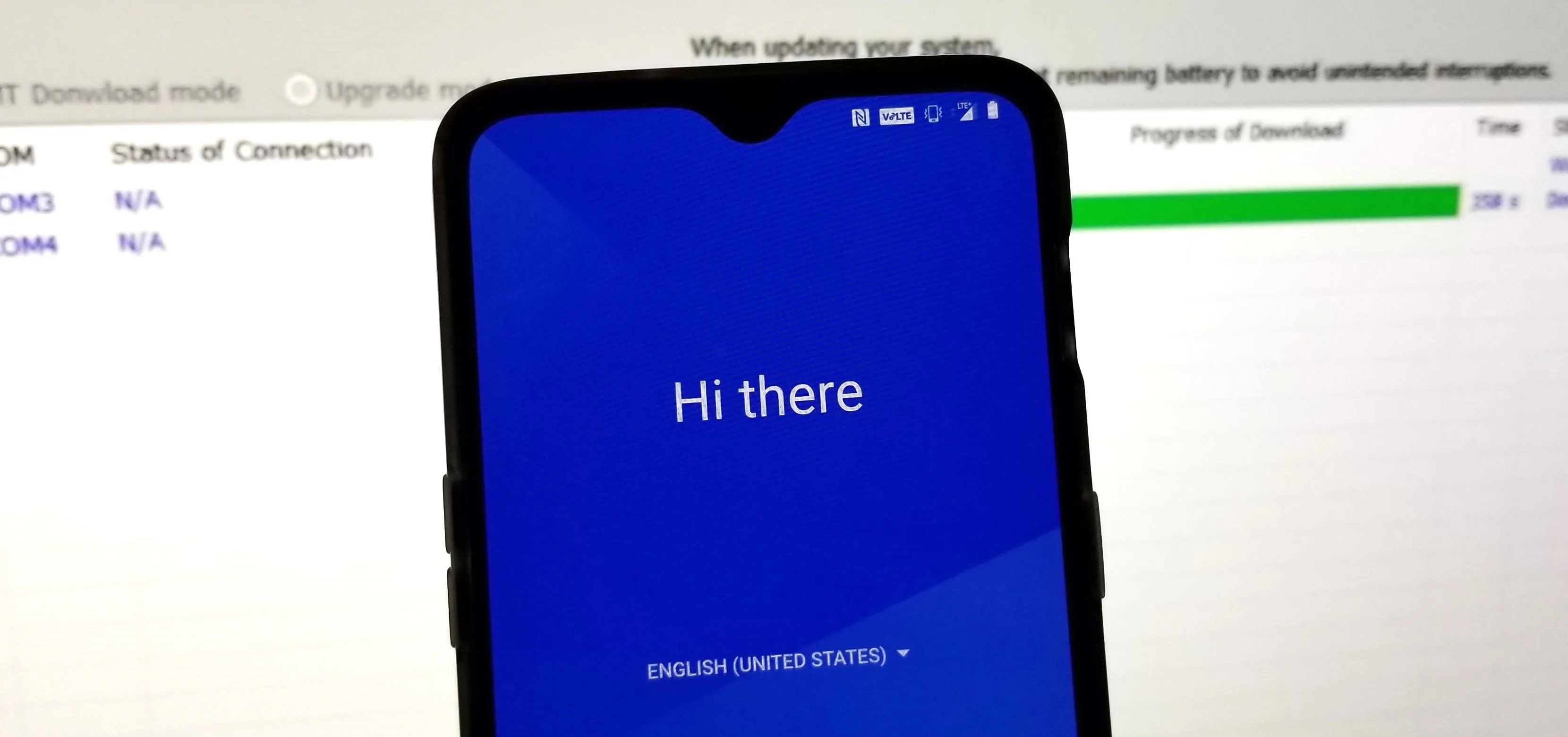

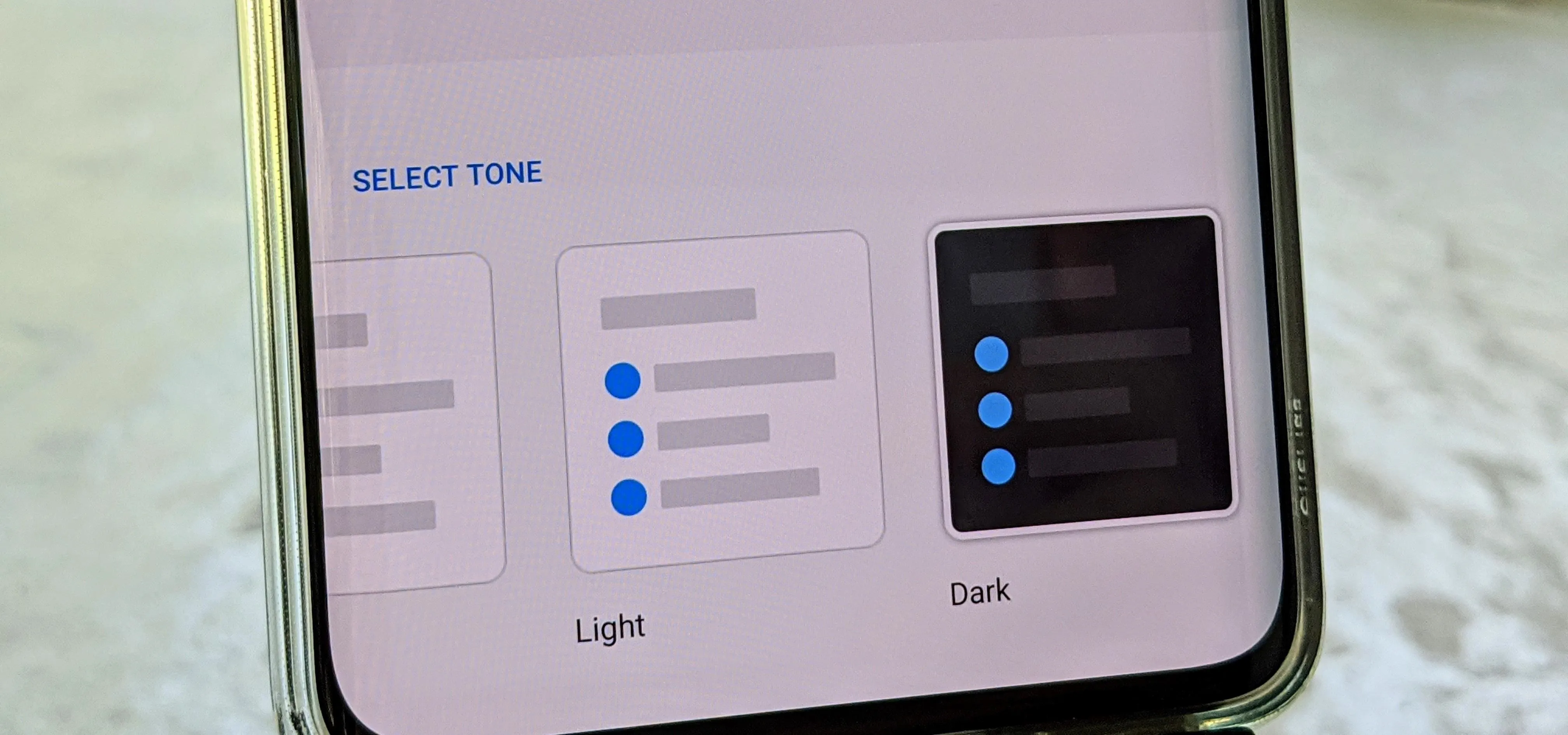




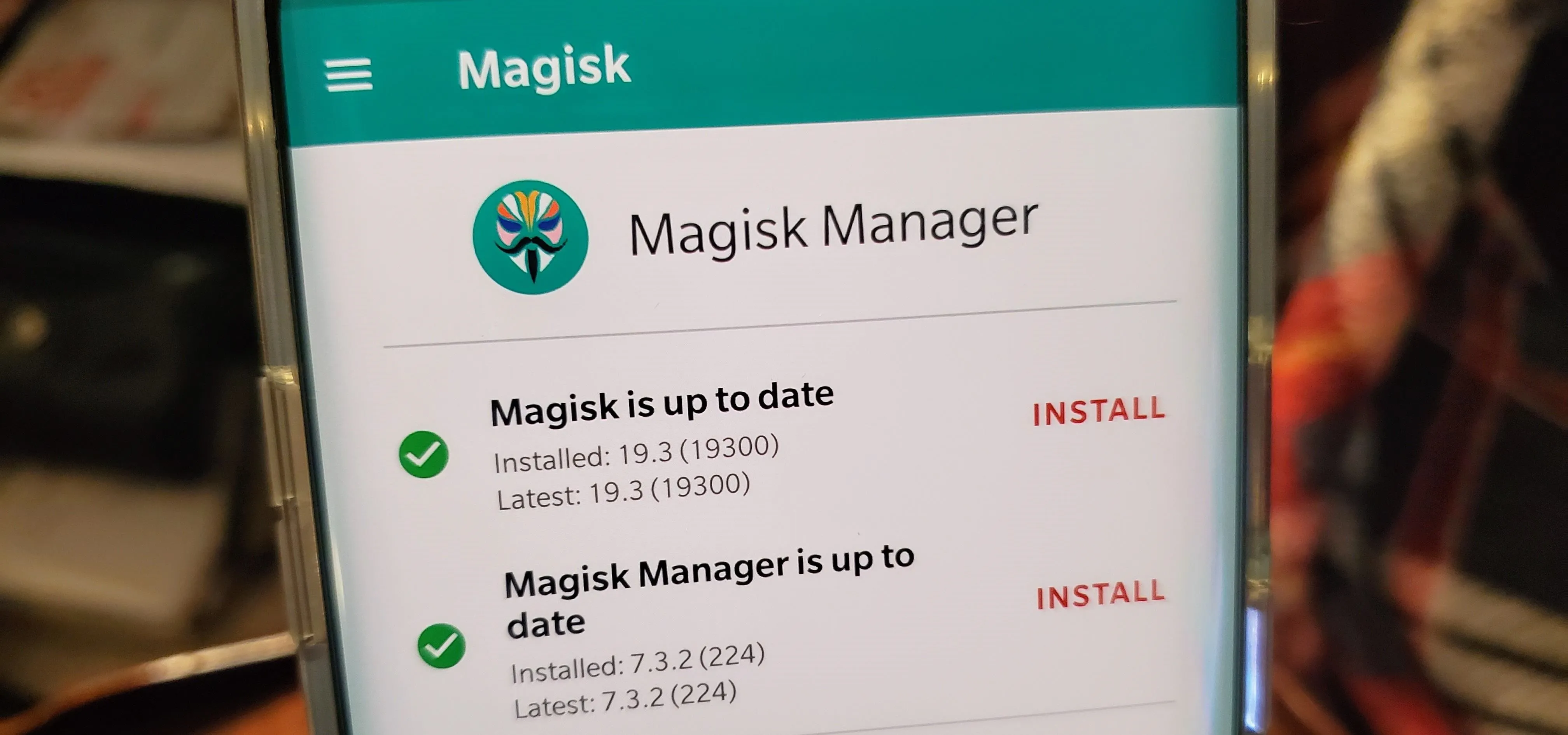
Featured On Gadget Hacks:
Travel Tips for Your Phone